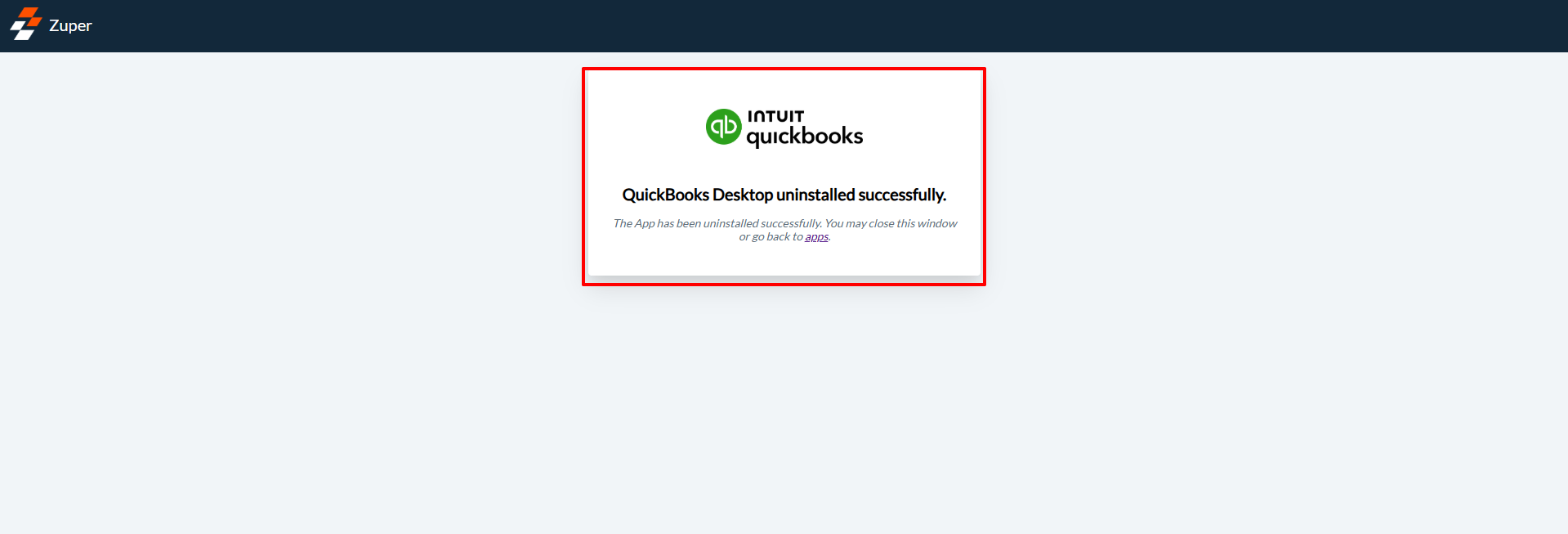Install QuickBooks Desktop
- Once logged in to your Zuper account, open a new tab in your browser. Click on your Profile Picture at the top right corner of the screen and select the “App Store.”
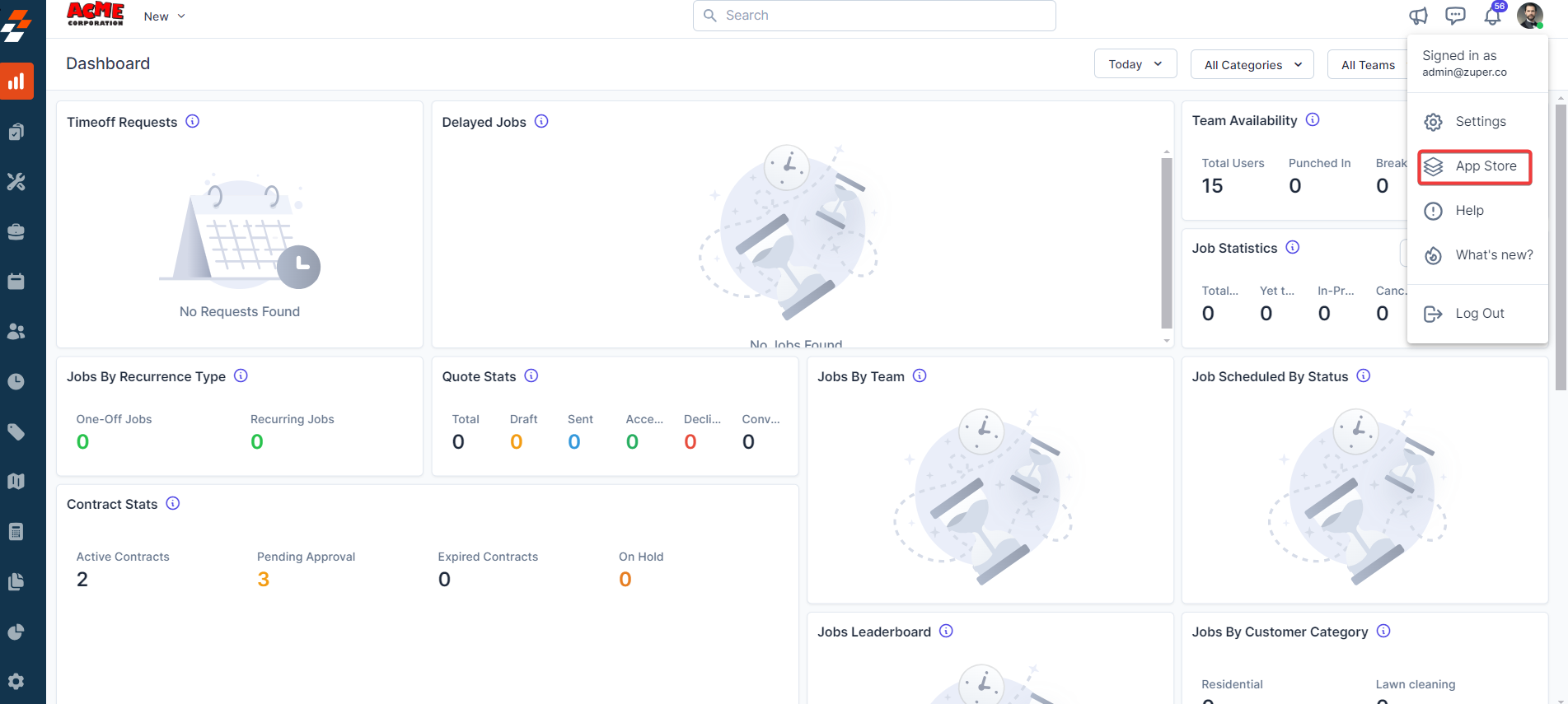
- Under the “Browse by Category,” select the “Private Apps” option and choose “QuickBooks Desktop.”
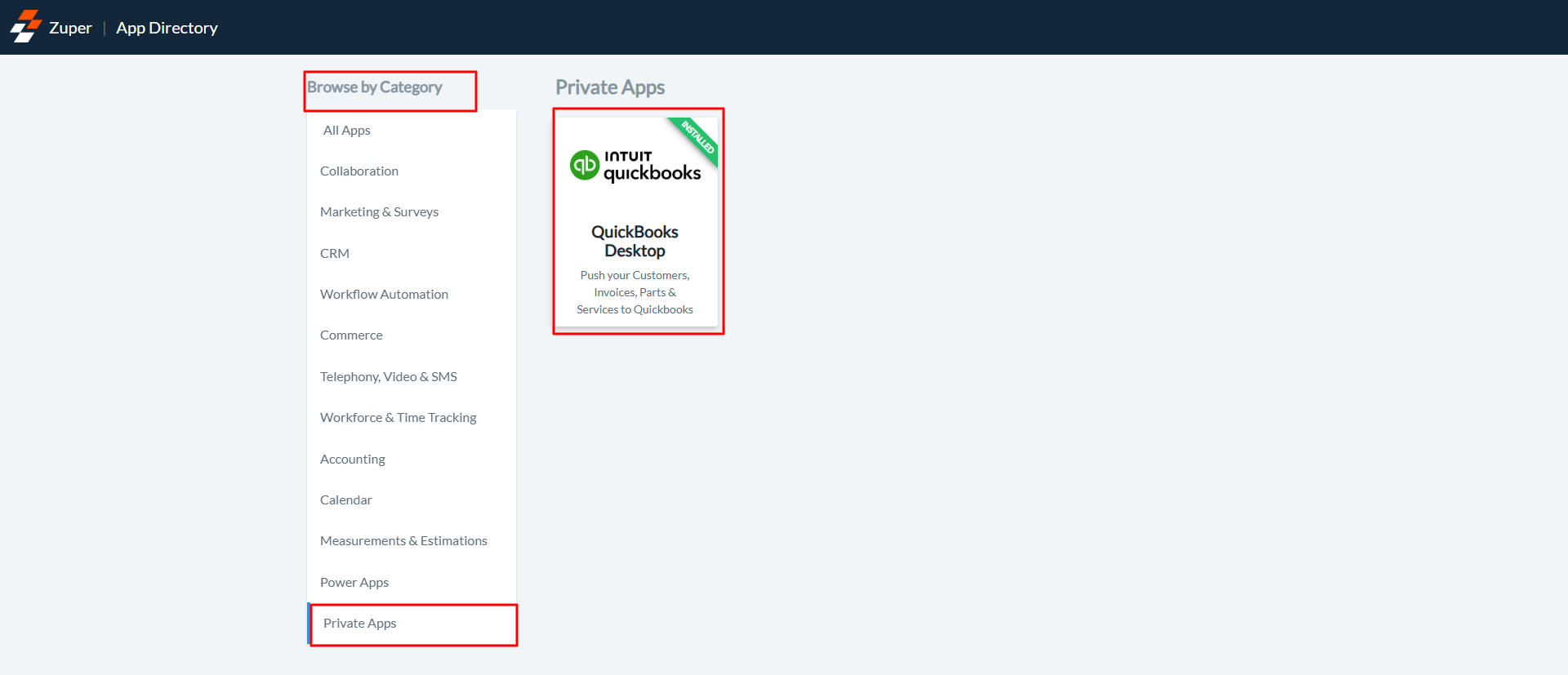
- Click on the “Connect to QuickBooks” button.
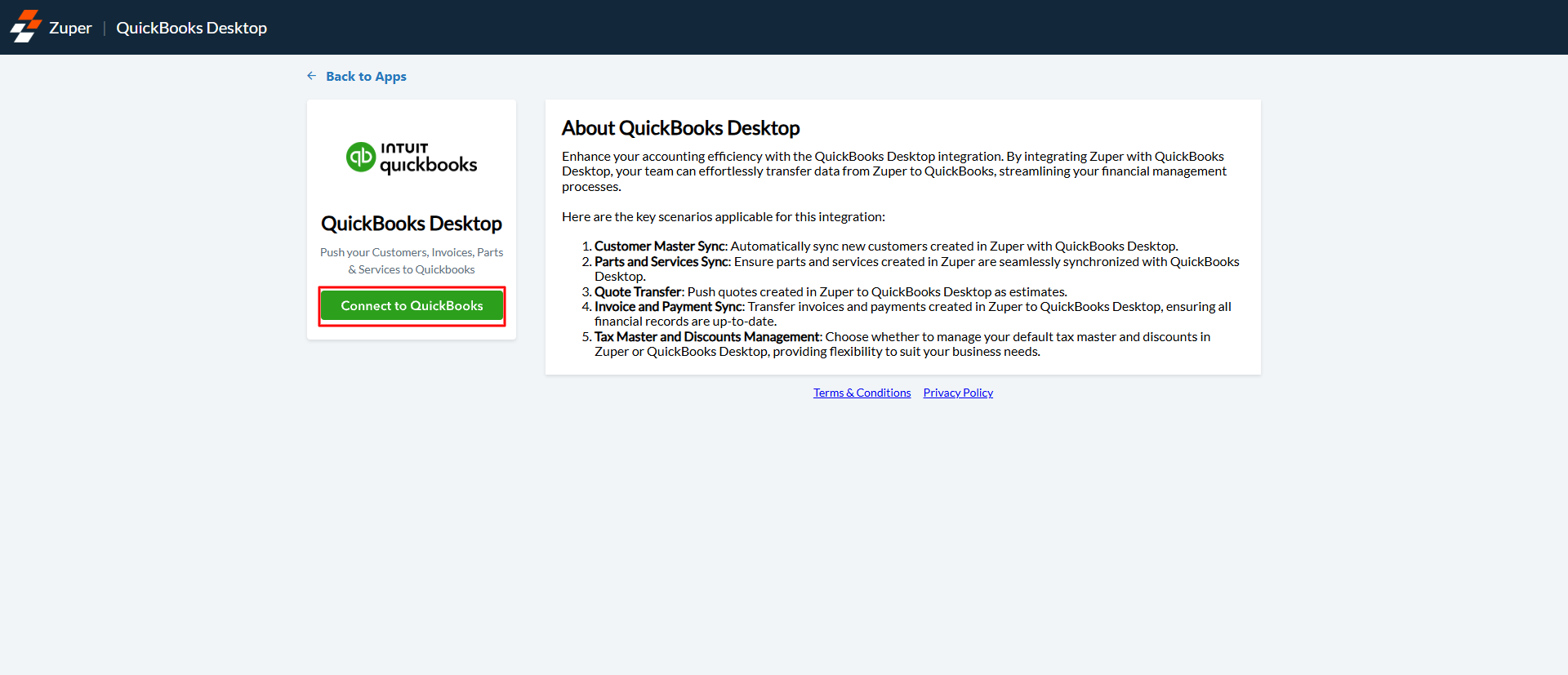
- Update Zuper Settings by configuring the following fields:
API Key Creation
API Key Creation
If you are trying to integrate Zuper with any external systems, you will need an API key to access the Zuper APIs. To generate API (Application Programming Interface) Key, please follow the below steps.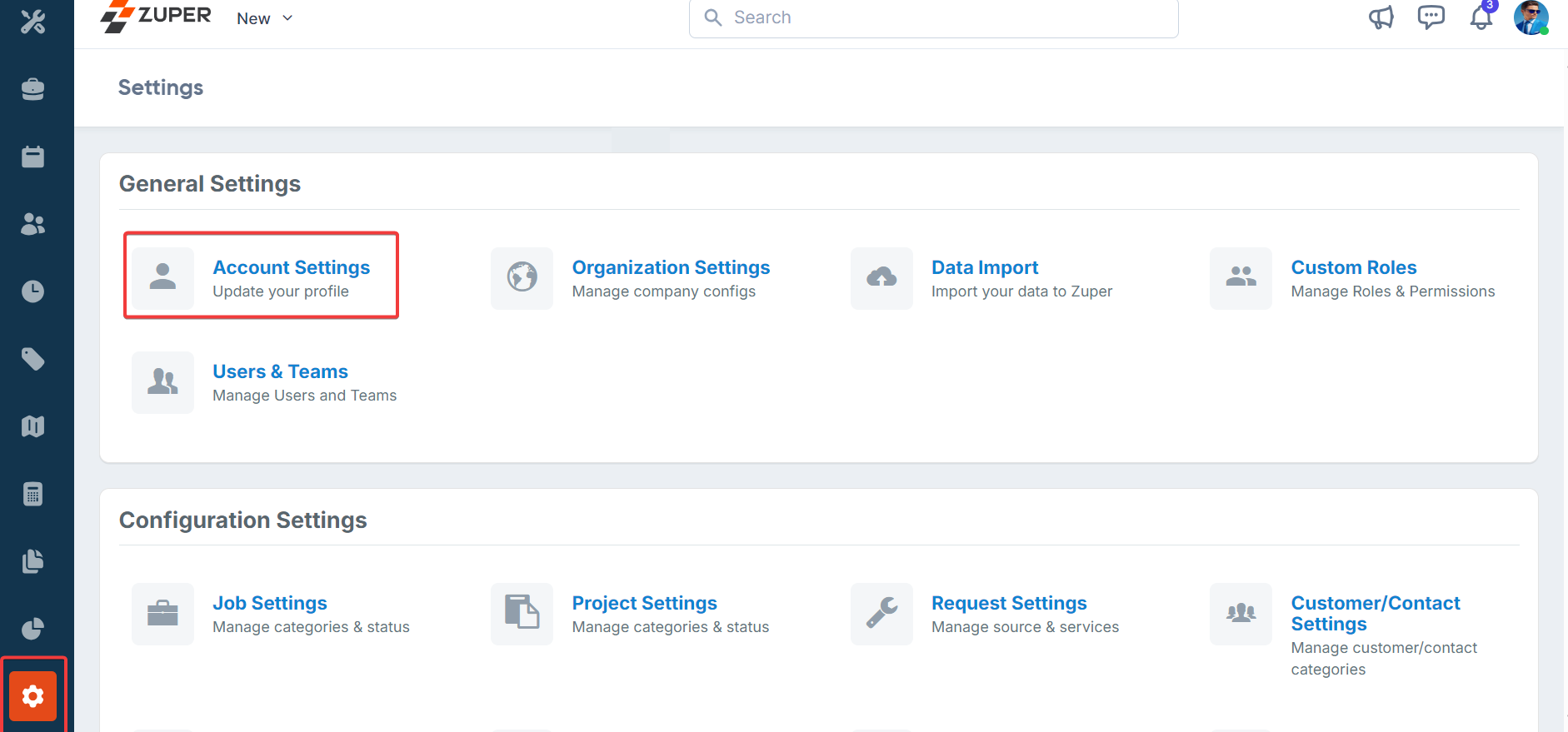
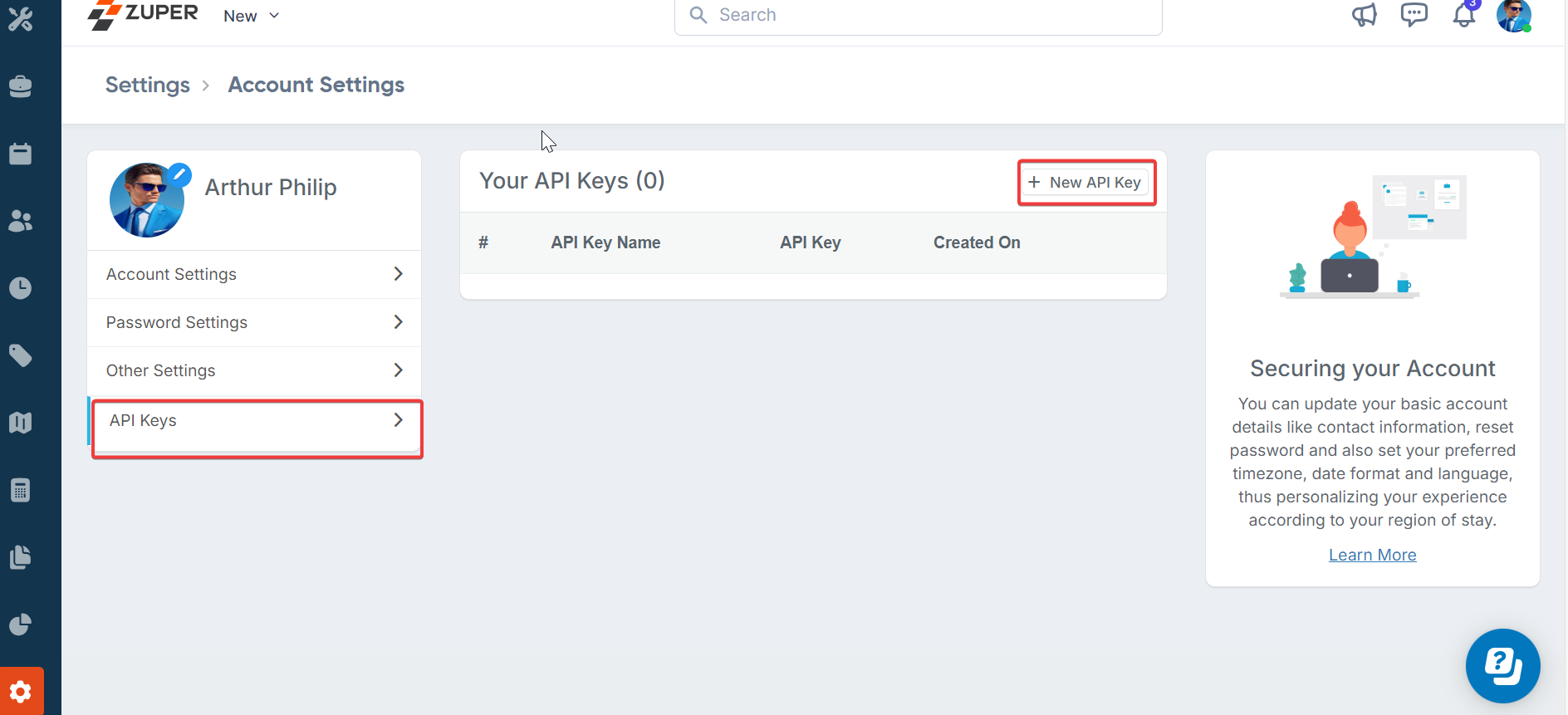
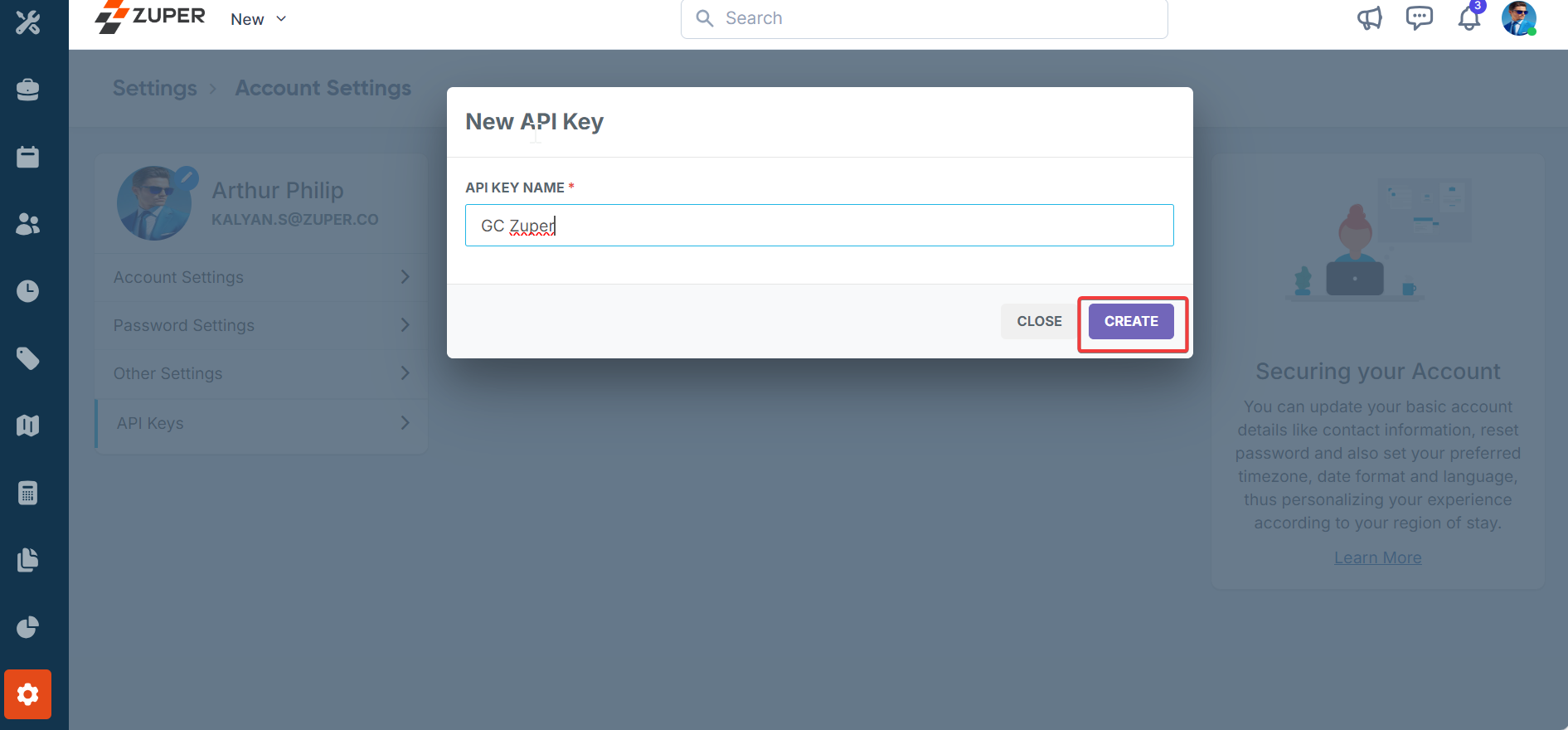
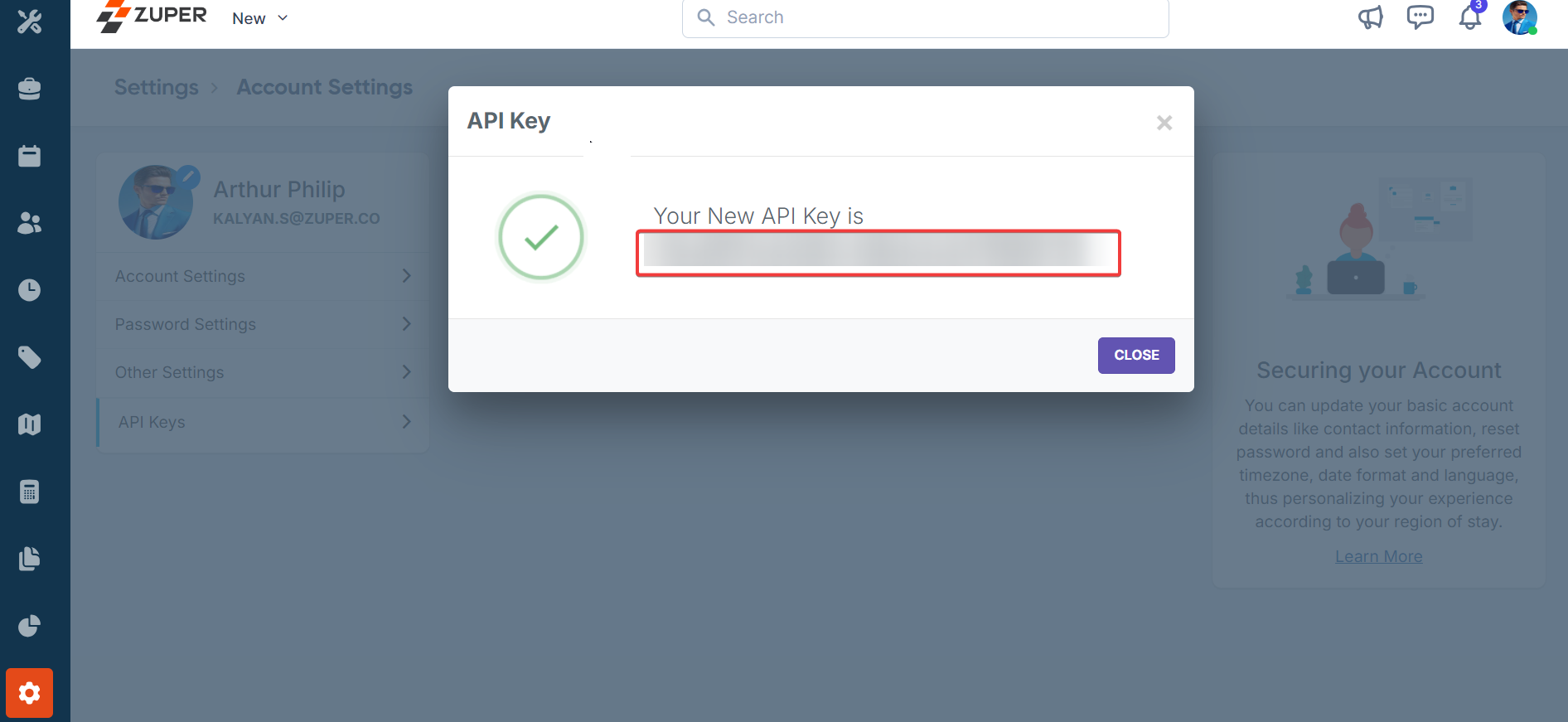

- Log in to Zuper with an admin account.
- Scroll down the menu bar on the left and select the “Settings” icon key.
- Under the “General Settings” category, select “Account Settings.”
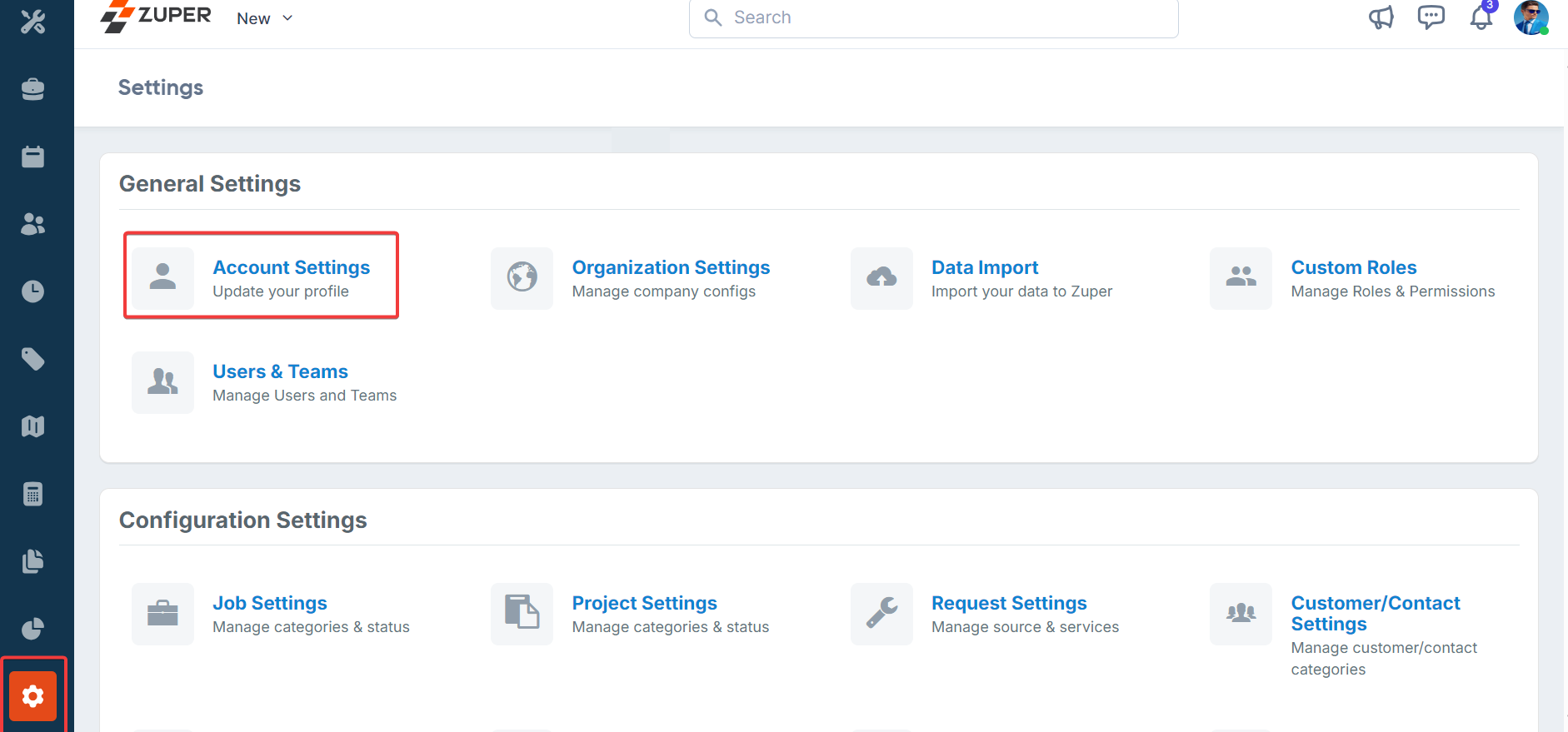
- On the account settings page, select “API Keys.”
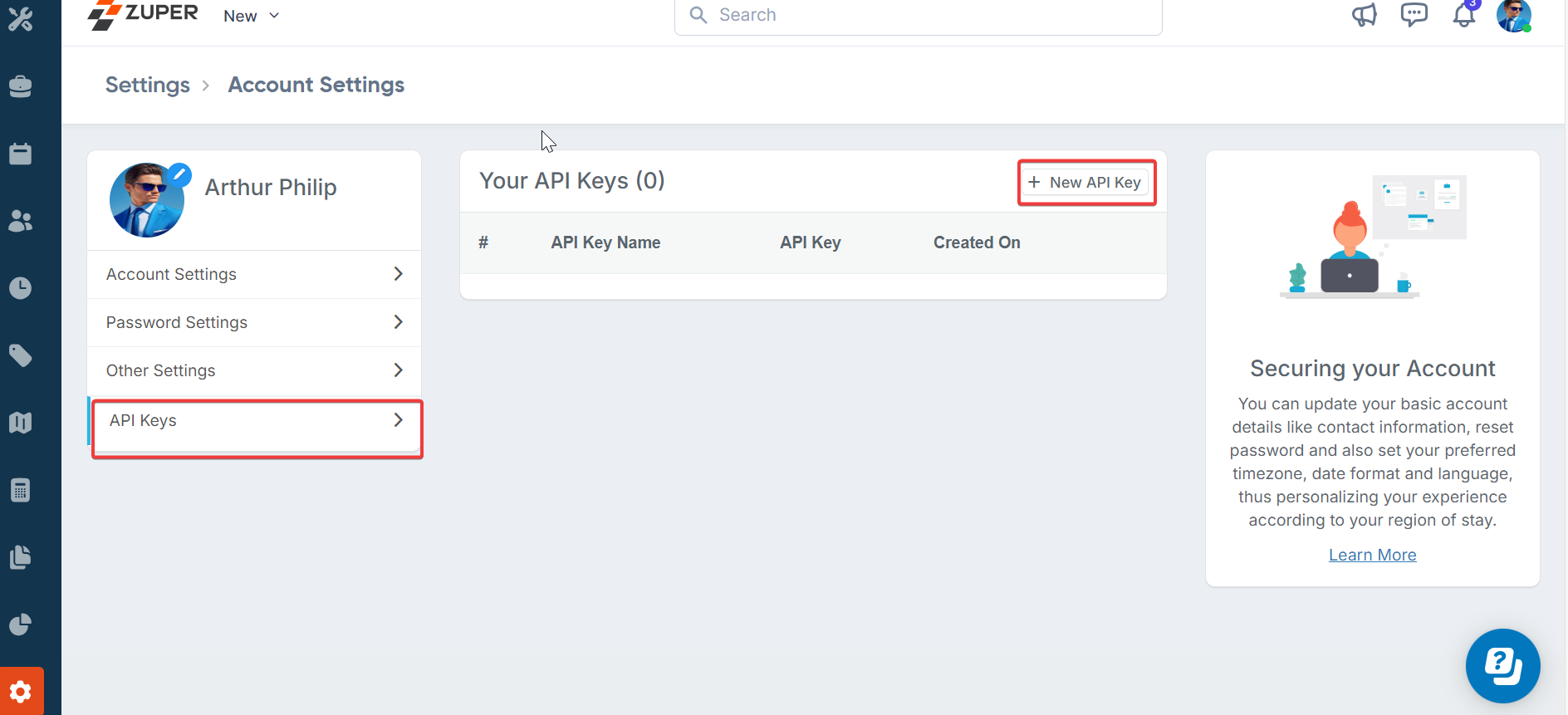
- Click on “New API Key” and enter the name of the API key in the pop-up windows.
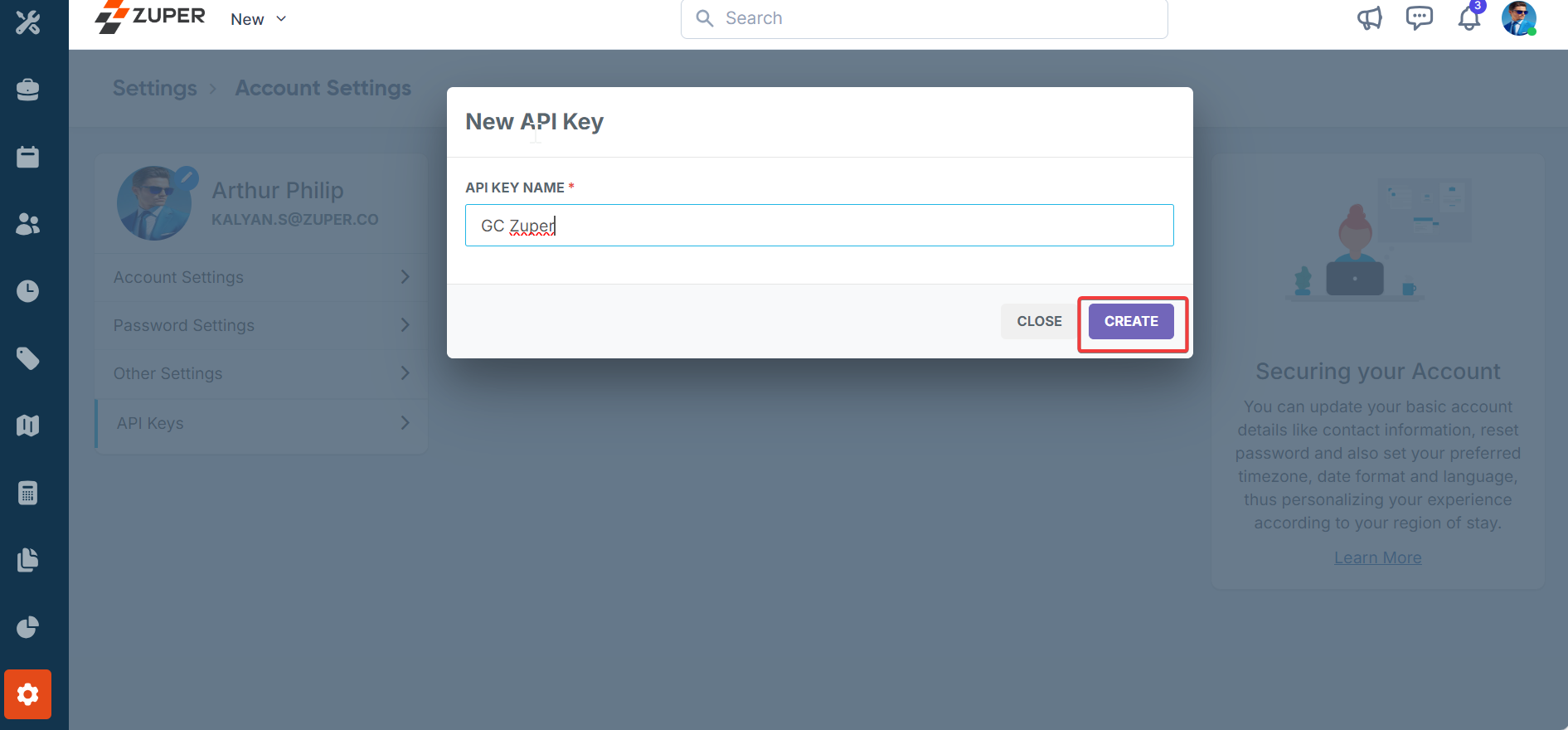
- Click on “Create” to generate the API key. (Once created, the API key can be viewed by clicking on the “View API Key” hyperlink.)
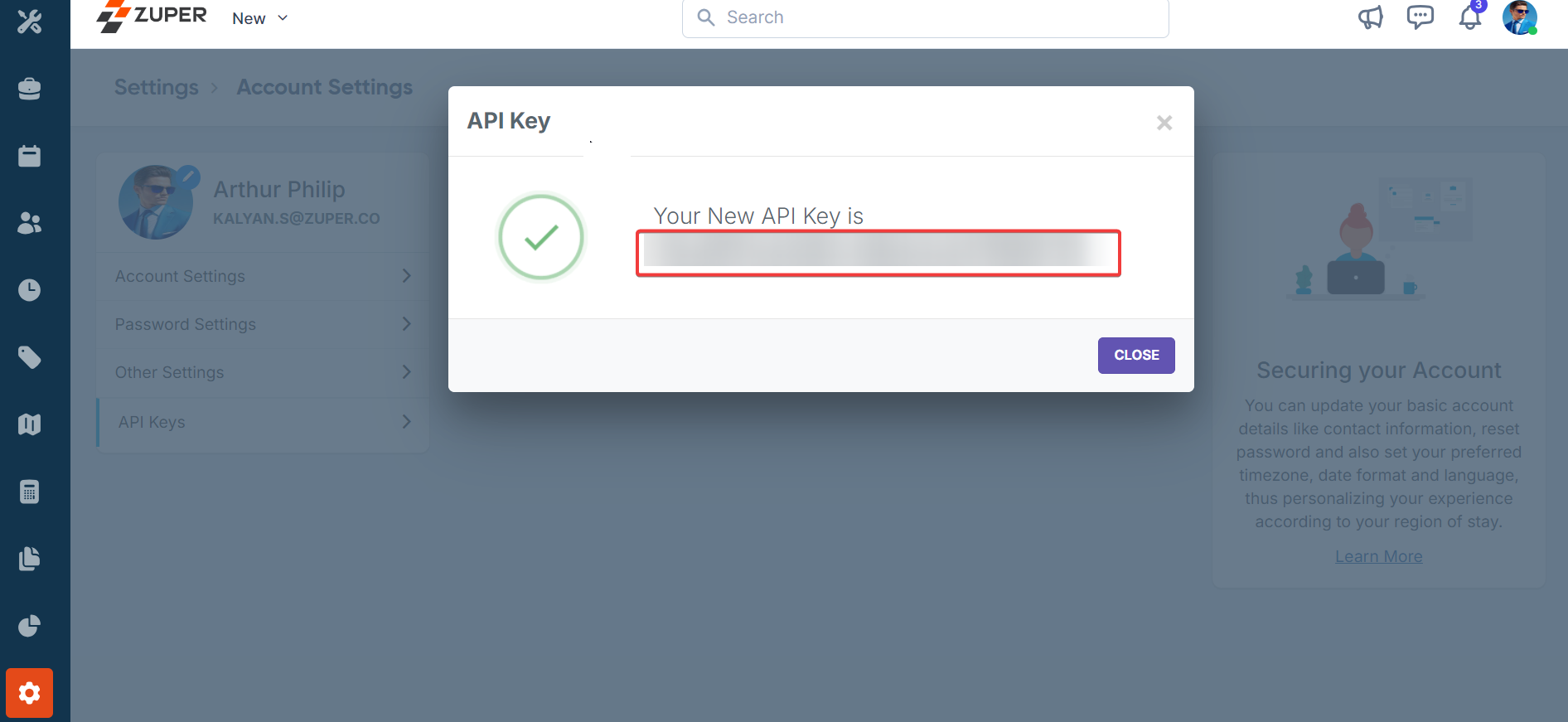
- To delete/deactivate an existing API, click on the “Delete API Key” (x) next to the respective API.

Note: The API key generated will provide full permission & access to the user whocreated this key. Please ensure to store this key securely.
Note: It is mandatory to enter the Zuper API Key for Integration to perform smoothly.
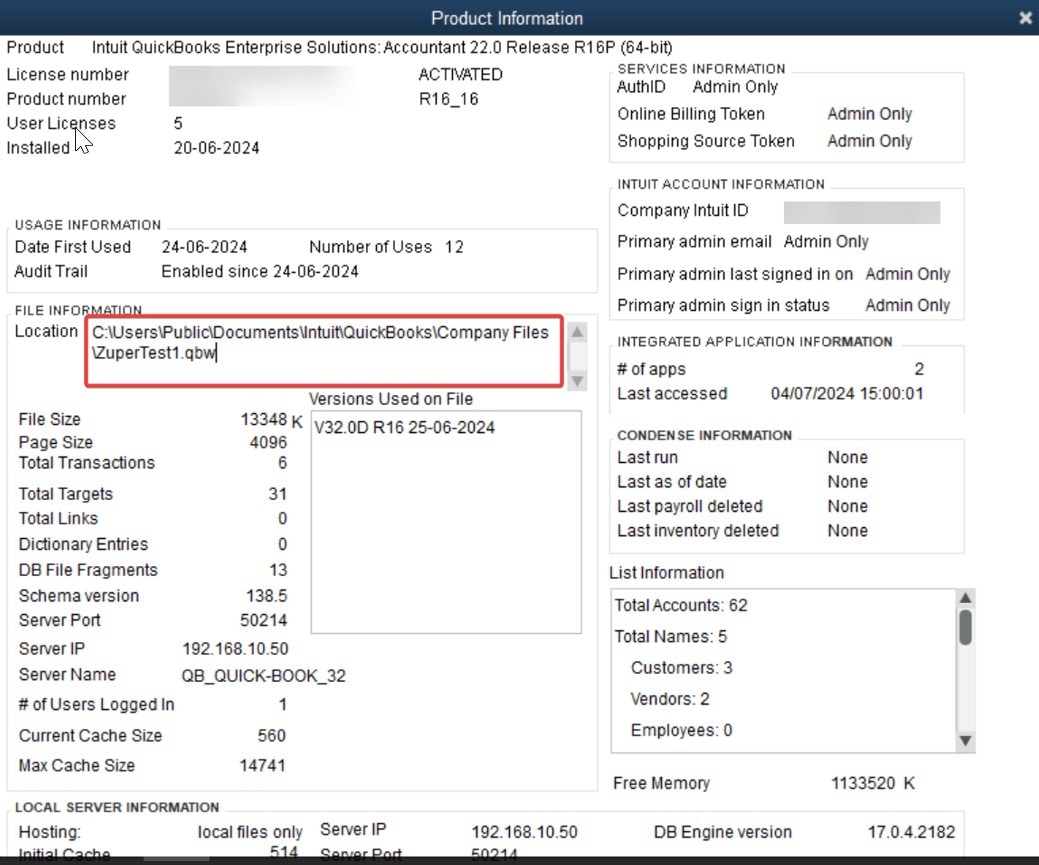
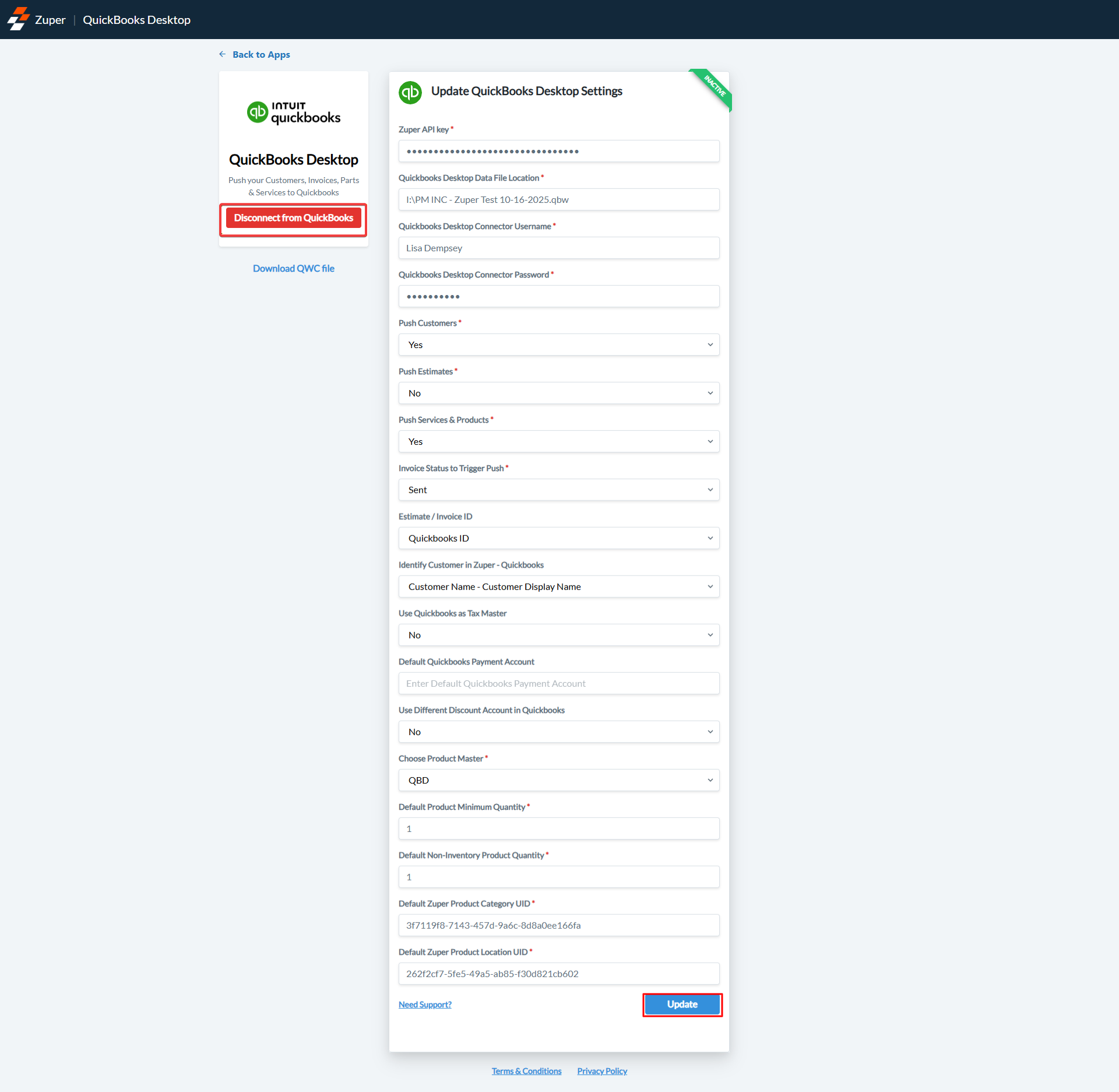
Link QuickBooks Desktop with Zuper
- Once you have completed the configuration settings in Zuper, as shown above, click the “Install QuickBooks Desktop” button. Once you have done the configuration settings in Zuper.
- Zuper provides the option to Download the QWC authentication file. Click “Download QWC File.”
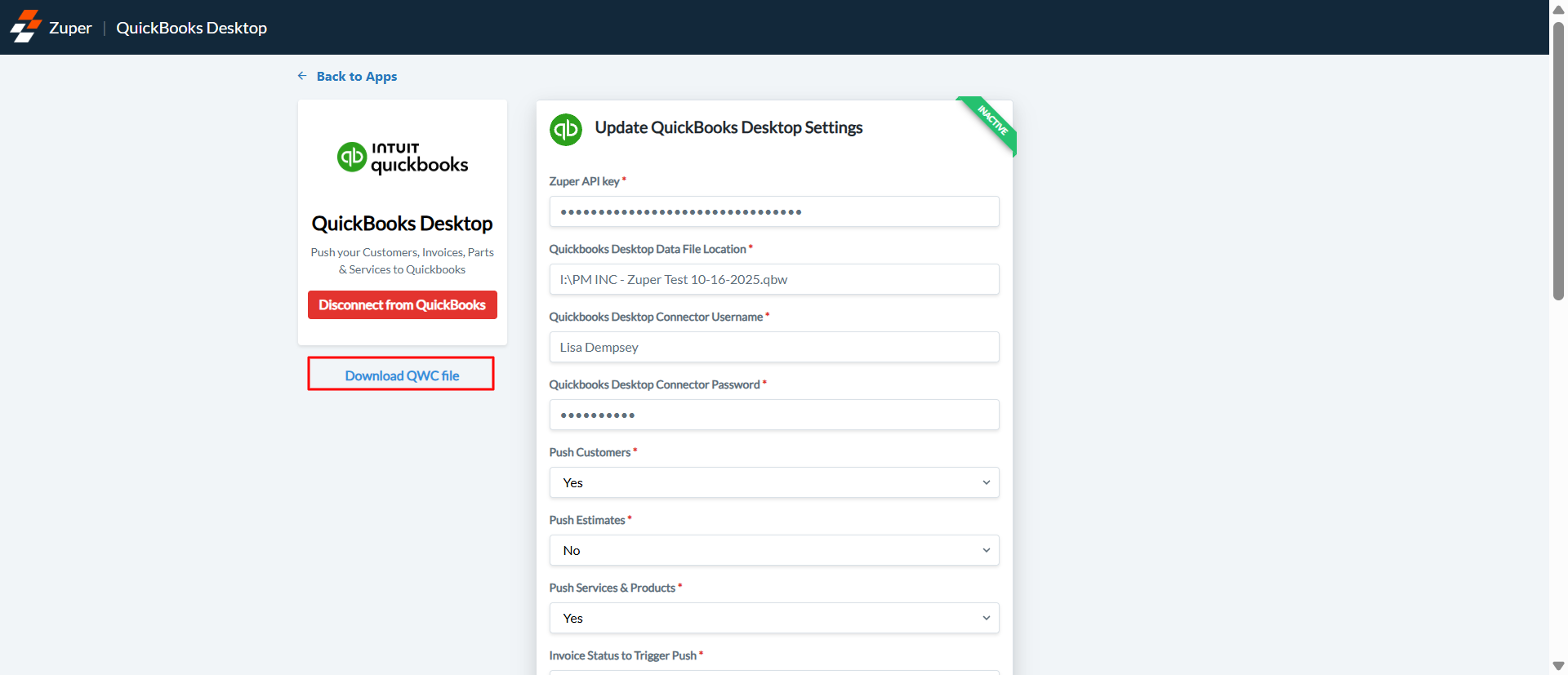
- Open QuickBooks web connector, click “File,” and then “Update Web Services.” You will see the following dialog box: Click “Add an Application.”
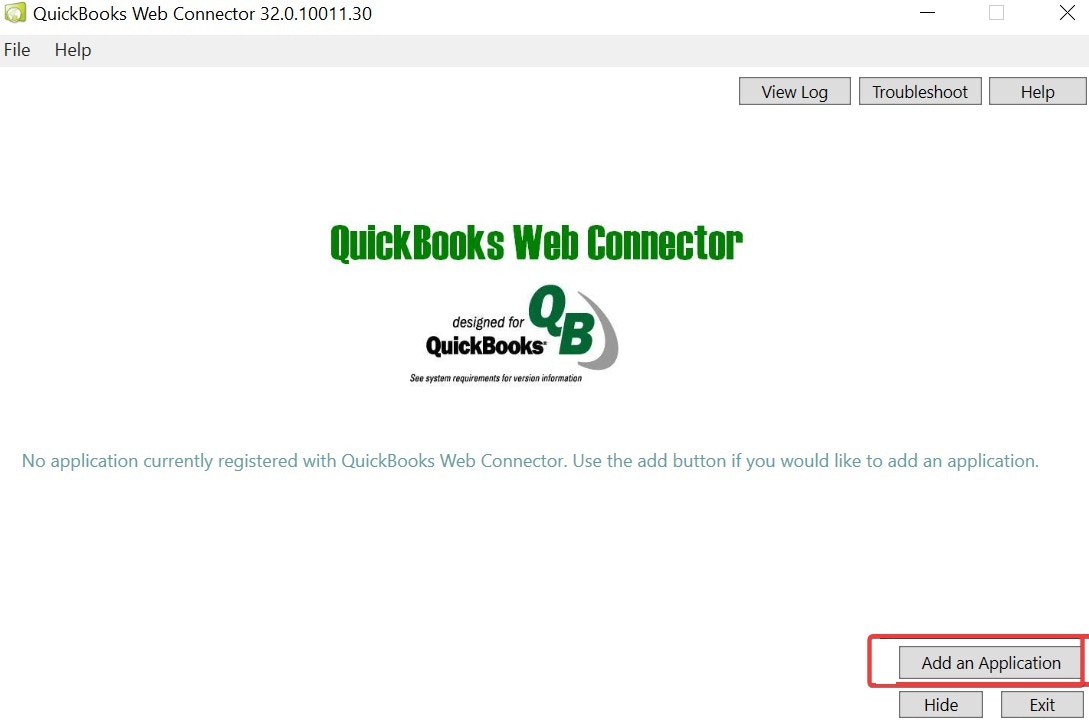
- You will then be asked to select whether you want to allow the application to read and modify this company file. Select “Yes, always; allow access even if QuickBooks is not running.” Login as “Admin .” Click “Continue” to set up the web connector.
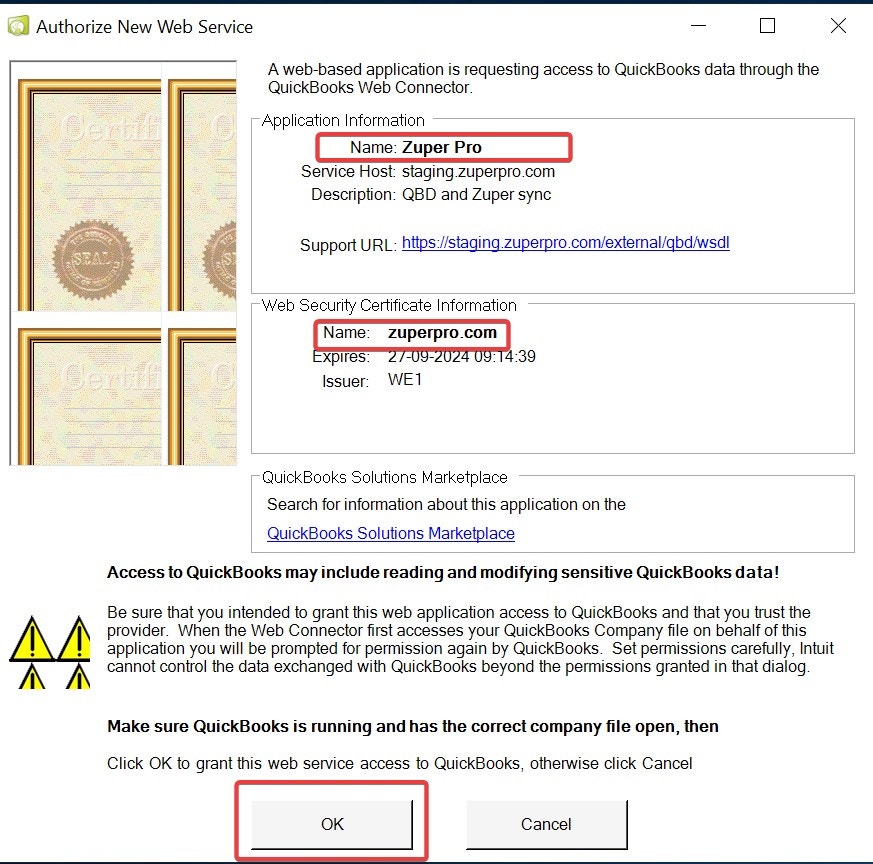
- Open Web Connector and click the checkbox next to Zuper Pro at the far left of your screen. Click the “Auto-Run” checkbox.
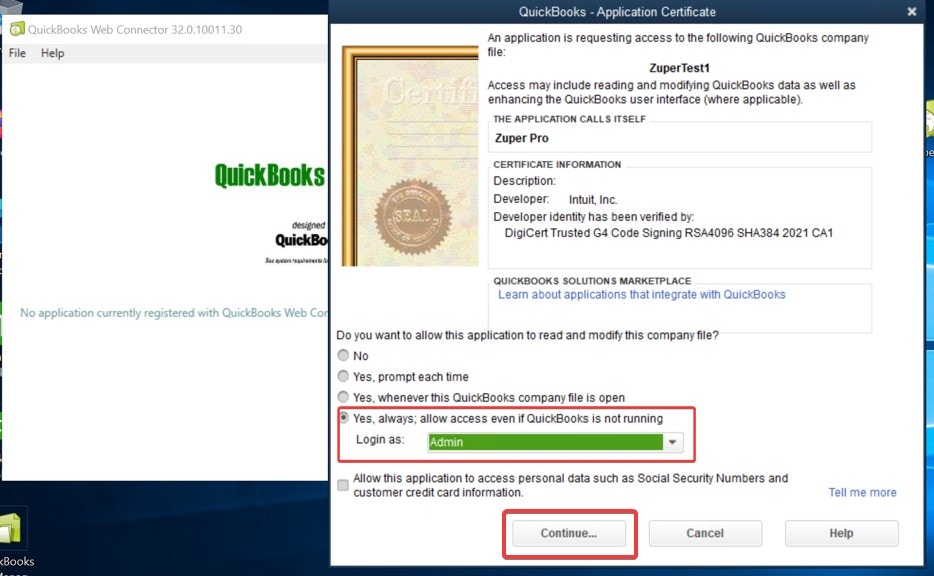
- Enter your Zuper Pro password and press “Ok.” Then, it will ask if you want to save the password; select yes to save your web connector password.
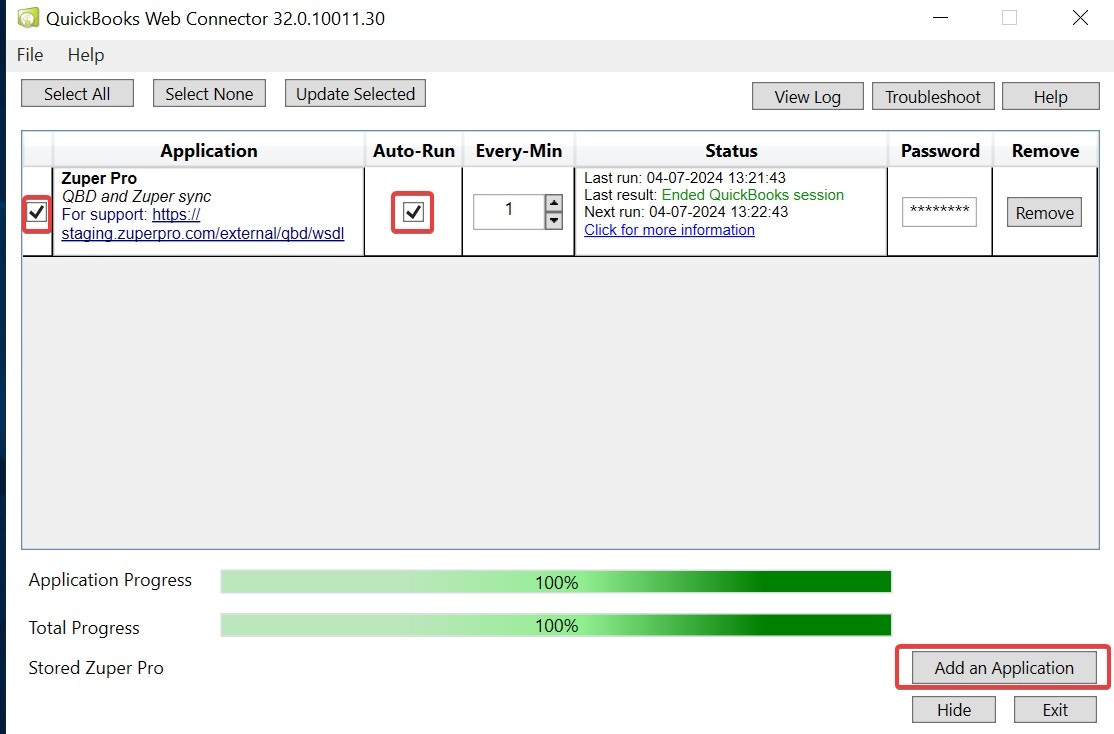
Uninstall QuickBooks Desktop
- Once logged in to your Zuper account, open a new tab in your browser. Click on your Profile Picture at the top right corner of the screen and select the “App Store.”
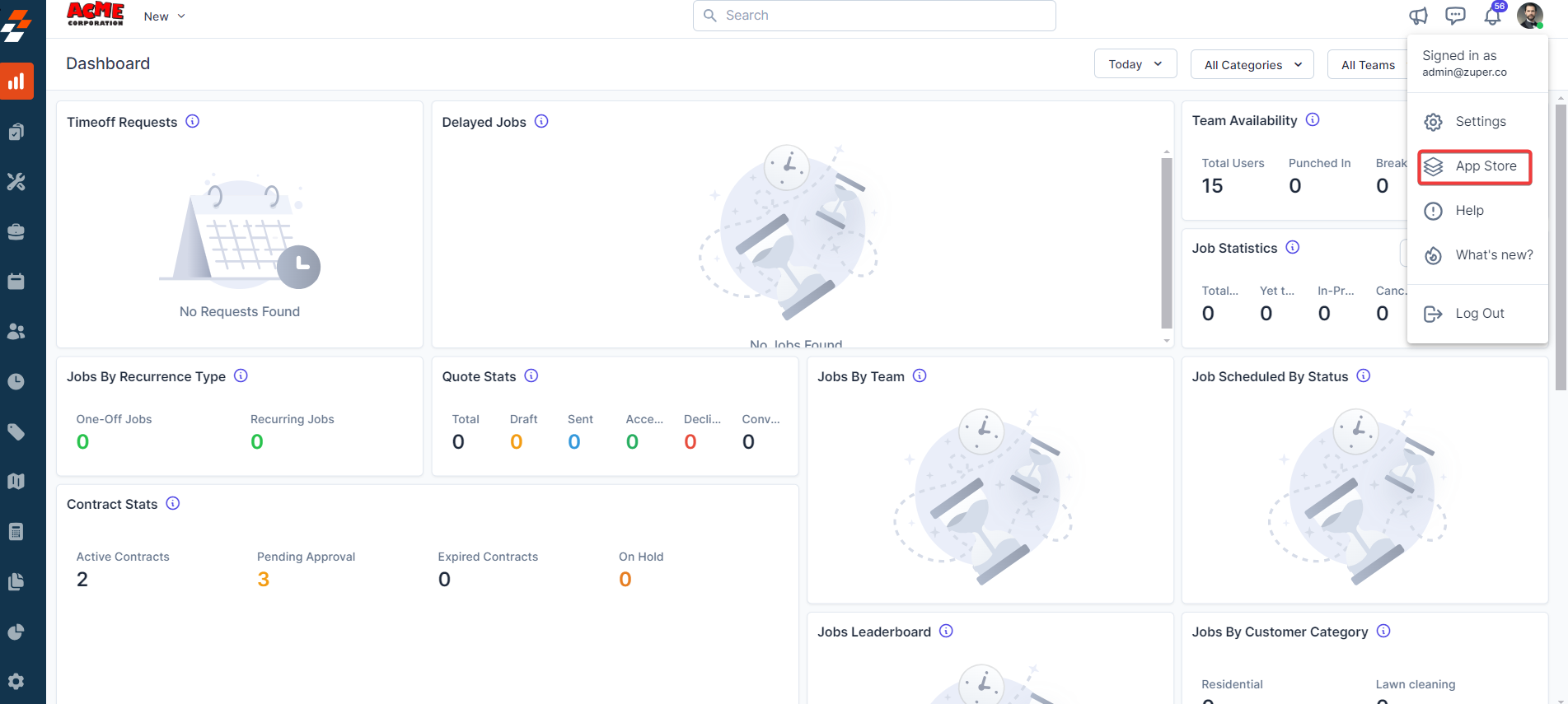
- Under the “Browse by Category,” select the “Private Apps” option and choose “QuickBooks Desktop.”
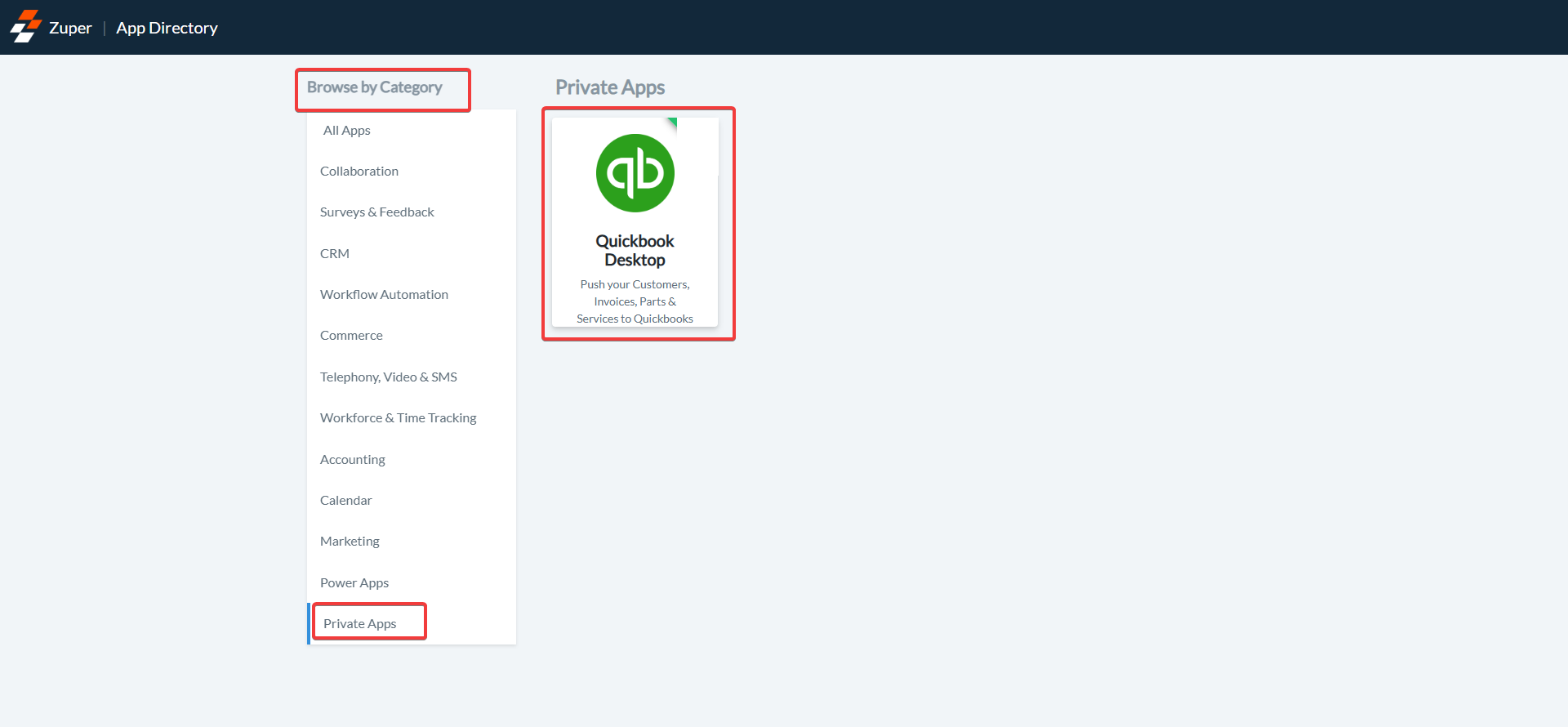
- Click the “Disconnect from QuickBooks” button.
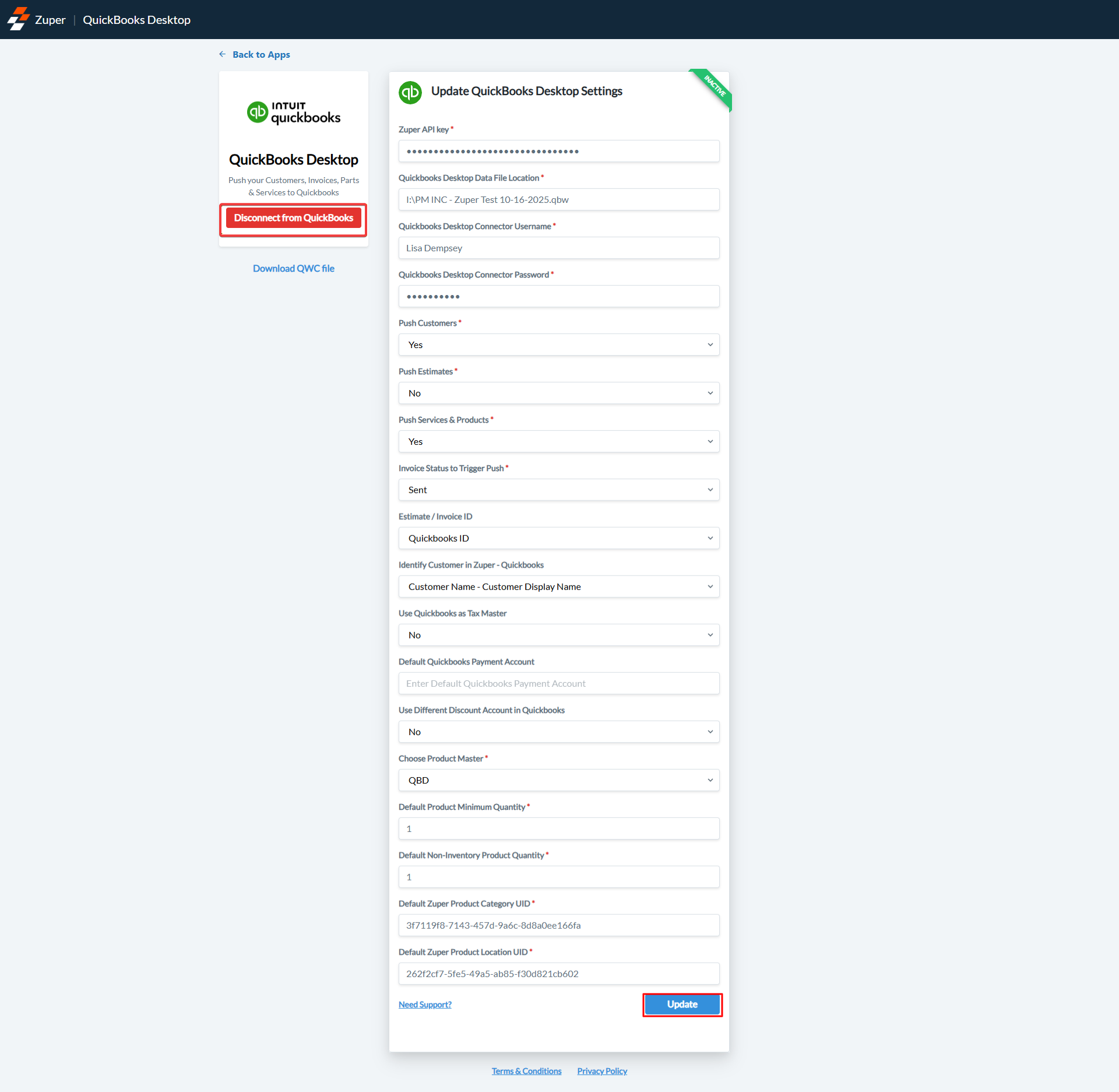
- QuickBooks Desktop App is uninstalled successfully.