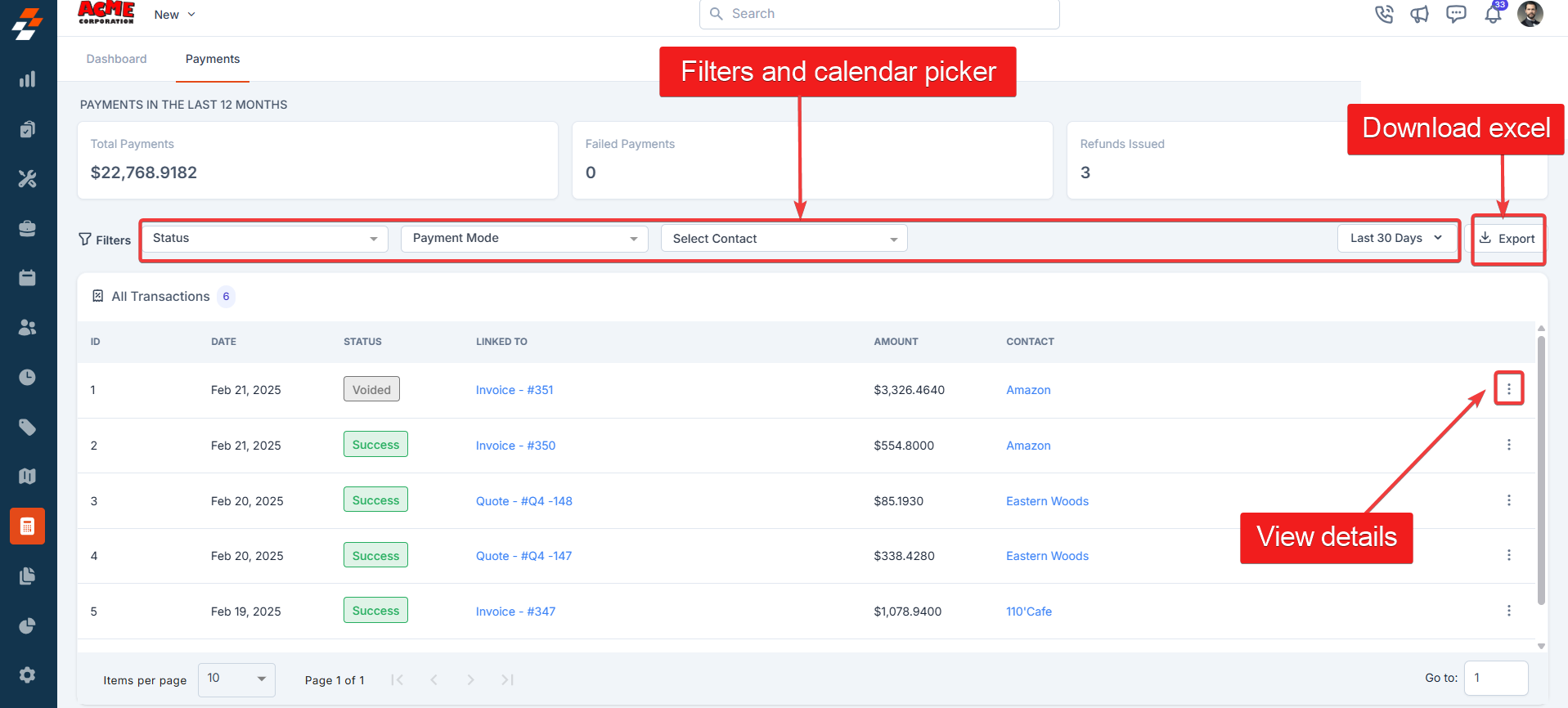Navigation: Accounting -> Payments
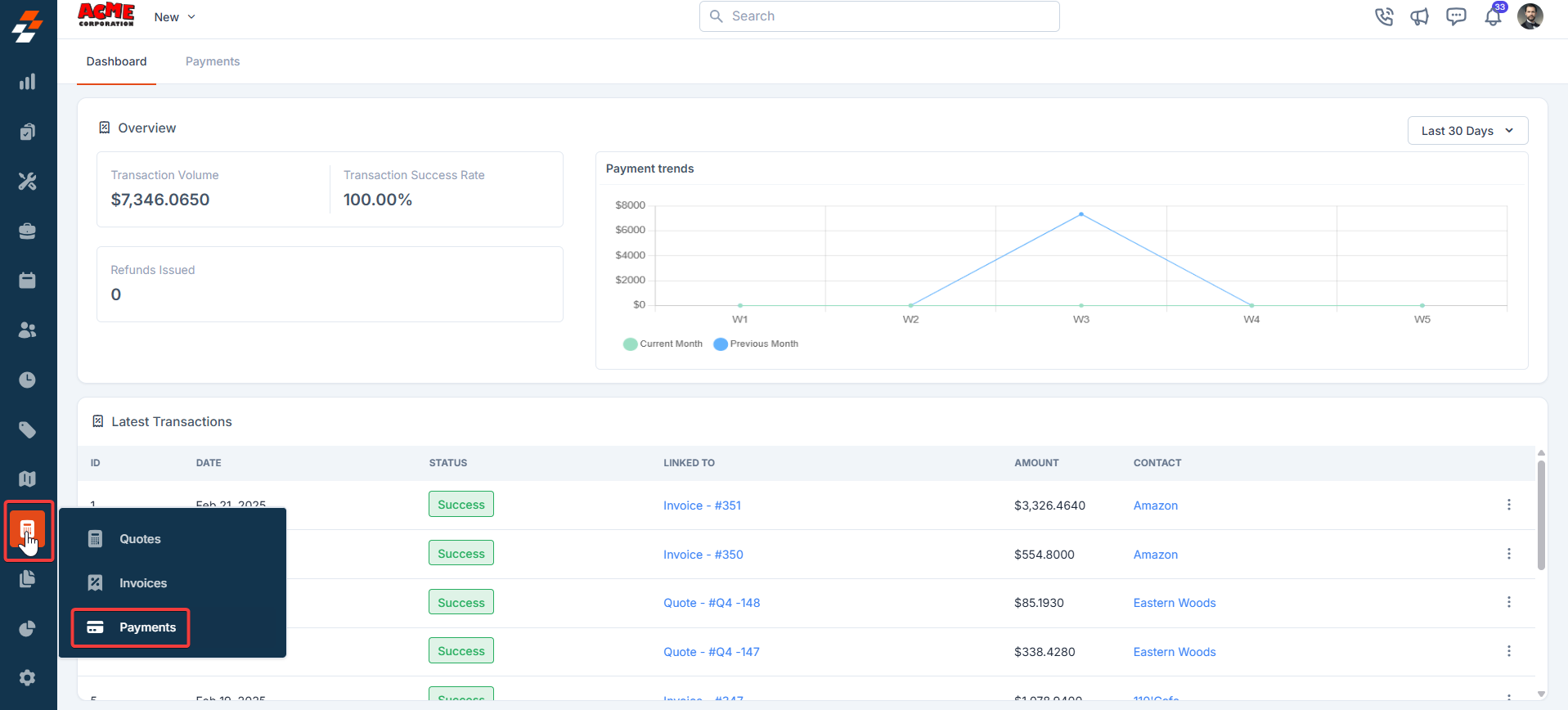
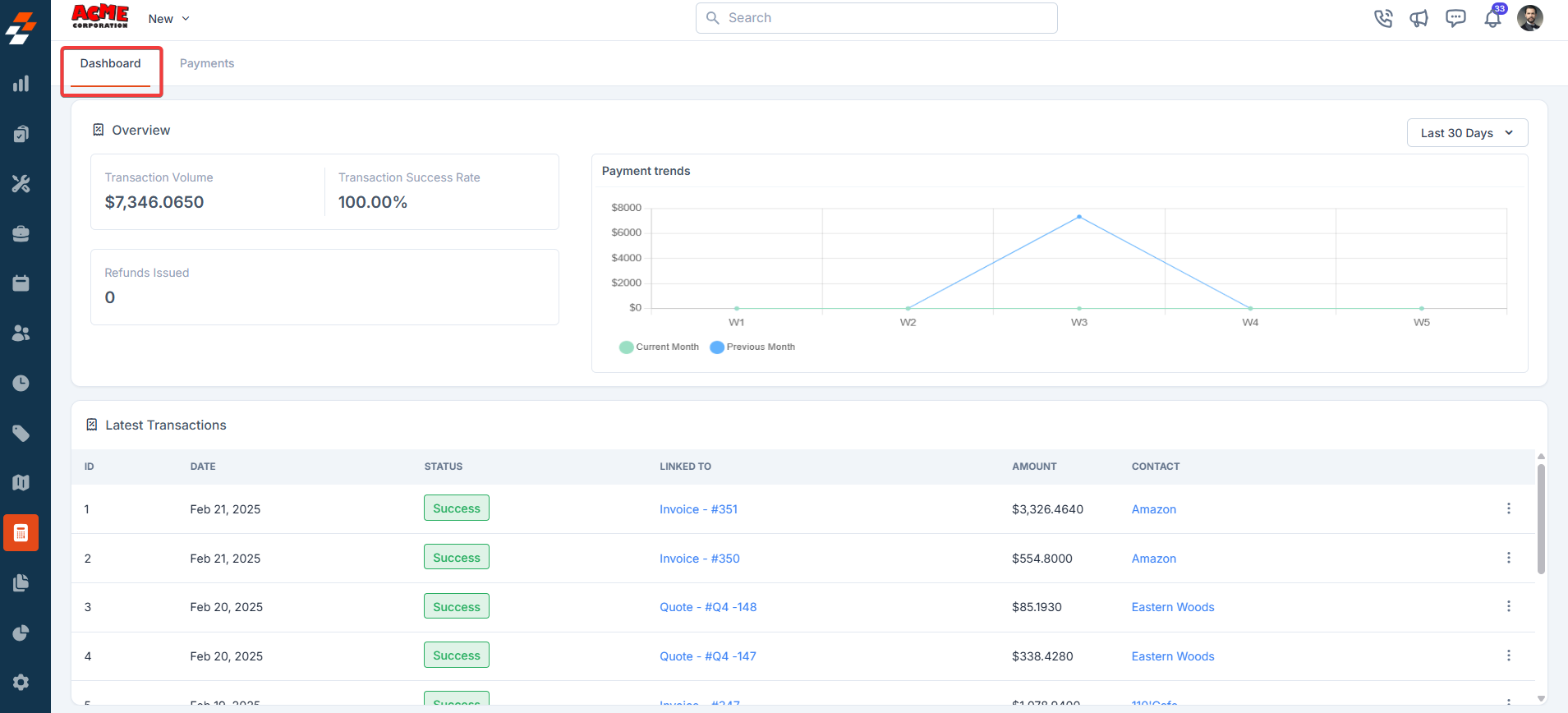
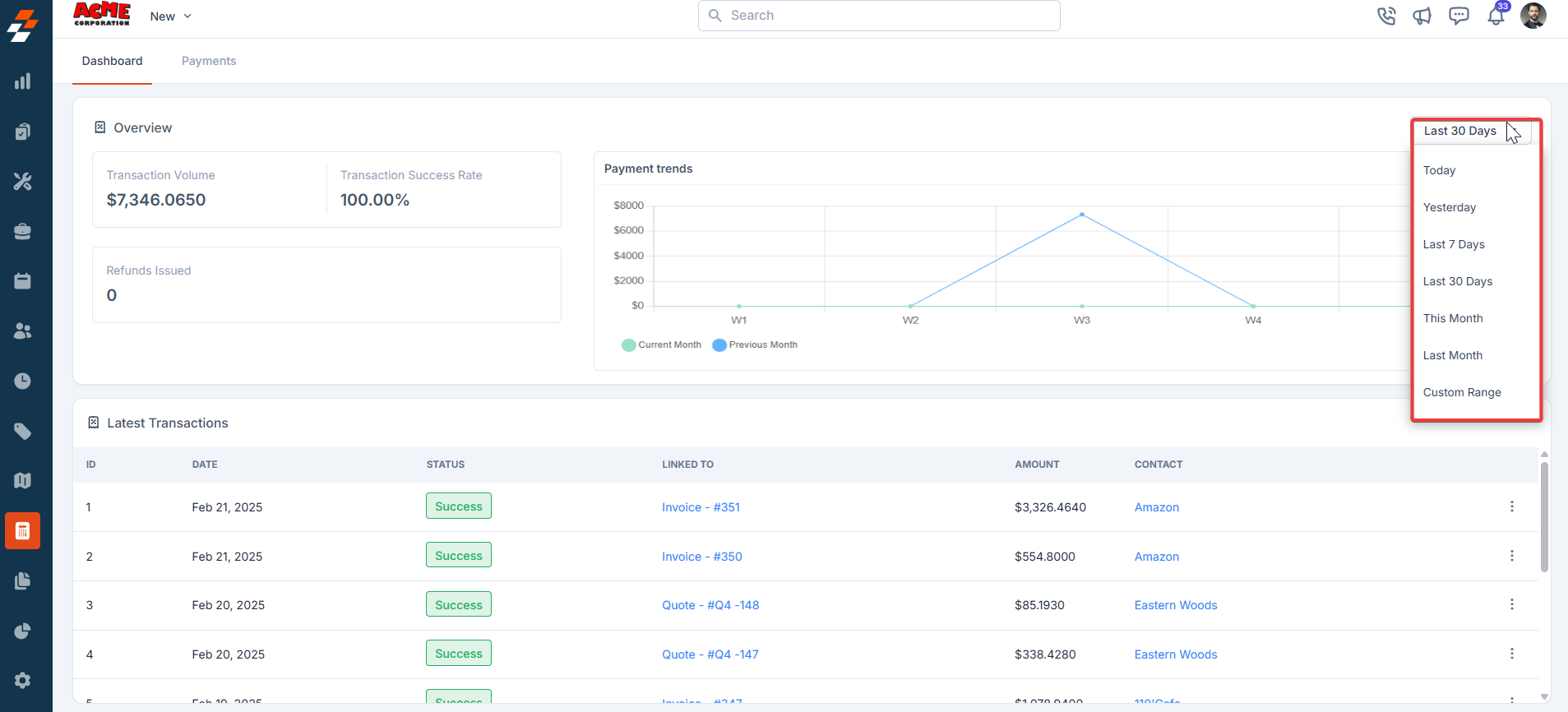
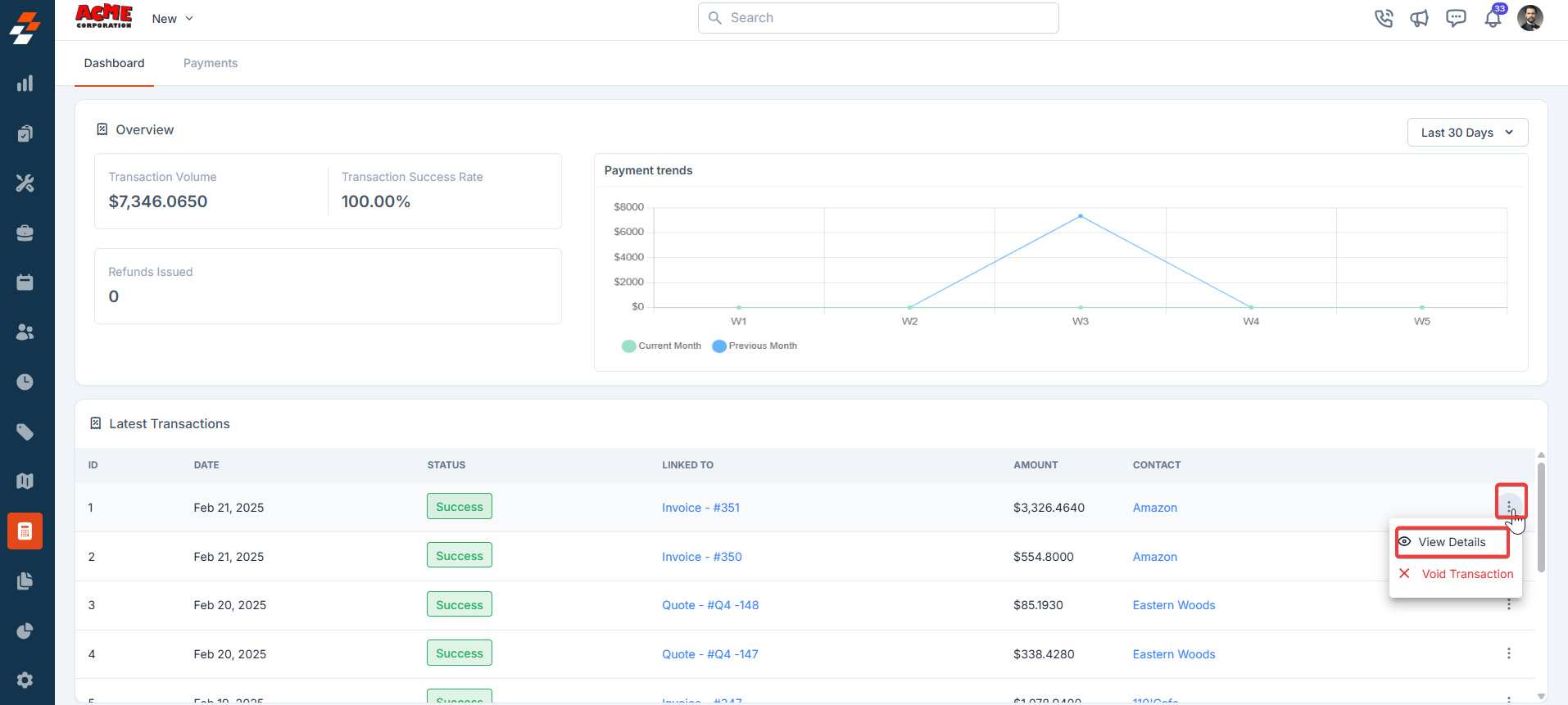
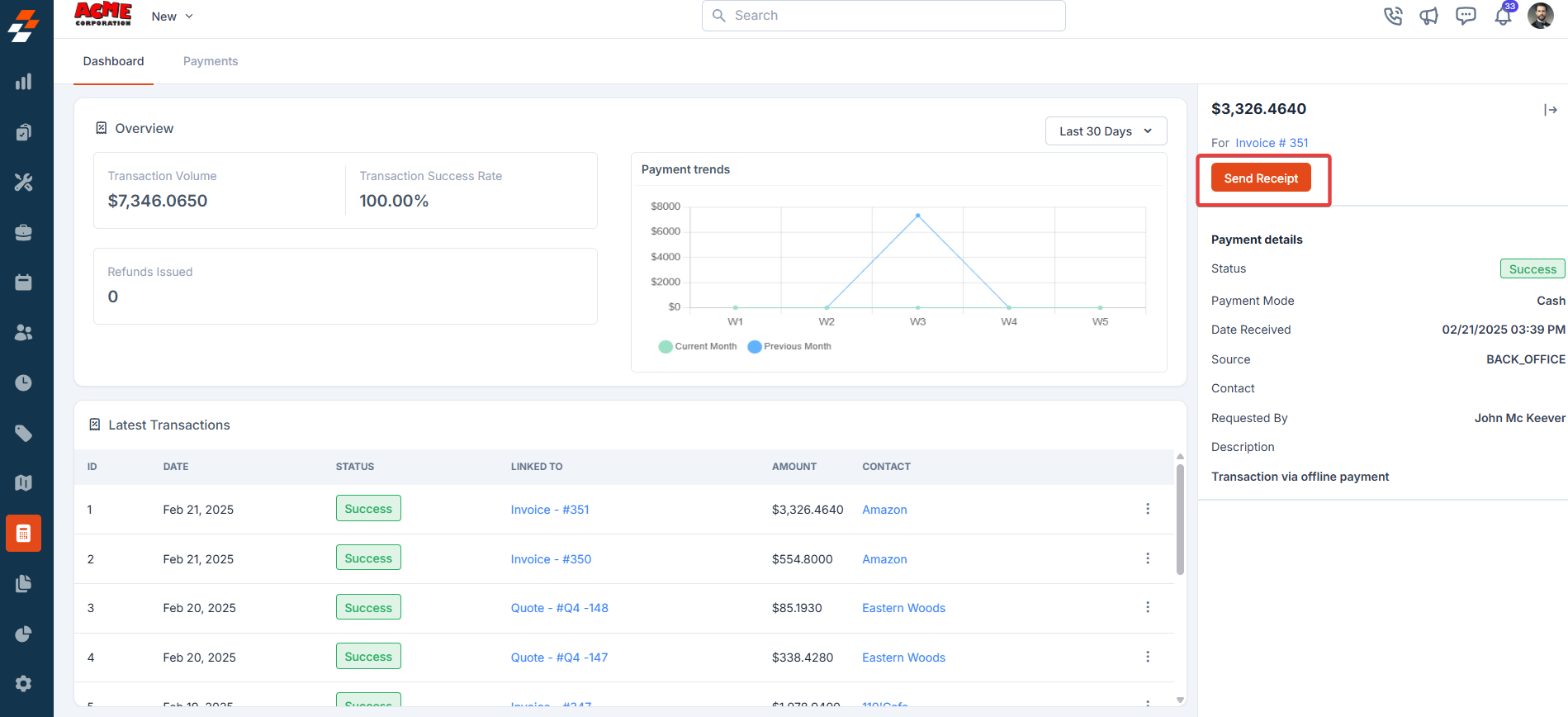
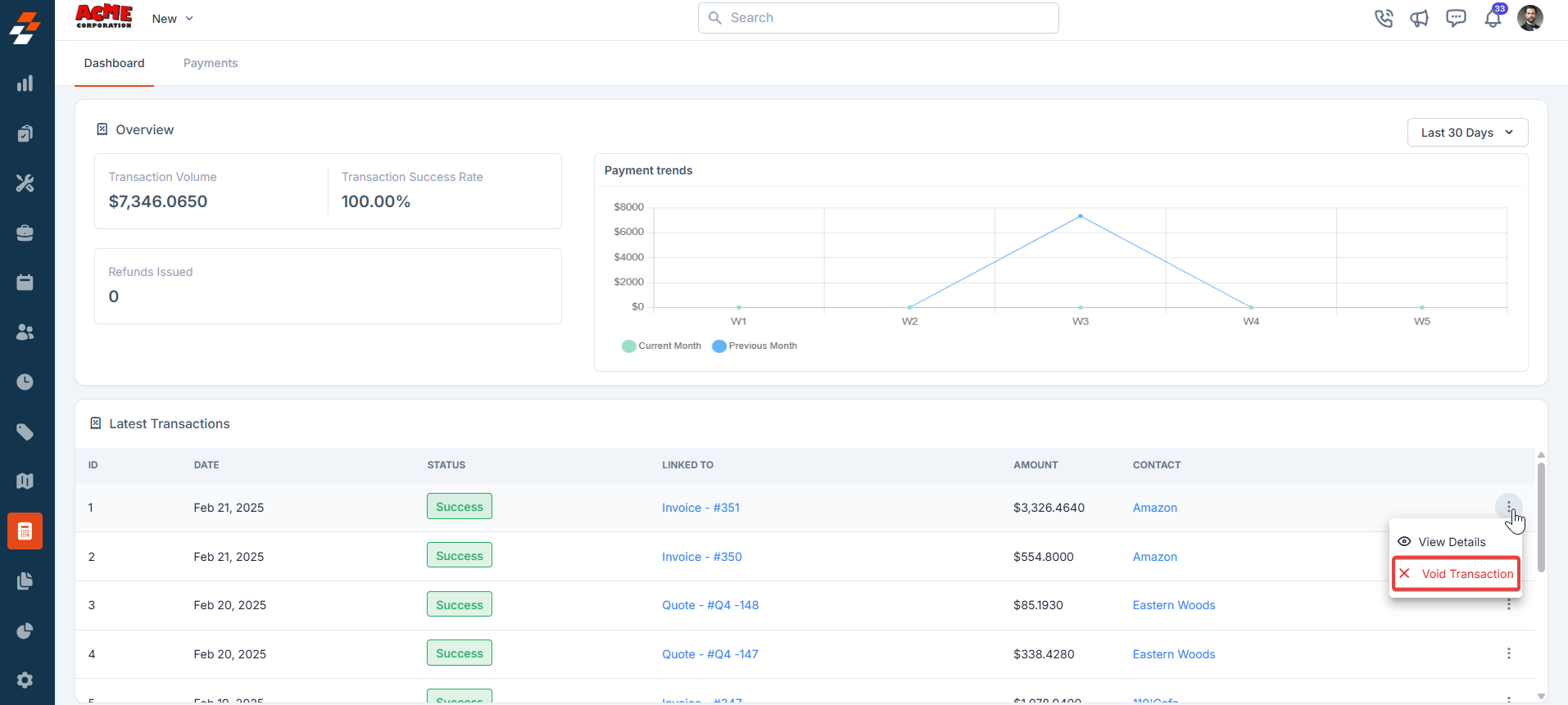
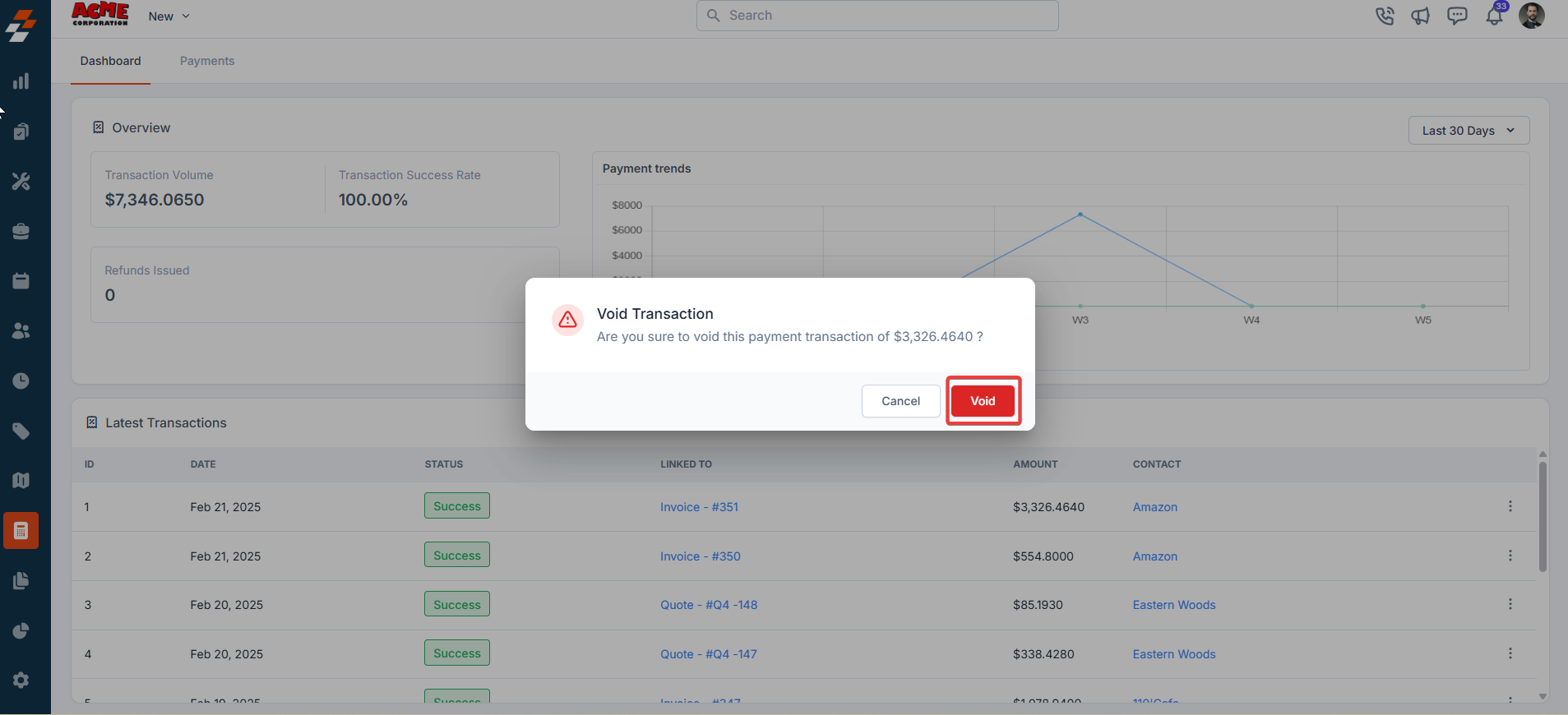
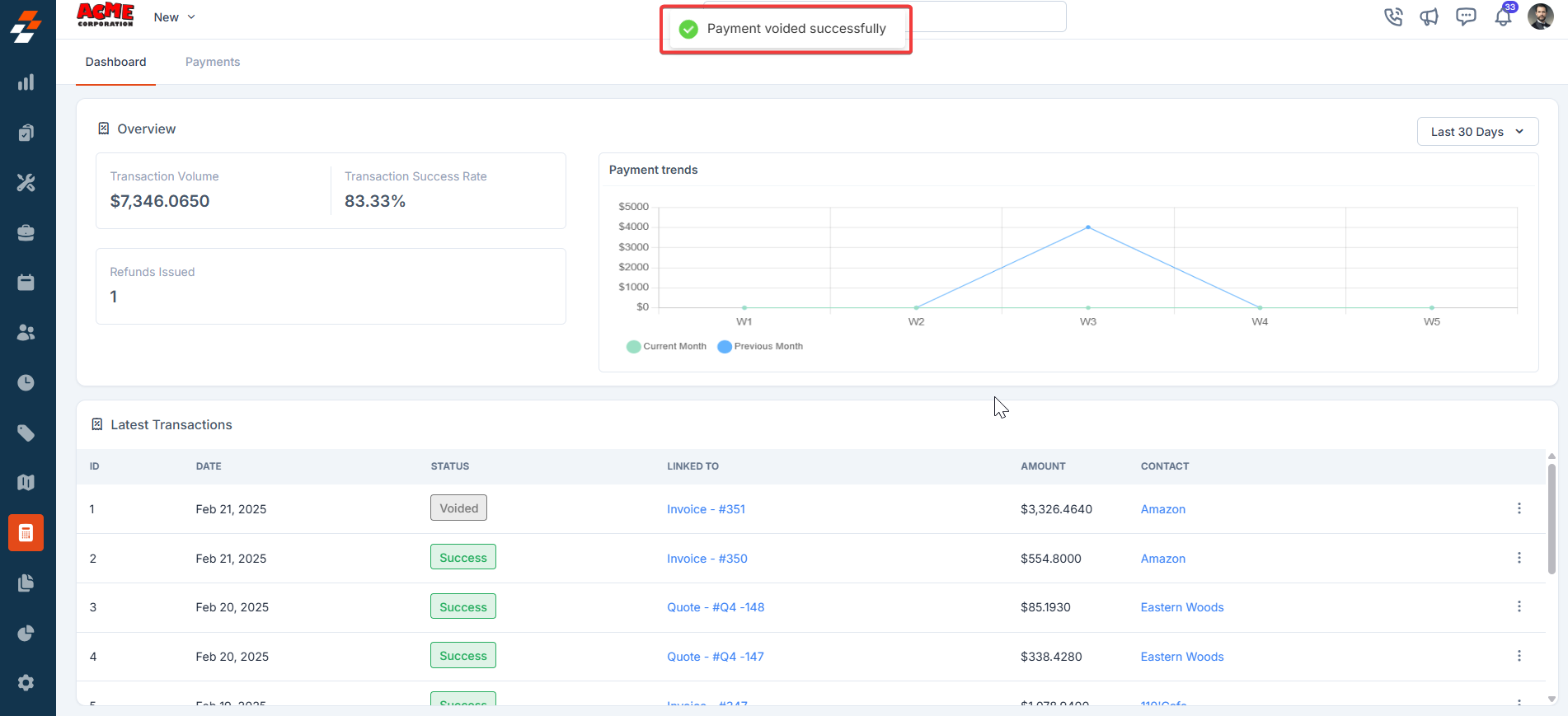
- Switch to the “Payments” tab. Then, use the “Filters and Calendar Picker” to view the details according to your selected criteria.
- Click the “Export” button to download Excel.
- Use the icon to view the transaction details.