
Note: The BBPOS WisePOS E is currently available only in the United States.
Order your BBPOS WisePOS E payment reader
To order a BBPOS WisePOS E payment reader, contact the Zuper support team at [email protected]. The team will coordinate the ordering and shipping process and provide tracking details once the reader is shipped.Setting up your BBPOS WisePOS E payment reader
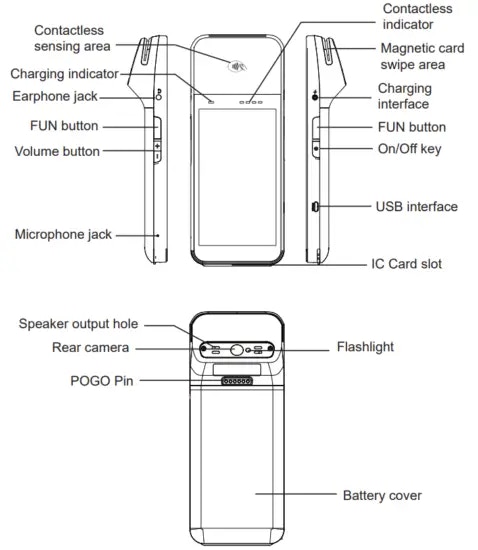
- Install the battery: Gently lift the back cover using the indentation in the bottom-left corner (use a coin or key, if needed). Slide the battery into its slot, ensuring the gold connectors align with the contacts at the top.
- Charge the device: Connect the provided USB cable to the port marked with a lightning bolt symbol. Charge for 2–3 hours for a full battery, which provides approximately 8 hours of use. For countertop use, keep the device plugged in or docked to maintain power and receive automatic software updates.
- Power on the device: Press and hold the power button for 2 seconds until the screen turns on and the right LED array flashes, indicating the device is ready.
- Power off or sleep: To put the device to sleep, press the power button once. To power off, hold the power button until the “Power Off” option appears, then select it.
-
Connect to the Internet: The BBPOS WisePOS E requires an internet connection to process payments. Ensure the reader is on the same network as the device running the Zuper app.
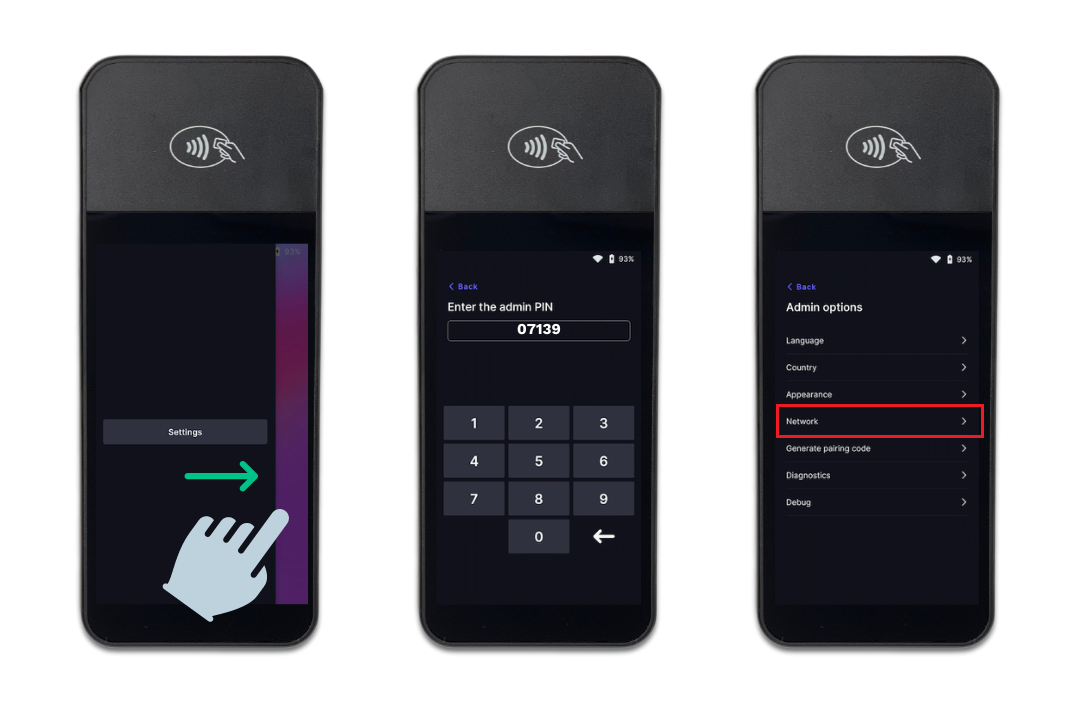
- Wi-Fi: Swipe right on the reader’s screen, tap Settings, enter the admin PIN (07139), and select Network settings. Choose a WPA-Personal or WPA2-Personal encrypted, password-protected Wi-Fi network. Non-password-protected or enterprise networks are not supported.
- Ethernet (Optional Dock): Connect the dock to a power source and an Ethernet cable. When docked, the reader uses the Ethernet connection instead of Wi-Fi. Ensure both cables are securely connected before docking.
Managing a location
To link your BBPOS WisePOS E to a specific physical or operational site for streamlined device management, create a location in the Zuper web app:- Log in to the Zuper web app with admin credentials.
-
Navigate to Settings > Zuper Pay settings> Terminal Management.
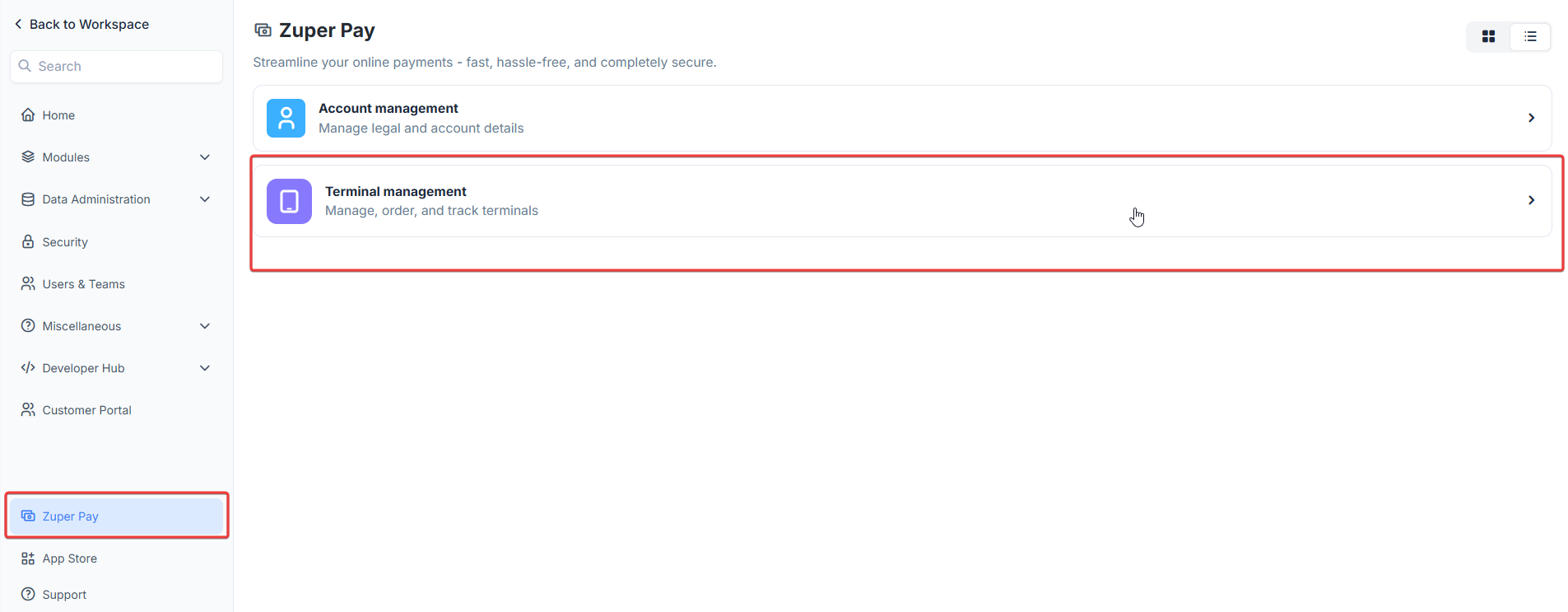
-
Click Manage Location to open the location listing page.
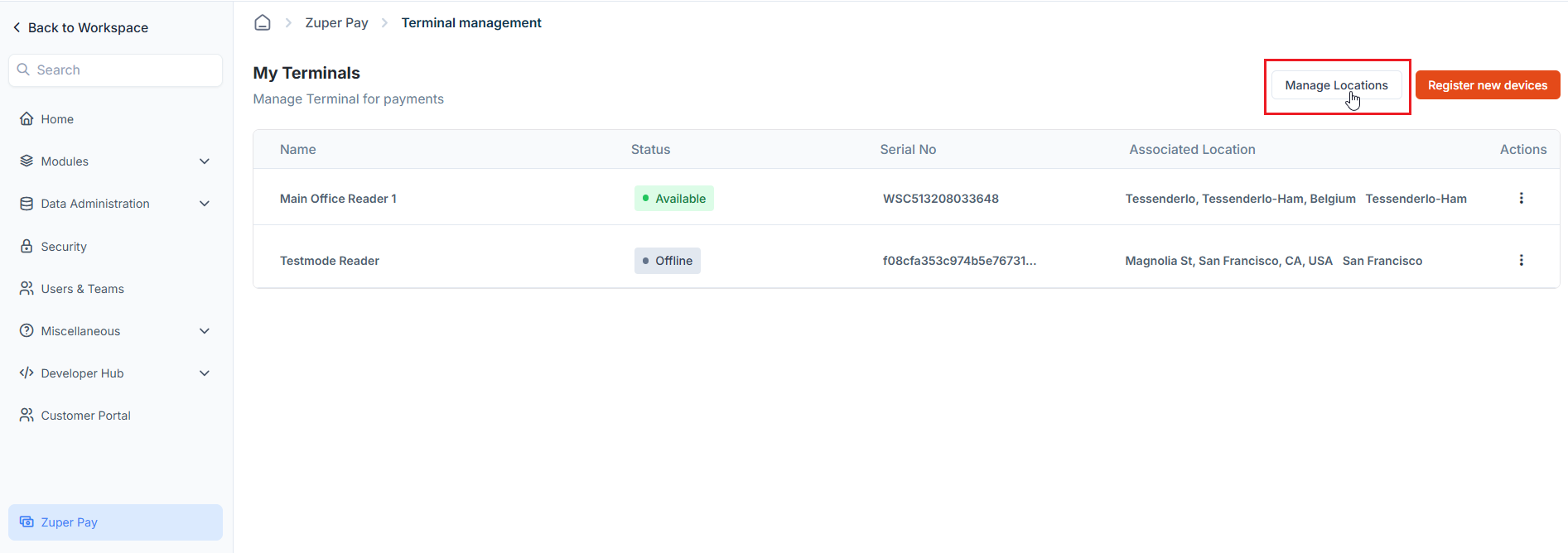
-
Click Create Location to create a new one.
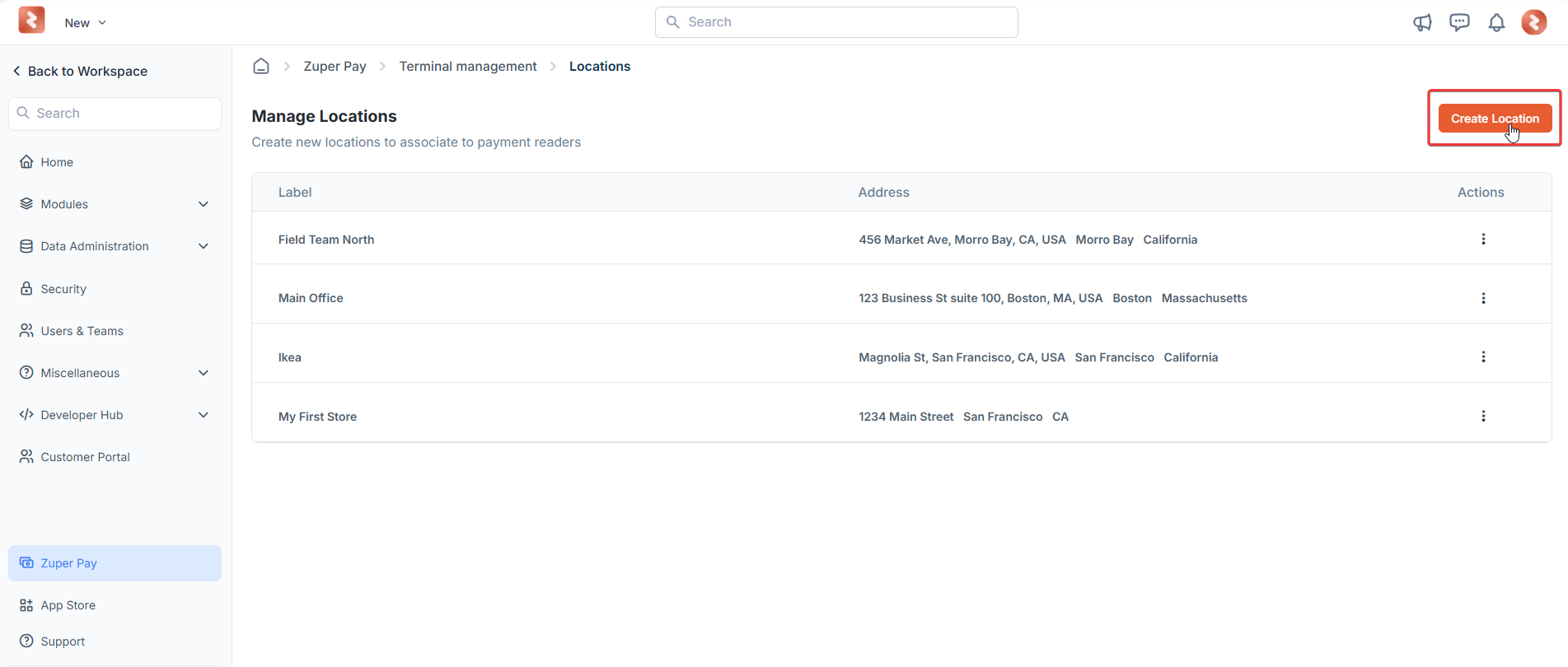
-
On the Location creation page, enter the following details:
- Location Name: E.g., “Field Team 1” or “Main Office”.
-
Address: Provide the physical address or operational area.
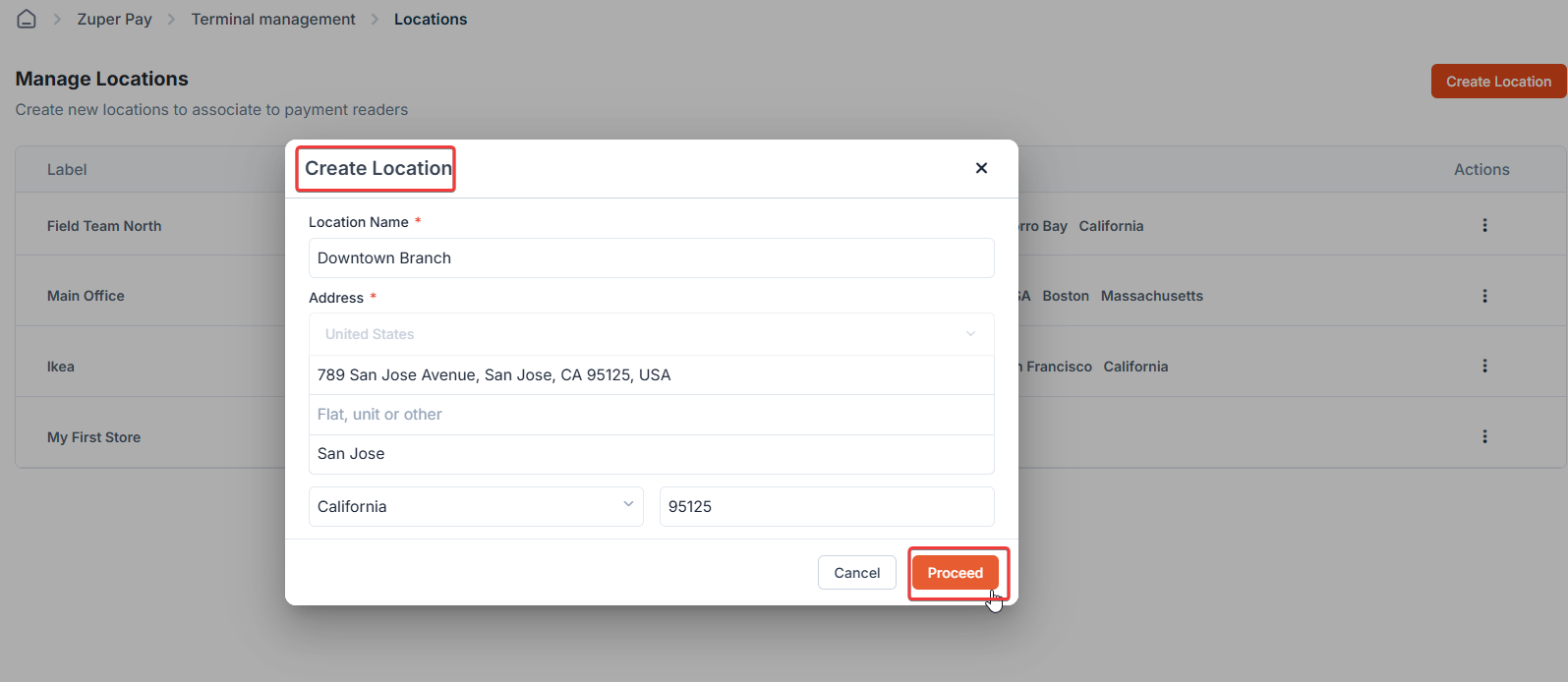
- Click Proceed to save the location. This will be used during device registration.
Note: Each WisePOS E requires a unique location. Create multiple locations if managing numerous terminals.
Registering the device
Register your BBPOS WisePOS E payment reader to associate it with your Zuper account and a specific location:- Log in to the Zuper web portal.
-
Go to Settings > Zuper Pay > Terminal Management.
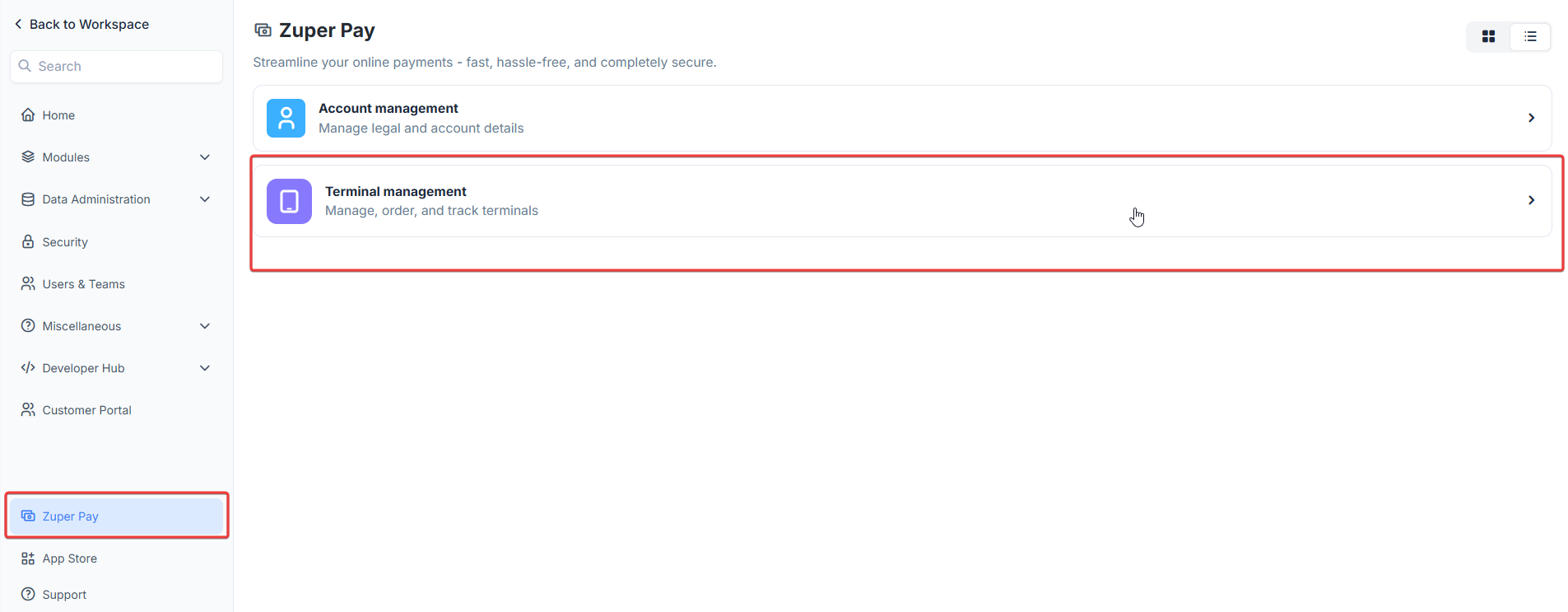
-
Select Register new devices.
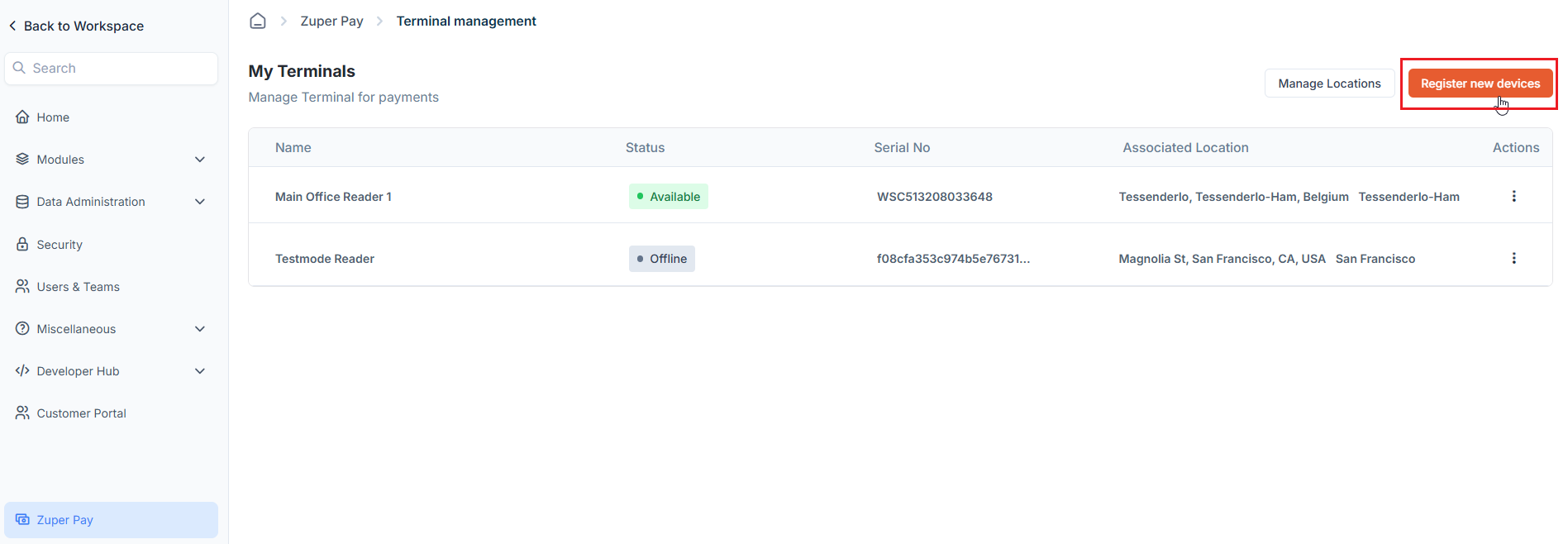
-
Power on the WisePOS E device:
- Hold the power button on the right side for 2 seconds until the screen turns on.
-
Swipe right from the left edge of the screen, tap Settings, enter the admin PIN (for example - 07139), and select Generate Pairing Code to display a three-word hyphenated code (e.g., apple-banana-cherry).
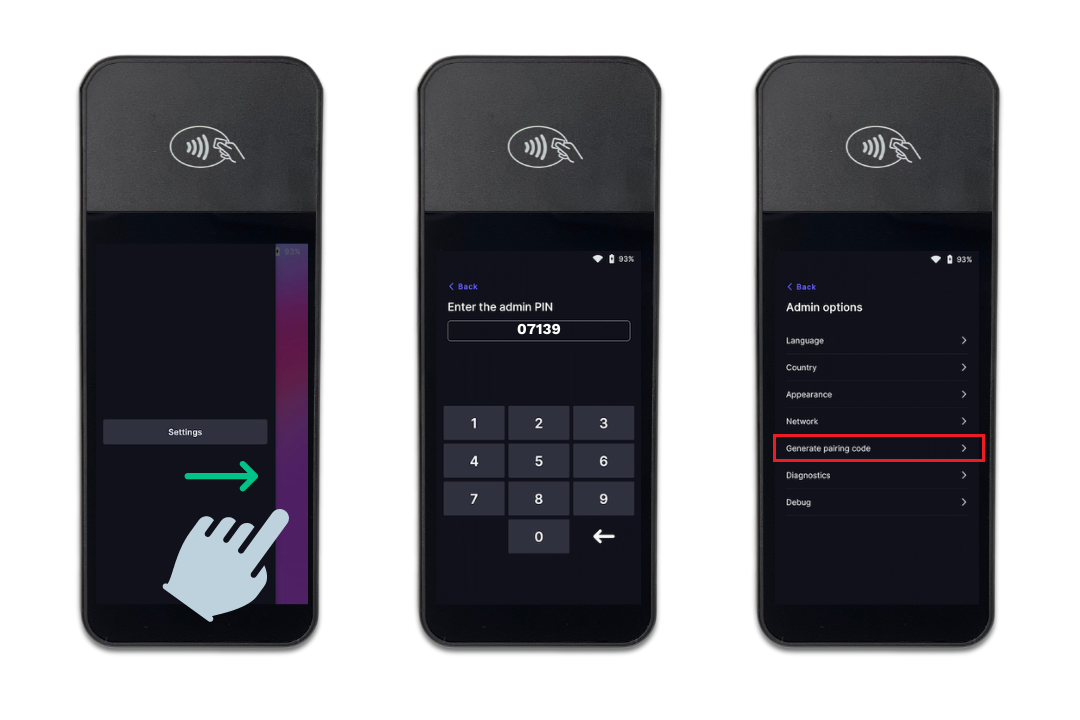
- In the Zuper web portal, enter the reader’s name.
- Enter the three-word code exactly as shown (including hyphens) in the Registration Code field.
-
Select the location created earlier from the dropdown.
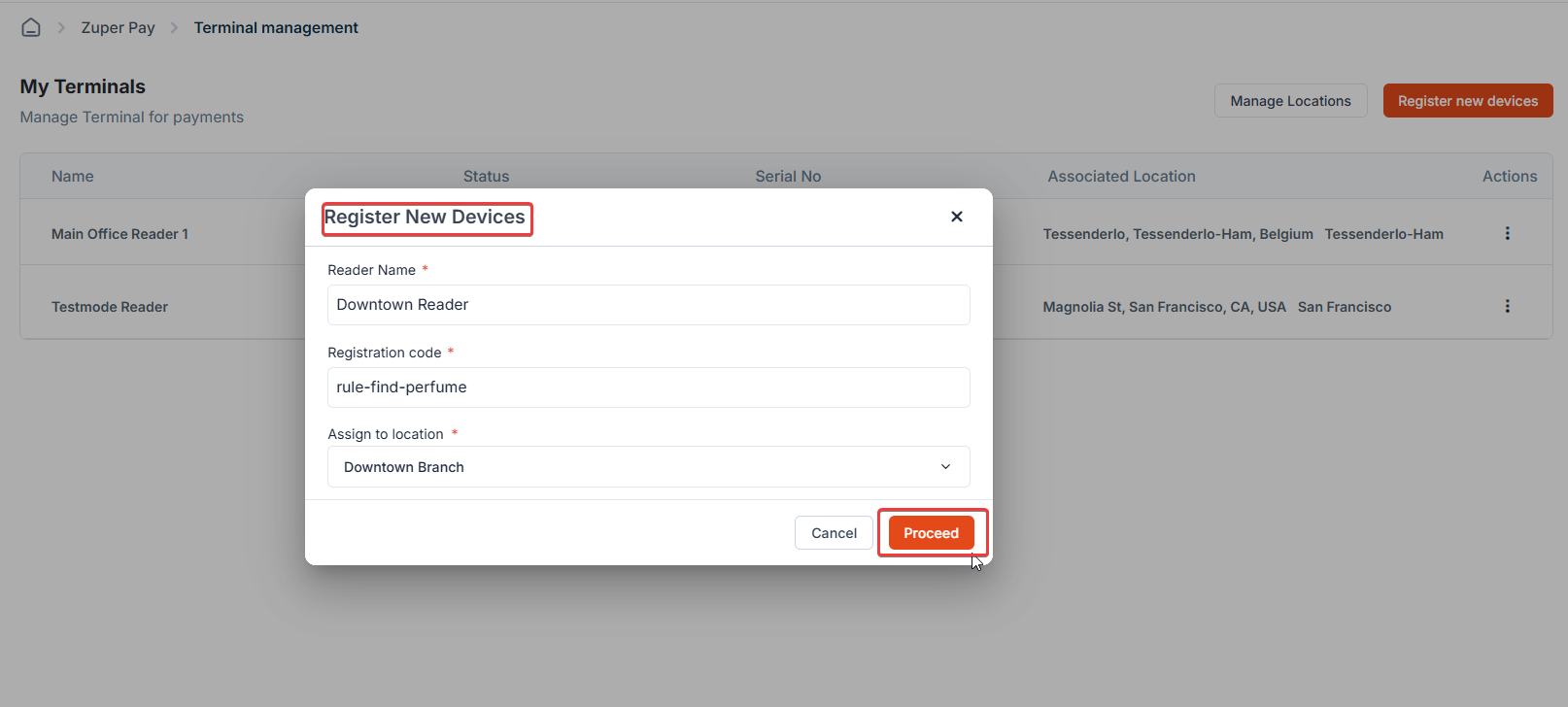
- Click Proceed to complete registration.
Note: Verify the device’s serial number (on the back) matches the registered device. If the pairing code doesn’t work, reboot the device and generate a new code.
Pair with the Zuper web app and collect payments
The BBPOS WisePOS E will seamlessly connect to the Zuper web app to process payments for invoices or quotes, enabling you to accept in-person payments efficiently. For security reasons, the reader must be paired and connect each time an invoice or quote payment is collected. Follow these steps to pair the reader and collect payments:- Navigate to the Invoices or Quotes section.
- Select the specific invoice or quote for which you want to collect payment.
-
Click Collect Payment via Reader to start the payment process.
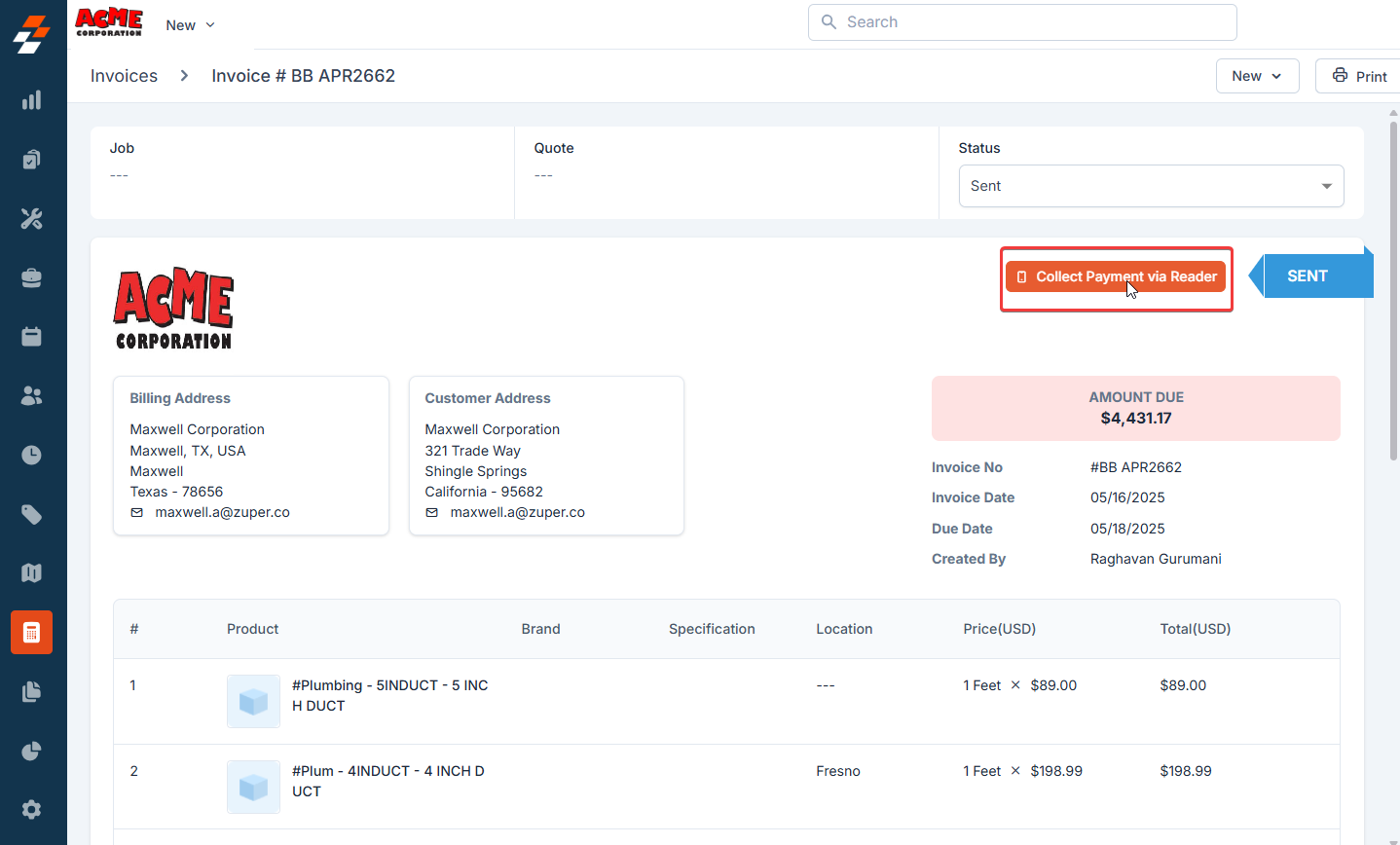
- Ensure the WisePOS E is powered on and connected to the same network as the device running the Zuper web app.
-
A list of available readers will appear, identified by their name (e.g., “Field Team 1 Reader”) or serial number (found on the back of the device).
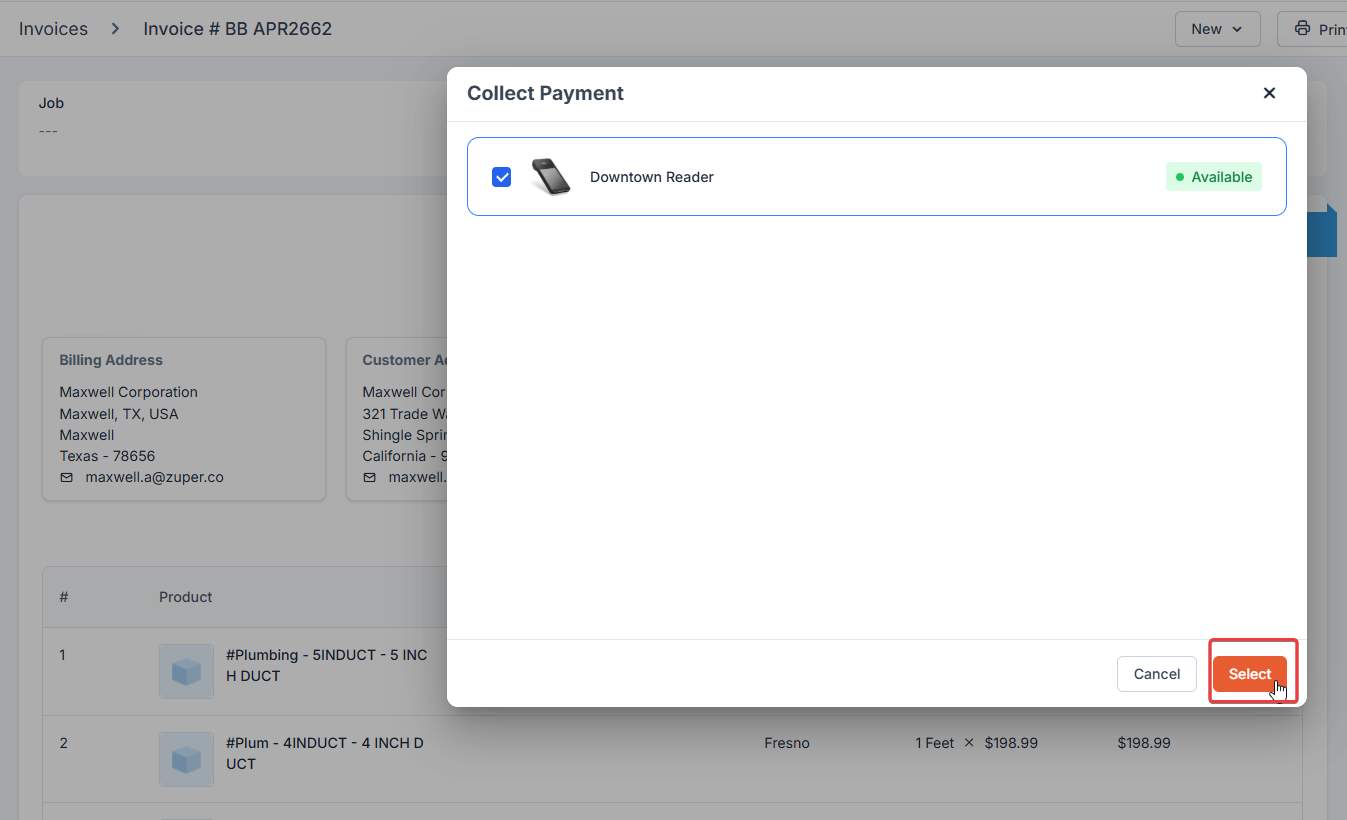
- Choose the correct reader and click Select.
Note: The reader can only connect to one device at a time. If the WisePOS E is already connected to a computer, a connection request from another computer will fail. Additionally, if another tab or window on the same computer discovers the reader, the connection to the first tab or window will fail, requiring the pairing process to be repeated.
Important: For security reasons, the reader must be paired and connected for each payment collection session. This ensures secure transaction processing and prevents unauthorized access.
-
Once connected, the collect payment screen will display the name or serial number of the paired WisePOS E.
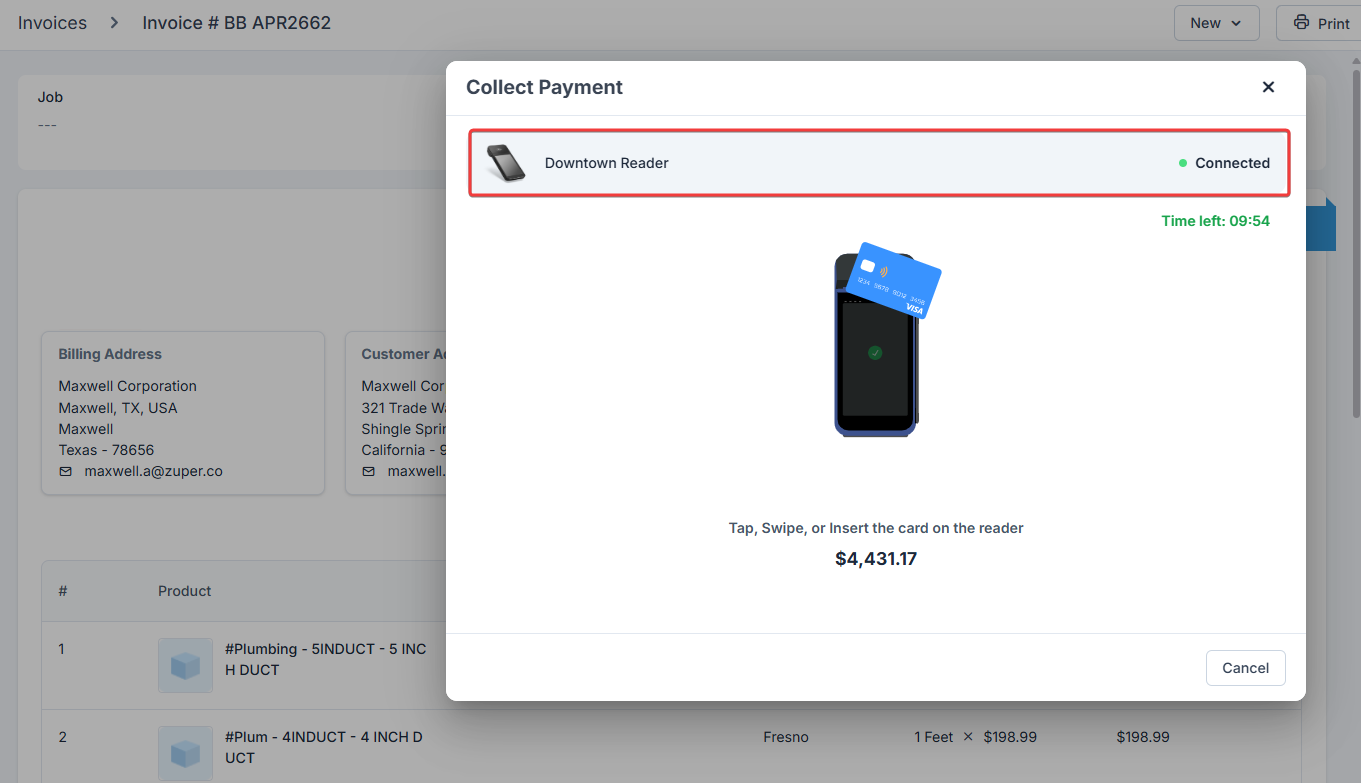
- Ask the customer to swipe, dip, or tap their card on the reader.
Note: Avoid reloading or closing the browser window during payment processing to ensure the transaction completes successfully.
-
A confirmation payment will be displayed with details.
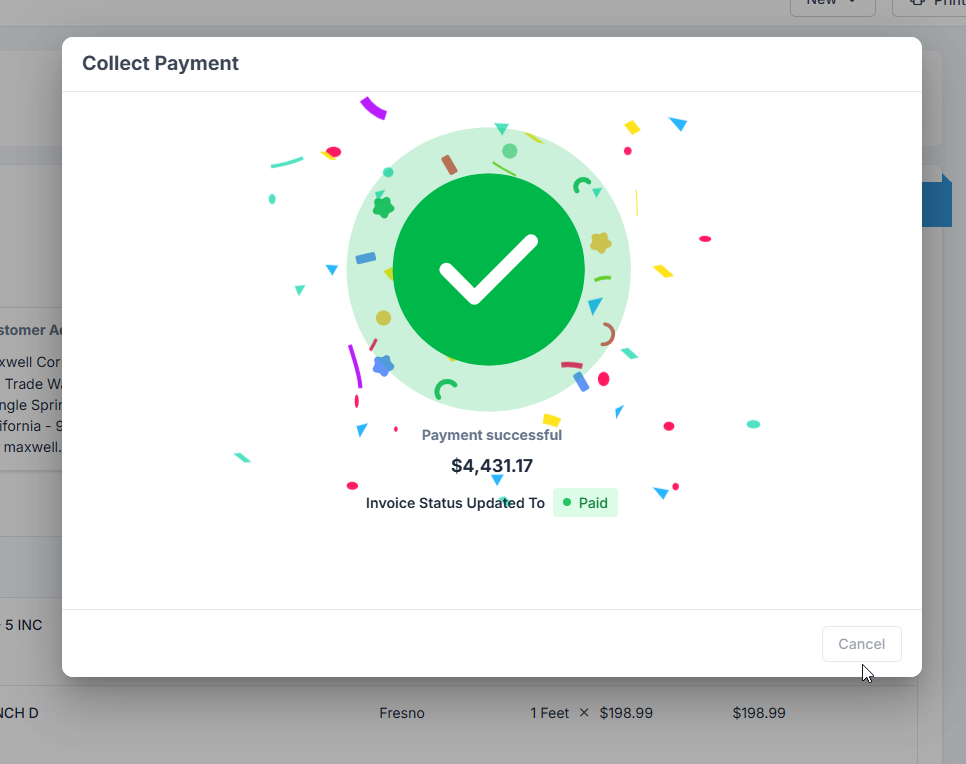
Payment Reader Updates
Zuper Payments reader, powered by Stripe, automatically updates the WisePOS E when not in use, typically at midnight in your timezone. Updates include security enhancements and new features. Keep the reader powered on and plugged in (or docked) overnight to receive updates without interrupting sales.- If unplugged, updates may start upon powering on, delaying use.
- To check for updates manually, reboot the device or go to Settings > Diagnostics (PIN 07139) to verify the latest software version (e.g., PCI firmware ID WSC5x).
- Failing to install required updates may prevent payment processing.
Troubleshooting
Connection Issues:- Verify Wi-Fi/Ethernet connectivity in Settings > Network settings. Ensure the reader and the computer running the Zuper Web app are on the same WPA/WPA2 password-protected network.
- If the network disconnects or goes down during a payment attempt, restart the WisePOS E by holding the power button for 6 seconds to restore connectivity. Afterward, restart the payment process from the invoice or quote in the Zuper Web app.
- Ensure the card’s chip is correctly oriented and not blocked.
- The transaction may fail if the browser window is reloaded or closed during payment processing.
- Confirm that the correct three-word code is entered. Reboot and generate a new code if needed.
- Ensure the reader is paired for each payment session, as required for security.