Note: The Zuper Payment Reader is currently available only in the United States.
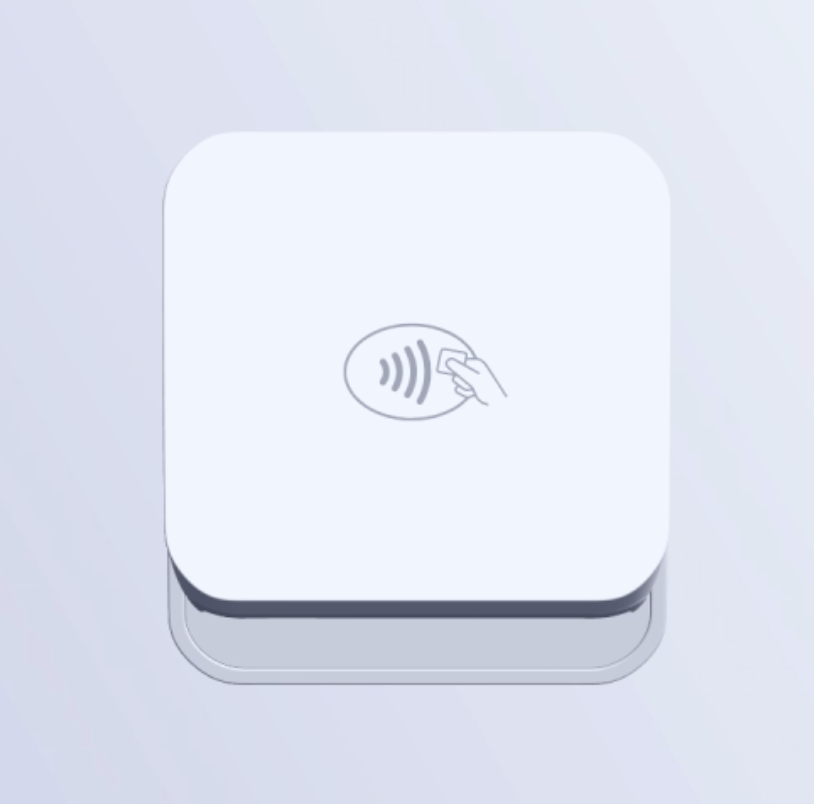
How to order a M2 Payment Reader
To order your M2 Payment Reader, please contact our Support team. You can request an M2 Payment Reader, and Zuper will take care of the ordering and shipping for you. You will receive a notification once your payment reader has been shipped and is ready for use.Setting up your Payment Reader
Once your M2 payment reader arrives, set it up with your mobile device to begin collecting payments in person. When you first receive your payment reader:- Fully charge the device using the provided charging cable.
- Ensure that the payment reader is up to date.
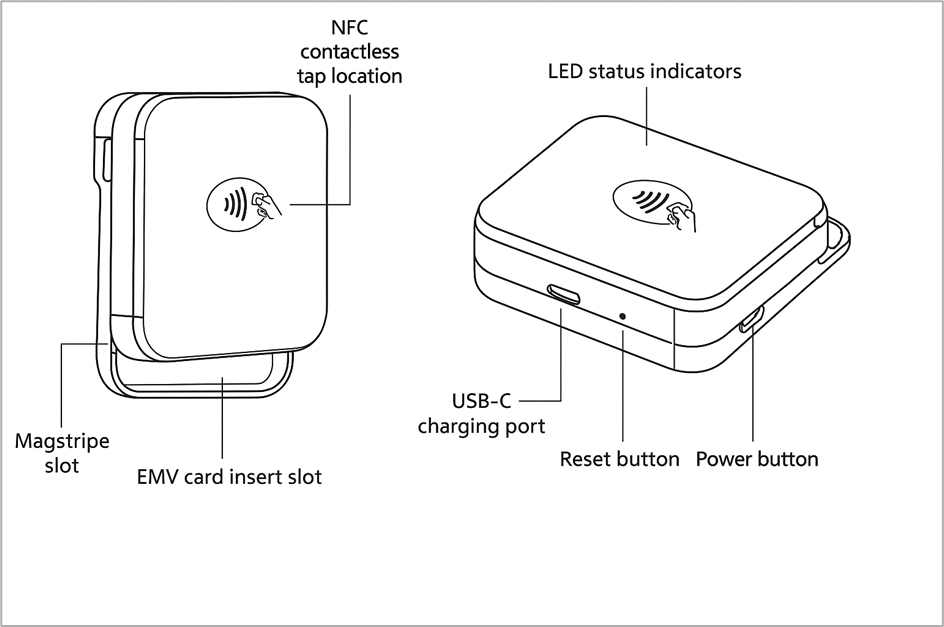
- Enable Bluetooth
Note: After enabling Bluetooth on your device, the payment reader will appear as a payment method in the app. However, additional setup is required for the first use.
- Allow location access for the Zuper app:
- For Apple devices, go to Settings > Privacy & Security > Location Services, and enable location for the Zuper app.
- For Android devices, go to Settings > Apps > Zuper, and grant permission for “Location” and “Nearby Devices.”
Note: You must input a location for the Tap to Pay and terminal payment functionalities to work properly. Please ensure that a valid location is configured in the Zuper app. For more details, refer to this article.
- Navigate to an invoice that is either awaiting payment or past due and select Collect Payment.
- Choose Collect via Terminal as your payment method. Your device will begin searching for the payment reader automatically.
- Select Pair to link the payment reader with your mobile device. The device will update automatically, which may take around 15 seconds.
Note: Pairing the payment reader during the initial setup is recommended to ensure the update is completed before you start collecting payments.
Collecting payments using the Payment Reader
Once your payment reader is set up, you can collect payments directly from invoices or deposits on quotes:- In the Zuper app, select Collect Payment or Collect Deposit for an invoice or quote.
- Choose Collect via Terminal as your payment method.
- When prompted, turn on your payment reader.
-
Once connected, swipe, tap, or insert the customer’s card to complete the transaction.