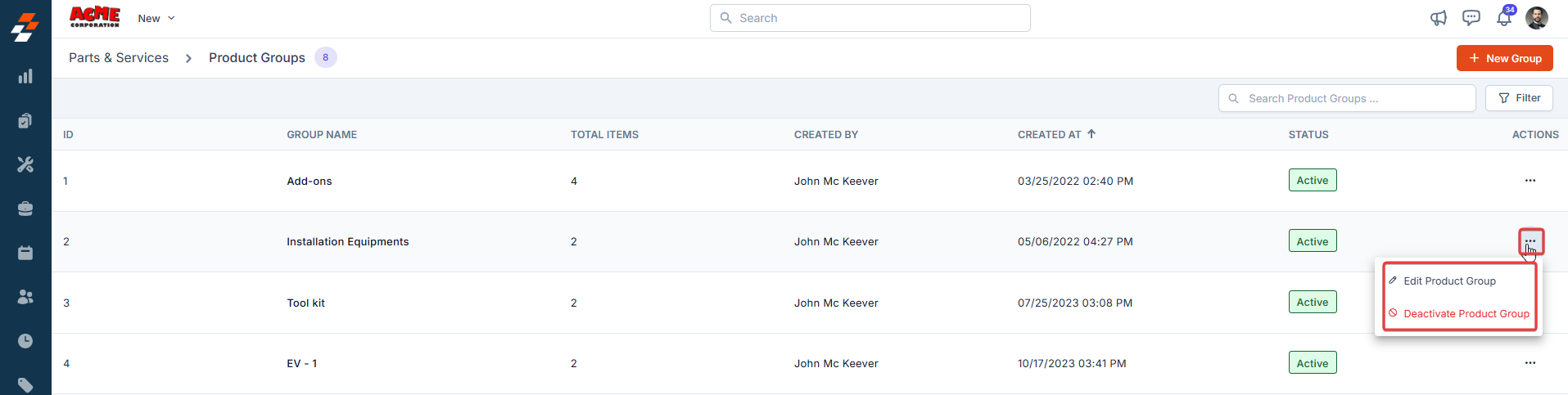Navigation: Inventory & Pricebook-> Parts & Services -> Manage Group
To create a Product/Item Group
1. Select the “Inventory & Pricebook” module from the left navigation menu and choose “Part & Service.”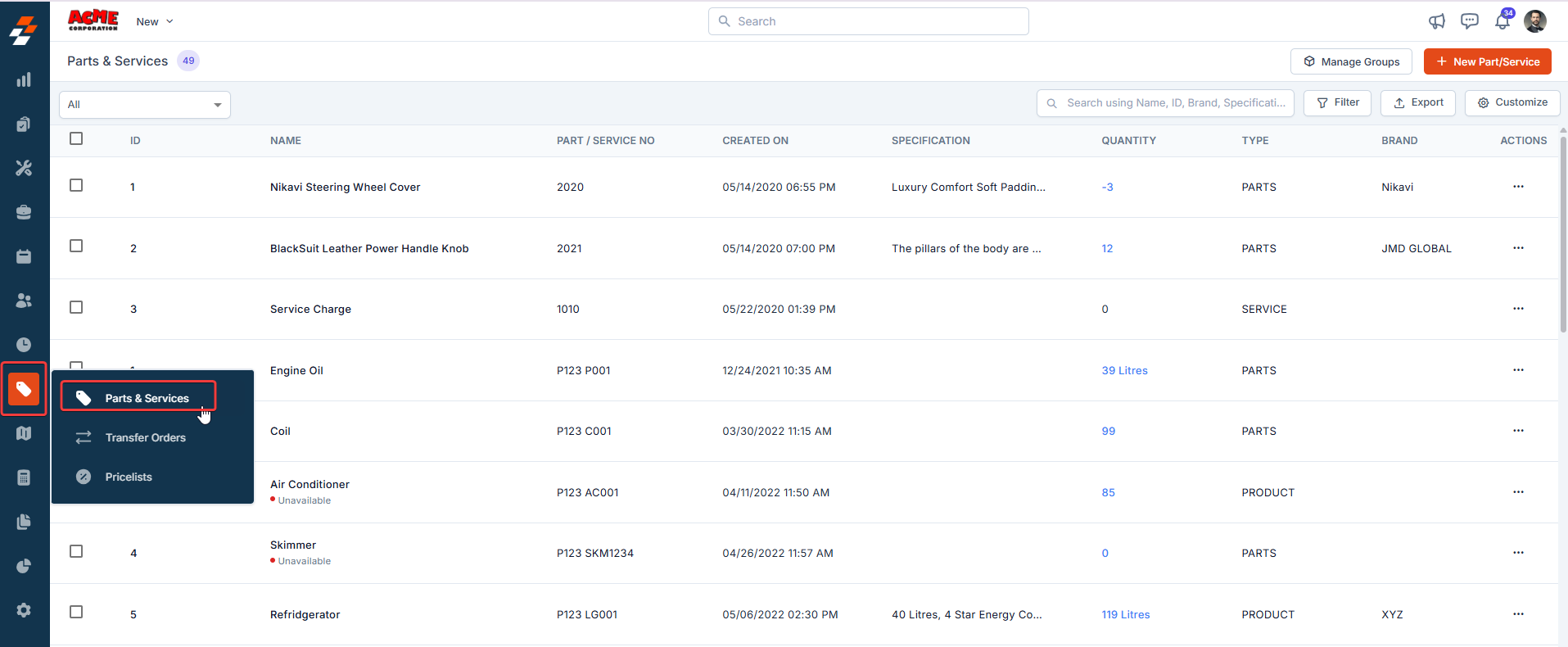
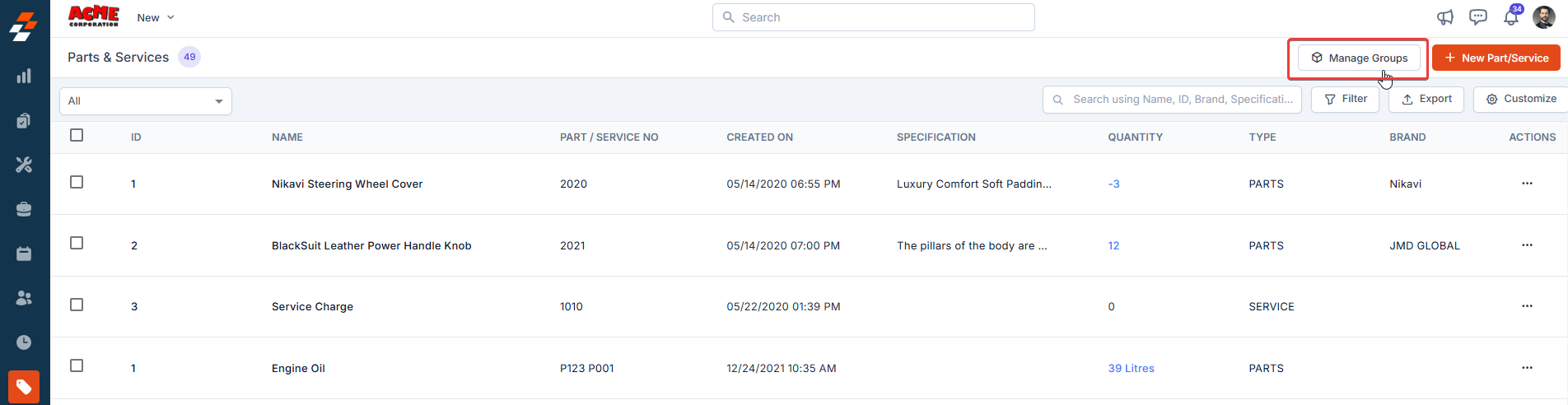
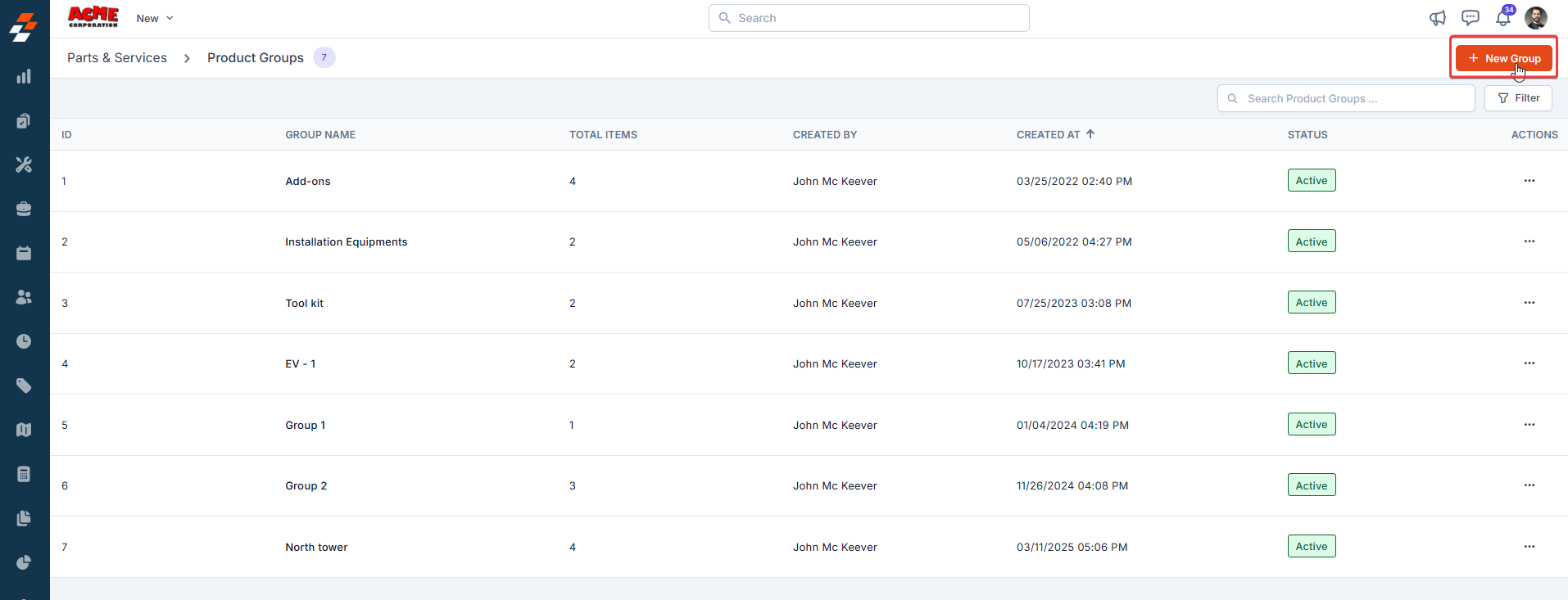
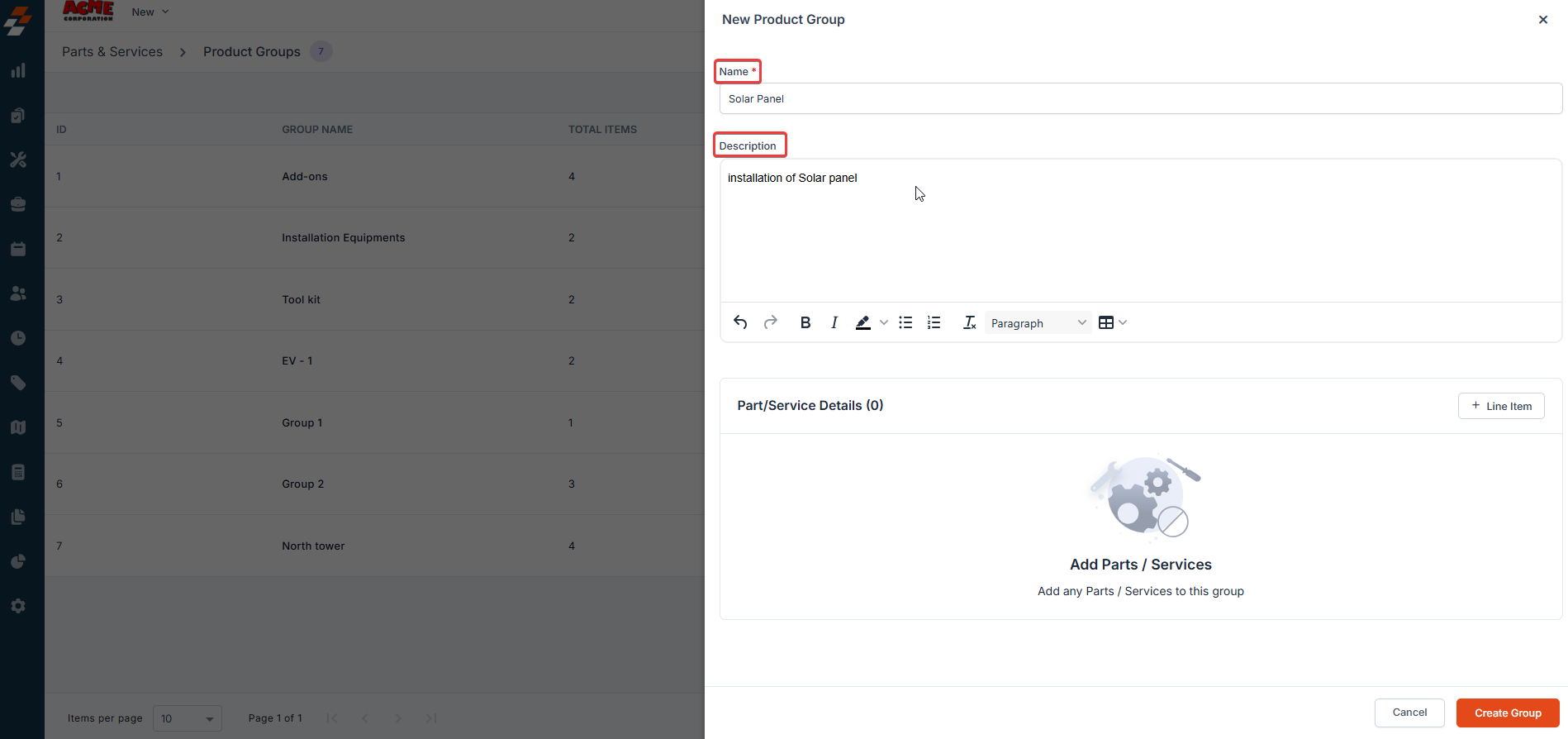
-
Click + Line Item in the Part/Service Details section.
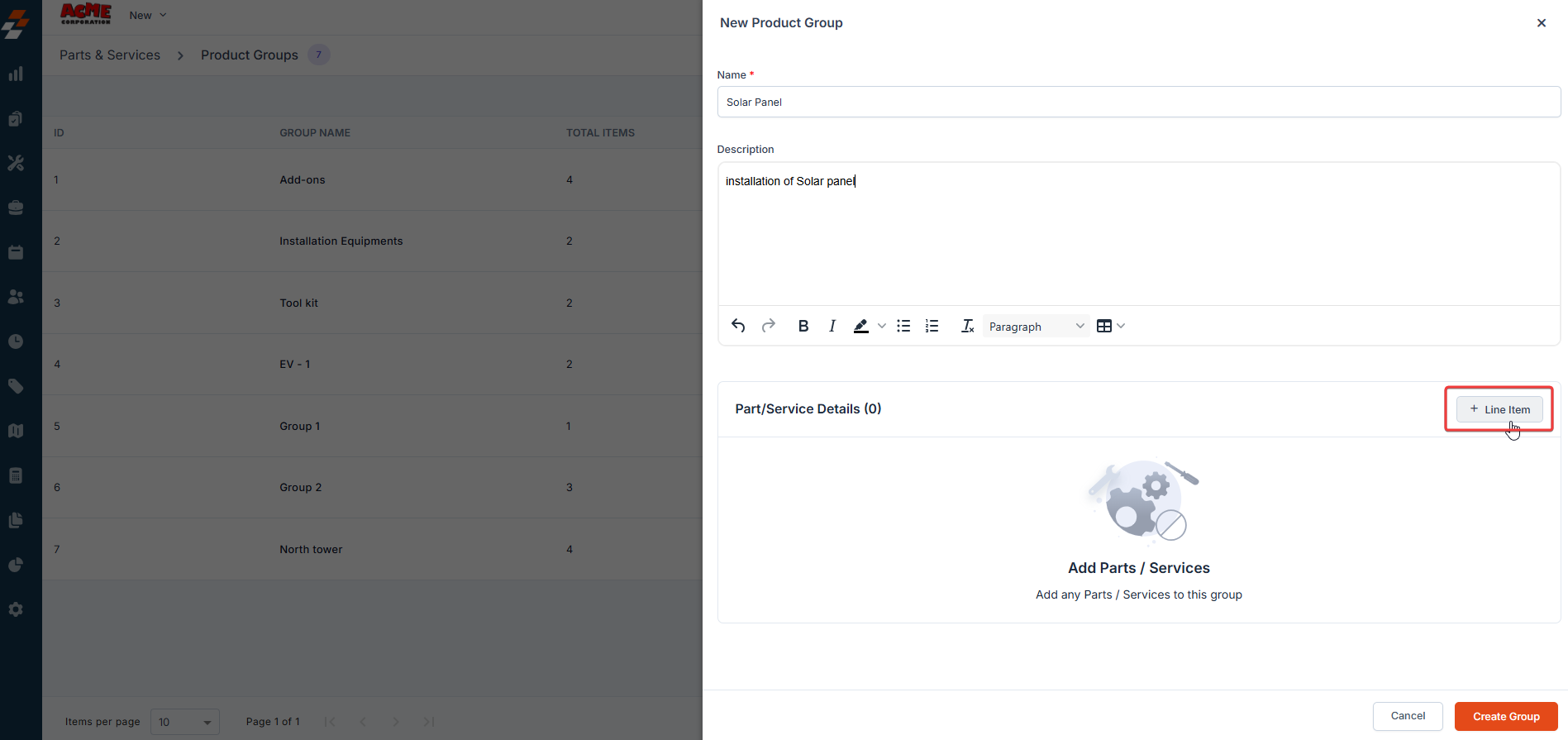
- Select the items to include in this group and specify the item quantities.
-
Click Add Item to confirm the selection.
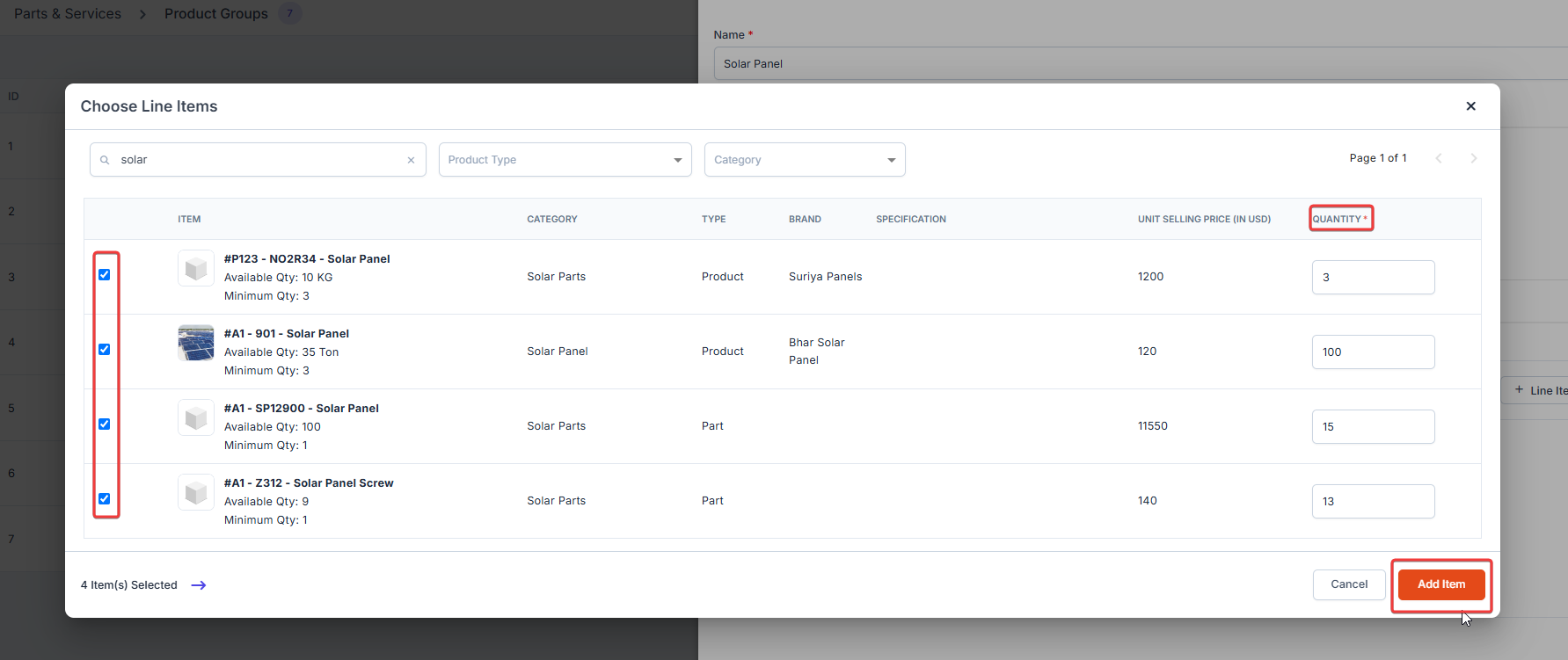
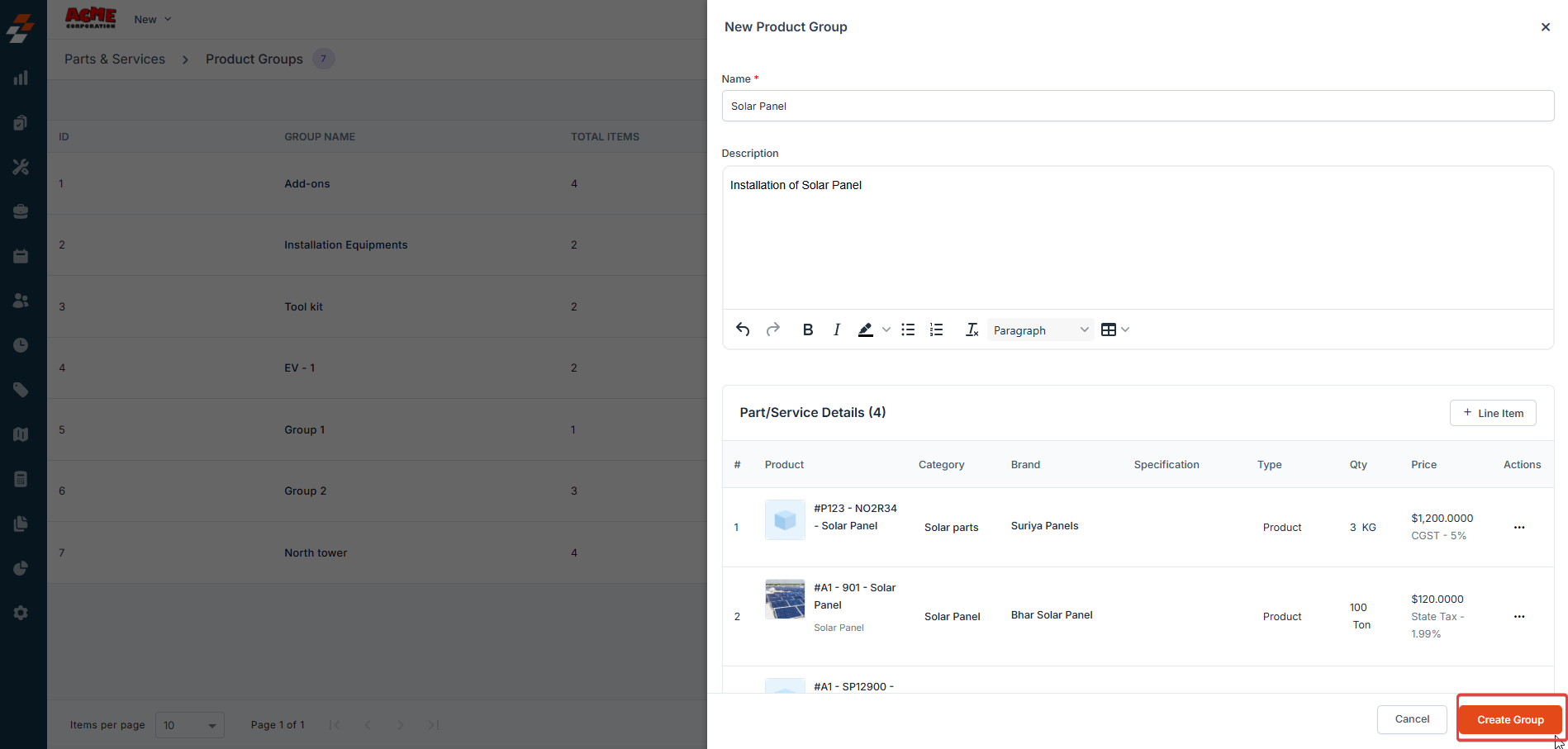
Managing a Product/Item Group
To edit or deactivate a Product/Item Group, follow these steps:- Navigate to the Product/Item Group Listing page.
- Select the group you want to manage.
- Click the ellipsis icon (three dots) next to the group name.
-
Choose one of the following options:
- Edit Product Group – Modify the group name, description, or included items.
-
Deactivate Product Group – Remove the group from active use (this action can be reversed if needed).