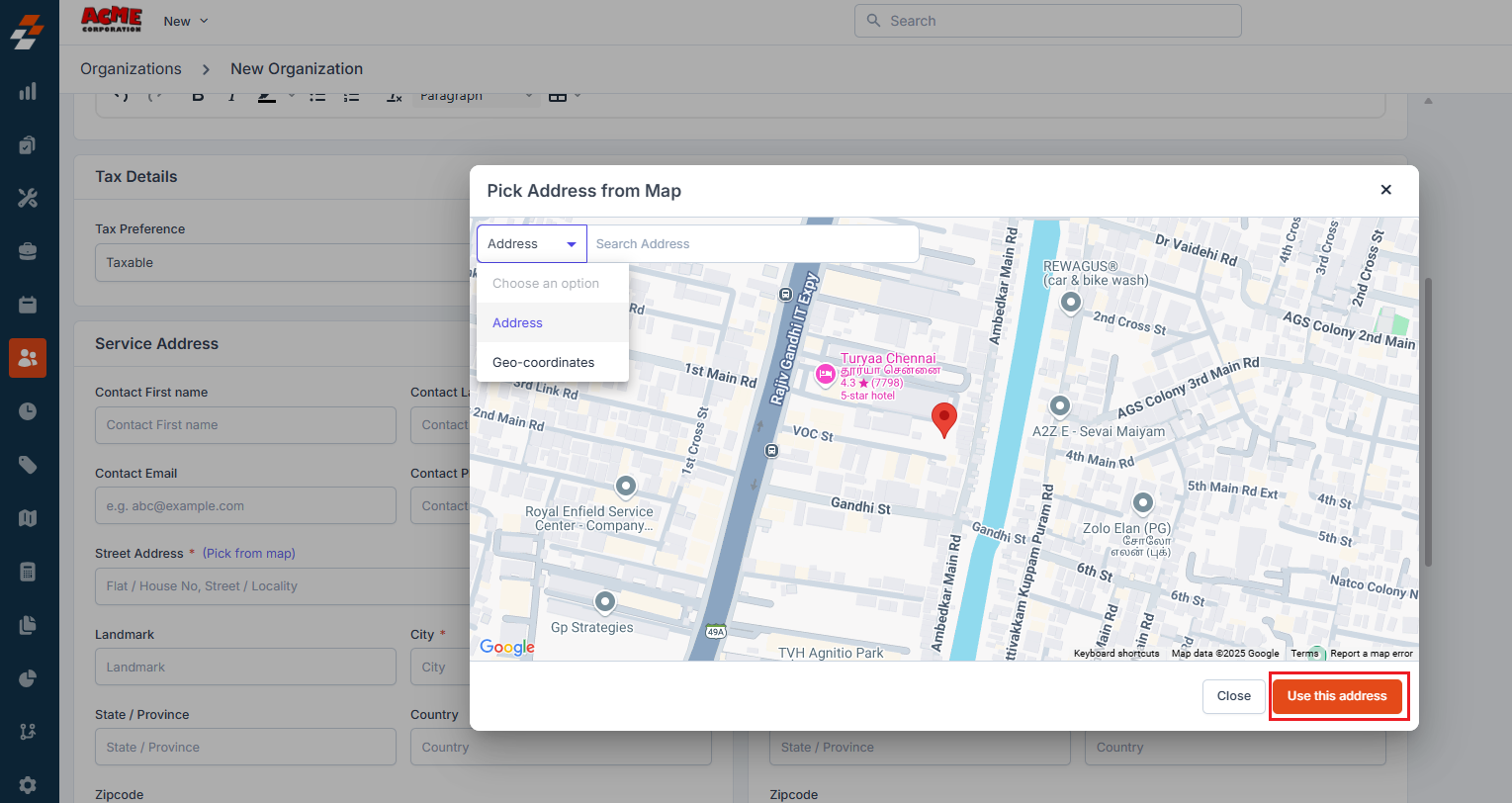Navigation: Clients -> Organizations -> + New Organization
-
Select the “Clients” module from the left navigation menu and choose “Organizations”.
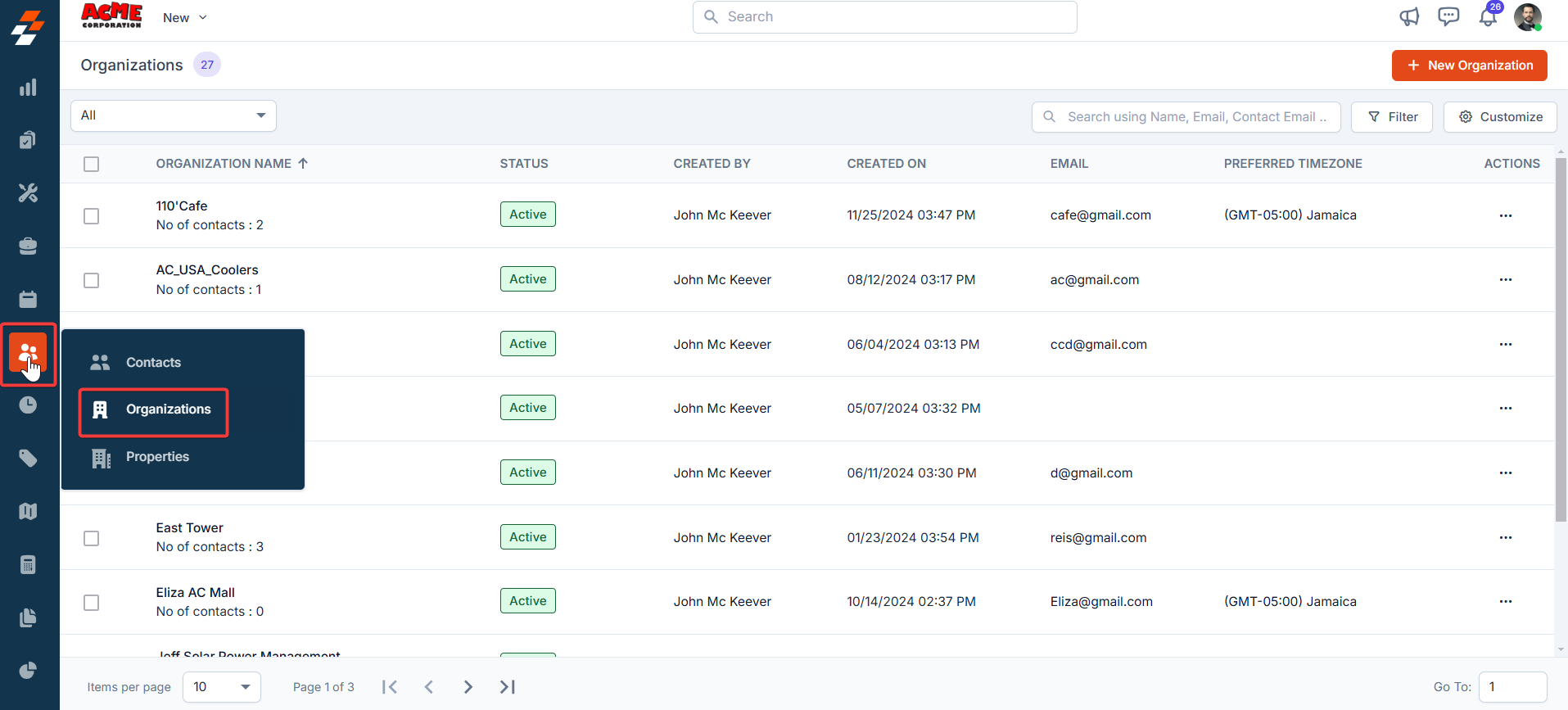
- The Organizations listing page appears.
-
Click the ”+ New Organization” button at the top right corner of the page.
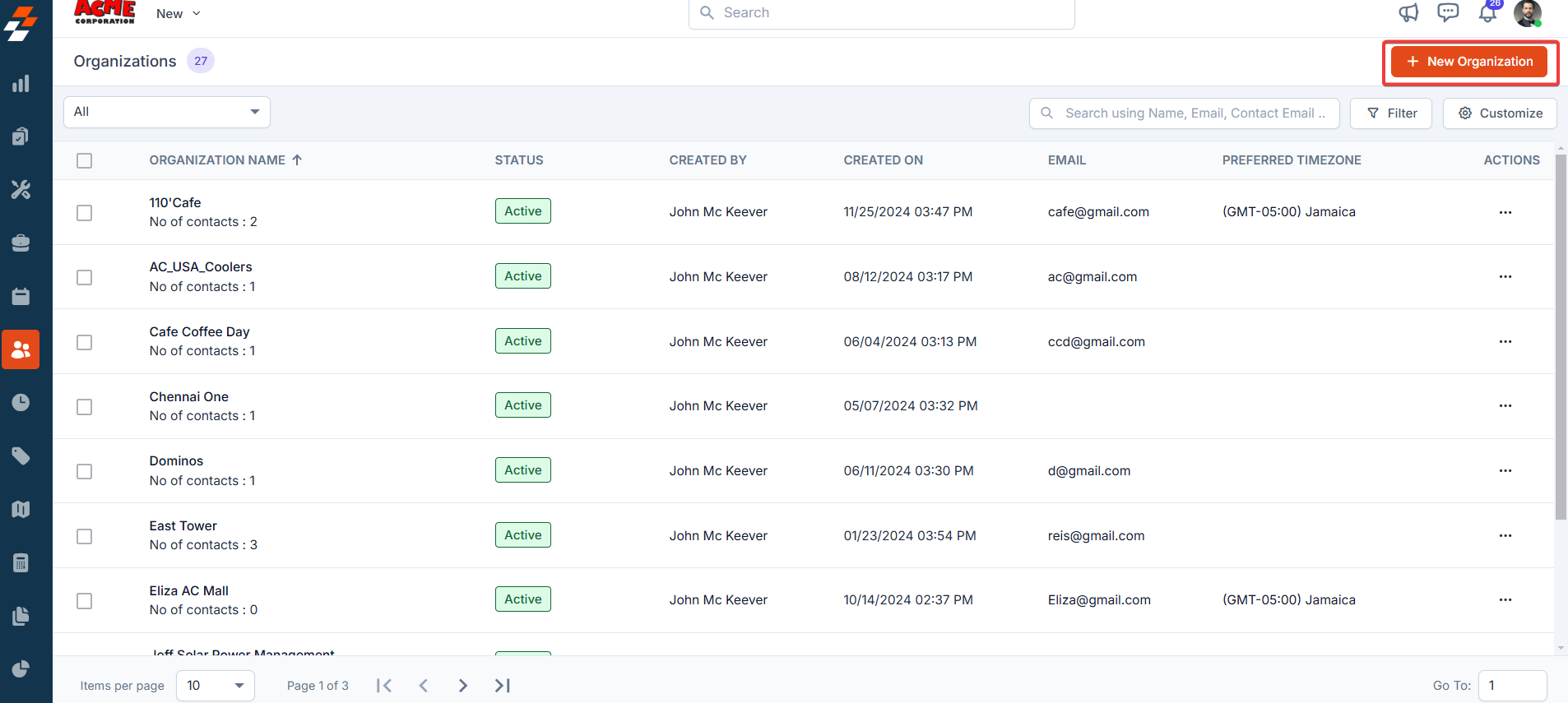
-
Fill in the following sub-sections:
-
Primary Details
- Organization Name: Enter the official name of the organization.
- Organization Logo: Upload a logo to visually identify the organization in the platform.
- Organization Email: Provide the organization’s official email address. This email will be used for sending job-related notifications, invoices, and other communications.
- Preferred Timezone: Choose the timezone in which the organization primarily operates. This ensure that all time-sensitive activities, such as job scheduling, and alerts are correctly aligned with their local time.
-
Pricelist: Select the relevant price list to be applied when jobs or services are performed for this organization.
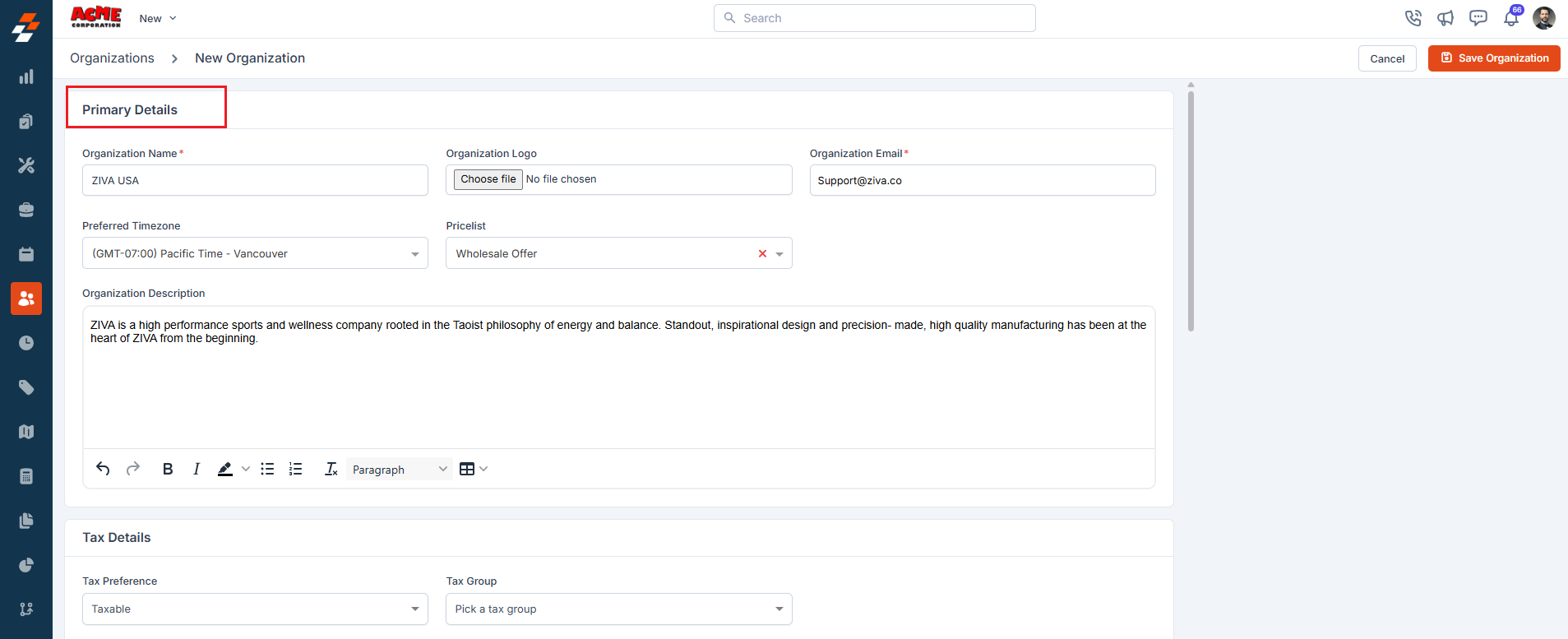
-
Tax Details
Choose the applicable tax settings for the organization based on your region or internal policies. These settings will automatically be applied to invoices and billing documents.
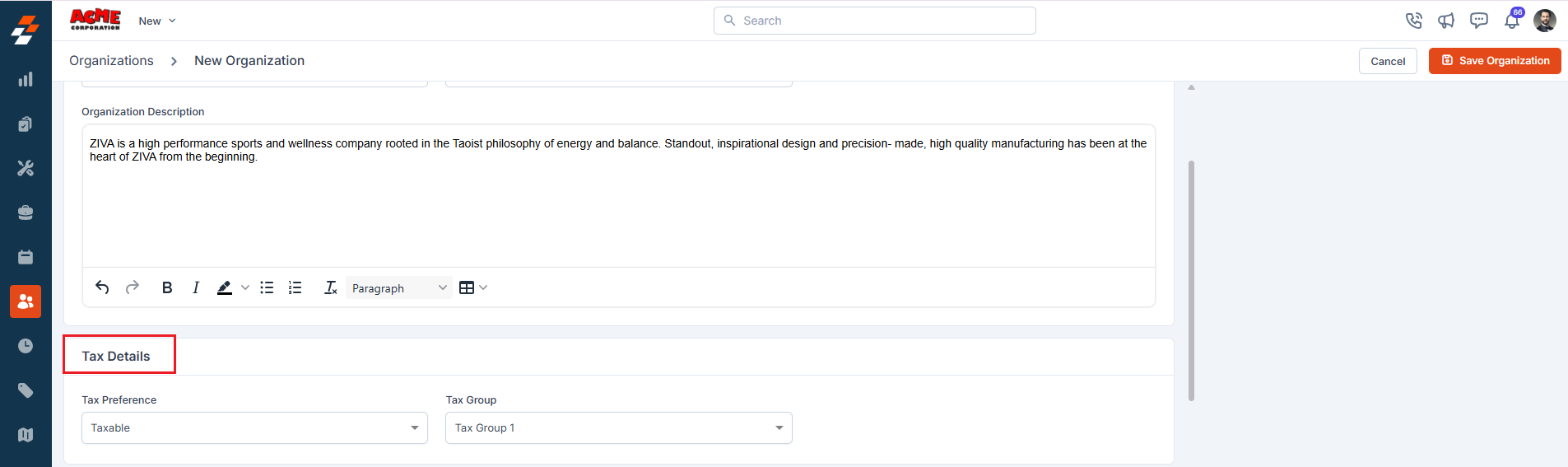
-
Service and Billing Address
Add the organization’s service and billing locations. You can specify these details in two ways.
- Address Entry: Type the full physical address.
-
Geo-Coordinates: Enter latitude and longitude if you want to use exact map-based positioning.
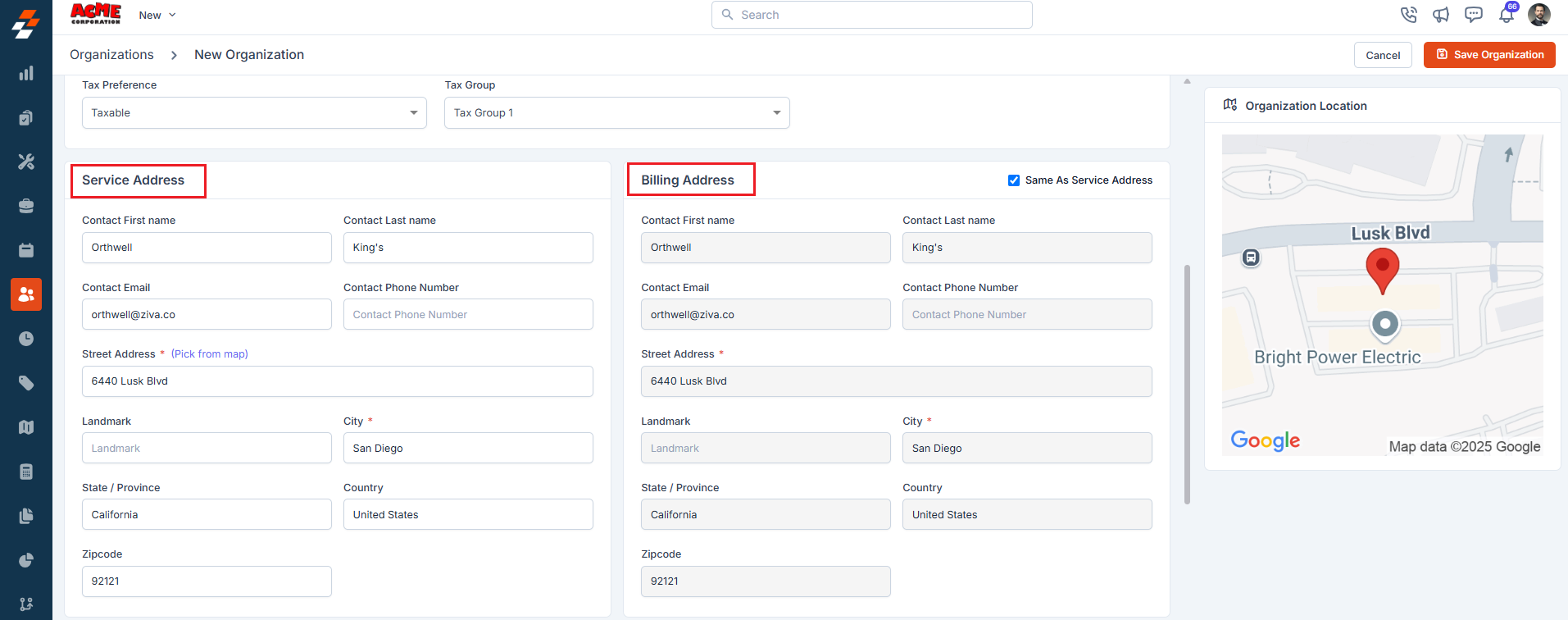
-
Customers/Contacts and Properties information
You can associate customers and their properties with the organization to ensure seamless tracking of service history and work orders.
To add contacts
- Click ”+ Pick Contacts” in the Primary Information section.
-
A pop-up will appear listing all available customers/contacts. Select one or more to link them to the organization.
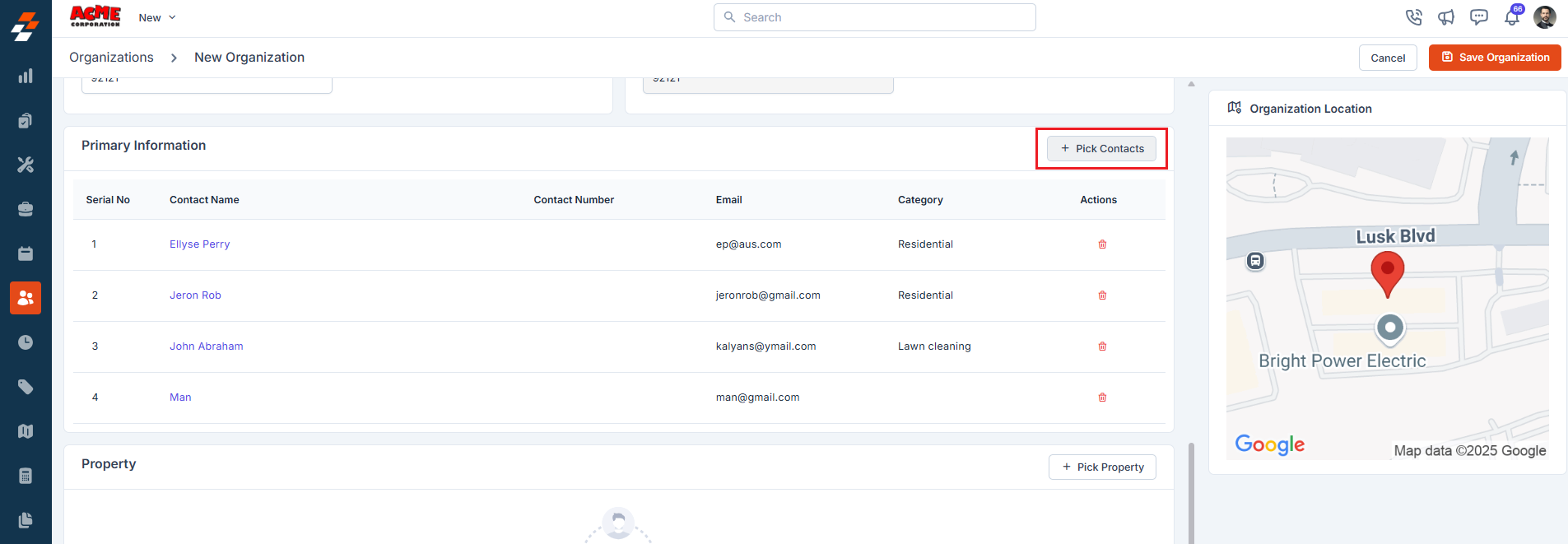
To add properties
- Click ”+ Pick Property” next to the Property section.
-
Use the pop-up to search and select the relevant properties that belong to the organization.

- Other Details If any custom fields are added under the settings, you can fill in the details here.
-
Save organization
After entering all the necessary details, click the “Save Organization” button to successfully create the organization.
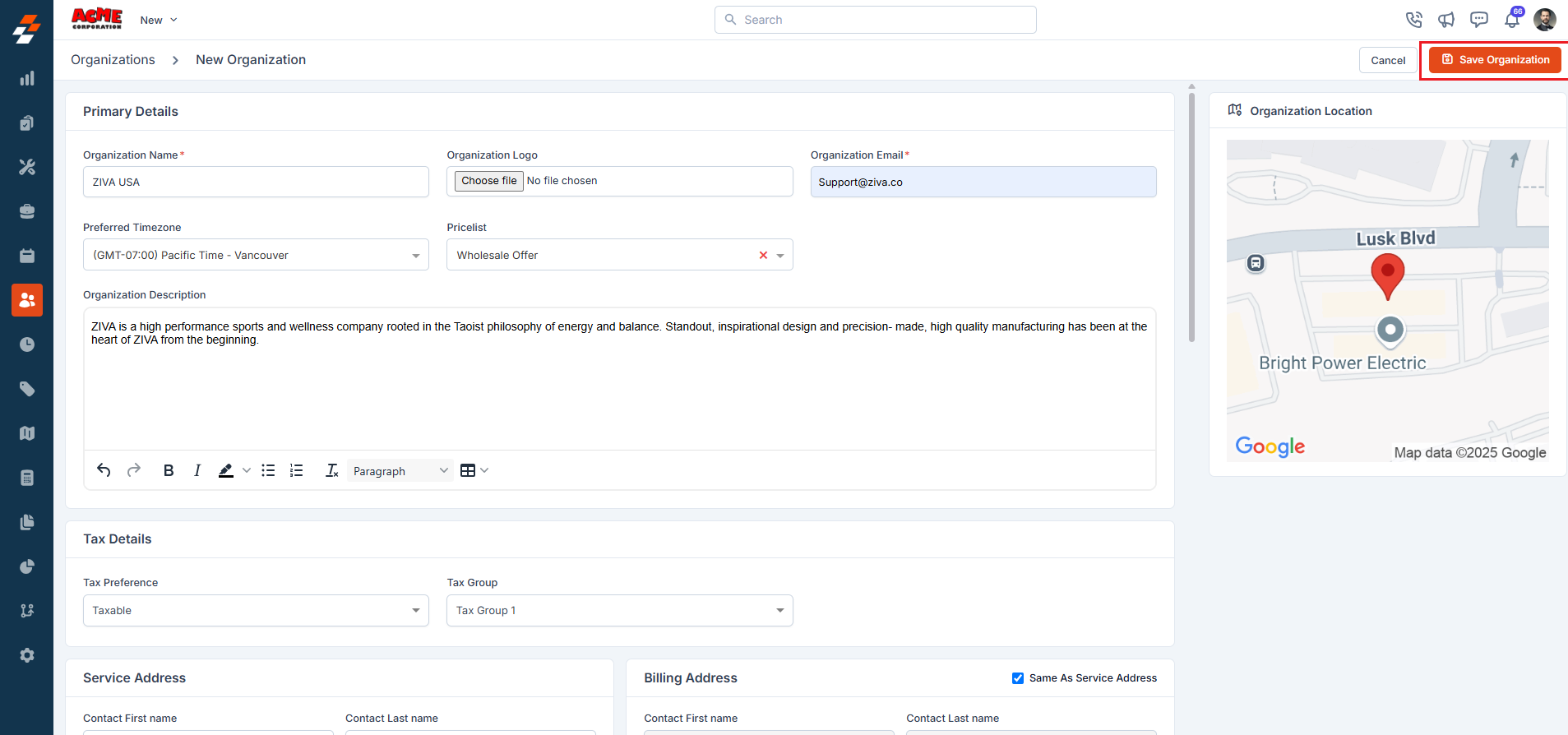
-
Primary Details