- Create structured Service Packages that bundle products and services.
- Use Proposal Templates to standardize and simplify proposal creation.
- Create, modify, and manage Proposals before converting them into quotes. This guide provides step-by-step instructions on configuring service packages, creating proposal templates, and generating proposals within the Zuper app. Let’s get started!
Navigation: Accounting -> Payments
A. Service Packages
A Service Package is a proposed structured offering of specific solutions or services for a customer/client. You must define the Service Package before proceeding. To create a service package:- Select the Settings menu from the left navigation menu.
- Under Configuration Settings, click Quotes & Invoices.
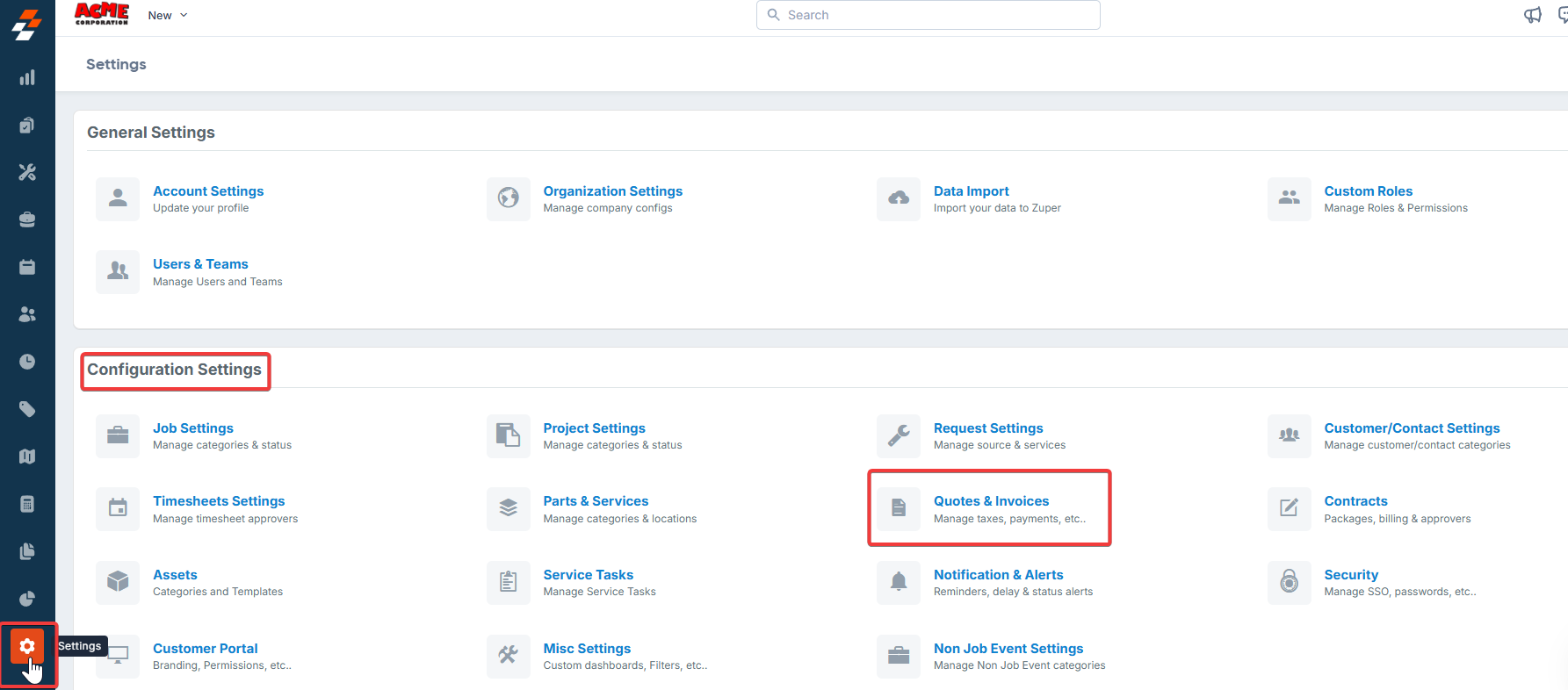
- Select Service Packages and click + New Package.
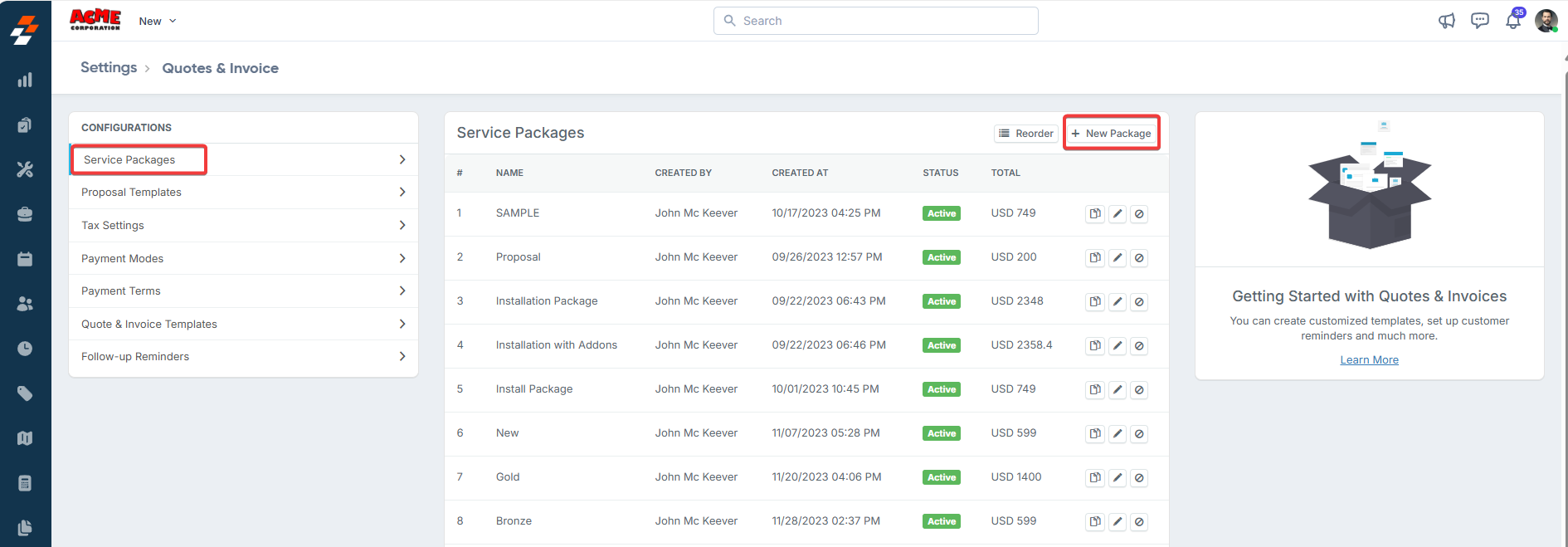
- Under Service Package Details, enter:
- Name: Enter the package name.
- Description: Enter a brief description.
- Remarks: Add any additional remarks.
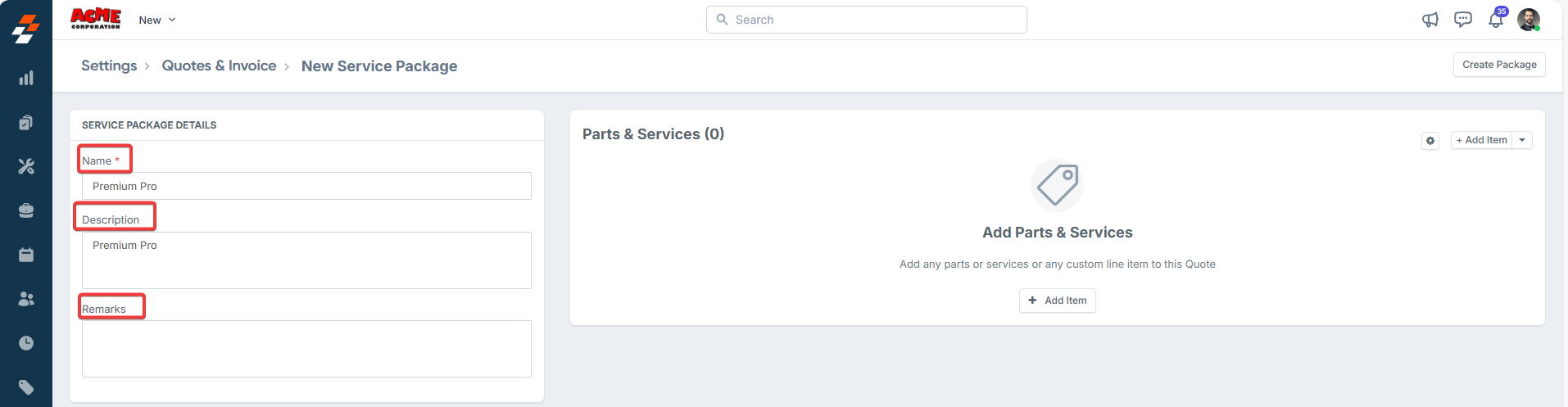
- Click the ”+ Add Item” button to add individual parts, products, and services. Alternatively, use the dropdown menu next to the ”+ Add Item” button to:
- Add from Group: Select a predefined group of items to include in the package.
- Add from Header: Add a header to help organize line items within the package.
- Bundle: Add a part, product or service bundle. Note that bundles added here will not appear as a product type in the filter menu.
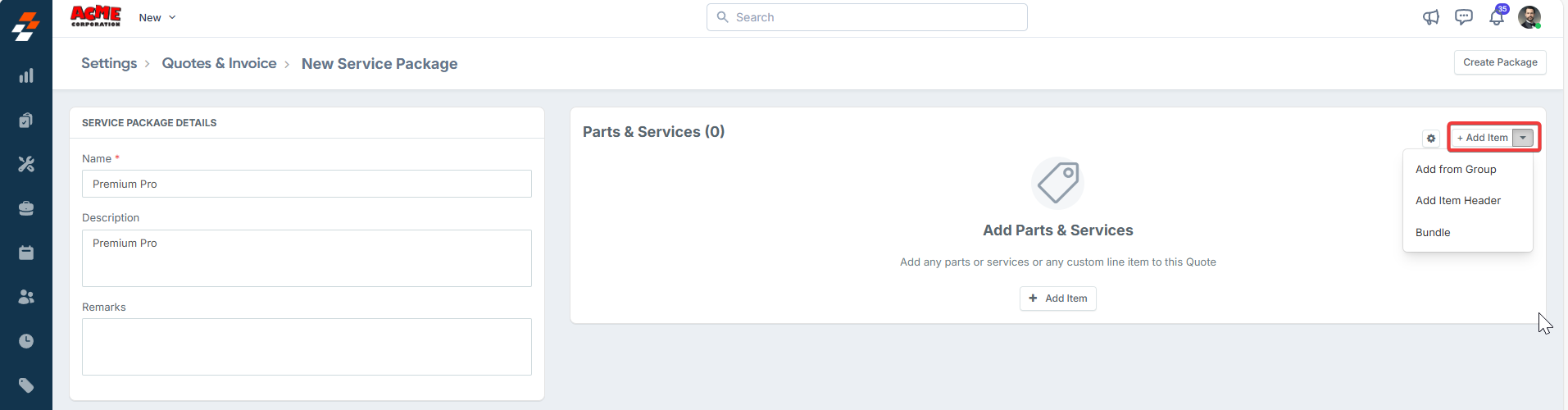
- Click “Create Package” to successfully finalize and create the service package.
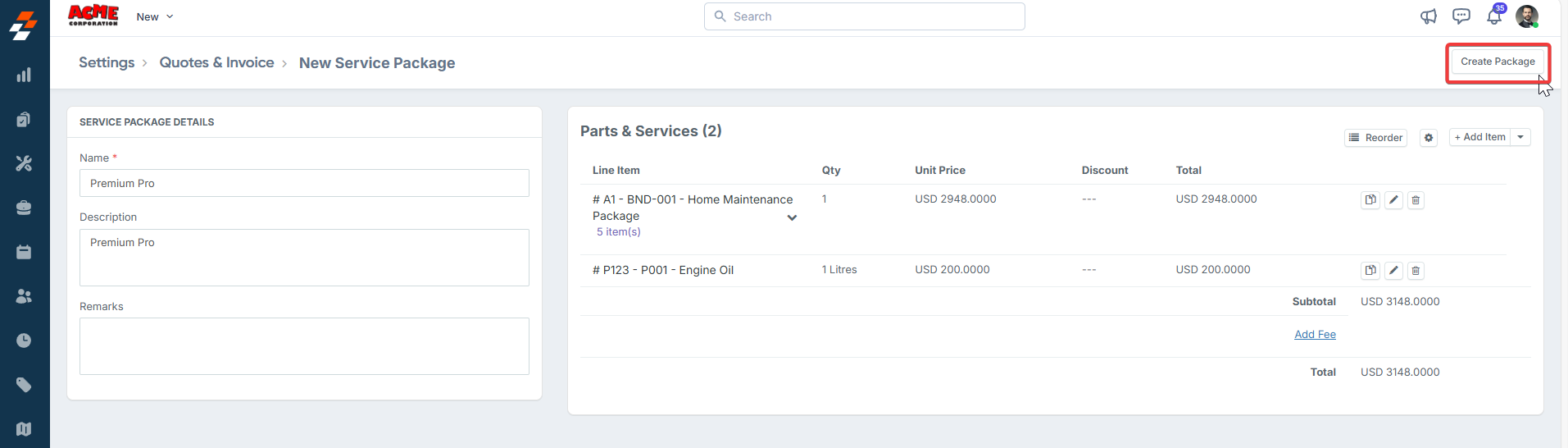
Managing service packages
Managing service packages
Once you have created a service package, you can manage it using the following functions available on the Service Packages listing page: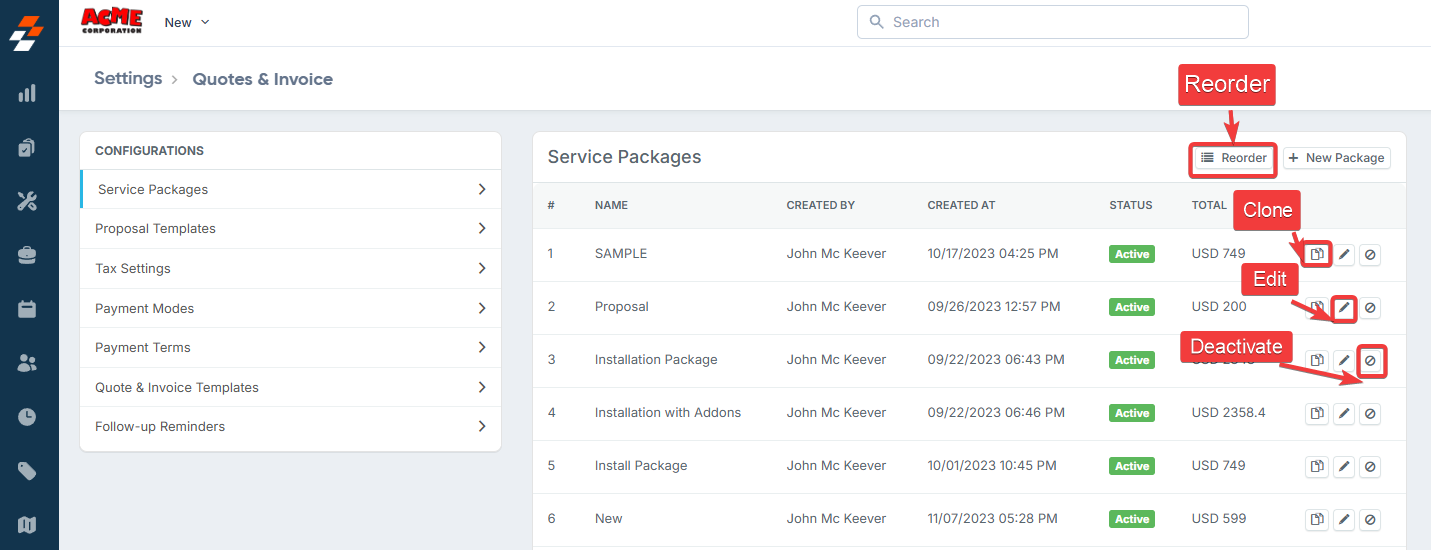
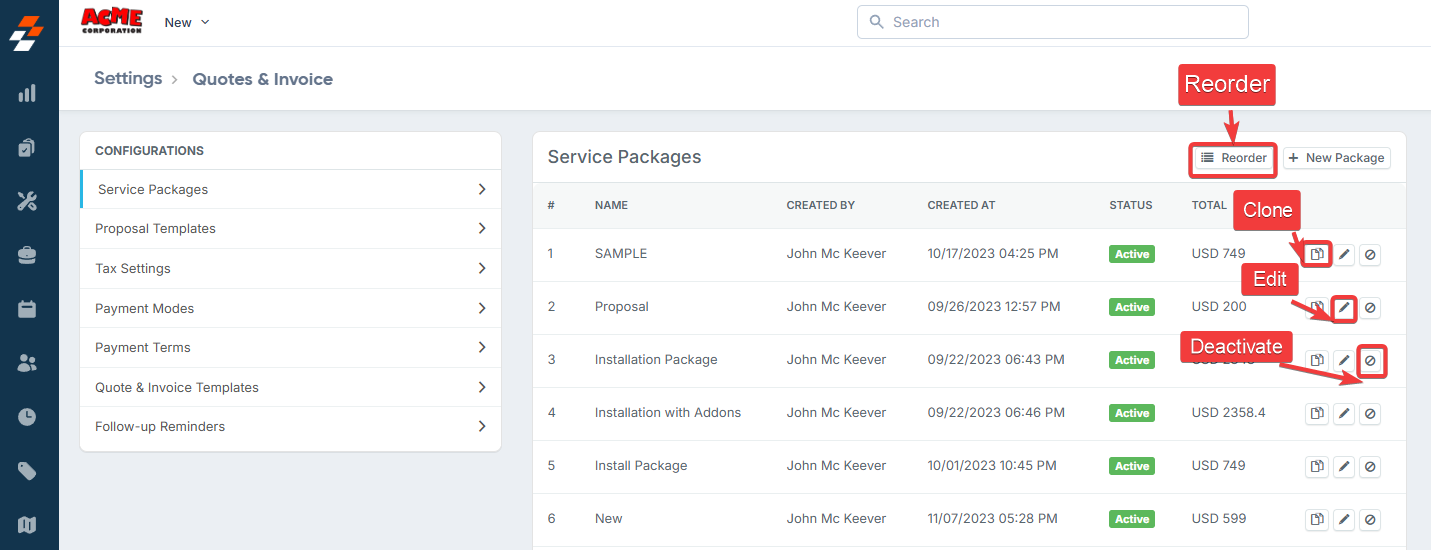
- Reorder: Click the Reorder button to rearrange items in the package.
- Clone: Click the Clone icon to duplicate a package.
- Edit: Click the Edit icon to modify the details of the package.
- Deactivate: Click the Deactivate icon to disable the package.
B. Proposal Templates
A Proposal Template is a predefined format for linking service packages in a proposal. It serves as a basic structure for quotations, which can be customized. To create a proposal template:- Navigate to Settings -> Configuration Settings -> Quotes & Invoices.
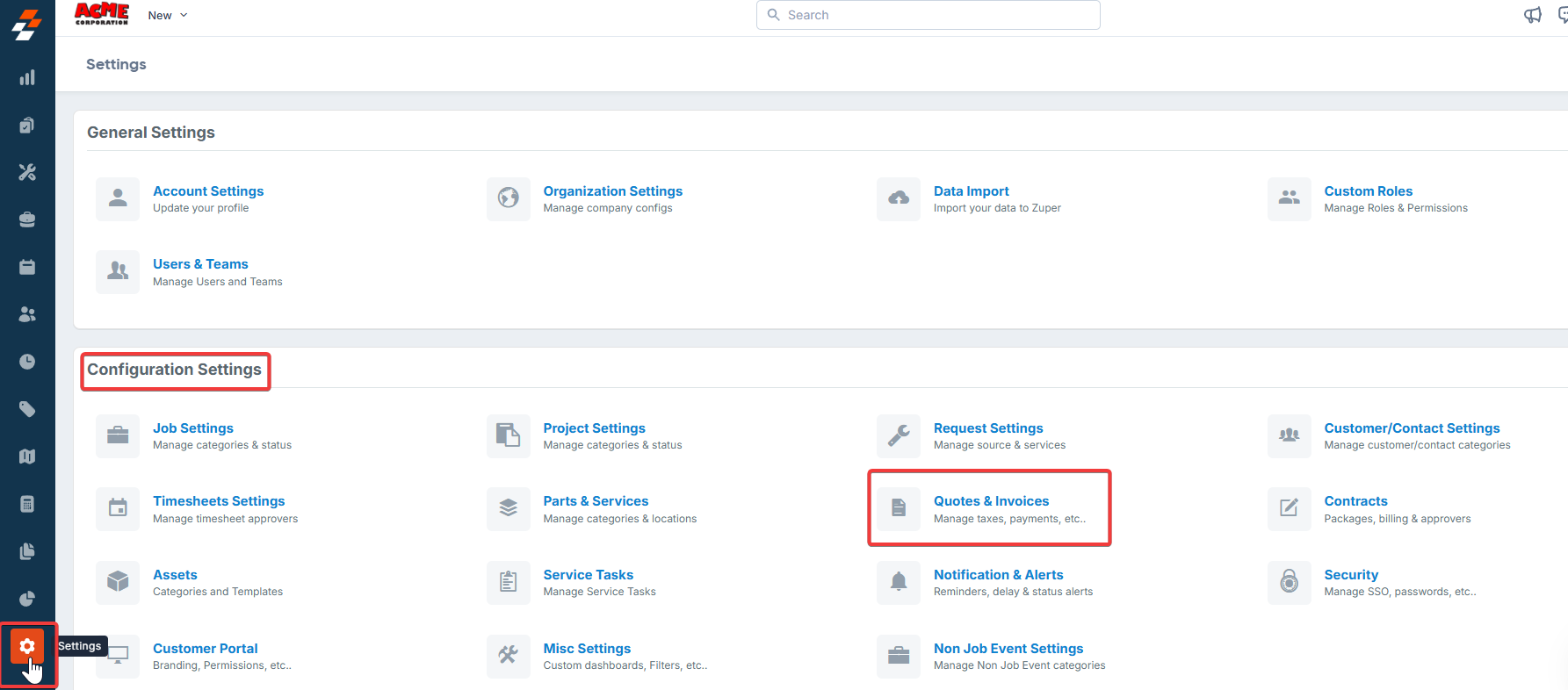
- Select Proposal Template from the available options and click the + New Proposal Template button to create a new template.
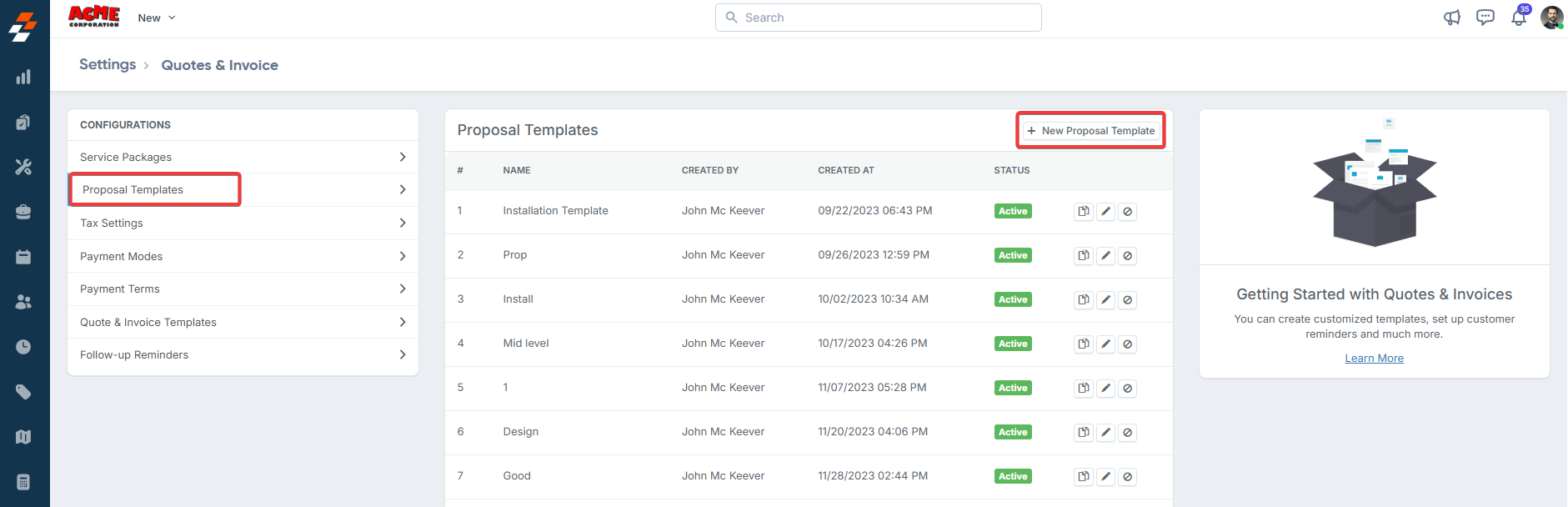
- Enter a descriptive name and description for your proposal template and click Create to proceed.
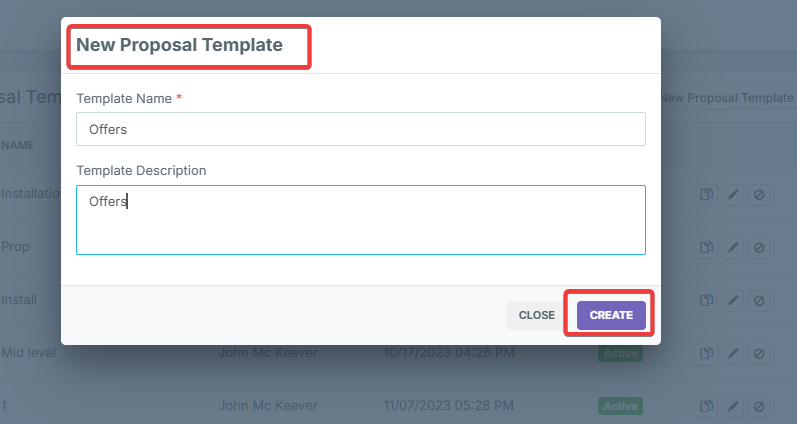
- Enter a Label Name and short description for the proposal template.
- Add the Service Packages:
- Click the + Add Package button to include a Service Package in your template.
- Choose the desired Service Package from the list and click Save to confirm.
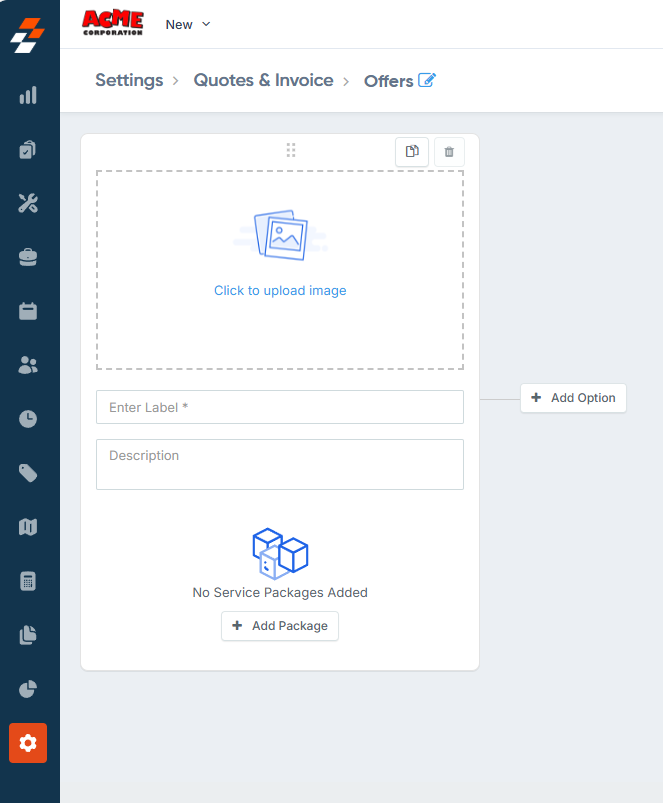
- Once added, click Save Template to finalize the template creation process.
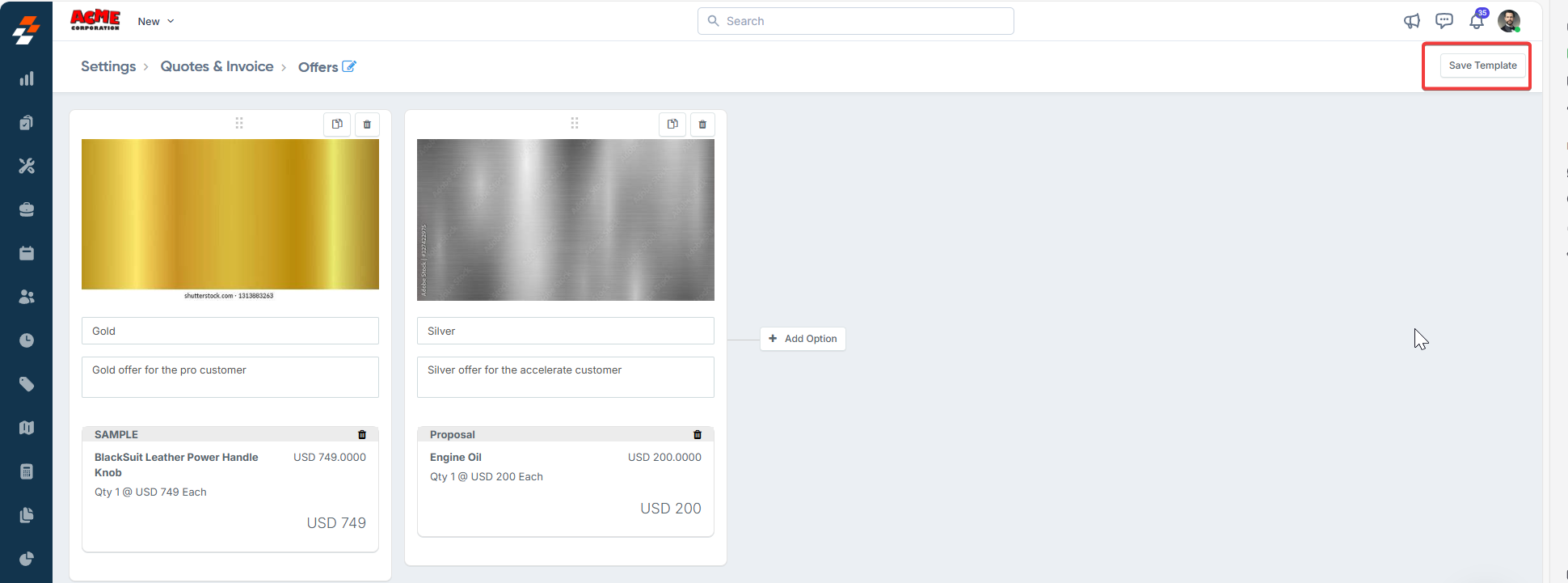
C. Create a New Proposal
A Proposal is created before sending an estimate to a customer. Once the Service Package and Proposal Template are set up, you can send a proposal.Navigation : Accounting —> Quotes —> + New (Proposal)
- Click the “Accounting” module from the left navigation menu and select “Quotes”.
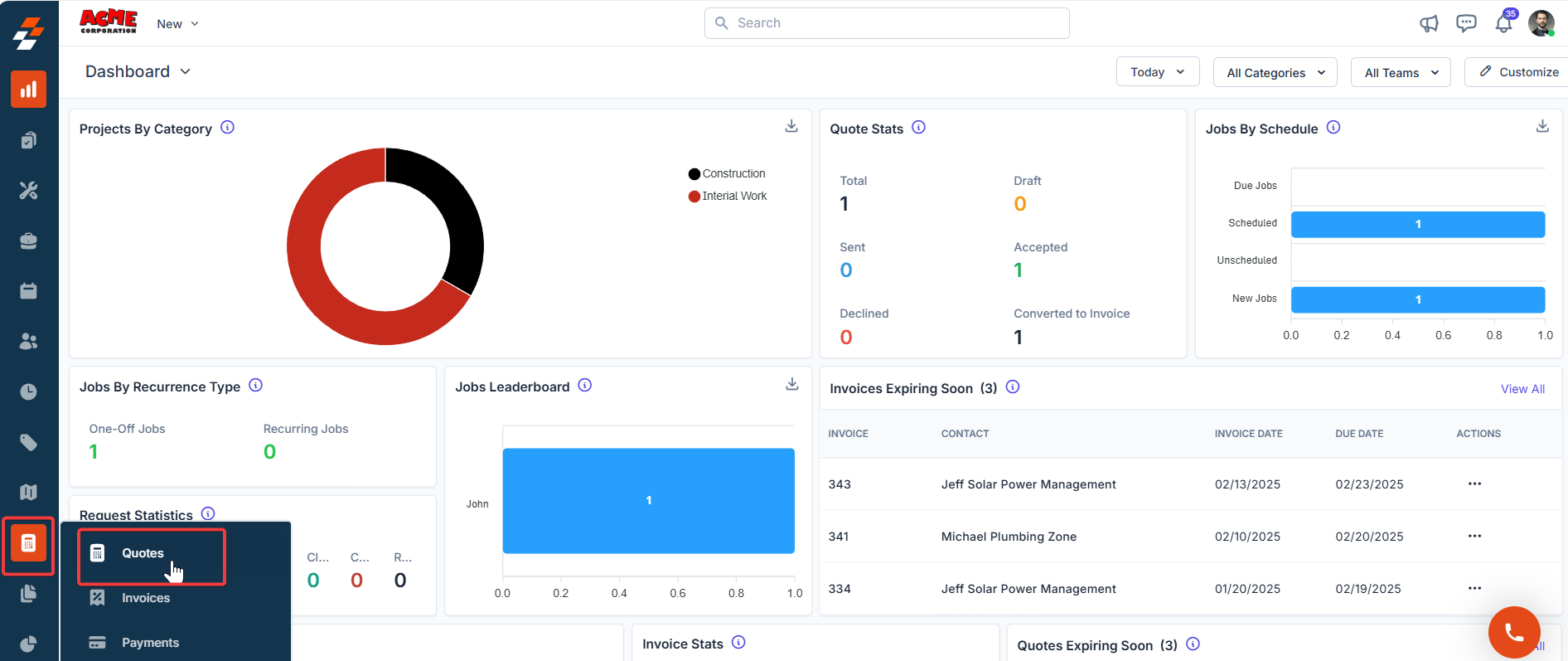
- Click the + New button and select Proposal.
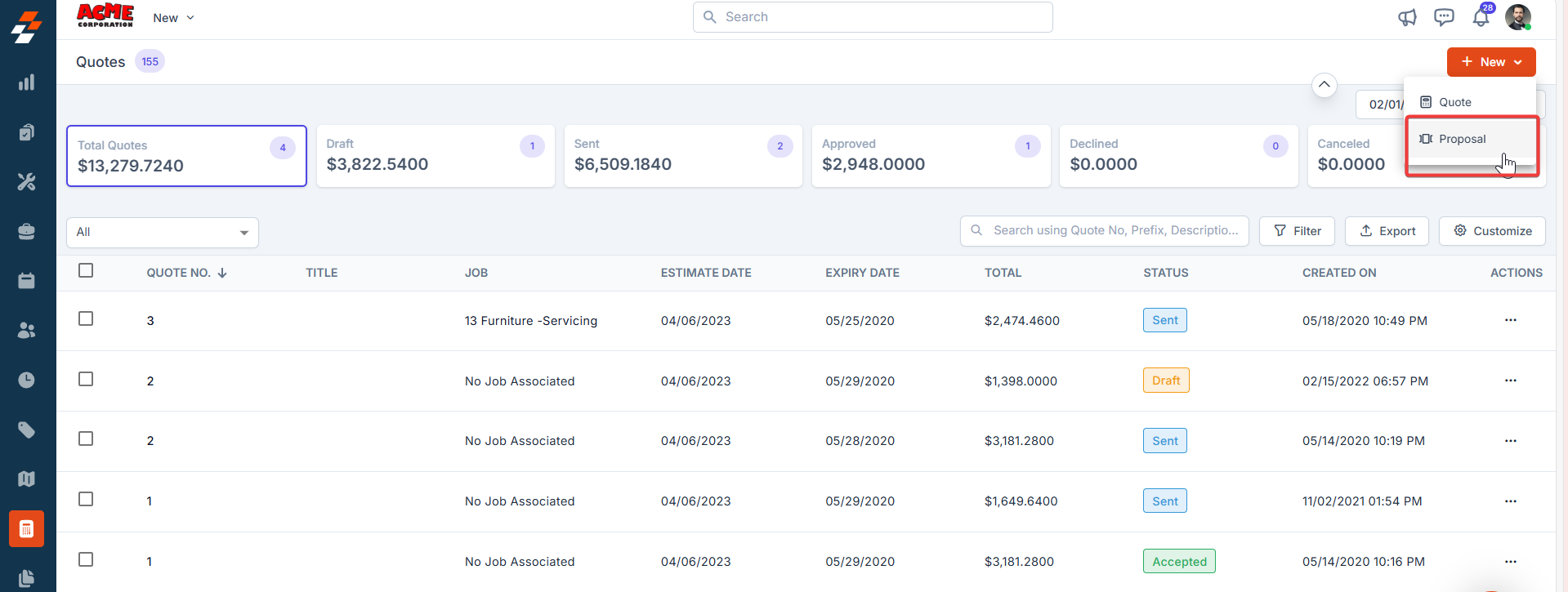
- Select the appropriate template for your proposal and click the “Choose Template” button.
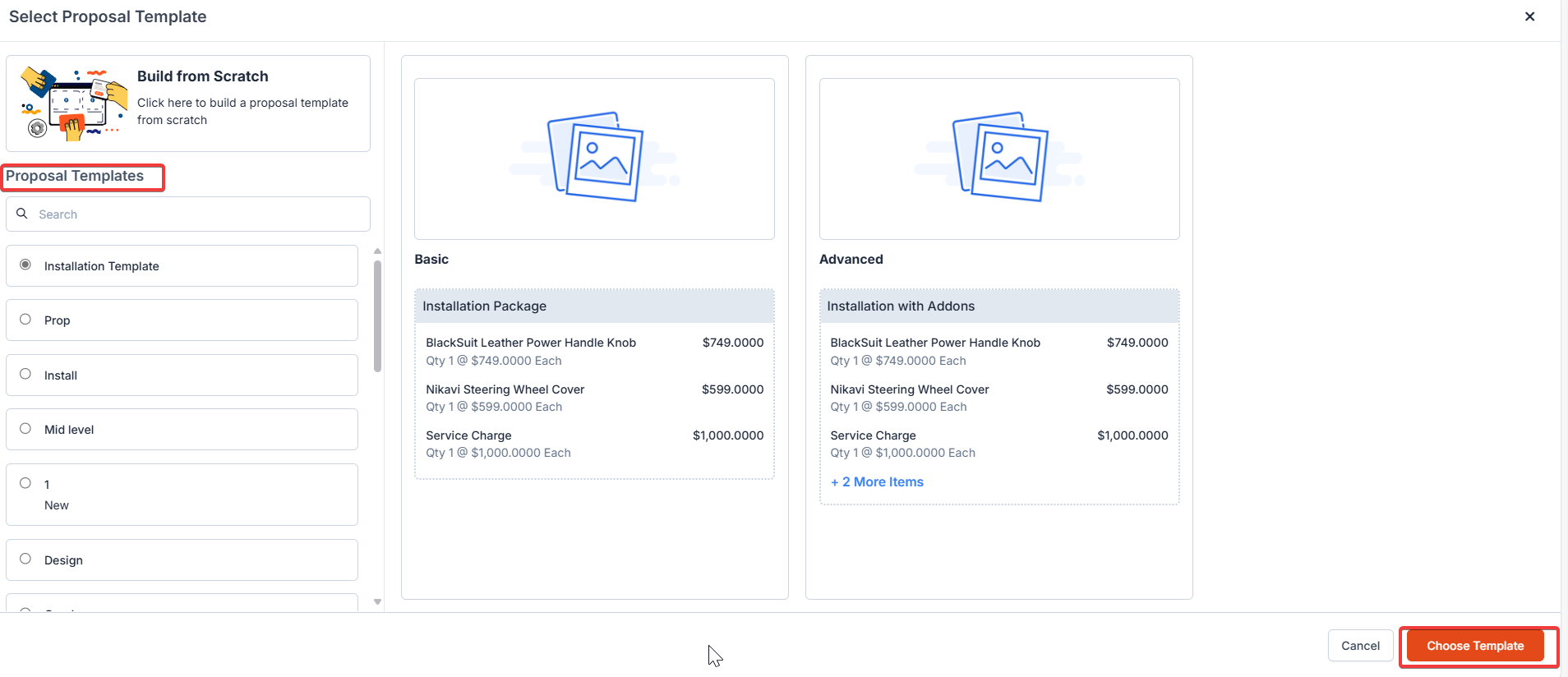
- A new Proposal Creation page will appear.
- Select either “Customer” or “Organization” to associate with the proposal.
- Click “+Add” to associate the various modules.
- A side panel will appear. Select the required module and click the “Proceed” button.
- The billing and service contact details are automatically populated based on the selected customer or organization.
- Fill in the mandatory fields in the Proposal Details section:
- Proposal Title
- Proposal Date
- Expiry Date
- Quote Template
- You can edit or delete any selected packages as needed in the Options section.
- Click + Add Attachments to upload any relevant quotation-related attachments to the proposal.
- Click the Save & Send button to save the proposal and proceed with sending it.
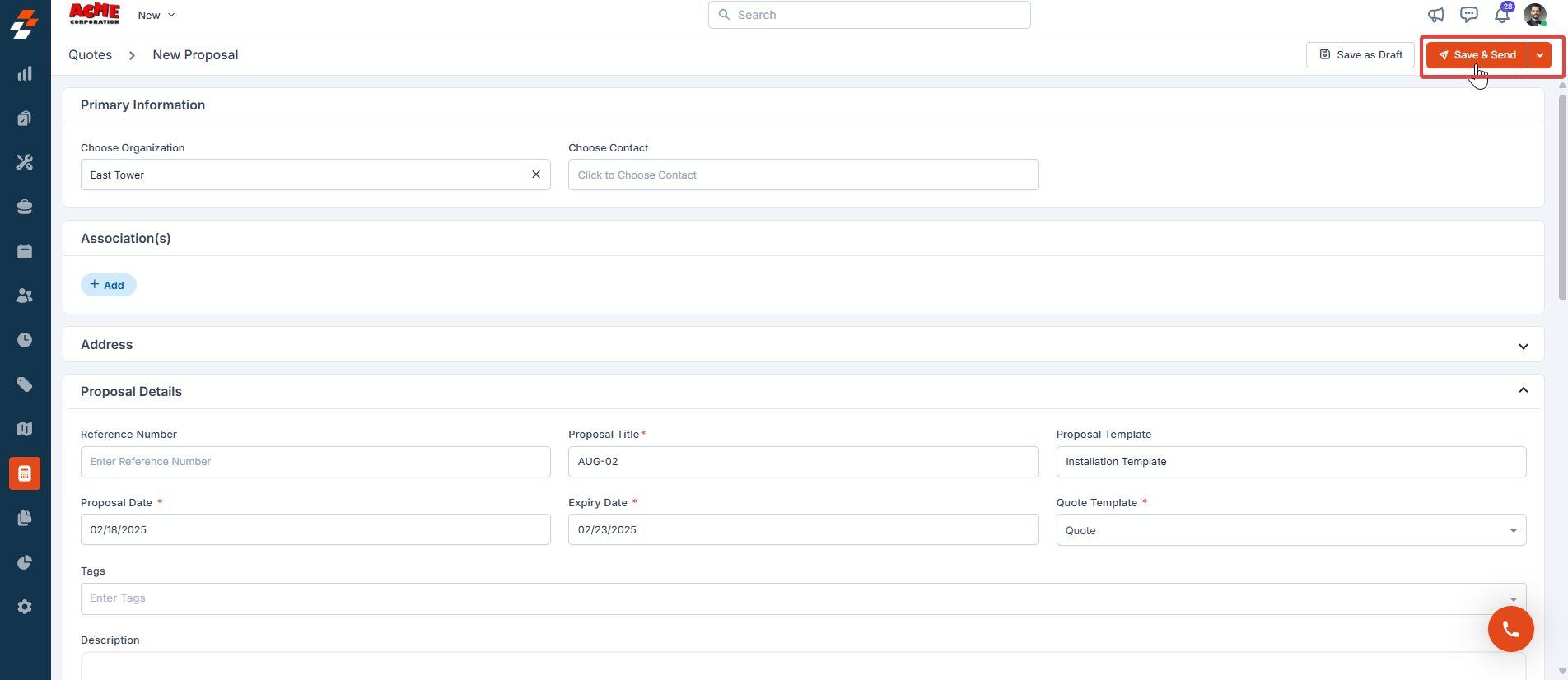
- In the pop-up, confirm the From ID, Email, Subject, and Body of the email. Once confirmed, click Send again to send the proposal to the selected recipient.
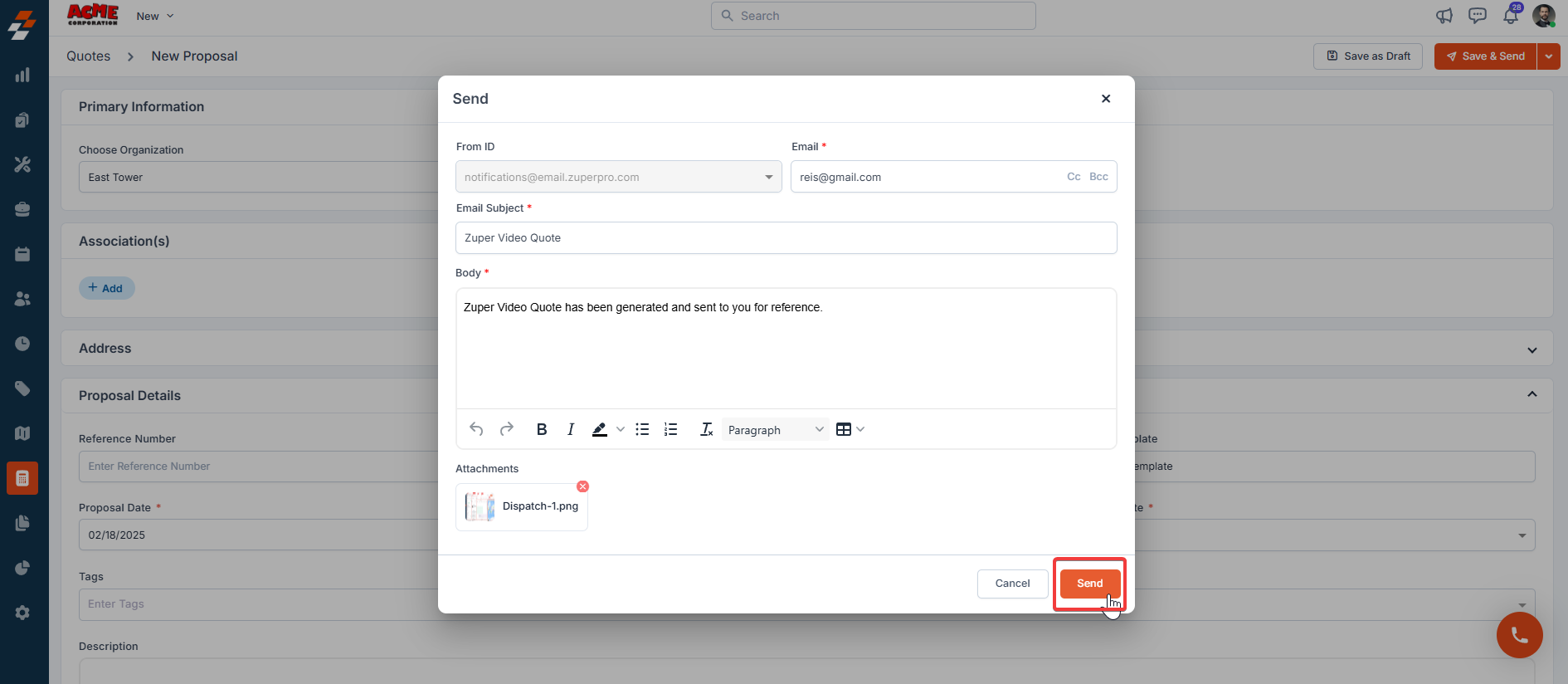
Functions on the Proposal Details page
Functions on the Proposal Details page
The following perform following functions in the Proposal Details page.
- Edit Proposal: Click the Edit button to modify the proposal, including package details and any other changes.
- Save as Draft: After making changes, click Save as Draft to save the updated proposal without sending it immediately.
- Mark as Accepted: Once the customer agrees to the proposal, click Mark as Accepted to finalize the proposal. This marks the proposal as accepted and ready for the next steps. After marking the proposal as accepted, the proposal is automatically converted into a Quote, which means the proposal has been confirmed and the process is moving forward.