Navigation: Accounting -> Quotes -> + New (Quote)
- Click the “Accounting” module from the left navigation menu and select “Quotes.”
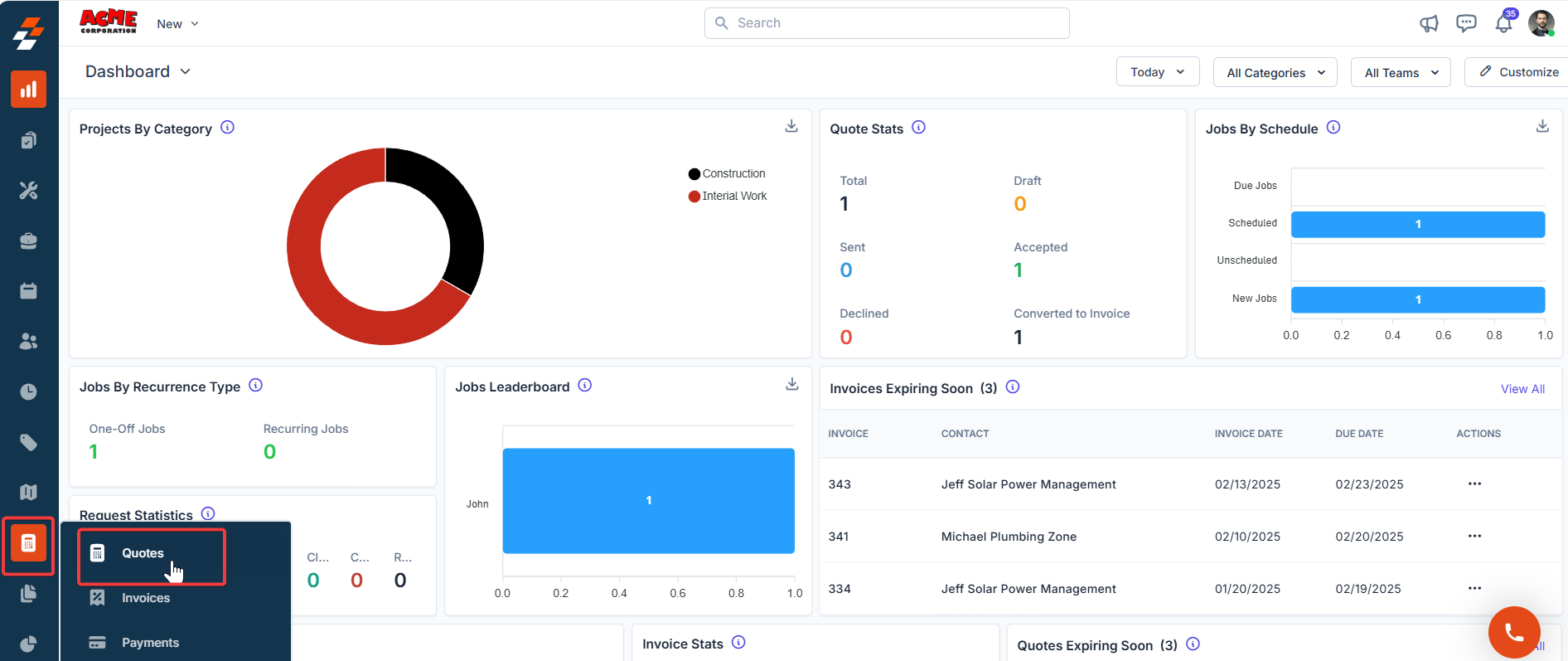
- Click “+ New Quote” to create a new quote.
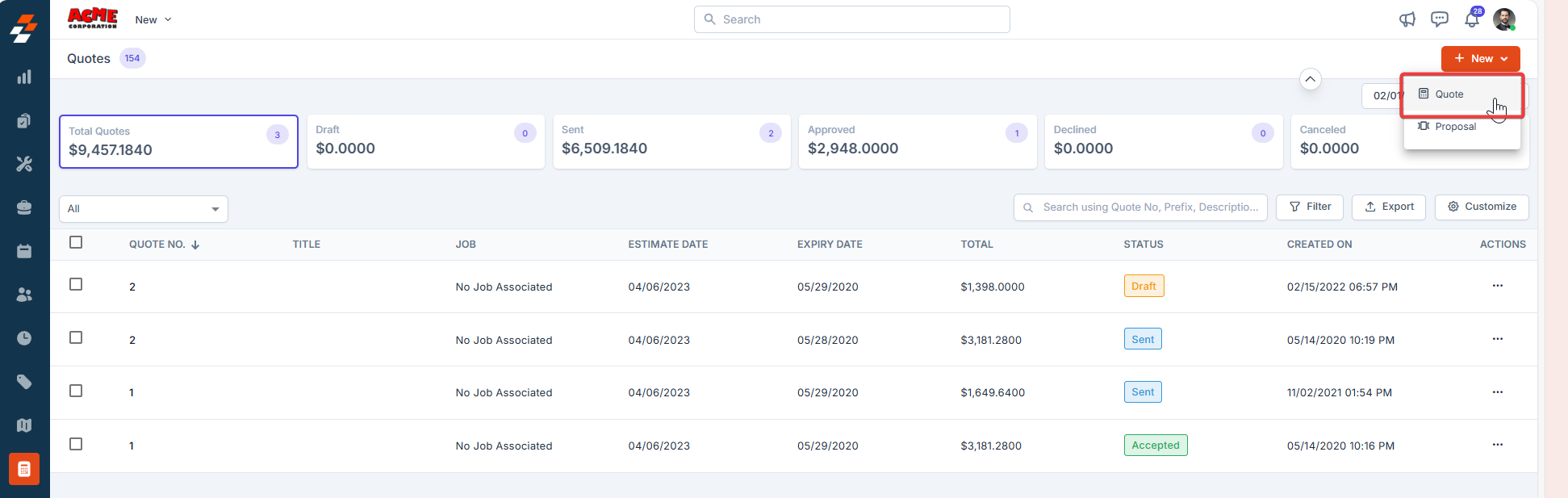
- Select either “Customer ” or ” Organization” to associate with the quotation.
- Click ”+ Add” to associate the various modules.
- A side panel will appear. Select the required module and click the “Proceed” button.
- The billing and service contact details are automatically populated based on the selected customer or organization.
- Fill in the mandatory fields in the Quote Details section:
- Quote Date
- Expiry Date
- Quote Template
- Click ”+ Add” in the Parts & Services section and select an option to add parts, products, or services to the quotation, such as Line Item, Bundle, Header, Item Group, or Custom Line Item.
When you add a non-billable item directly to a quote, its cost is included in the total, ensuring proper tracking. However, if a non-billable item is part of a transaction (such as a job or contract) and that document is later converted into a quote, the item will not appear on the invoice. This is because non-billable items are excluded from the billable total.
Updating markup and discount for Parts, Products, and Services
Updating markup and discount for Parts, Products, and Services
After adding parts, products, and services, you can edit or update the Markup value and its discount by following these steps: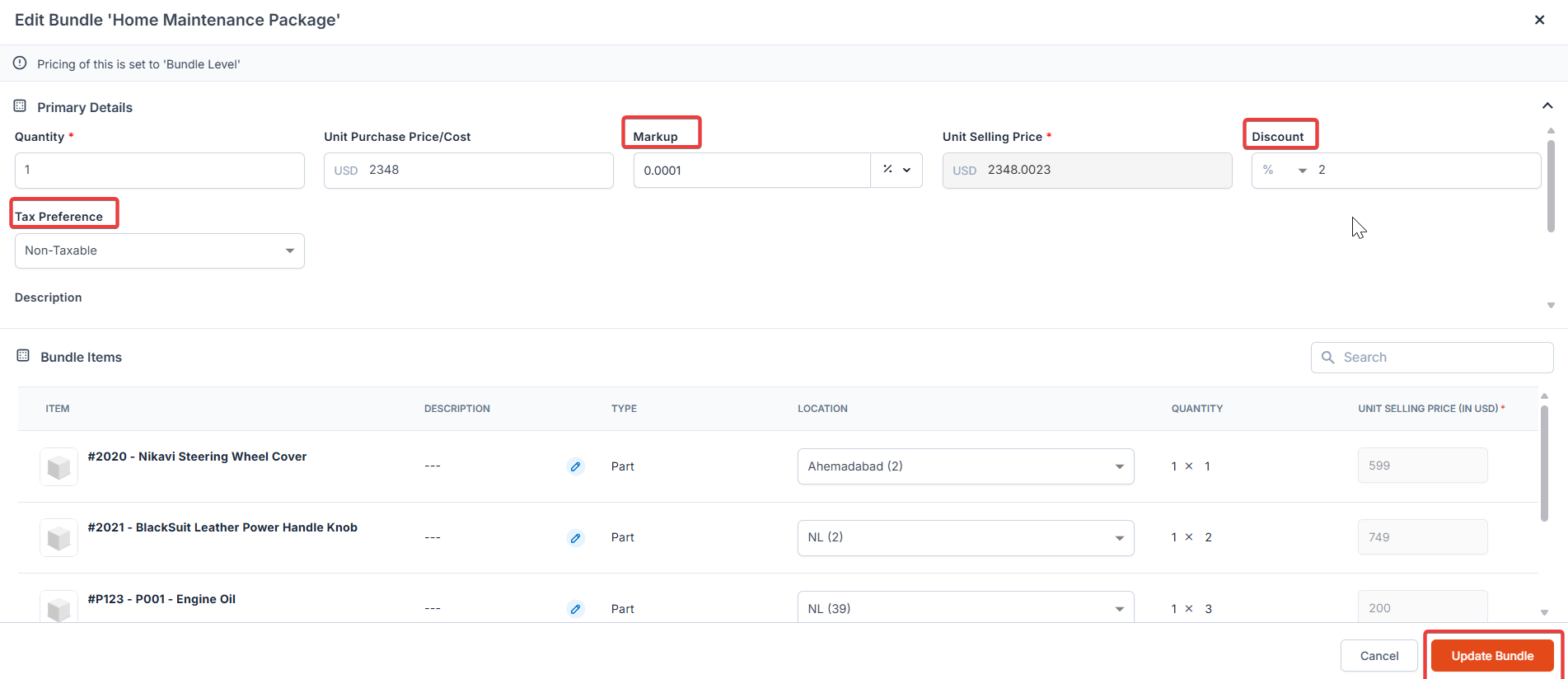
- Locate the line item in the list of added parts, products, or services.
- Click the context menu (three-dot ellipsis) next to the item you want to update.
-
Choose the Edit option. An Edit Line Item pop-up will open.
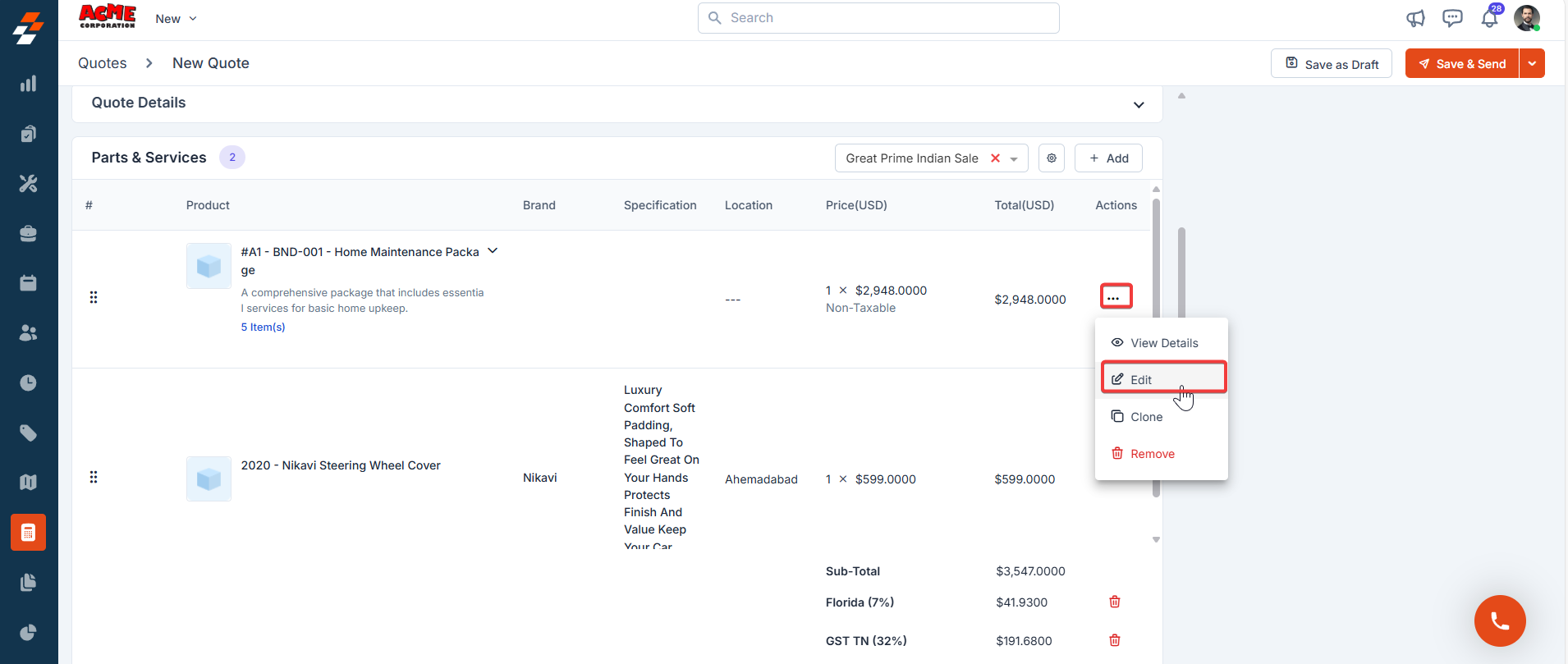
- Adjust the markup type to Flat (+), Percentage (%), or Multiplier (x) based on your requirement and enter the desired value for the selected markup condition.
- Edit the discount as either a percentage (%) or a fixed amount (USD) and enter the desired value in the Discount field.
- Click Update Line Item to apply the changes.
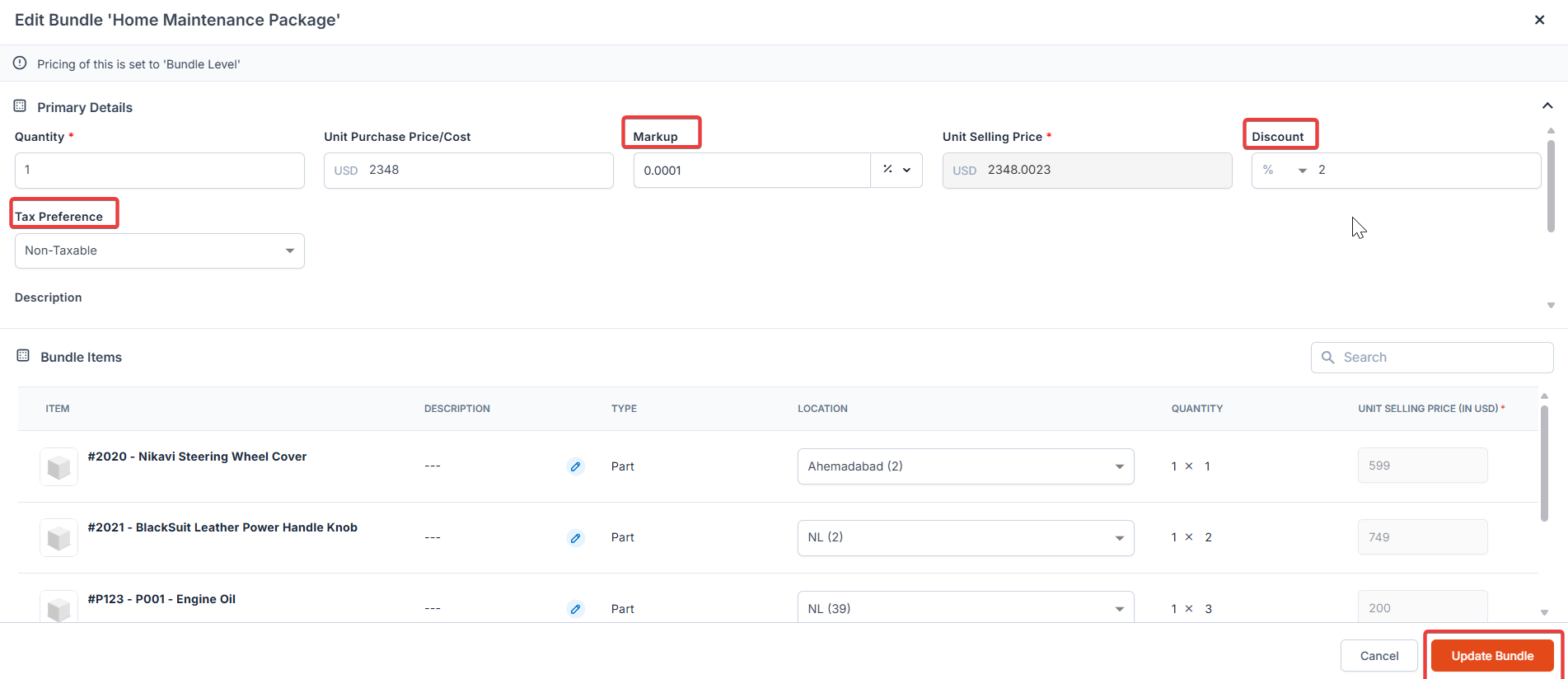
- After adding parts and services to the quote, transactional discounts and global taxes will be applied.
Notes:
- If a line item includes a custom tax, transactional discounts and global taxes cannot be applied.
- Transactional-level discounts apply only when all parts and services in the quote are either fully taxable or fully non-taxable.
- Enter the details for any custom fields configured in the settings.
- Click ”+ Add Attachments” to upload any quotation-related files.
-
Click ” Save as Draft” to temporarily save the quotation. In the confirmation pop-up, click ” Save as Draft” again to confirm.
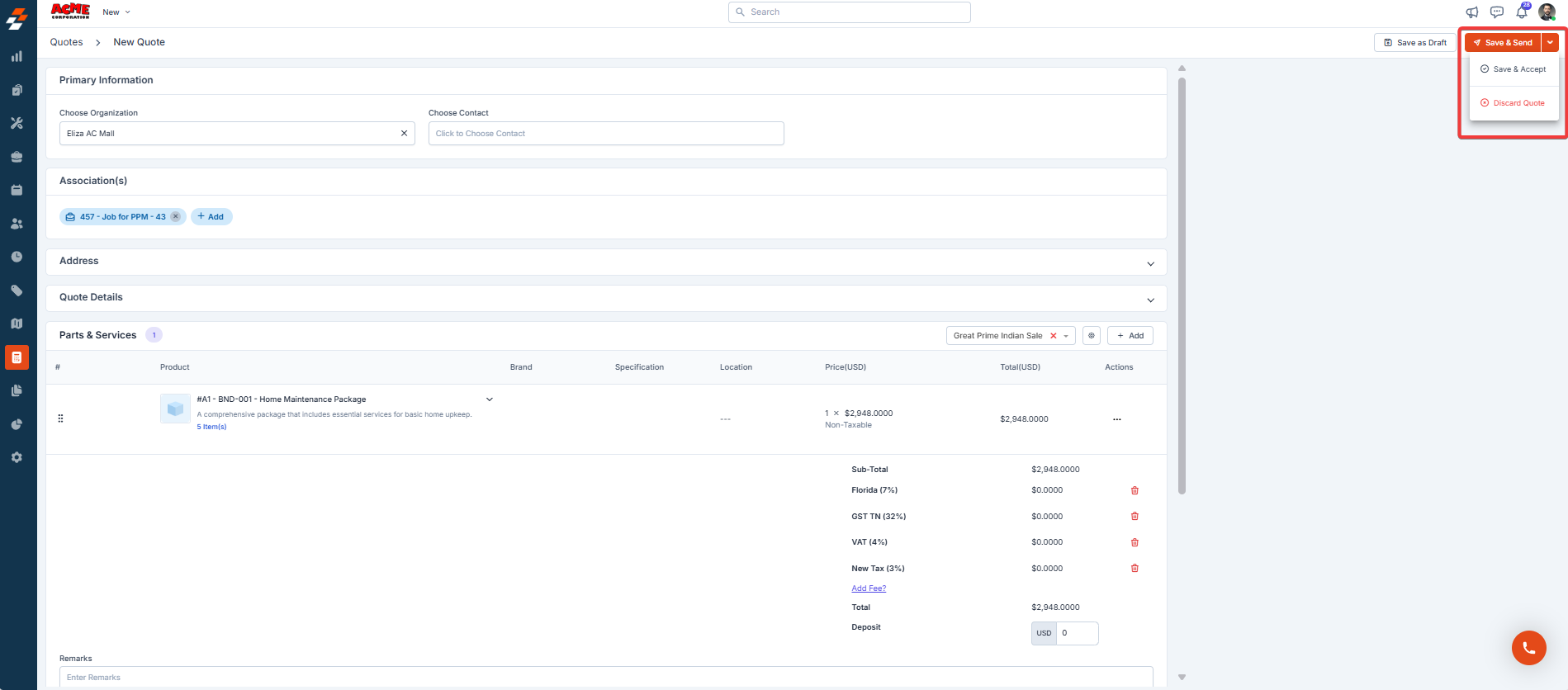
- The quotation is created successfully.