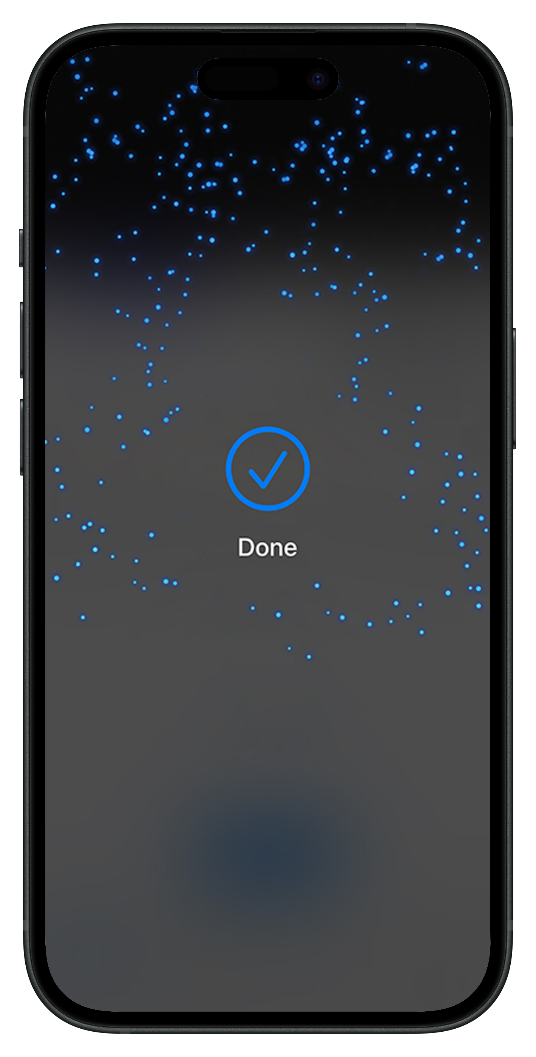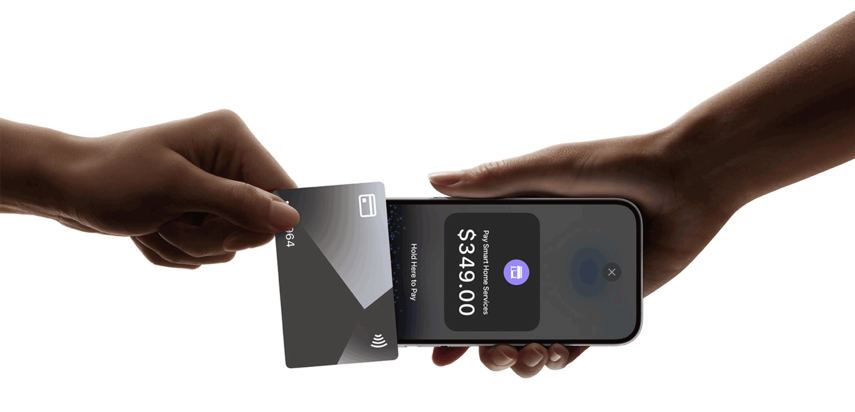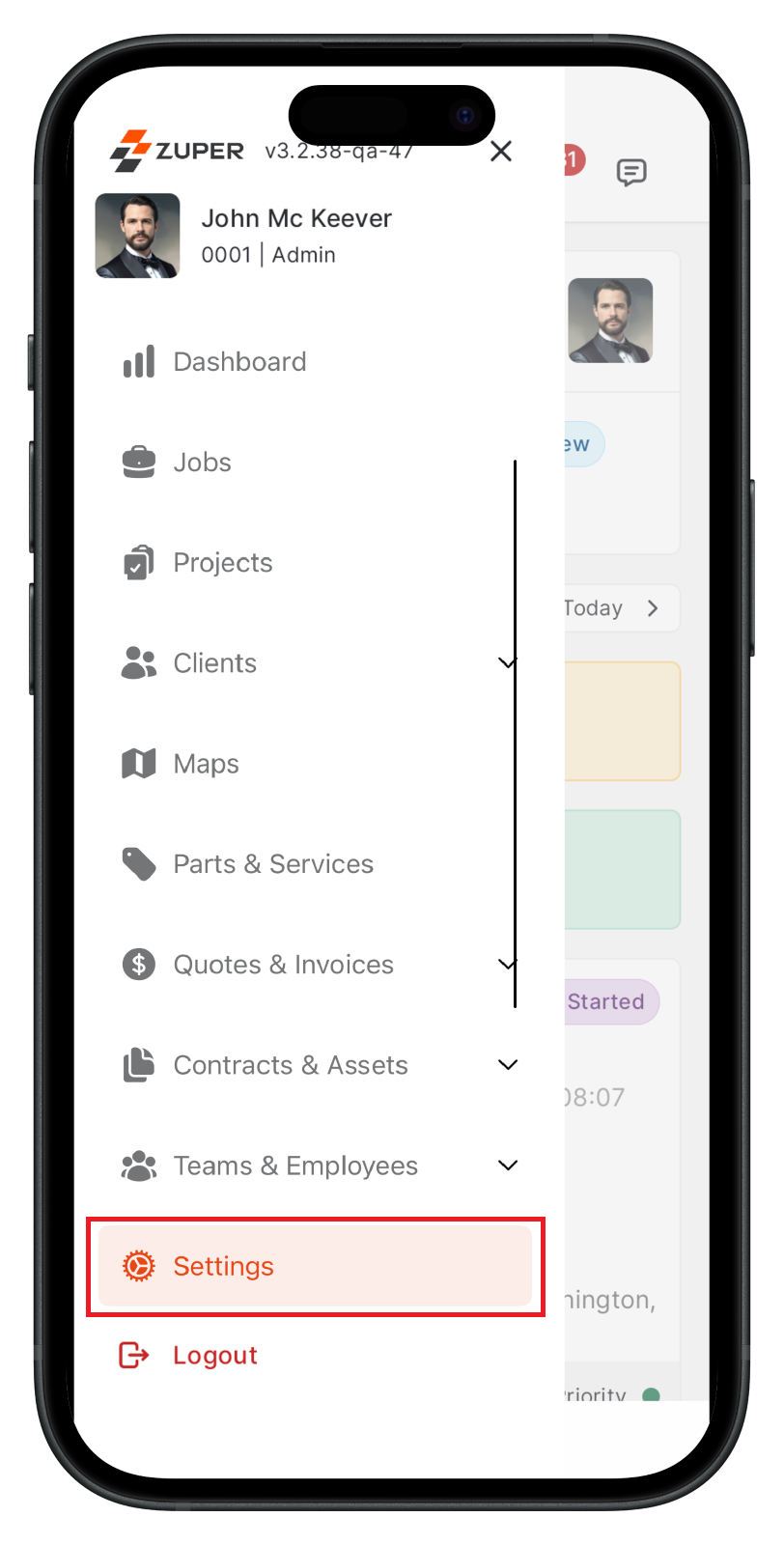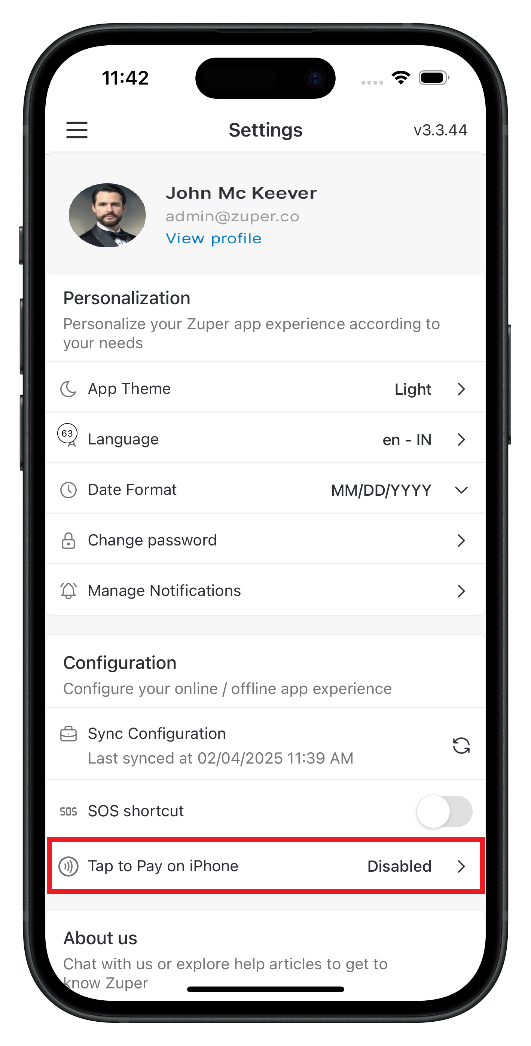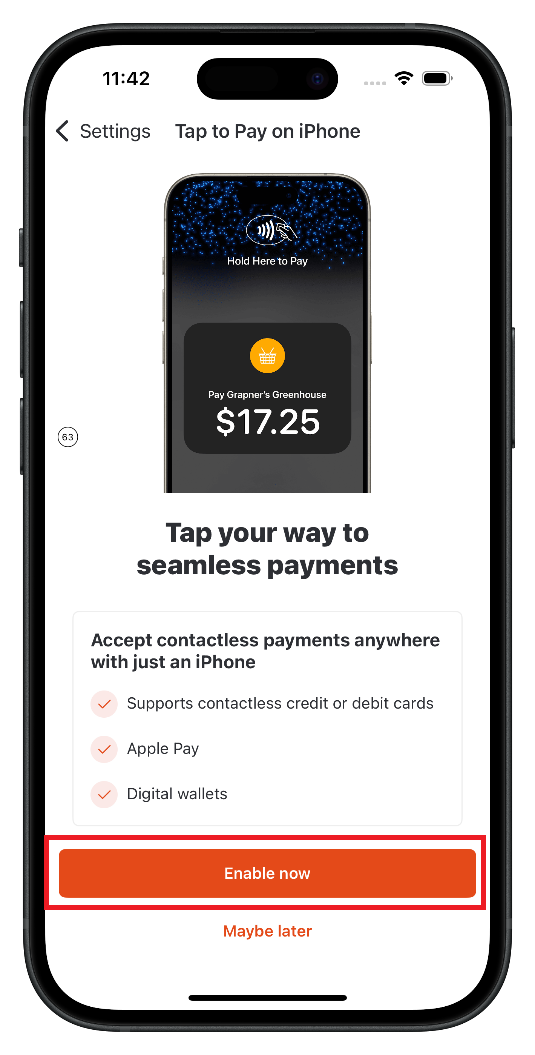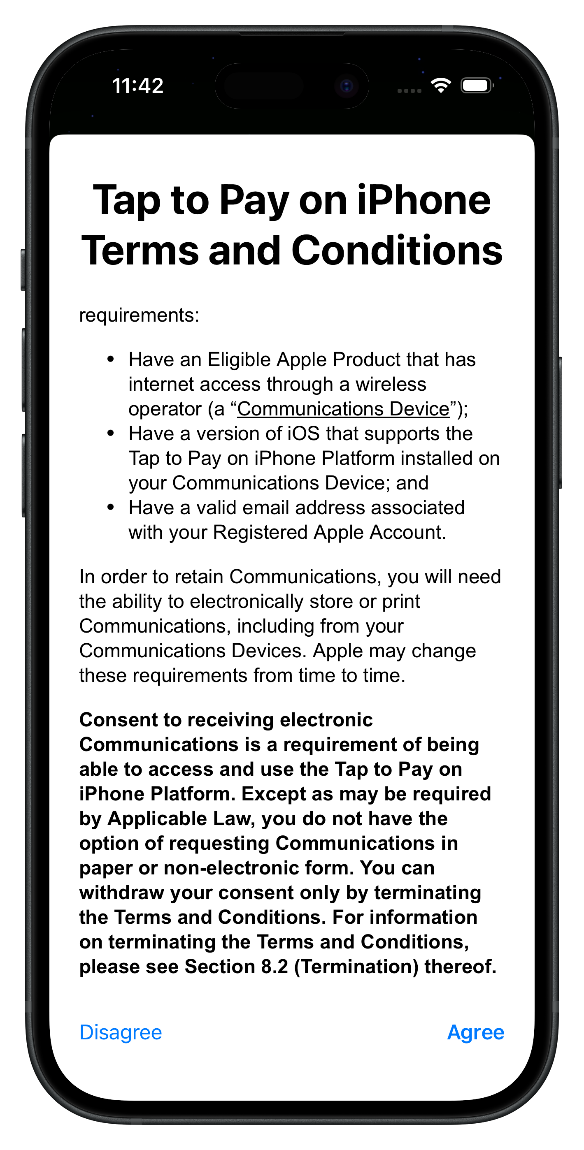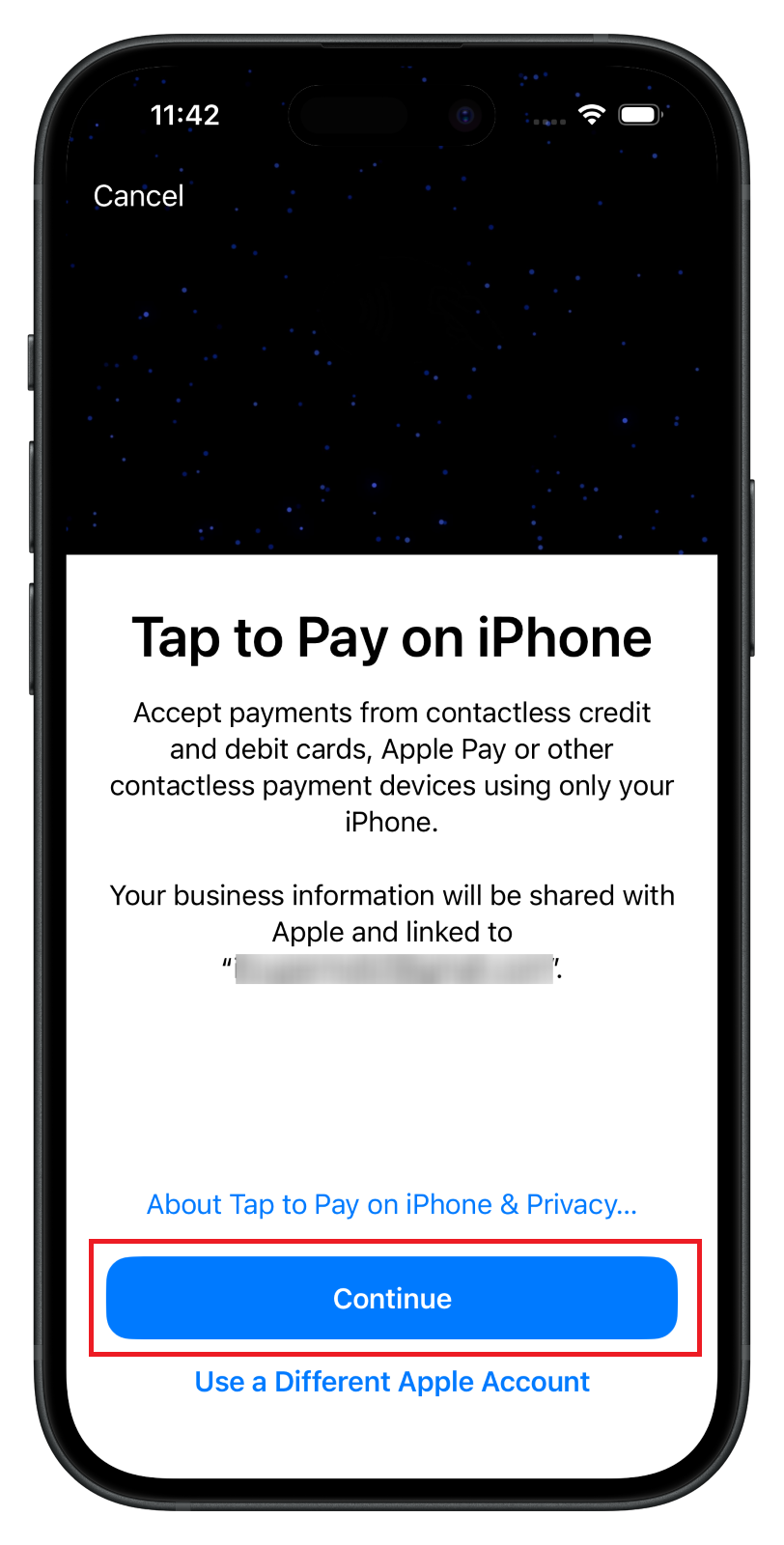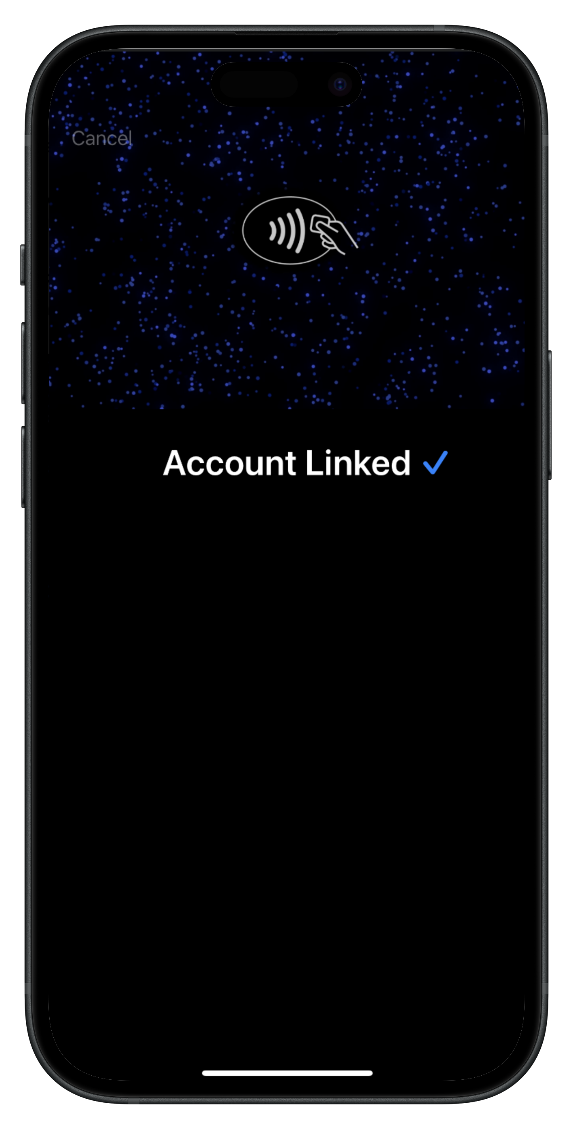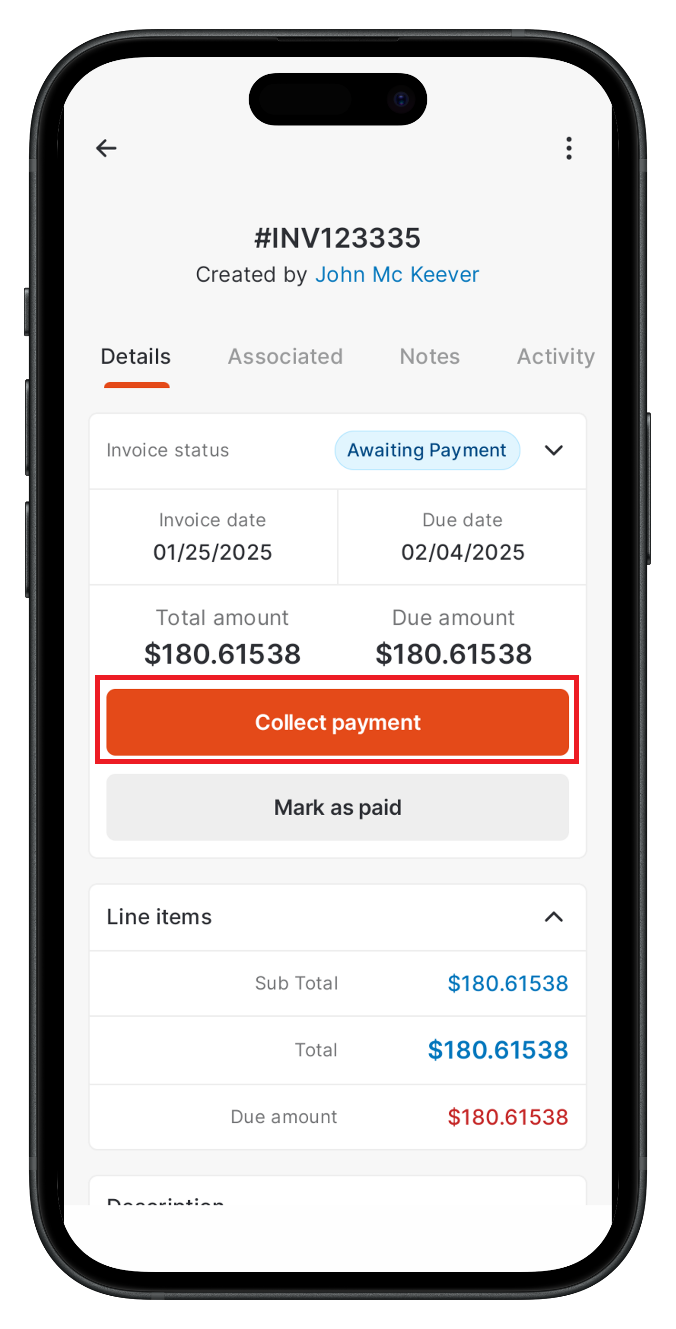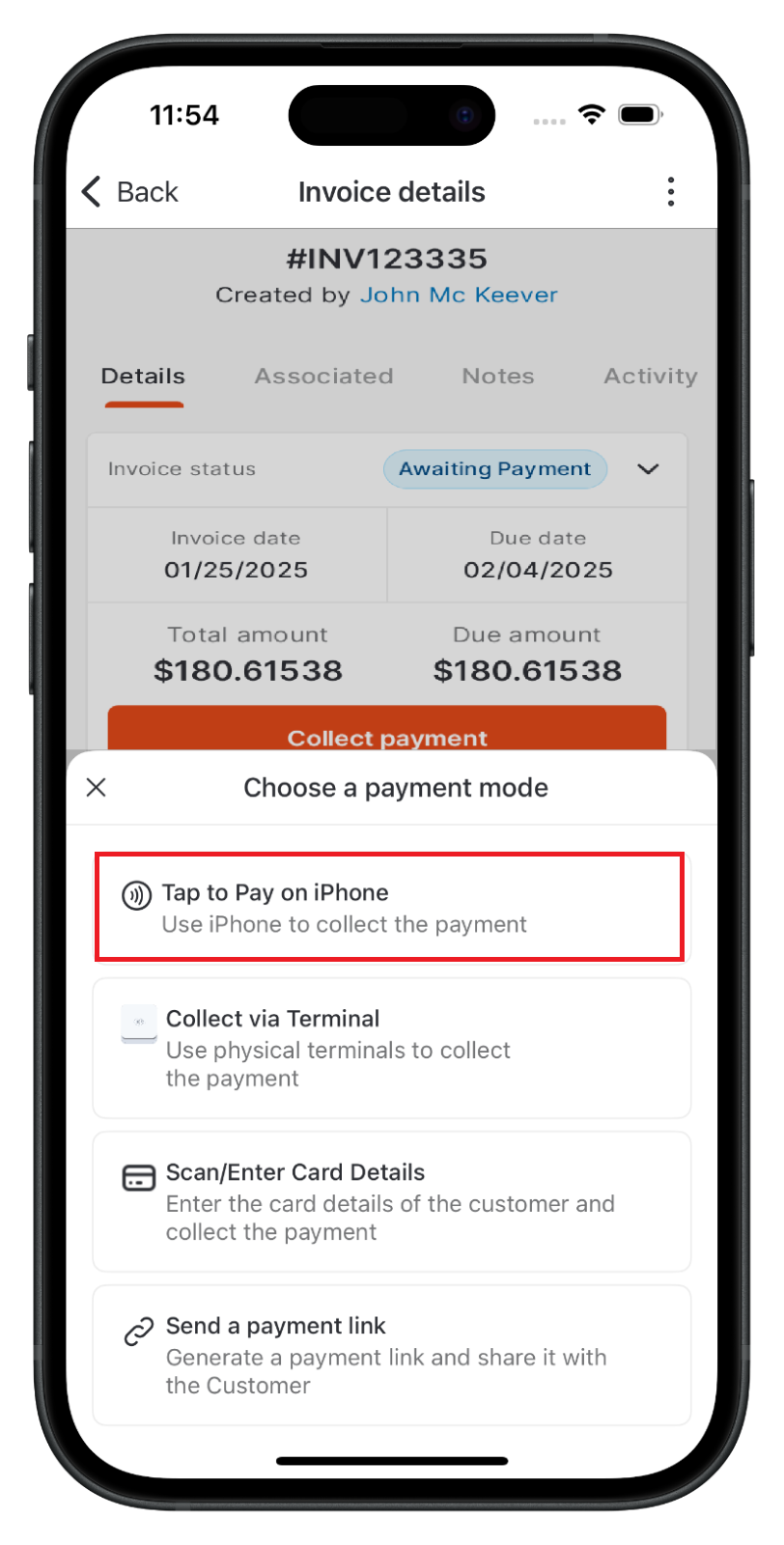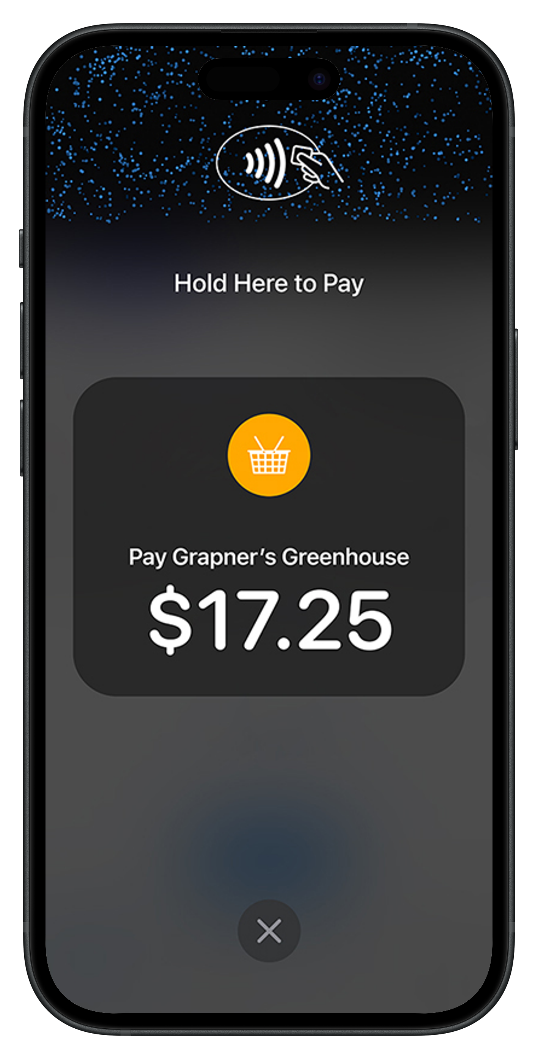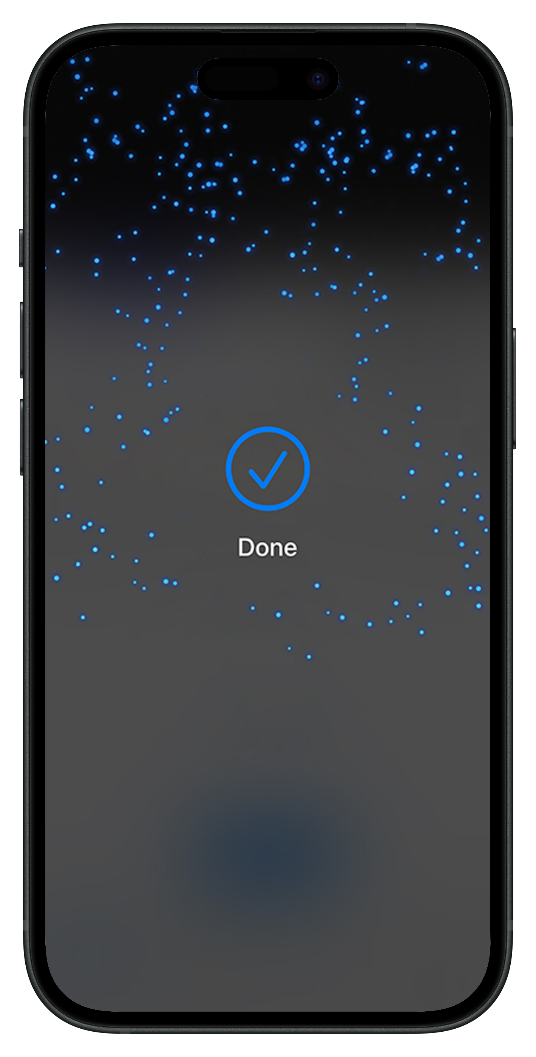Skip to main contentZuper Pay now offers the Tap to Pay on iPhone option, providing field service businesses with a seamless, secure, and hardware-free payment solution. This feature enables technicians to accept contactless payments directly on their iPhones, eliminating the need for additional payment terminals.
Customers can quickly and securely complete transactions by tapping their NFC-enabled credit or debit cards or using digital wallets like Apple Pay, Google Pay, and Samsung Pay, even from an Apple Watch.
By adopting this mobile POS solution, Zuper helps businesses streamline payments, reduce hardware costs, and enhance the customer experience.
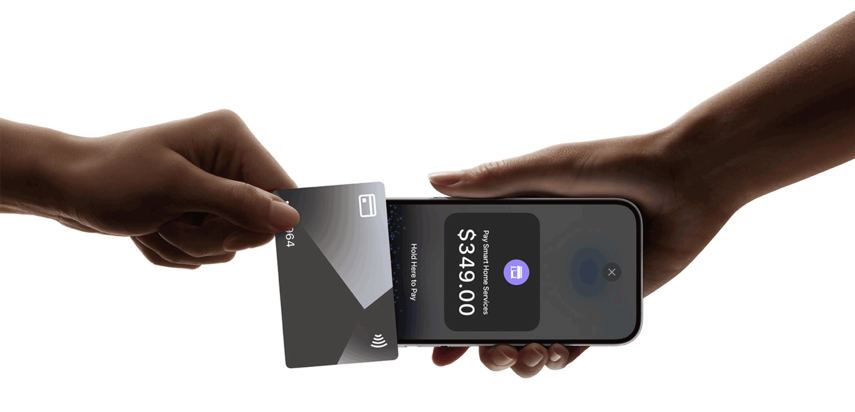 Requirements for Tap to Pay on iPhone
To enable Tap to Pay on iPhone, ensure the following requirements are met:
Requirements for Tap to Pay on iPhone
To enable Tap to Pay on iPhone, ensure the following requirements are met:
- iPhone XS or later running iOS 16.7 or later
- Latest version of the Zuper Field Service mobile app (download from the App Store)
How to activate Tap to Pay on iPhone
The activation process only needs to be completed once per organization. After activation, Tap to Pay on iPhone will be available on all compatible devices used by your team members.
1). Open the Zuper Field Service mobile app.
2). Tap the menu (☰) icon in the top-left corner and select Settings.
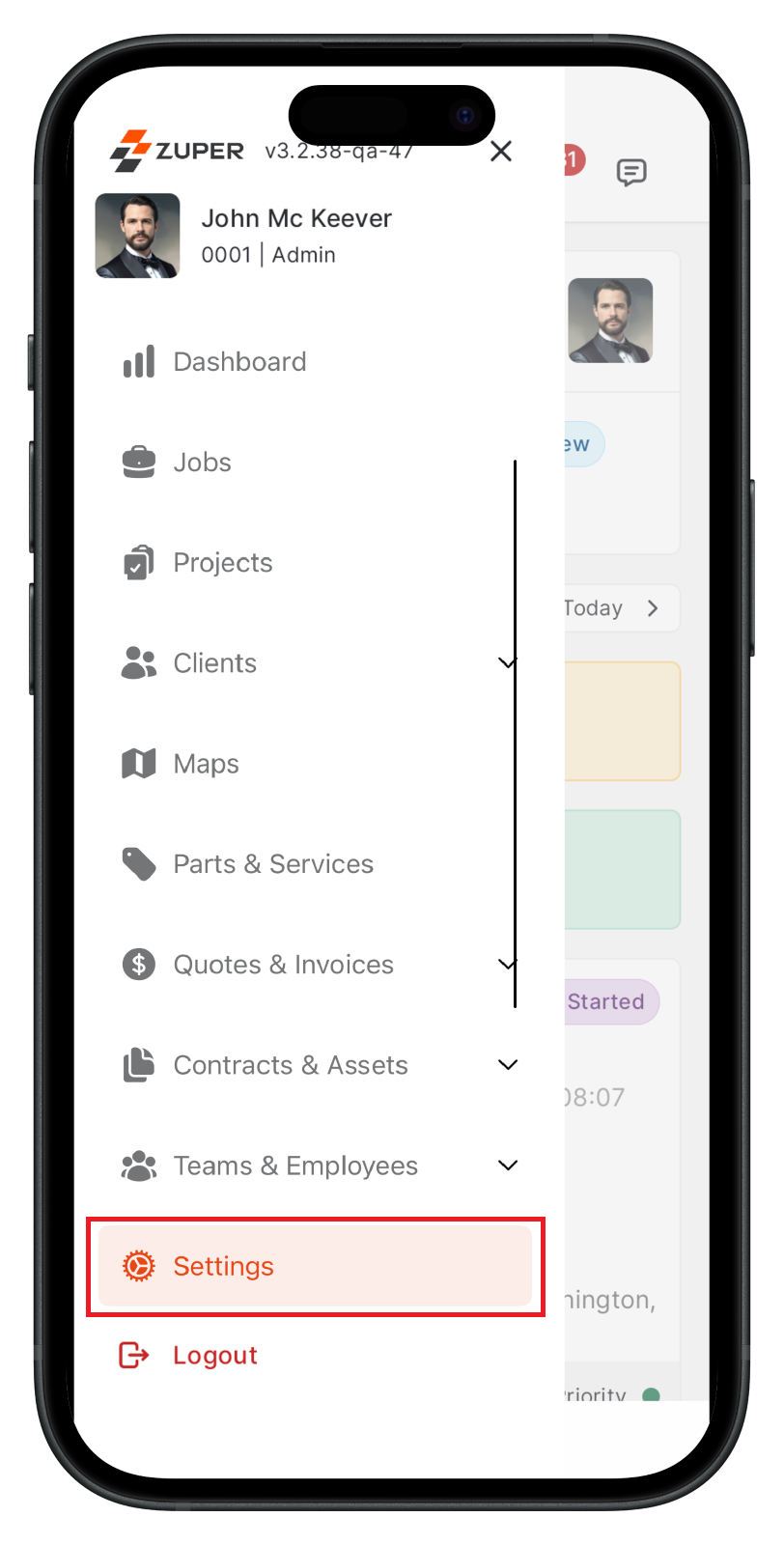 3). Choose Tap to Pay on iPhone and tap Enable Now.
3). Choose Tap to Pay on iPhone and tap Enable Now.
Note: You must input a location for the Tap to Pay functionality to work properly. Ensure a valid location is configured before proceeding. For more details, refer to this article. 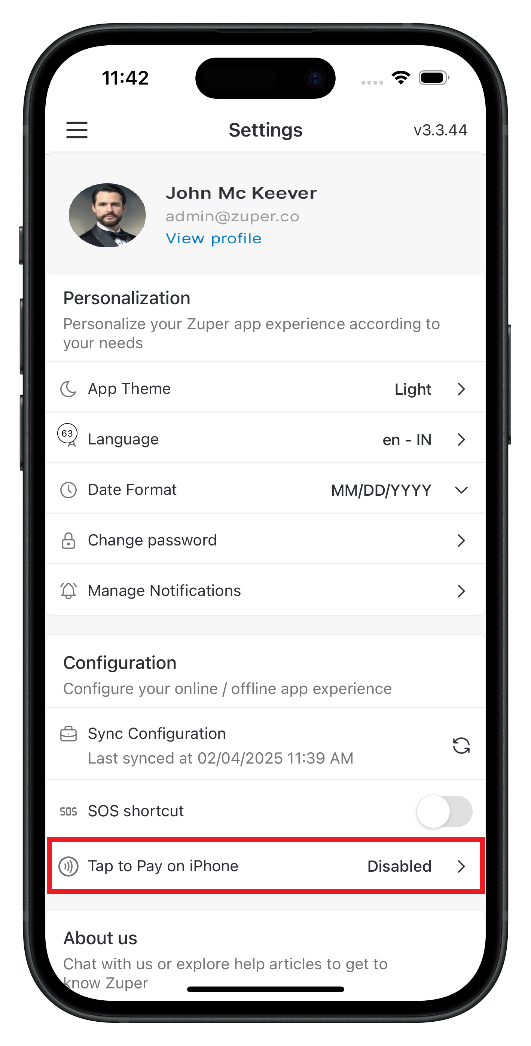
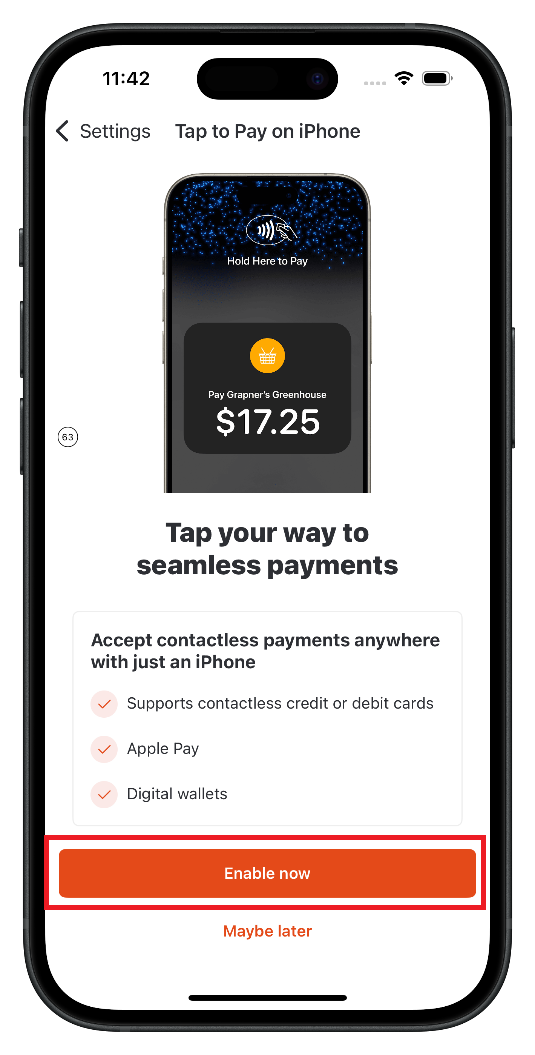 4). Follow Apple’s onboarding process:
4). Follow Apple’s onboarding process:
-
Review the Tap to Pay on iPhone & Privacy form, then tap Agree to proceed.
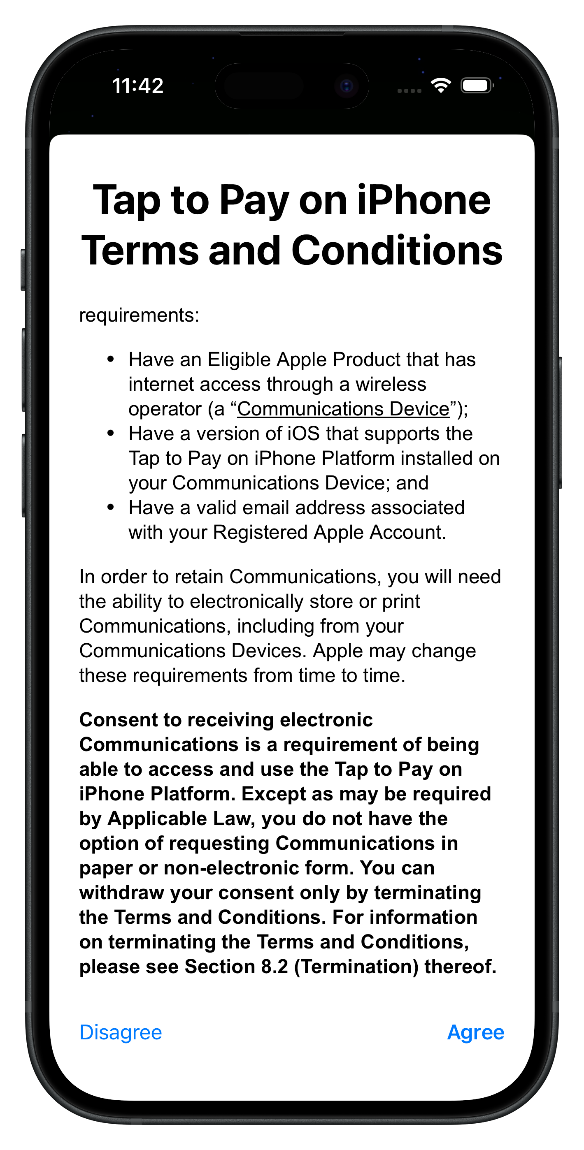
-
Use the Apple ID associated with your device or enter a different Apple ID (it must belong to you or your business).
-
Tap Continue and follow the on-screen instructions.
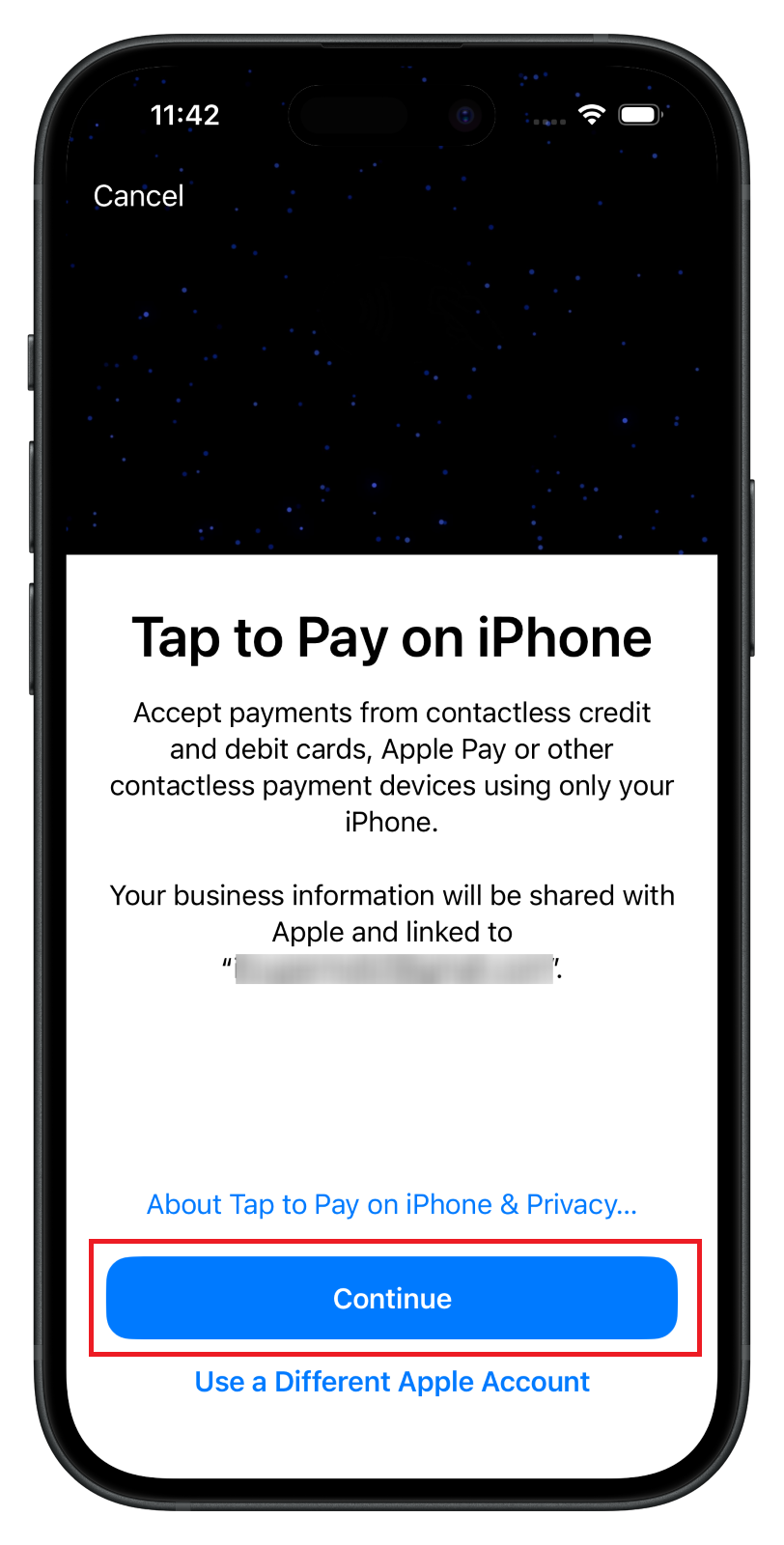
5). Once setup is complete, you’ll see an Account Linked confirmation message.
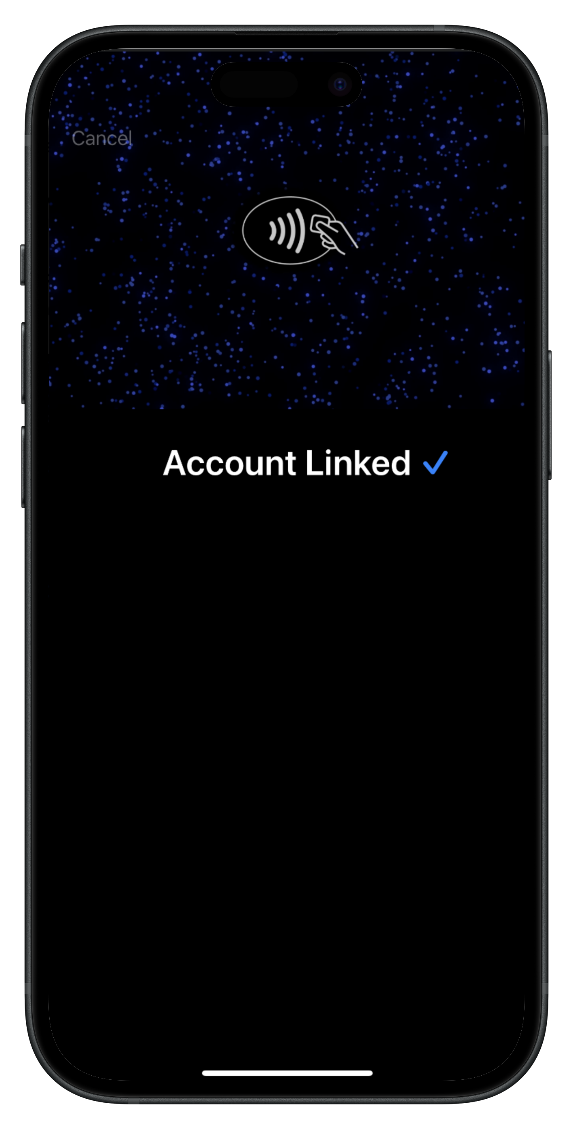 You’re now ready to accept contactless payments on your iPhone!
How to accept payments with Tap to Pay on iPhone
After enabling Tap to Pay on Mobile, you can accept payments for invoices or deposit quotes within the Zuper mobile app:
You’re now ready to accept contactless payments on your iPhone!
How to accept payments with Tap to Pay on iPhone
After enabling Tap to Pay on Mobile, you can accept payments for invoices or deposit quotes within the Zuper mobile app:
- Open the Zuper Field Service mobile app.
- Navigate to Invoices or Quotes, then select the transaction.
- Tap Collect Payment / Collect Deposit.
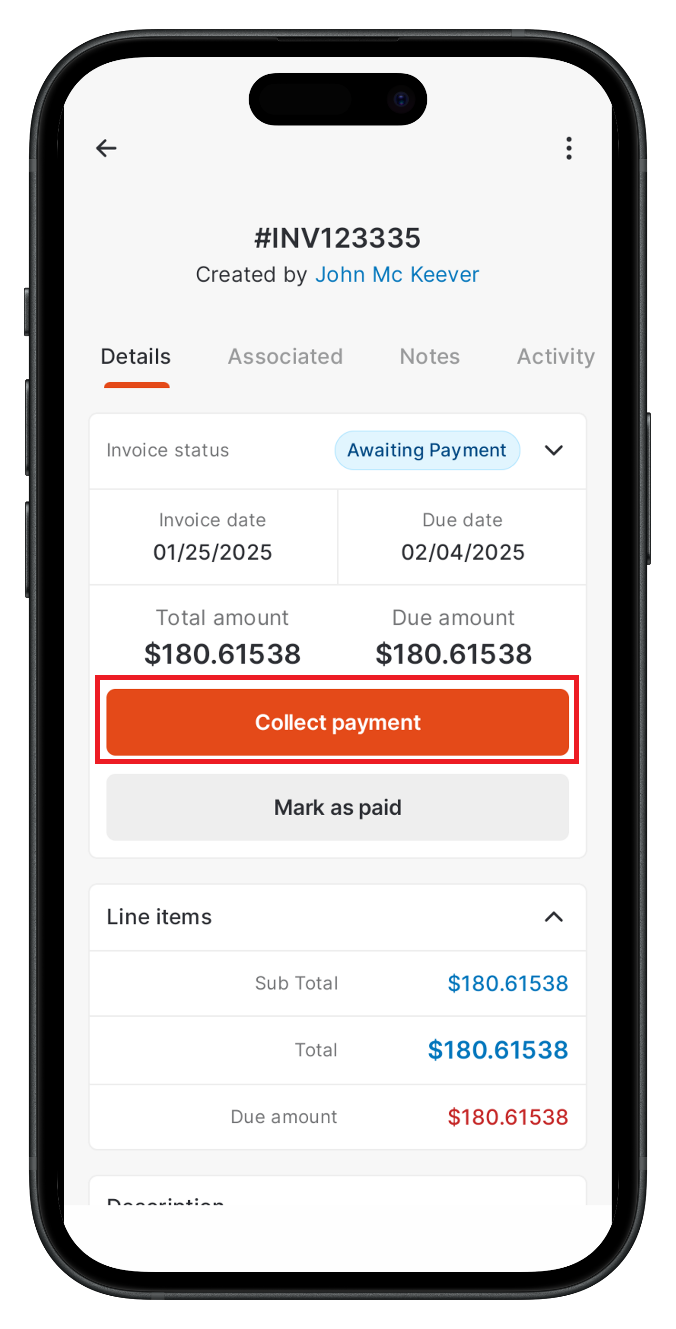
- Select Tap to Pay on iPhone, then ask the customer to:
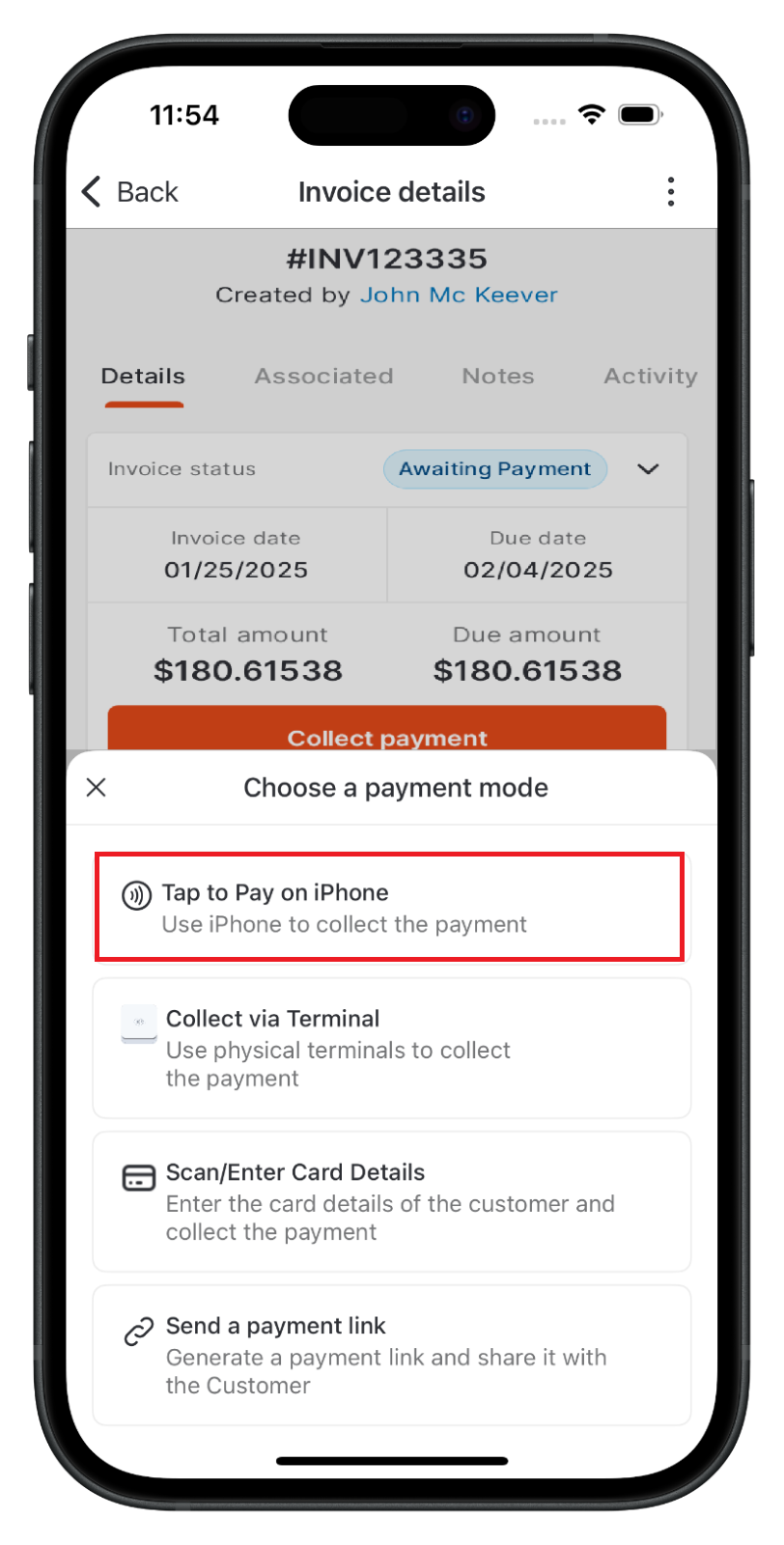
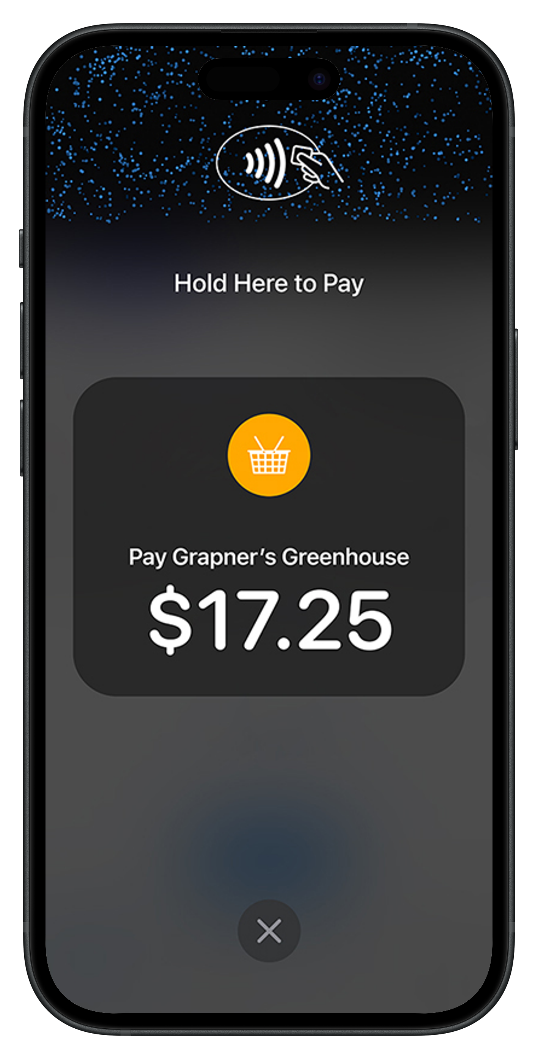
- Hold their contactless card, NFC device, or digital wallet (Apple Pay, Google Pay, Samsung Pay) over the contactless payment symbol on your mobile device.
- If using a smartwatch, ensure the watch is unlocked and placed close to the device.
- Once you see the “Done” screen, the transaction is complete!