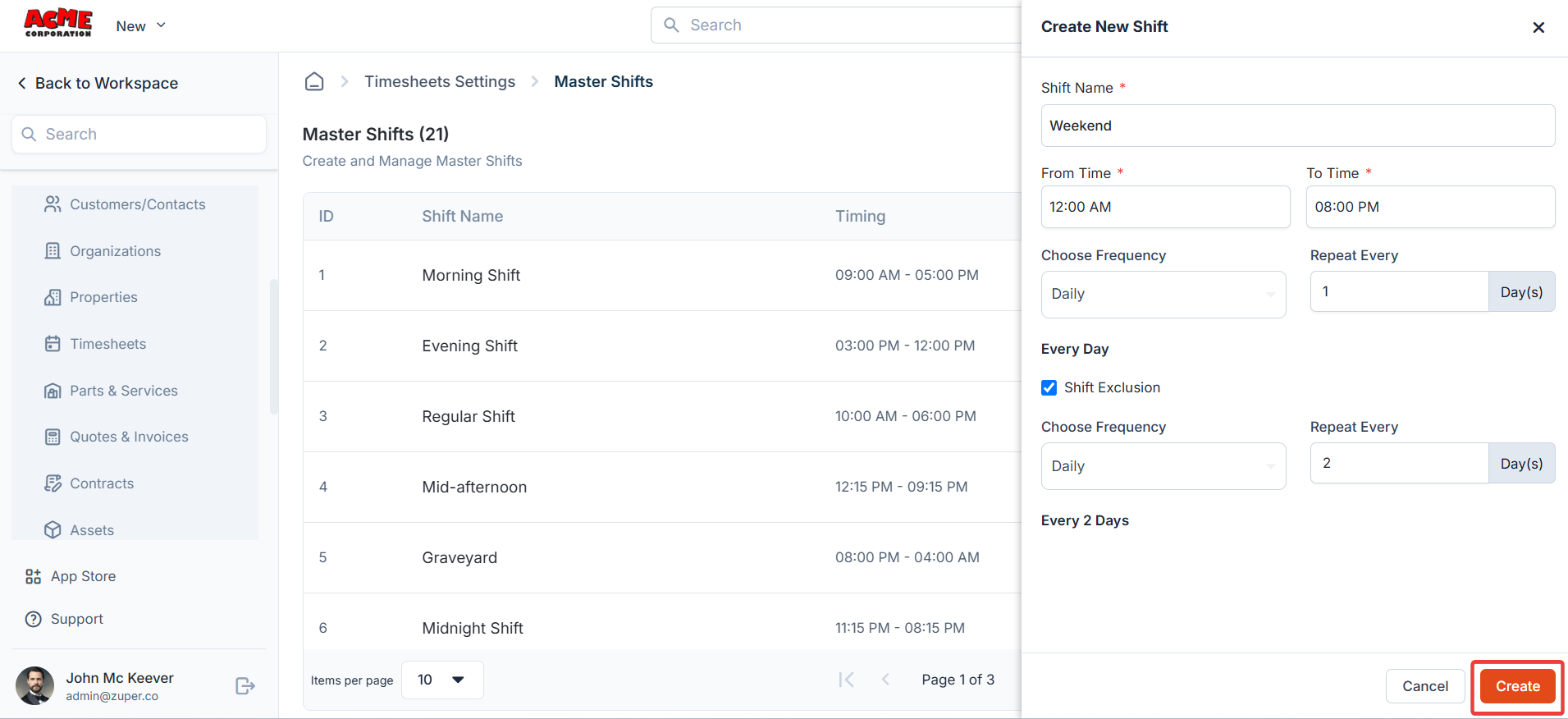Navigation: Settings -> Modules -> Timesheets - > Timesheet General Settings
Timesheet general settings
- Select the “Settings” module from the left panel. Under the “Modules,” choose the “Timesheets”. Select the “Timesheet General Settings.”
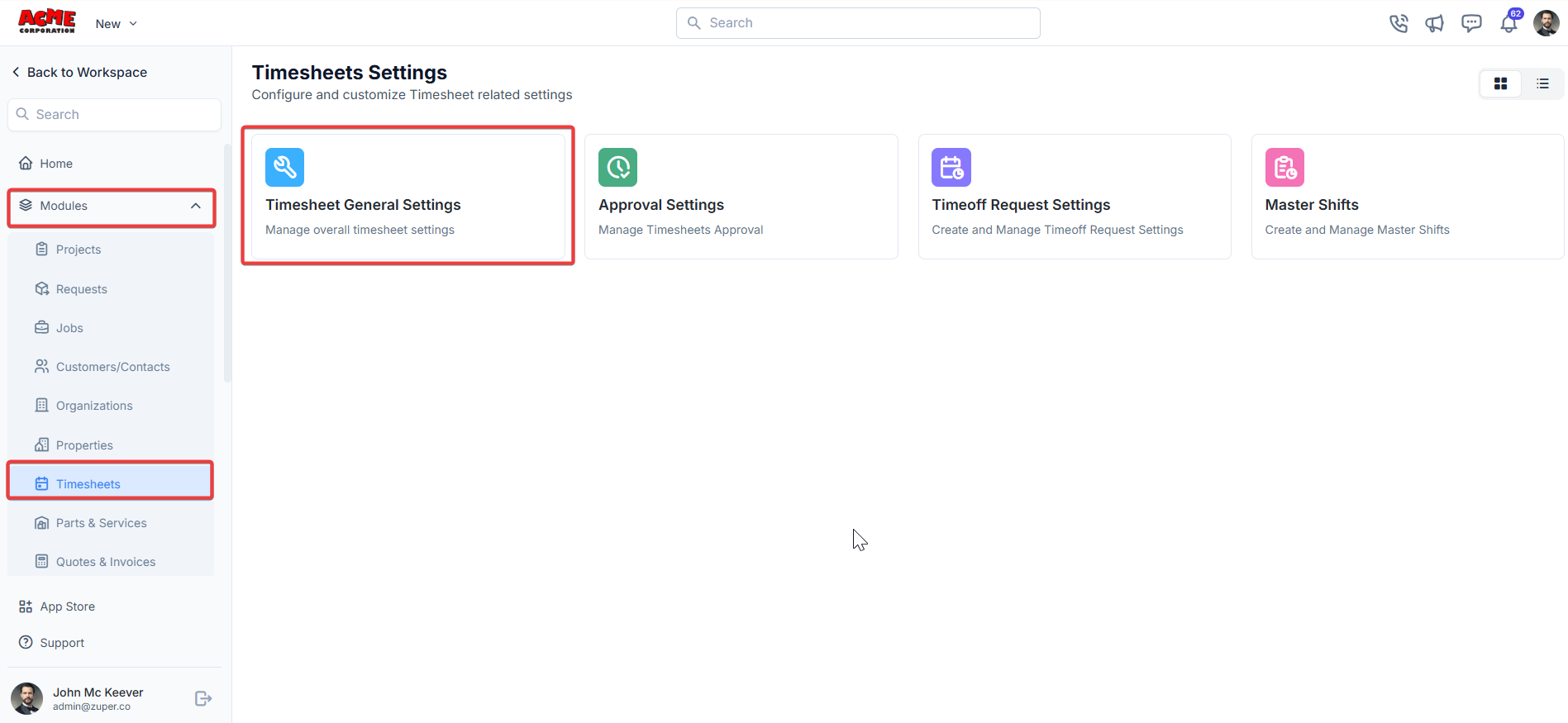
Timesheet settings
- Enable timesheet?: Toggle to “Yes” to allow users to submit timesheets.
- Require Timesheet for Managers: Toggle to “Yes” to enable the timesheet for Managers.
- Notify Punch-in / Punch Out: Notify the supervisors of the user’s punch-in/punch-out.
- Allow FE to edit Punch-in / Punch-out timings? Toggle “Yes” to enable FE to edit Punch-in / Punch-out timings. Toggle “No” to disable FE to edit Punch-in / Punch-out timings.
- Allow entering remarks for Punch-in / Punch-out: Toggle “Yes” to enable FE to enter remarks. Toggle “No” to disable FE to enter remarks.
- Punch-In options
- Require facial authentication for Punching-In?: Toggle “ Yes ” to enable facial authentication for punching in. Toggle “No” to disable facial authentication for punching in.
- Punch-In popup message: Enter a custom message.
- Can Geo-fencing be enabled?: Toggle “Yes” to enable geo-fencing. Toggle “ No ” to disable geo-fencing.
- Enforce same punch-out location as punch-in: Toggle “Yes” to ensure matching locations. Toggle “No” to disable matching locations.
- Punch-Out pptions
- Require facial authentication for Punching-Out?: Toggle “Yes” to enable facial authentication for punching out. Toggle “ No ” to disable it.
- Punch-Out popup message: Enter a custom message.
- Collect user feedback on punch-out?: Toggle “Yes” to collect feedback. Toggle “No” to disable feedback collection.
- Can the user be punched out automatically once their shift is over?: Toggle to “Yes” for auto punch-out. Toggle “No” to disable auto punch-out.
- Break Options
- Require facial authentication for taking a break?: Toggle to “Yes” to enable users to use facial verification to take a break. Toggle “No” to disable it.
- Message to be popped up when user goes for break: Enter a custom message.
- Total Break Time: Set the allowed break time in minutes
- Resume Work Options
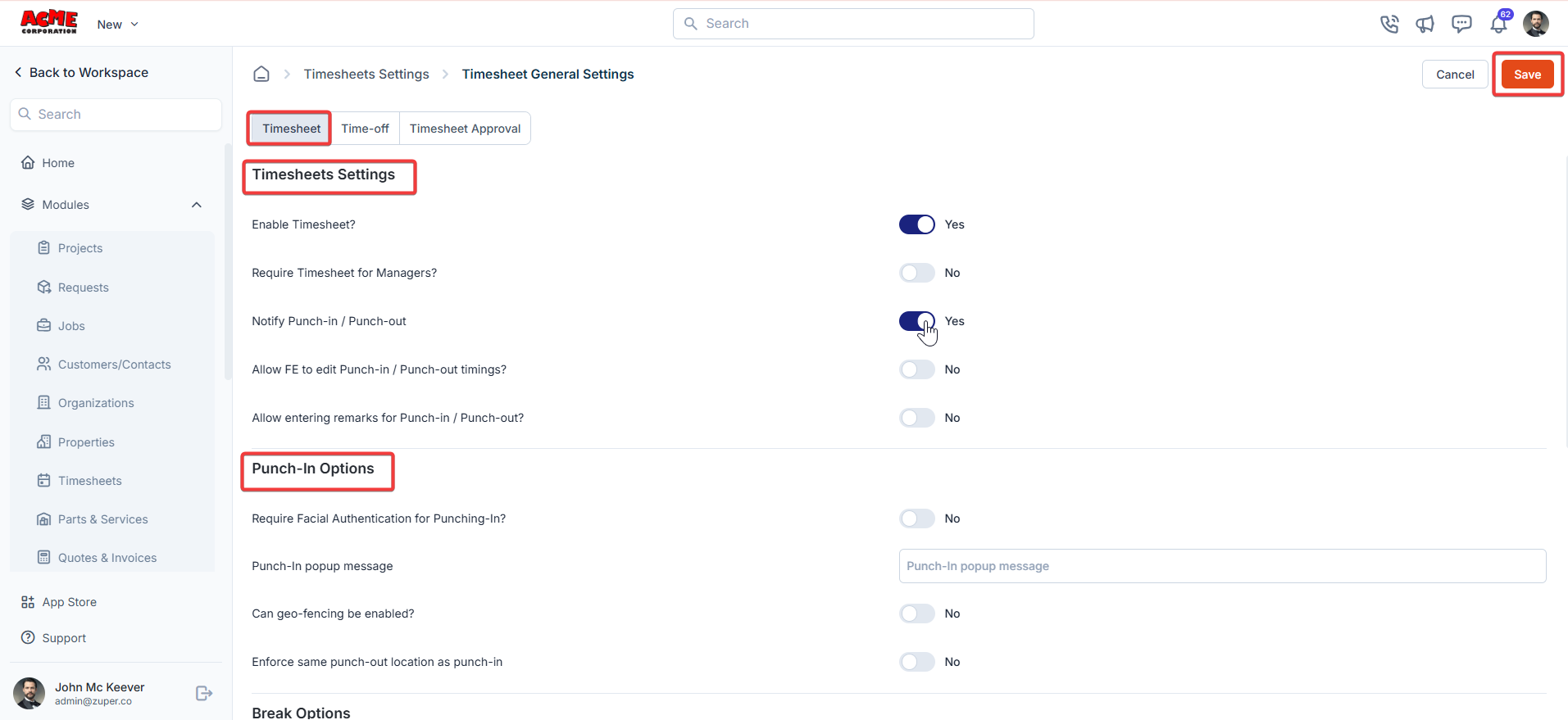

Time-off settings
- Enable Timeoff Request?: Toggle “Yes” to allow time-off requests. Toggle “No” to disable time-off requests.
- Enable Cut-off Period for Timeoff requests?: Toggle “Yes” to set a cut-off period. Toggle “No” to disable the cut-off period
- No of days for Cut-off Period: Specify the number of days.
- Enable Maximum Timeoff period?: Toggle “Yes” to set a maximum time-off period. Toggle “No” to disable the maximum time-off period
- Maximum consecutive days allowed: Set the maximum number of consecutive days.
- Maximum days per month allowed: Set the monthly limit.
- Notify To: Select who should be notified from the drop-down.
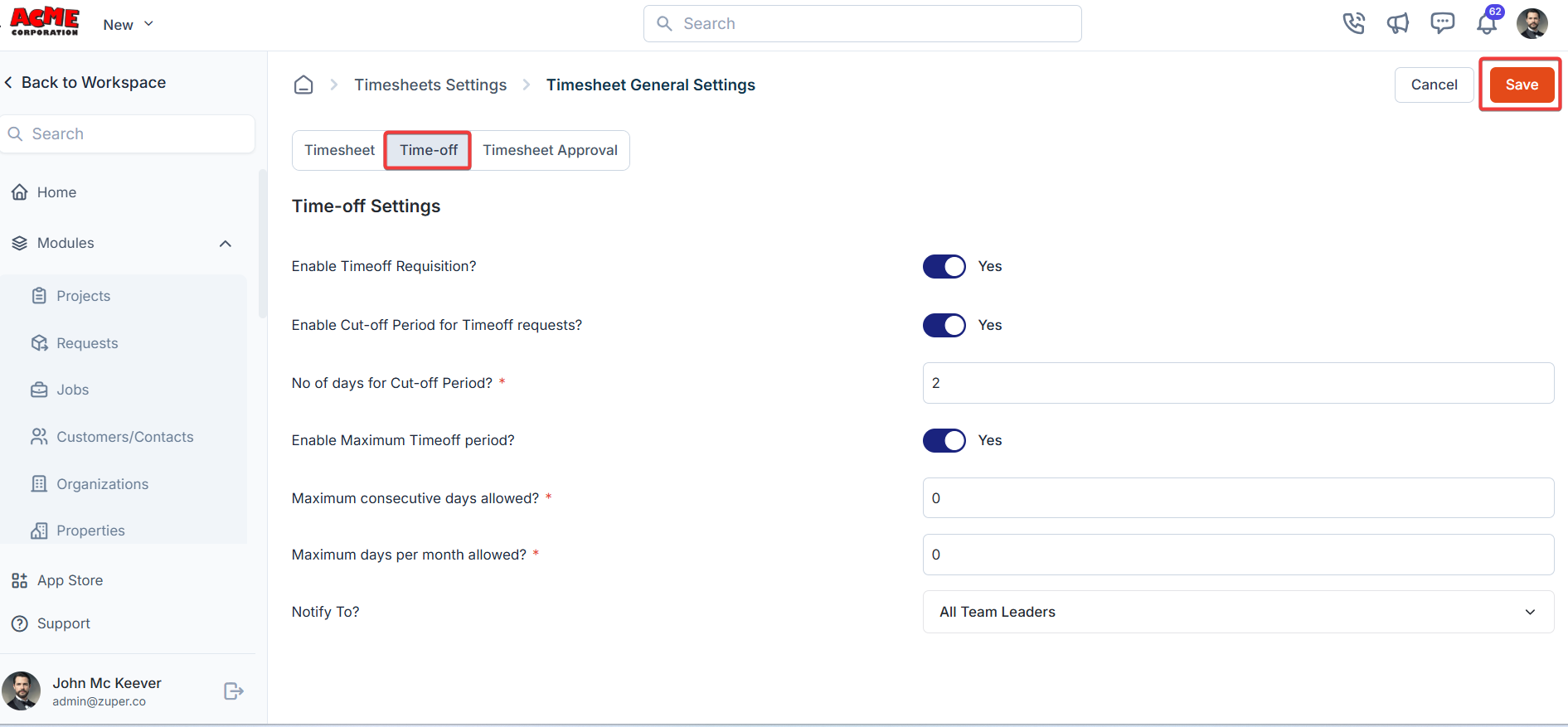
Timesheet approval settings
- Enable Timesheet Approval?: Toggle “Yes” to allow users to submit timesheets. Toggle “No” to disable users from submitting timesheets.
- Can timesheet submission be automated?: Toggle “Yes” to enable automatic submission. Toggle “No” to disable automatic submission.
- Choose timesheet submission frequency: Select from “Weekly ,” “Monthly ,” or “ FortNight .”
- Choose the day on which the timesheet should be submitted: Select a day for submission deadlines.
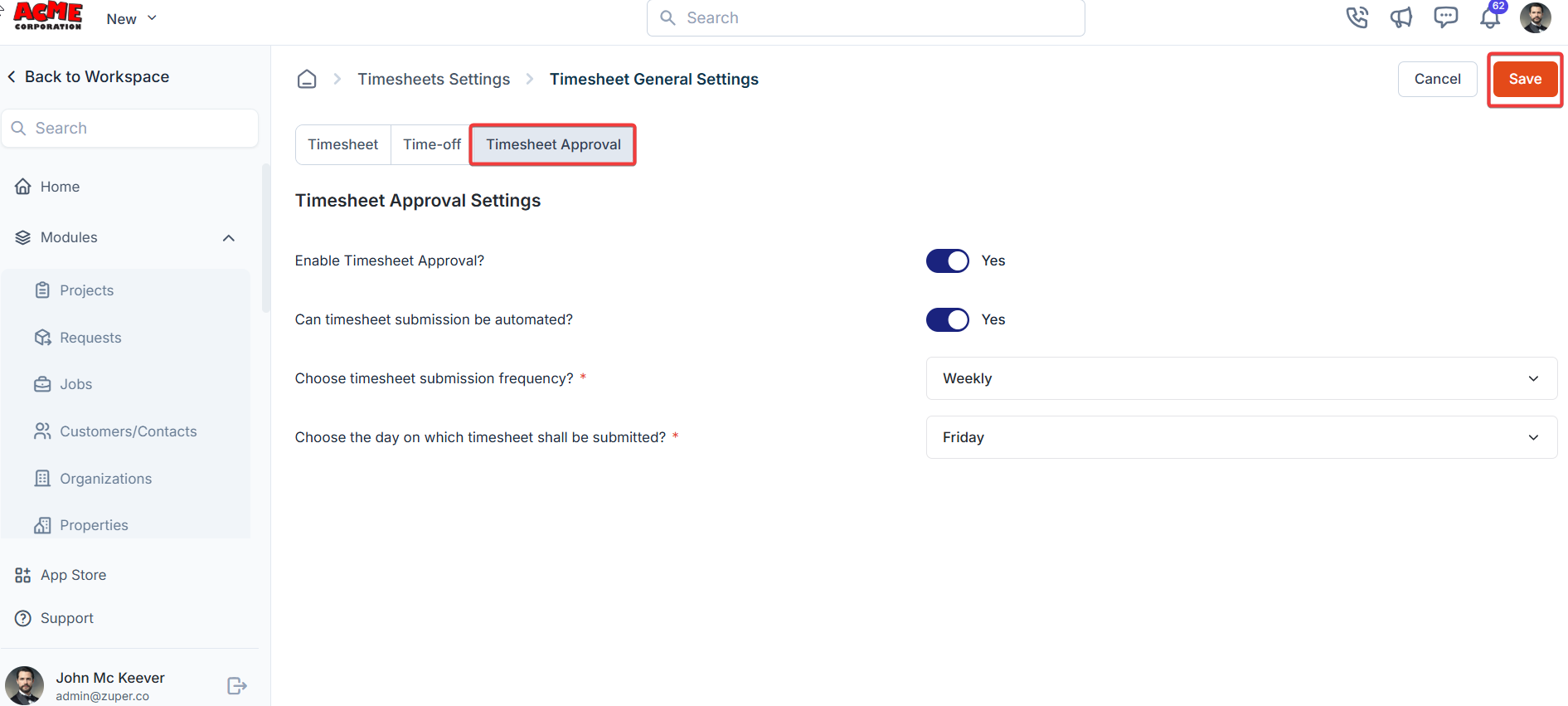
Approval settings
Navigation: Settings -> Modules -> Timesheets - > Approval Settings
- Select the “Settings” module from the left panel. Under the “Modules,” choose the “Timesheets”. Select the “Approval Settings.”
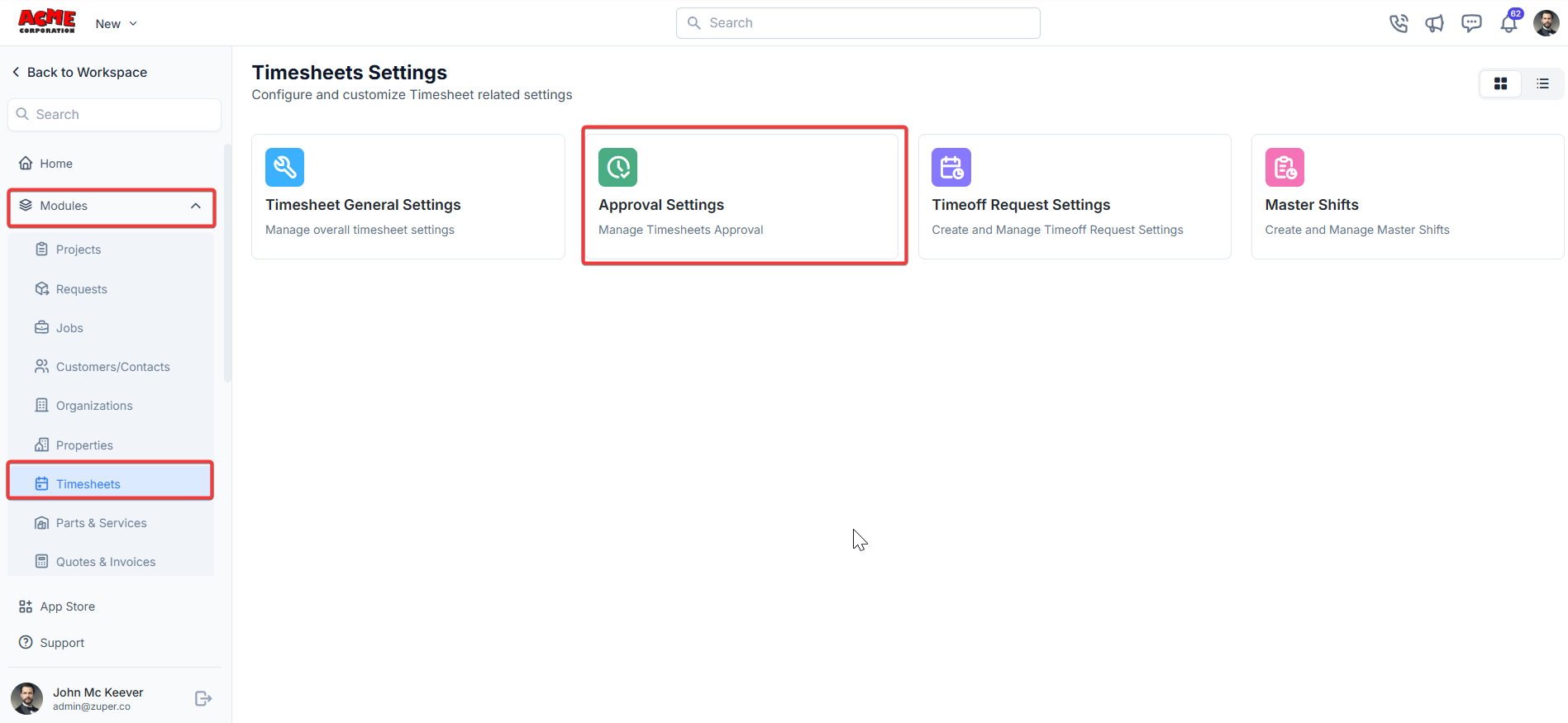
- Add a new hierarchy by clicking + New Hierarchy.
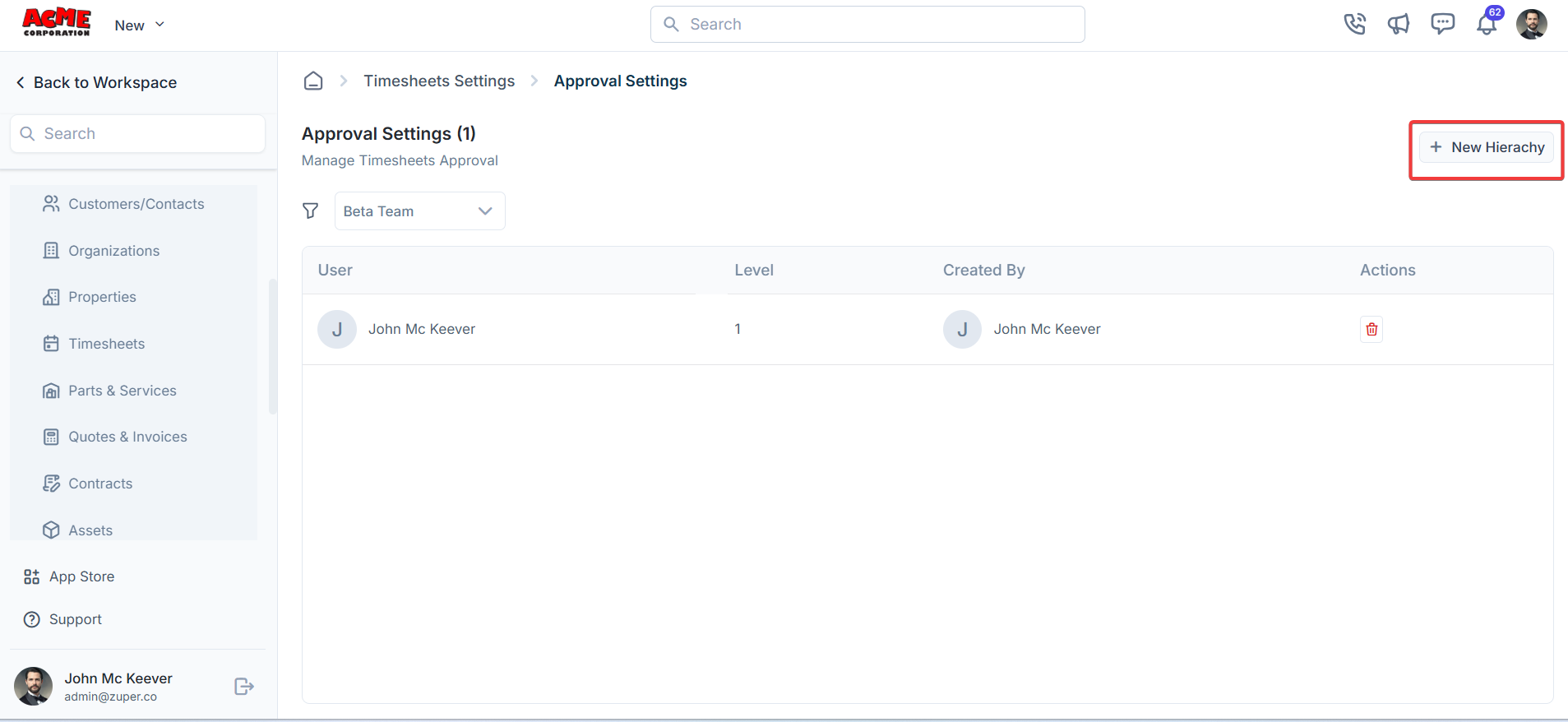
- Assign users and levels for approval (For instance, John McKeever at Level 1).
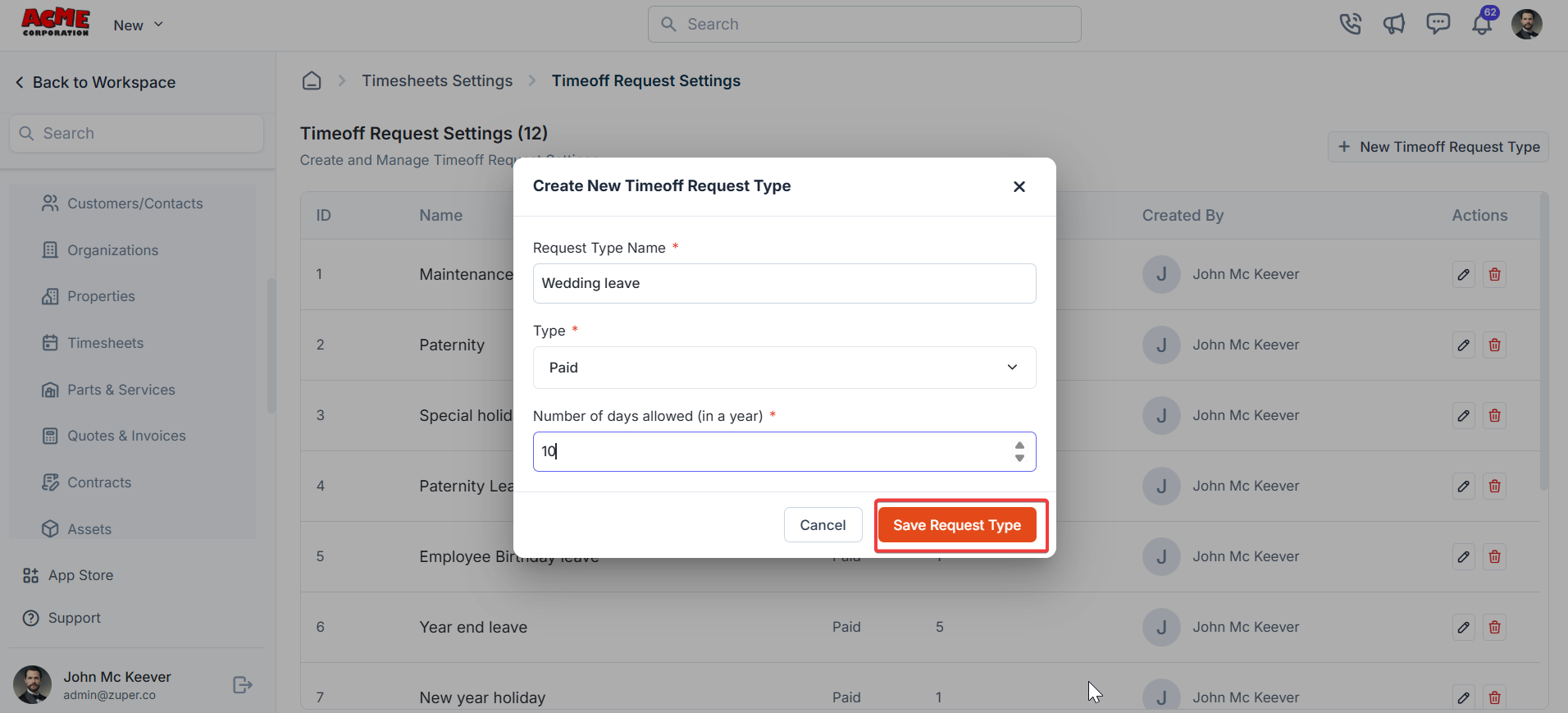
Time-off Request Settings
Navigation: Settings -> Modules -> Timesheets - > Time off Request Settings
- Select the “Settings” module from the left panel. Under the “Modules,” choose “Timesheets.” Then, select “Timeoff Request Settings.”
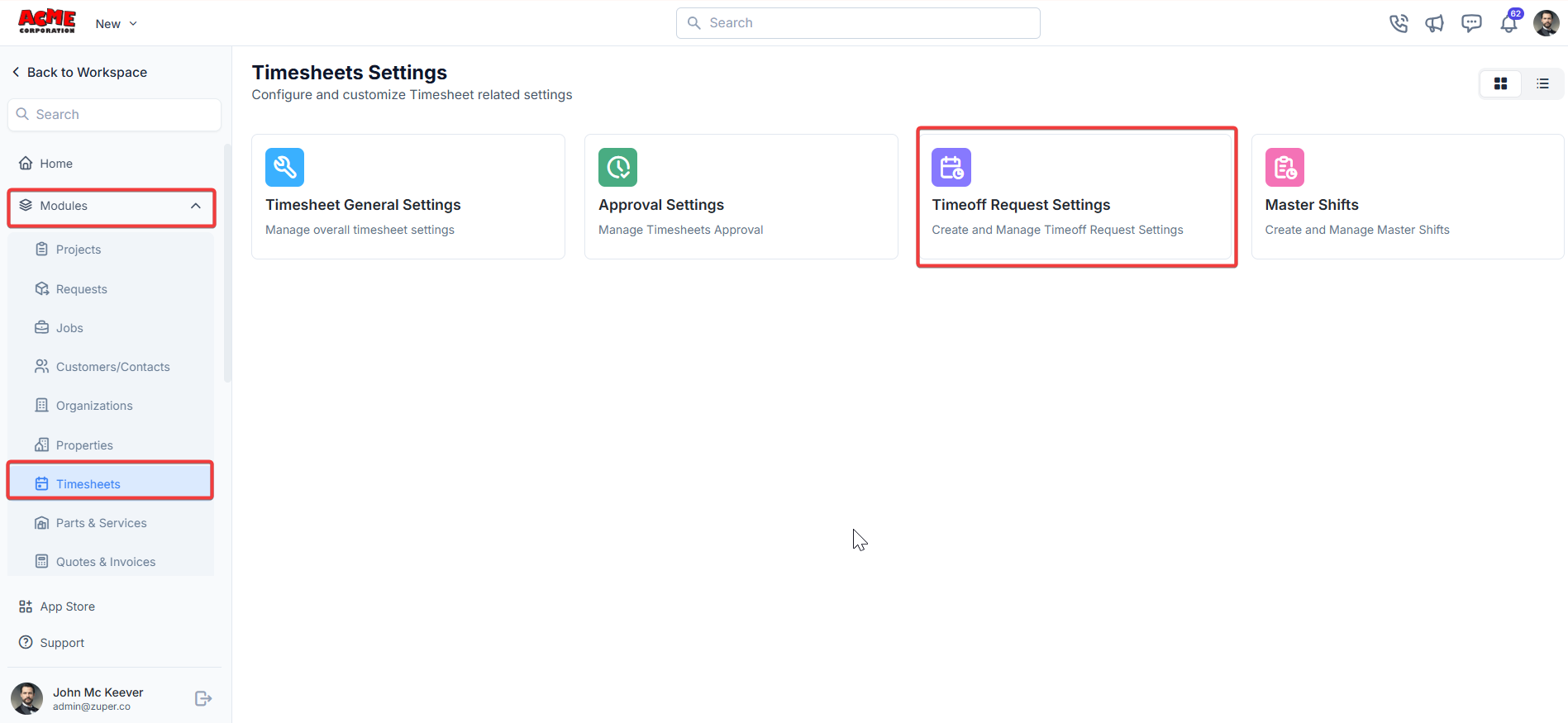
- Click + New Timeoff Request Type to create a new type.
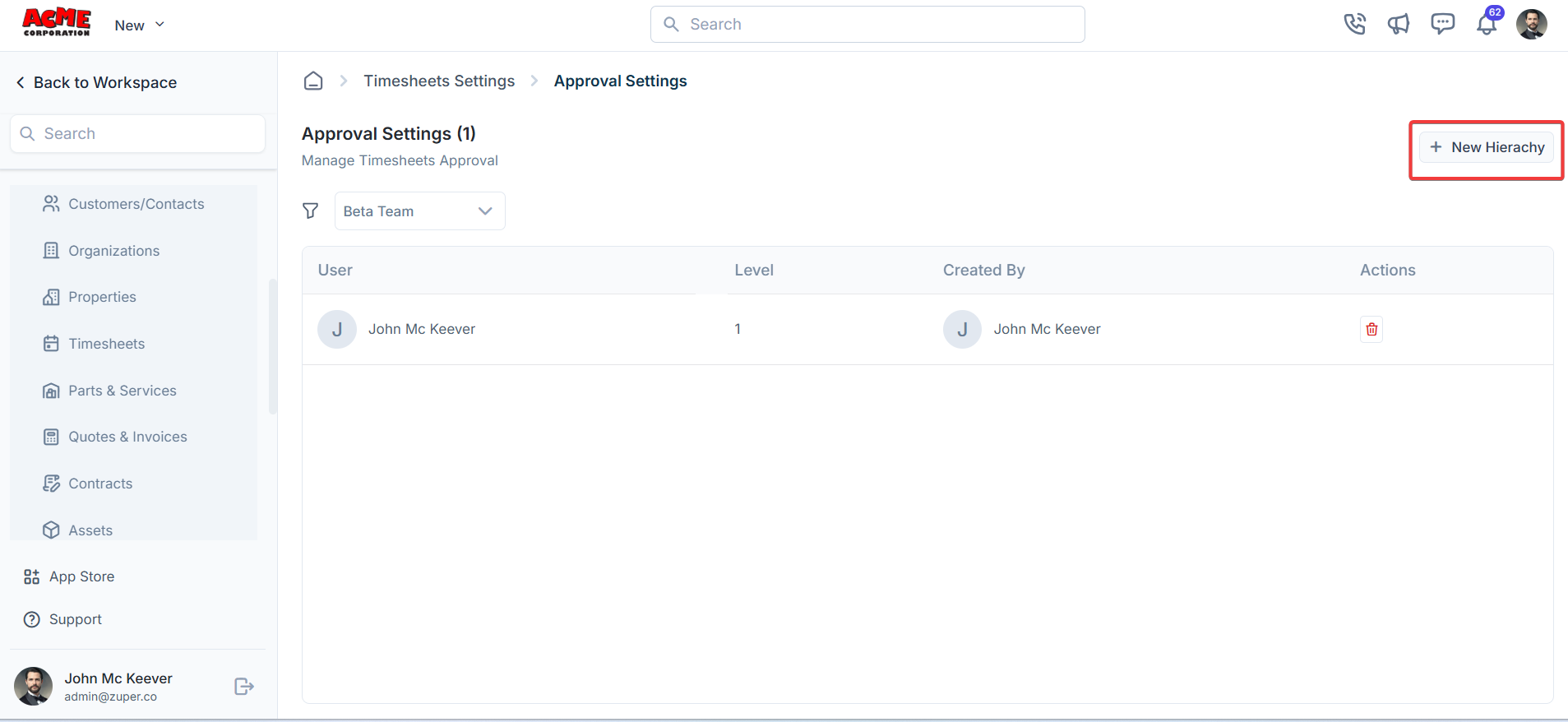
- Request Type Name: Enter the request type.
- Type: Select “Paid” or “Unpaid” from the drop-down.
-
Number of days allowed (in a year): Enter the days for the custom leave.
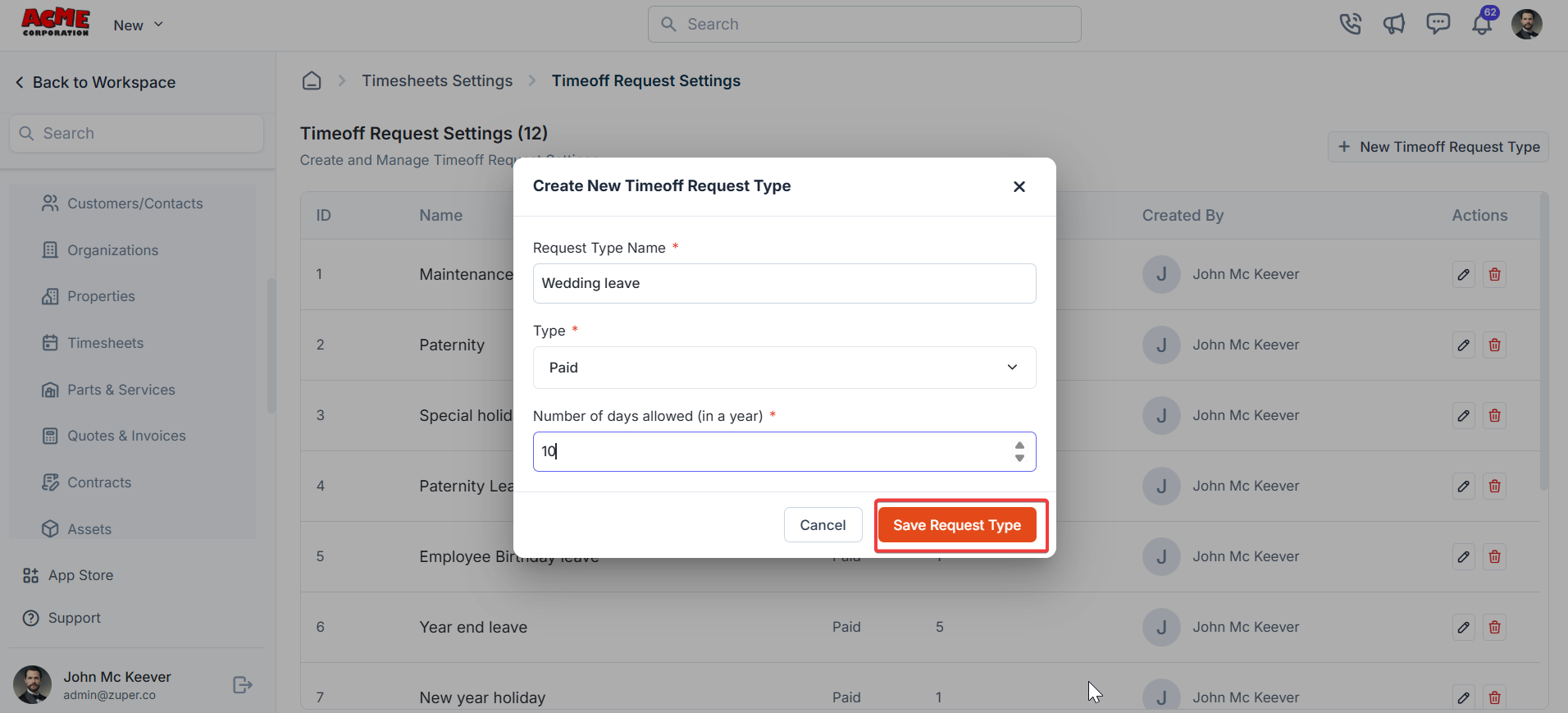
Master Shifts
Navigation: Settings -> Modules -> Timesheets - > Master Shifts
- Select the “Settings” module from the left panel. Under the “Modules,” choose “Timesheets.” Then, select “Master Shifts.”
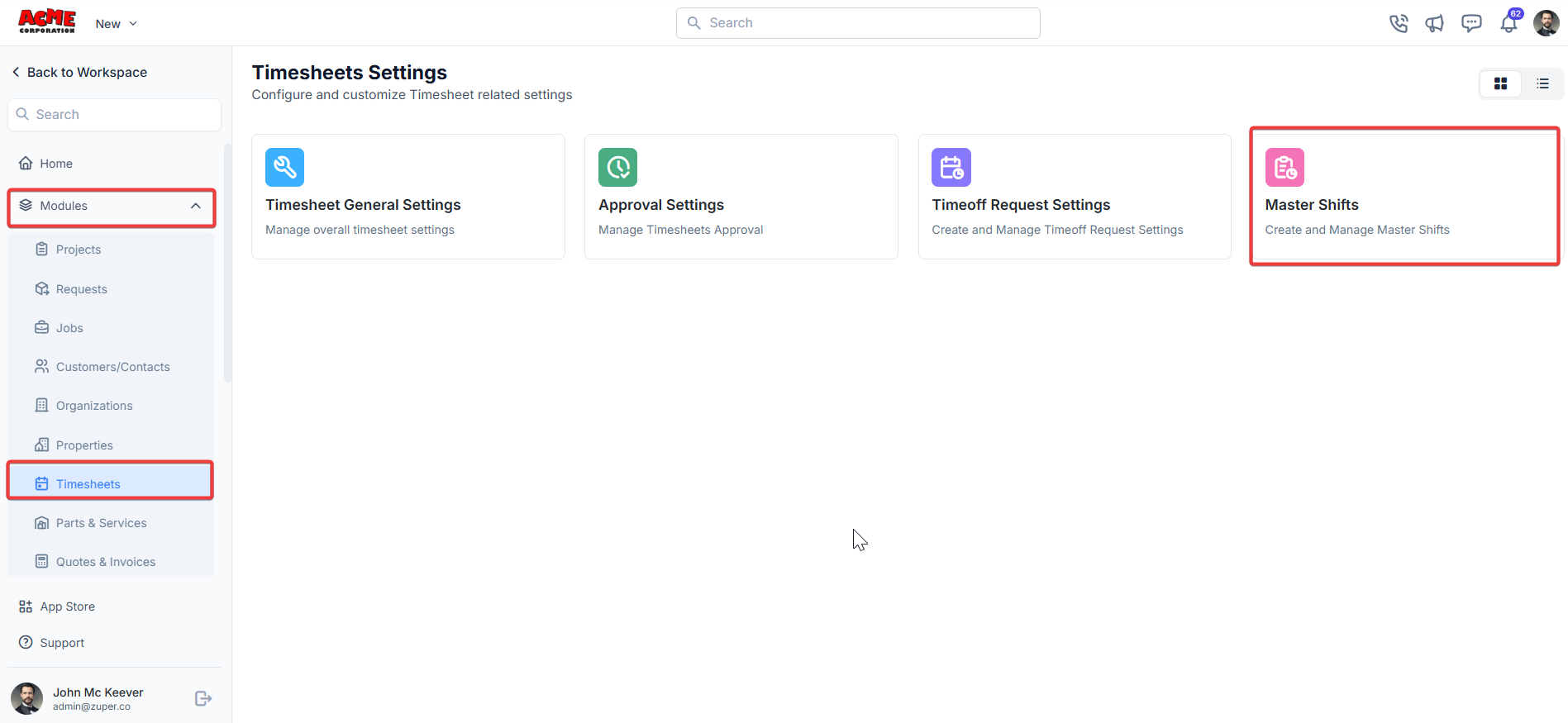
-
Click + New Shift to create a new shift.
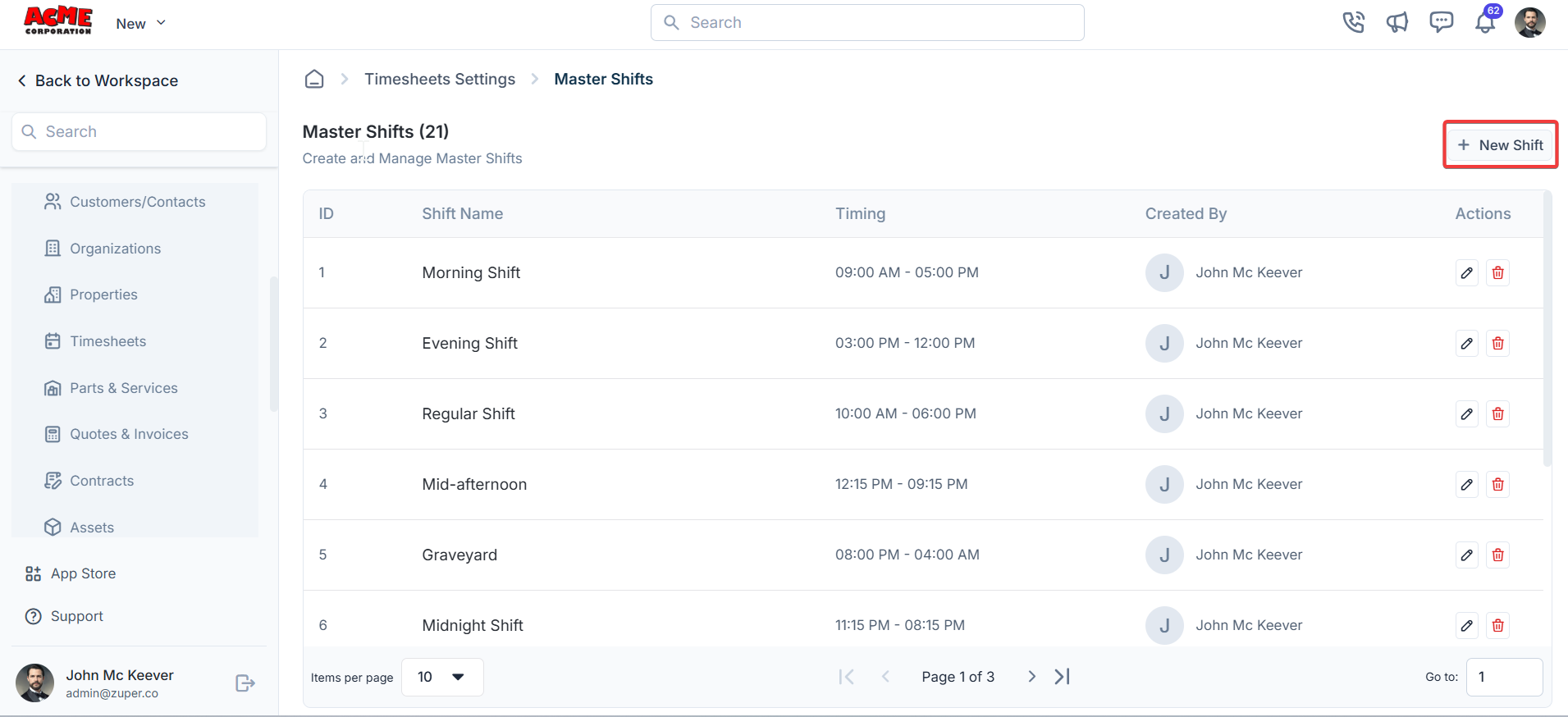
- Shift Name (Mandatory) – Enter the name of the shift.
- From Time (Mandatory) – Choose the shift’s start time.
- To Time (Mandatory) – Choose the end time of the shift.
- Choose Frequency (Mandatory) – Choose the shift frequency range.
- Repeat Every (Mandatory) – Enter the number to which the shift can be repeated.