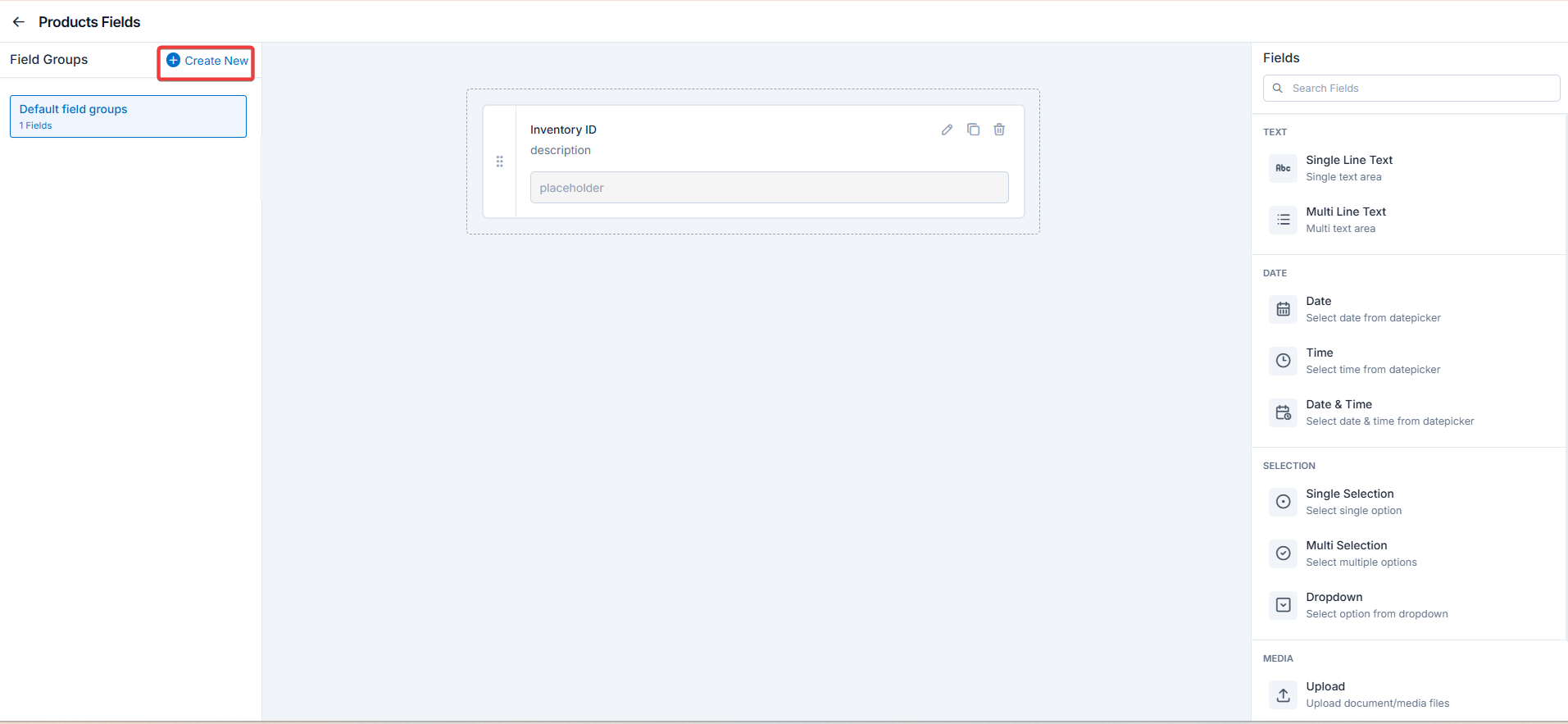Parts and services general settings
Navigation: Settings -> Modules -> Parts & Services -> Parts & Services General Settings
-
Select the “Settings” module from the left panel. Under the “Modules,” choose the “Parts & Services.” Select the “Parts & Services General Settings.”
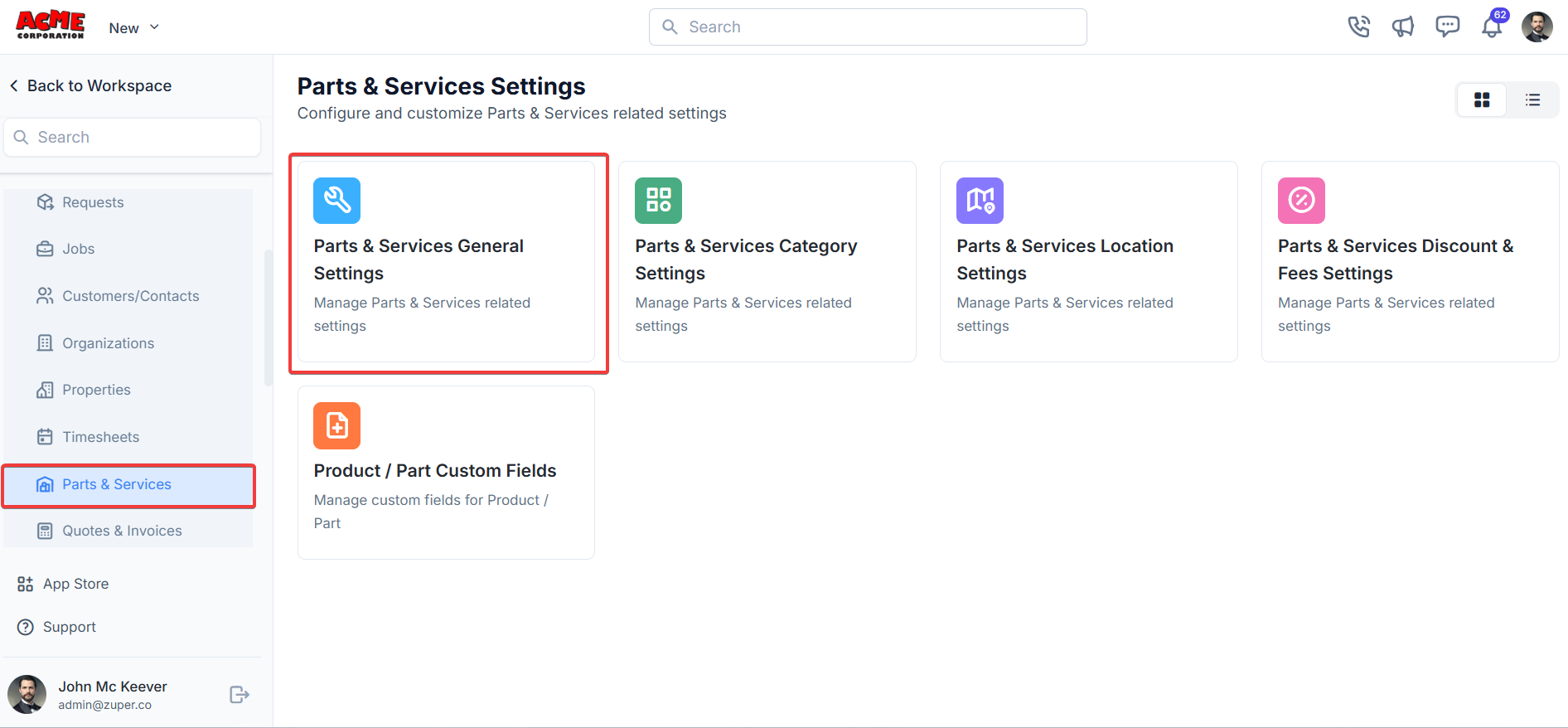
- Part Prefix: Set a prefix for parts.
- Inward Purchase Price Difference?: Select an option to determine how purchase price differences are handled.
- Choose module to track Part Consumption: Select a module for tracking part consumption. You can choose the job, quote, invoice, or none.
- Choose Job Status type to trigger Consumption (This will be visible only if you choose the option as job in the previous option): Select a status to trigger part consumption.
- Notify if stock is running below threshold quantity?: Toggle Yes to enable notifications for low stock. Add email addresses to receive notifications. Toggle No to disable notifications for low stock.
- Allow negative stock balance?: Toggle Yes to allow negative stock balances. Toggle No to disable stock notifications.
- Enable markup?: Toggle to Yes to enable markup on parts.
- Default Markup Type?: Select the markup type. You can choose flat, percentage, or Multiplier.
- Default Pricing level for Bundle?: Select the pricing level. You can choose Bundle or Roll up.
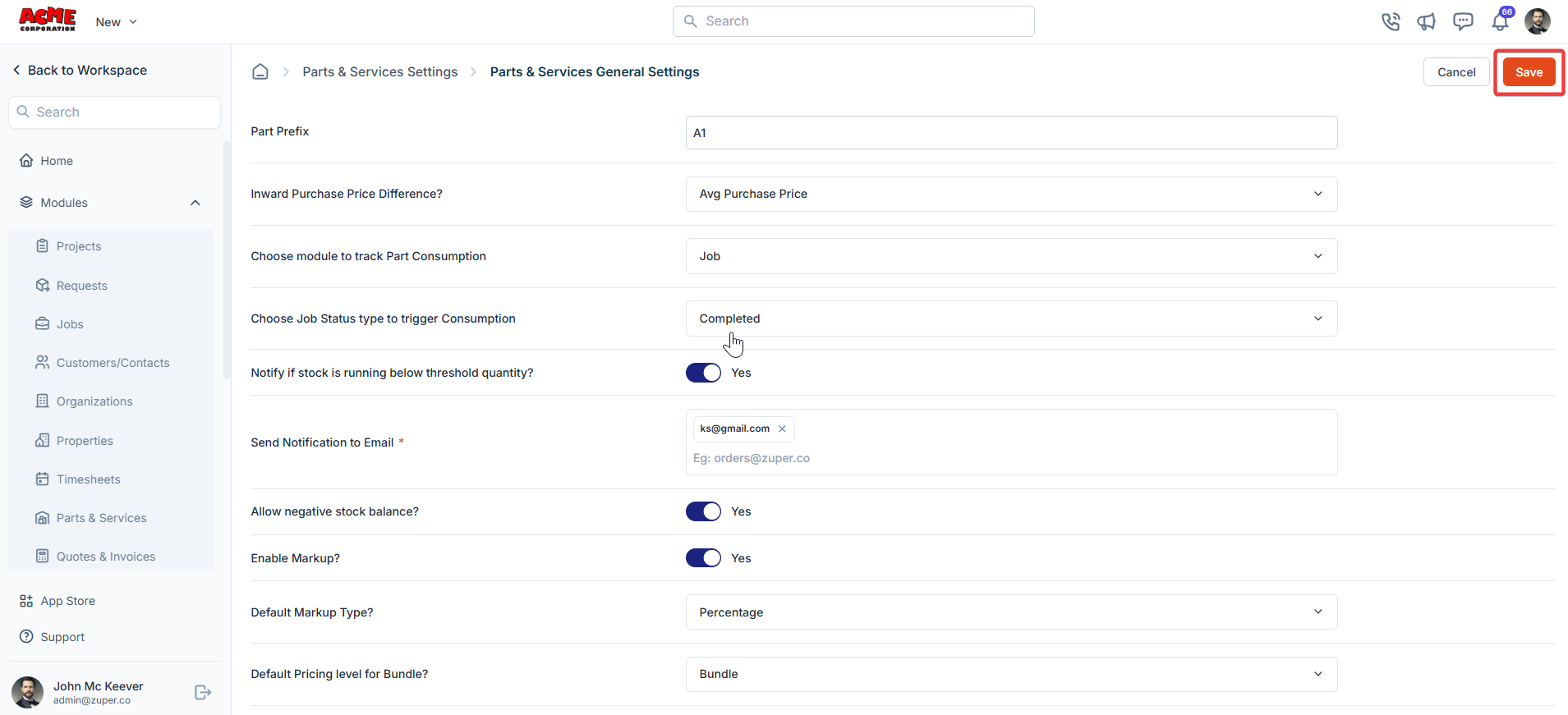
Parts and services categories
Navigation: Settings -> Modules -> Parts & Services -> Parts & Services Categories
- Click the + New Category button.
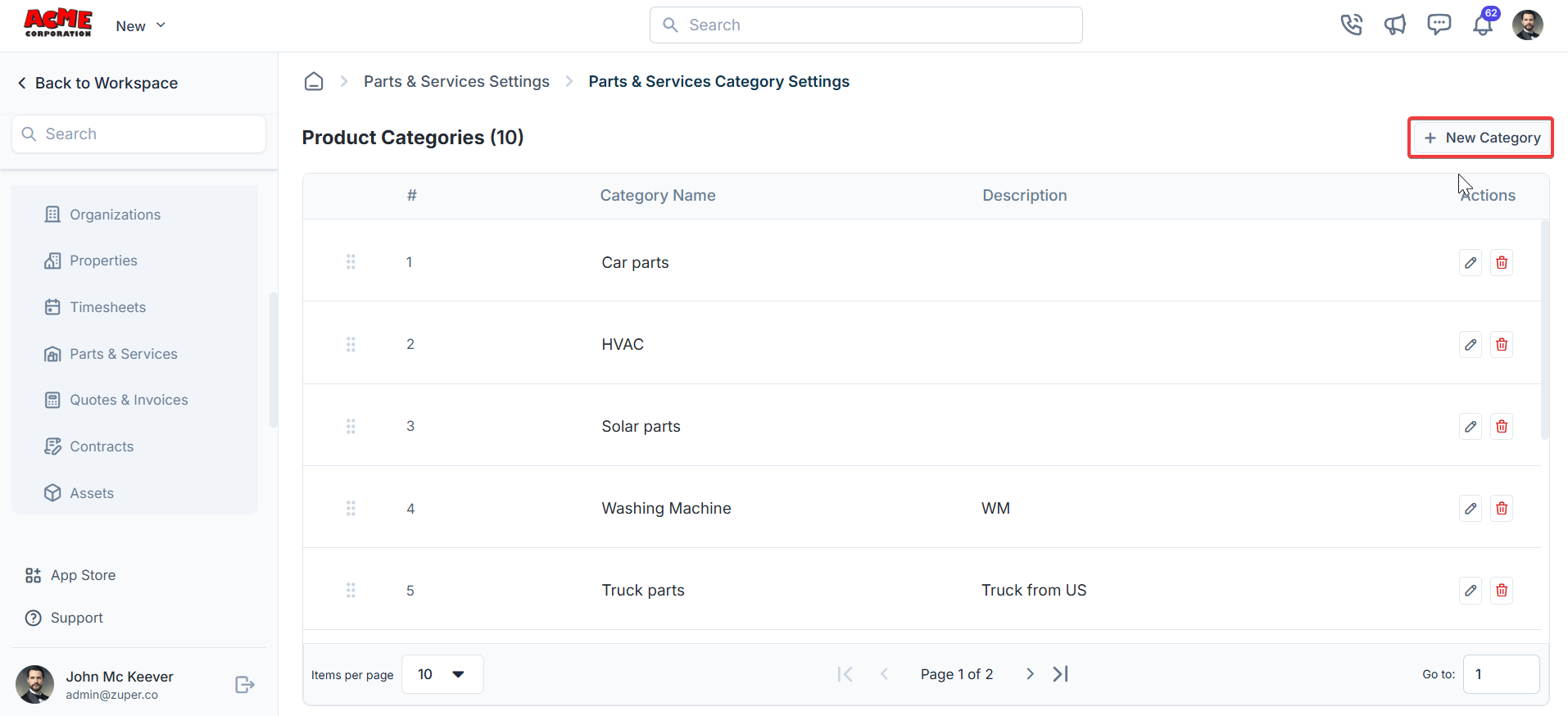
- Category Name: Enter a name (For instance, “Plumbing”). Max 26 characters.
- Icon for Product: Optionally upload an icon by clicking Choose File.
- Category Description: Add a description (For instance, “Pipes”). Click “Create” to save the category.
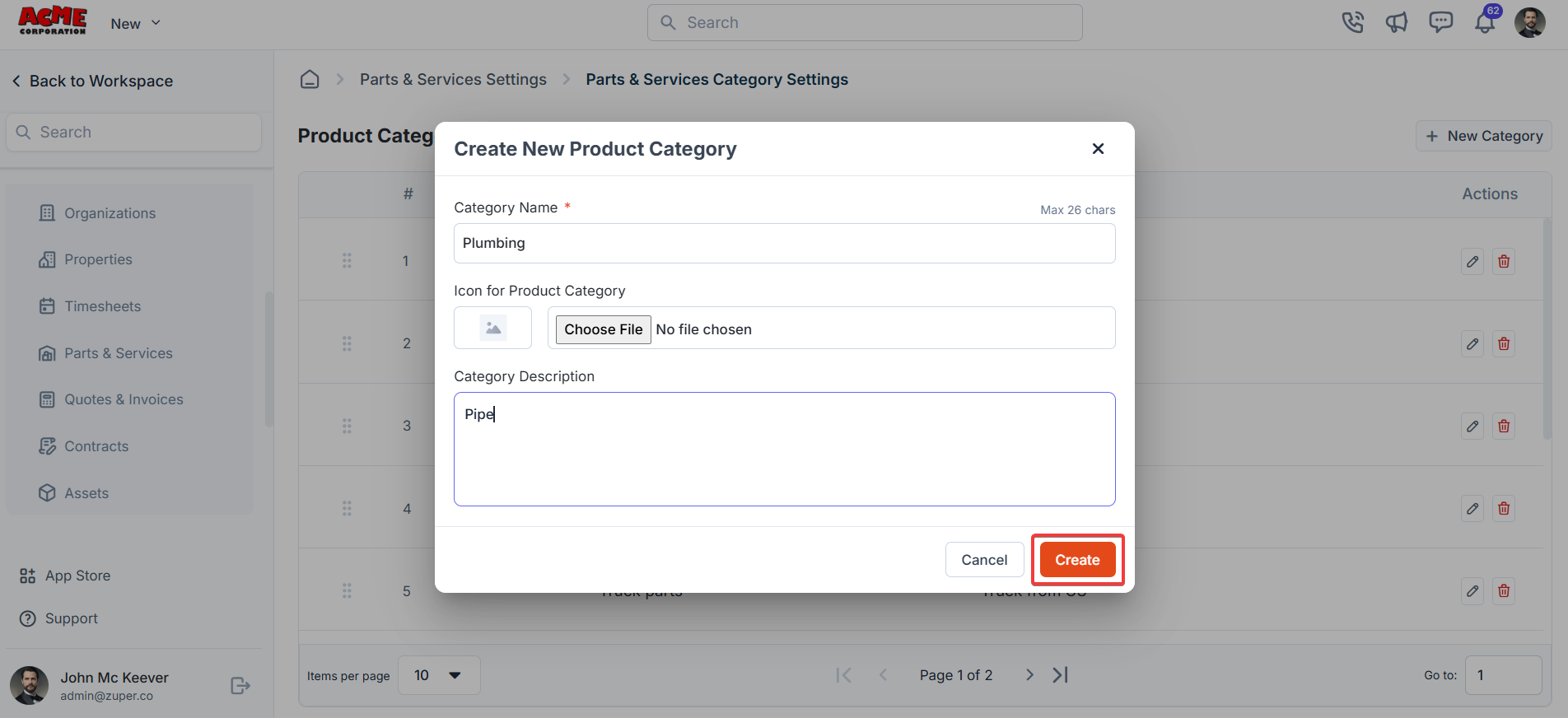
Parts and services locations
Locations help organize parts and services tracking for easier management.Navigation: Settings -> Modules -> Parts & Services -> Parts & Services Locations
- Select the “Settings” module from the left panel. Under the “Modules,” choose the “Parts & Services.” Select the “Parts & Services Location Settings.”
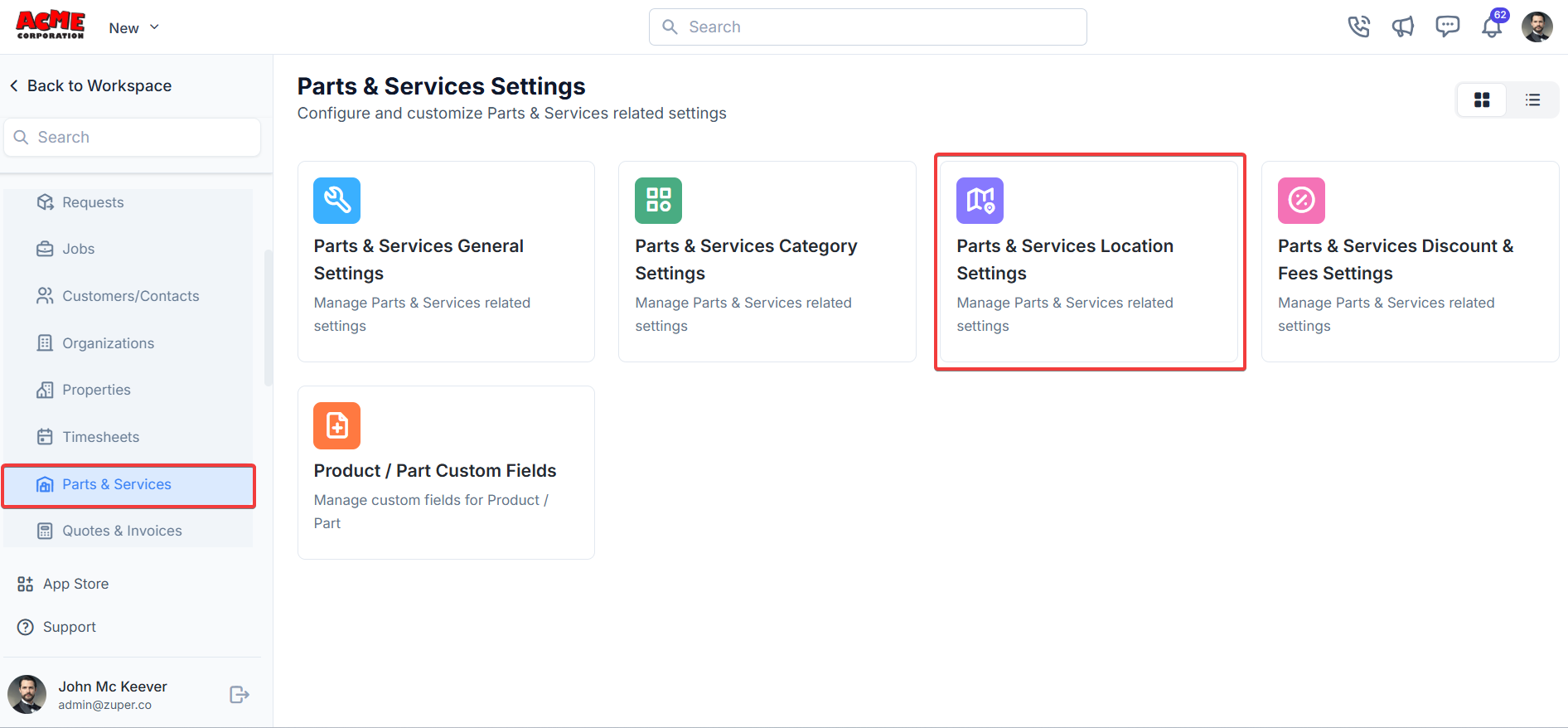
- Click the + New Location button.
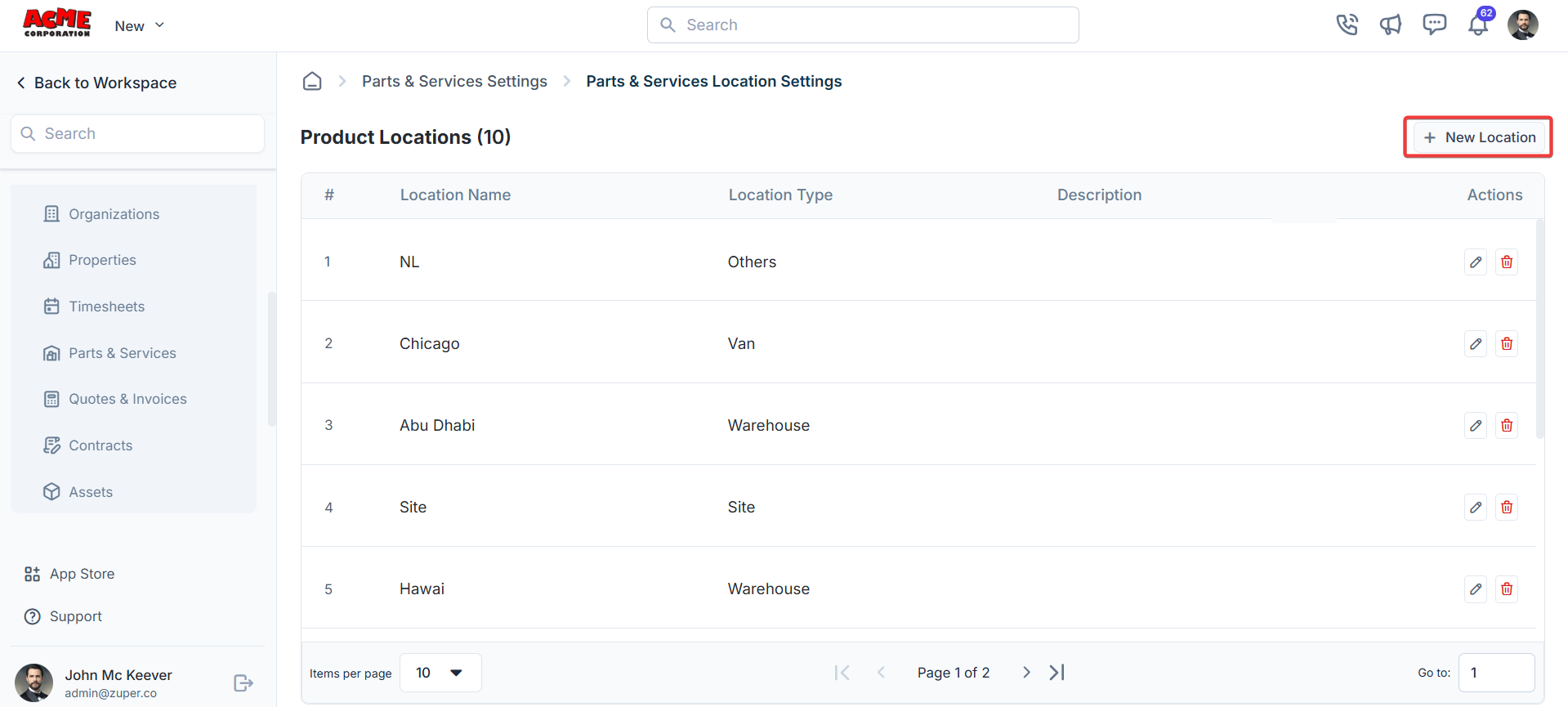
- Fill in the following details.
- Location Name (Mandatory): Enter a name for the location. Maximum 26 characters.
- Location Type ( Mandatory): Select from the dropdown (Site, Warehouse, Van, Others).
- Can FE access this location? (Mandatory): Choose an option
- Location Description: Add a brief description.
- Address: Use “Pick from map” to select an address. A map preview will display the selected location.
- Street Address ( Mandatory): Automatically filled based on the selected address but can be edited.
- Landmark: Add a nearby landmark (optional).
- City (required): Automatically filled but editable.
- State/Province: Automatically filled but editable.
- ZIP code: Automatically filled but editable.
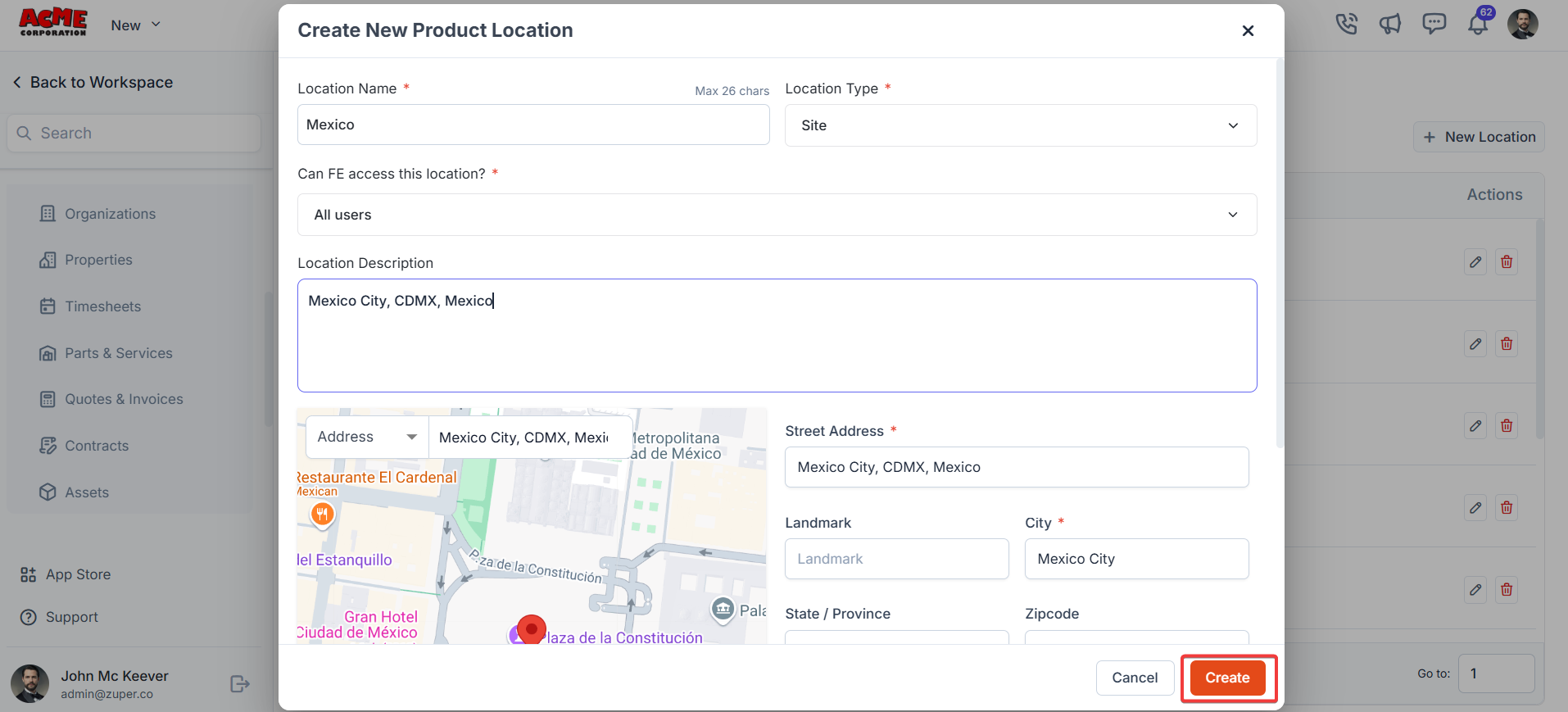
Discount and fees
Navigation: Settings -> Modules -> Parts & Services -> Parts & Services Discount & Fees
- Select the “Settings” module from the left panel. Under the “Modules,” choose the “Parts & Services.” Select the “Parts & Services Discount & Fees Settings.”
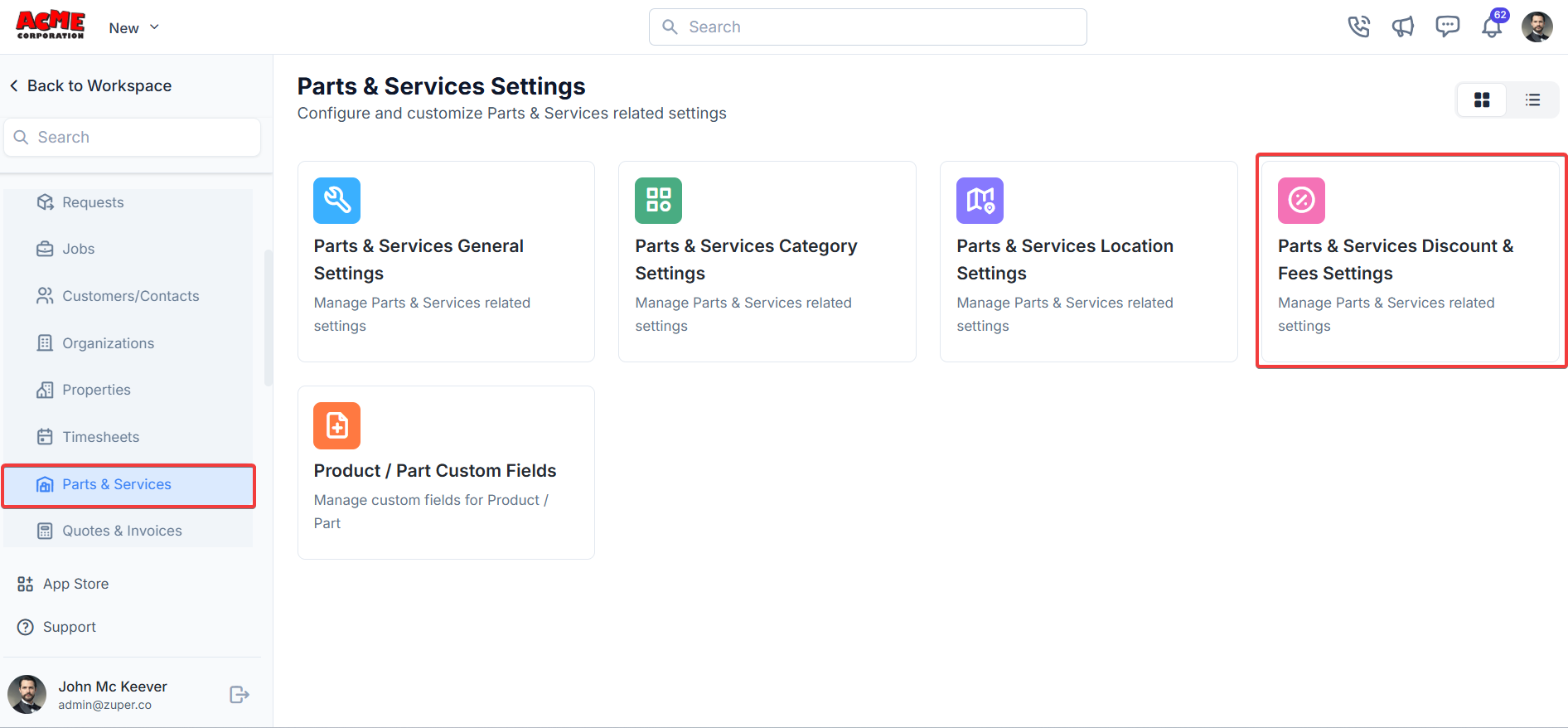
- Click the + New Discount/Fee.
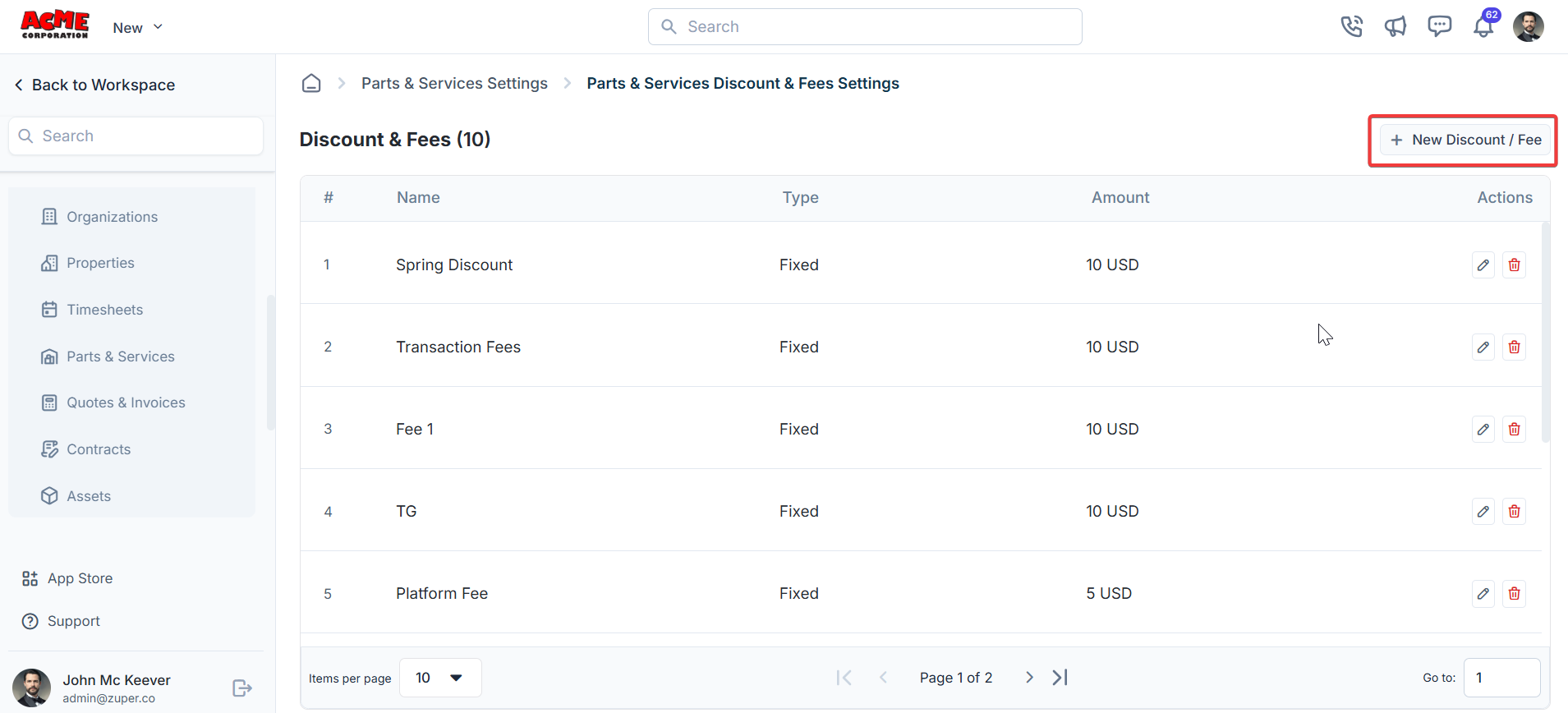
- Enter the discount/fee details.
- Name: Enter a name for the discount.
- Code: An optional field that is used for redemption.
- Type: Choose the discount type. This can be either % or a flat amount. Percentage: Set a percentage (for instance, 10%). Fixed Amount: Set a flat amount (for instance, $50).
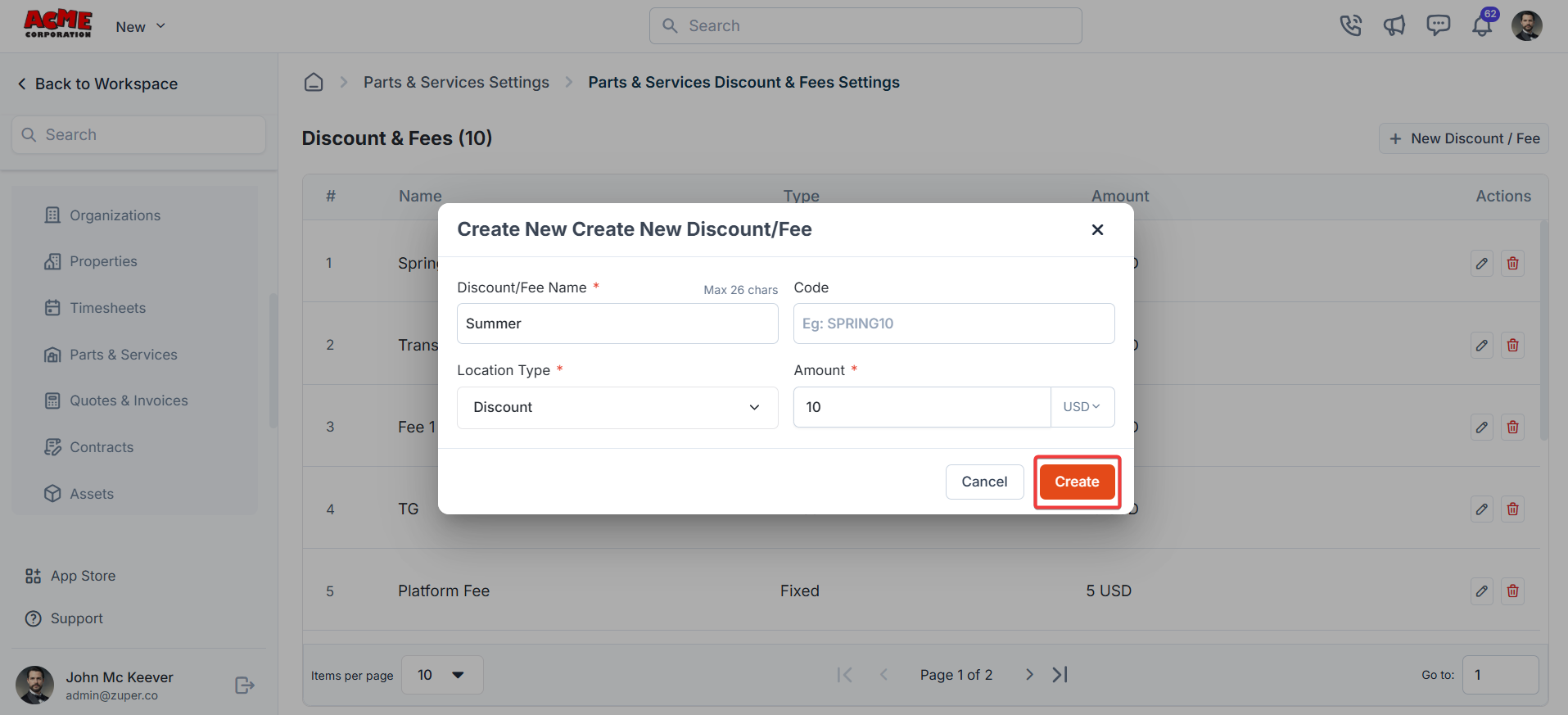
Product - parts custom fields
Navigation: Settings -> Modules -> Parts & Services - > Parts & Services Custom Fields
- Select the “Settings” module from the left panel. Under the “Modules,” choose the “Parts & Services” Select the “Parts & Services Custom Fields.”
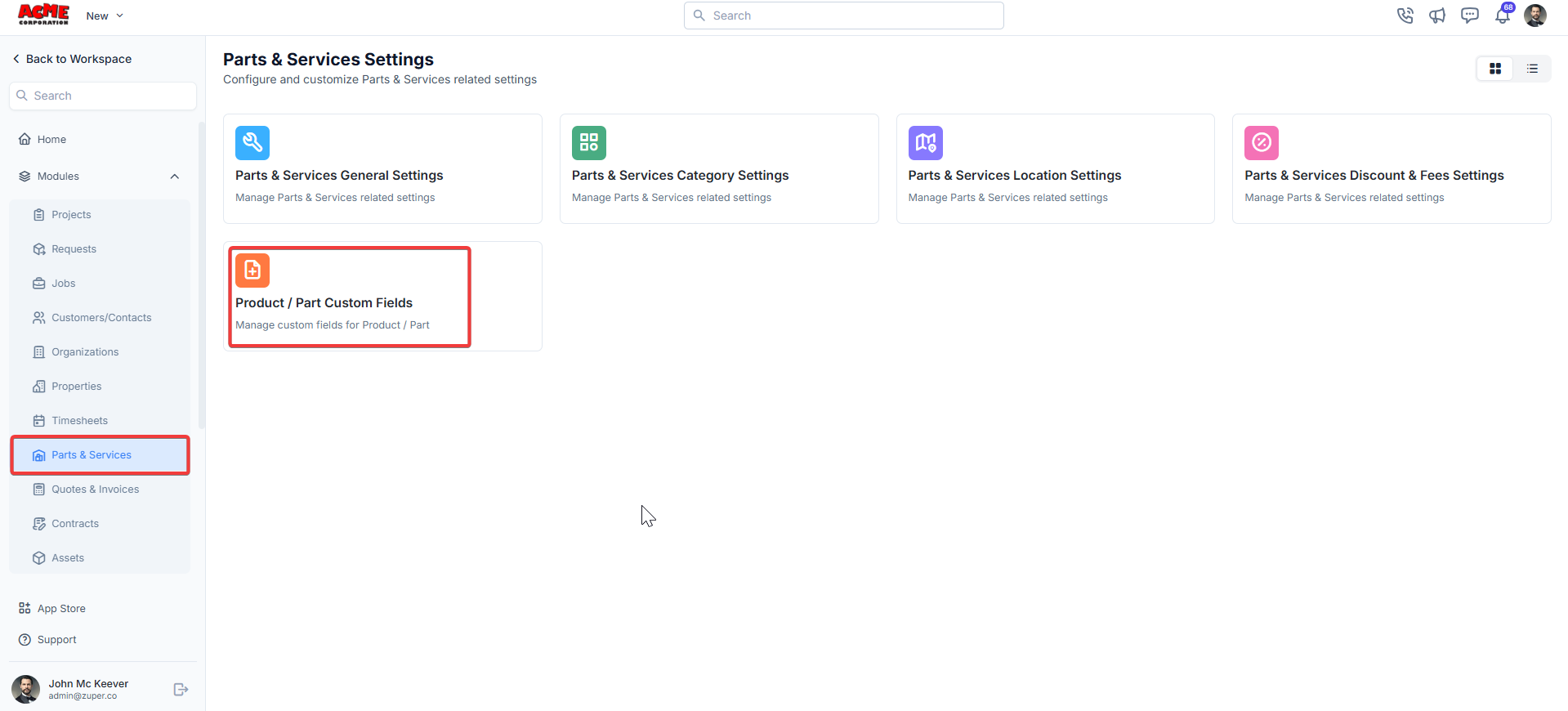
- Single-Line Input: This allows you to create a field to enter a single line of free text.
- Multi-Line Input: This allows you to create a field to enter multiple lines of free text.
- Date Input: This allows you to create a field to select a specific date from a calendar.
- Time Input: This allows you to create a field where you can select a specific time.
- Date Time Input: This allows you to create a field where both date and time can be selected.
- Single-Selection: This allows you to create a radio input Field where one of the provided options can be selected.
- Multi-Selection: This allows you to create check boxes where the provided options can be checked.
- Drop-Down: This allows you to create a drop-down field with the required list of options.
- Upload: This allows you to create a file input field to upload files.
- Look up : This allows you to create a file input field to look up the products from the parts and services module.
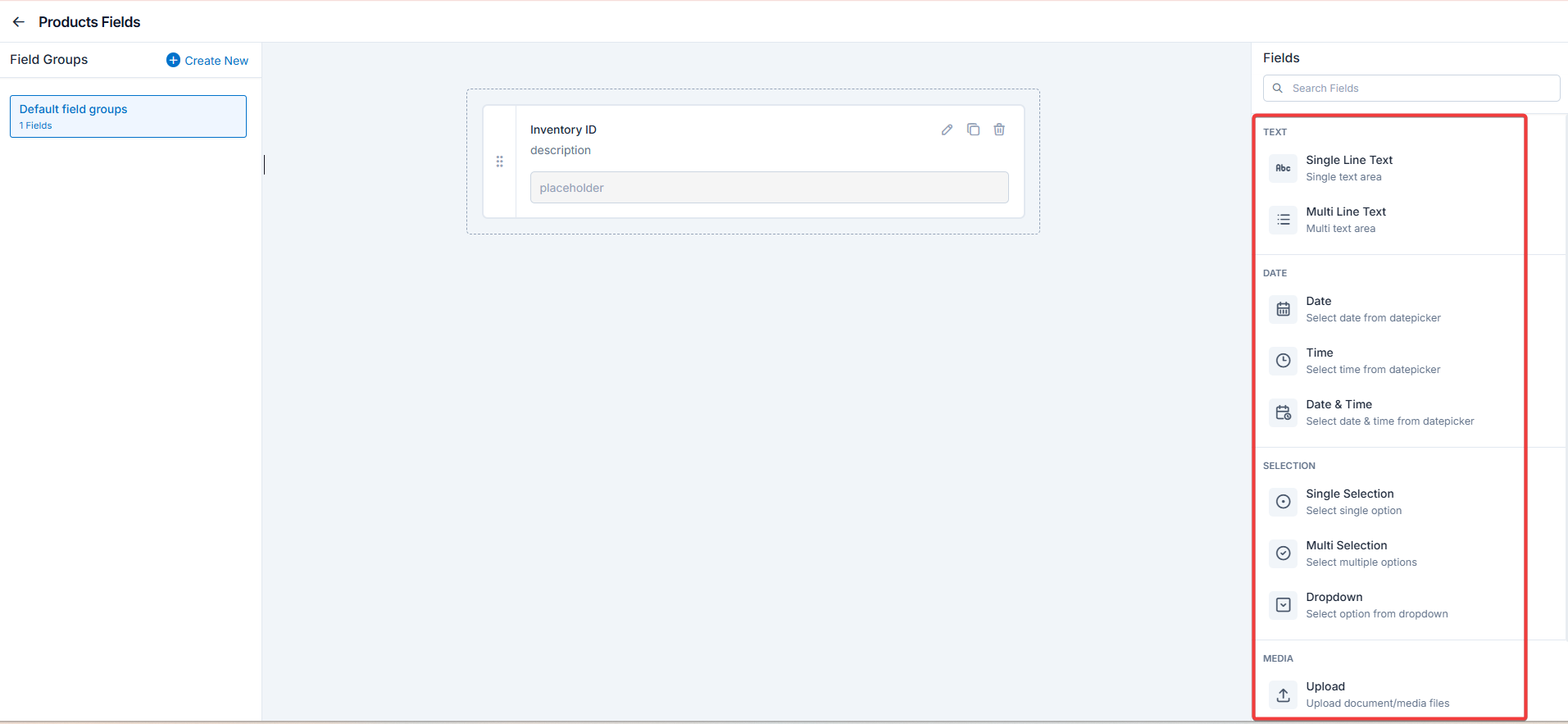
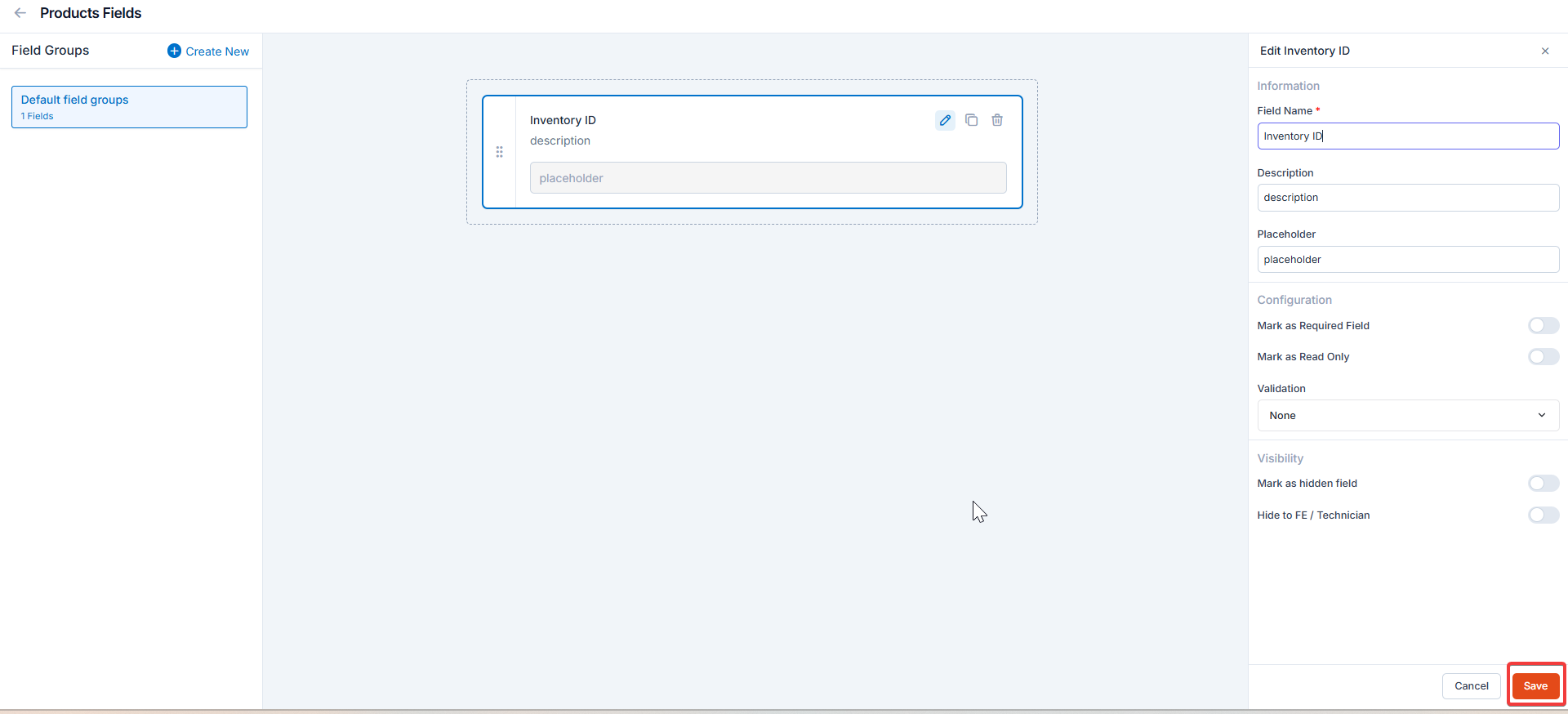
Note: You can also control the behavior and visibility of each field using the following options:
- Mark as Required Field - Makes the field mandatory to fill out before submitting the form.
- Mark as Read Only—This option makes the field non-editable; users can view the value but cannot modify it.
- Mark as hidden field- This hides the field from all users; it will not appear in the form interface.
- Hide to FE/Technician- This option makes the field invisible to technicians or front-end users during form access.