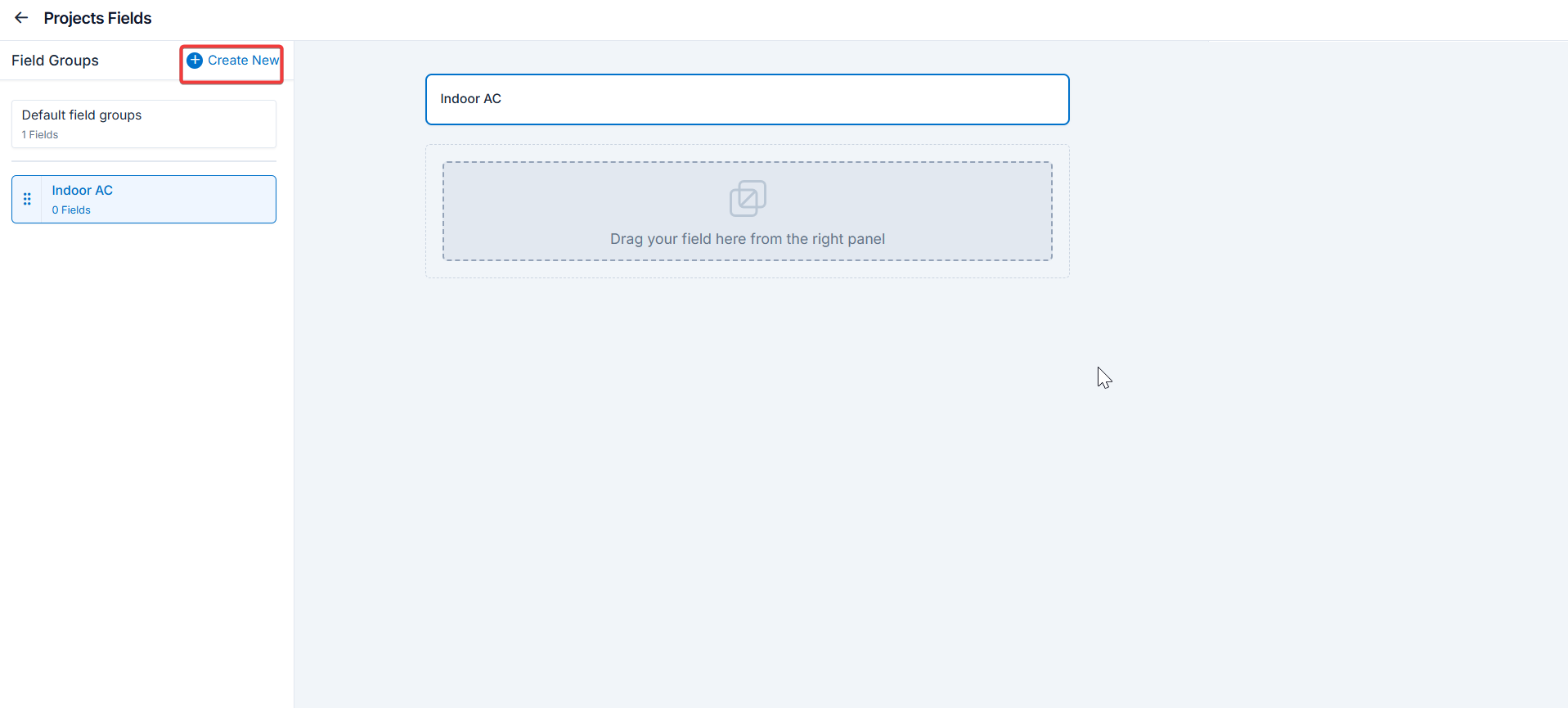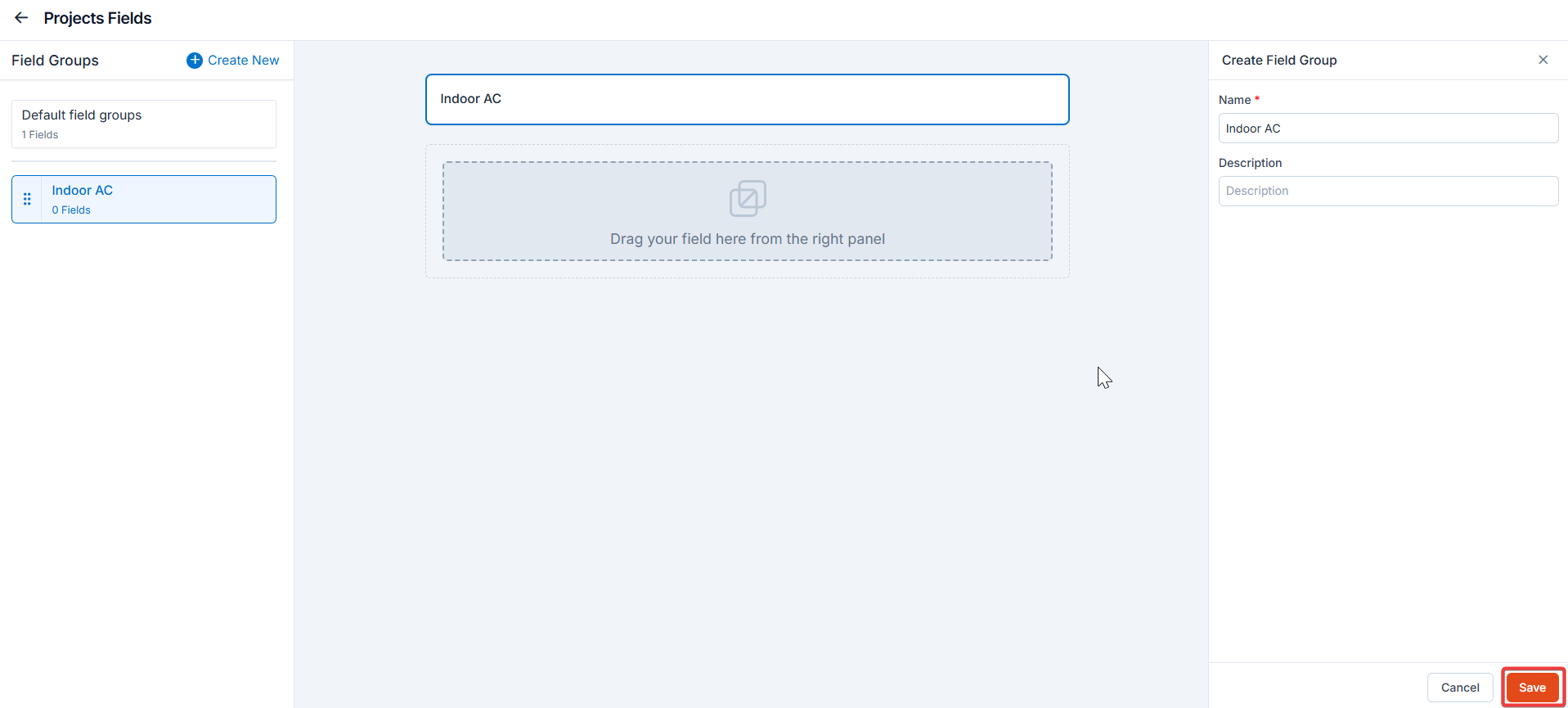Navigation: Settings -> Modules -> Projects - > Project General Settings
Project general settings
Select the “Settings” module from the left panel. Under the “Modules,” choose the “Projects.” Select the “Project General Settings.”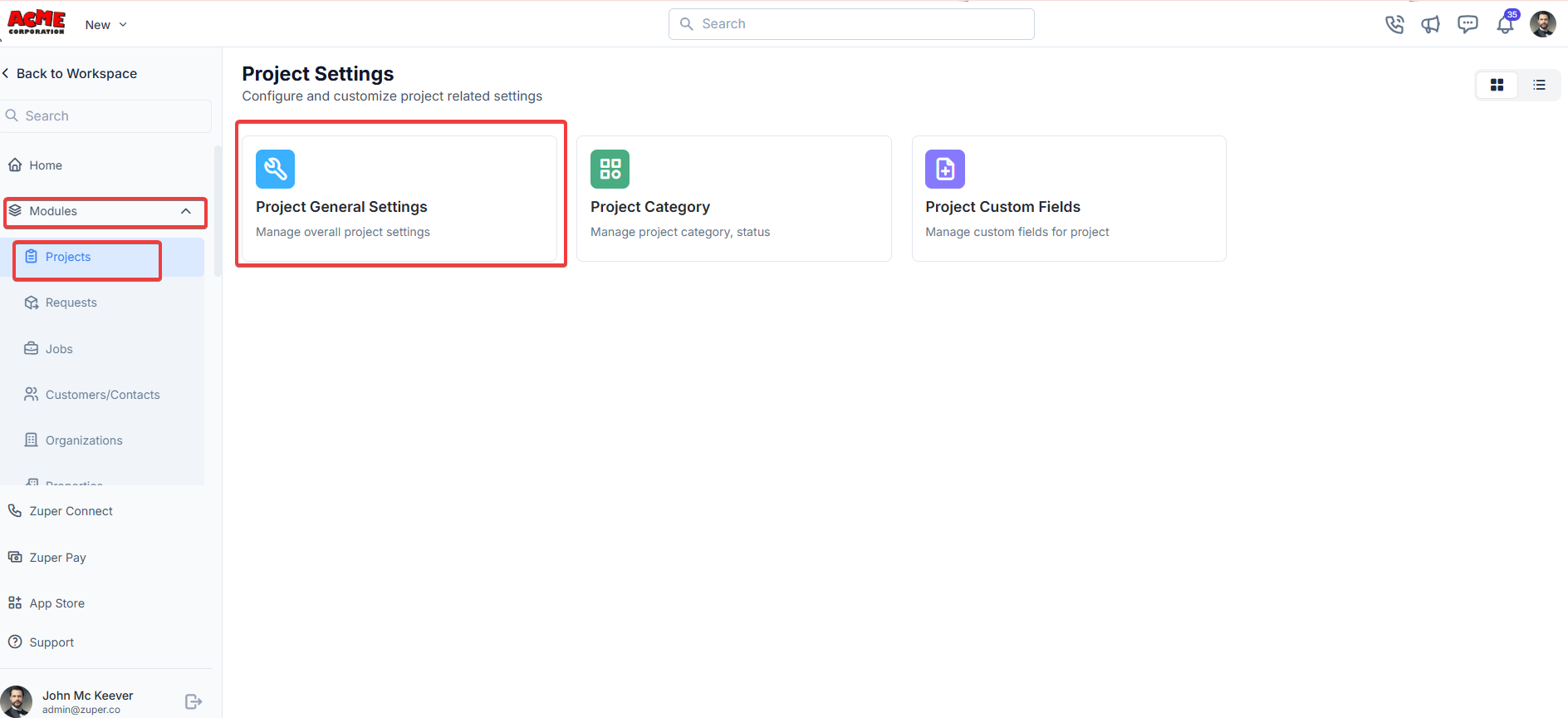
- Project Prefix - Define a custom identifier prefixed to all projects. A project prefix helps categorize jobs systematically, making them easily identifiable.
- Enable Timelog for Projects? Yes: Toggle to Yes will enable the time log for projects. No: Toggle to No will disable the time log for projects.
- Enable Secondary Contacts Toggle the Enable option to enable adding secondary contacts to projects. Toggle the Disable option to restrict projects to primary contacts only.
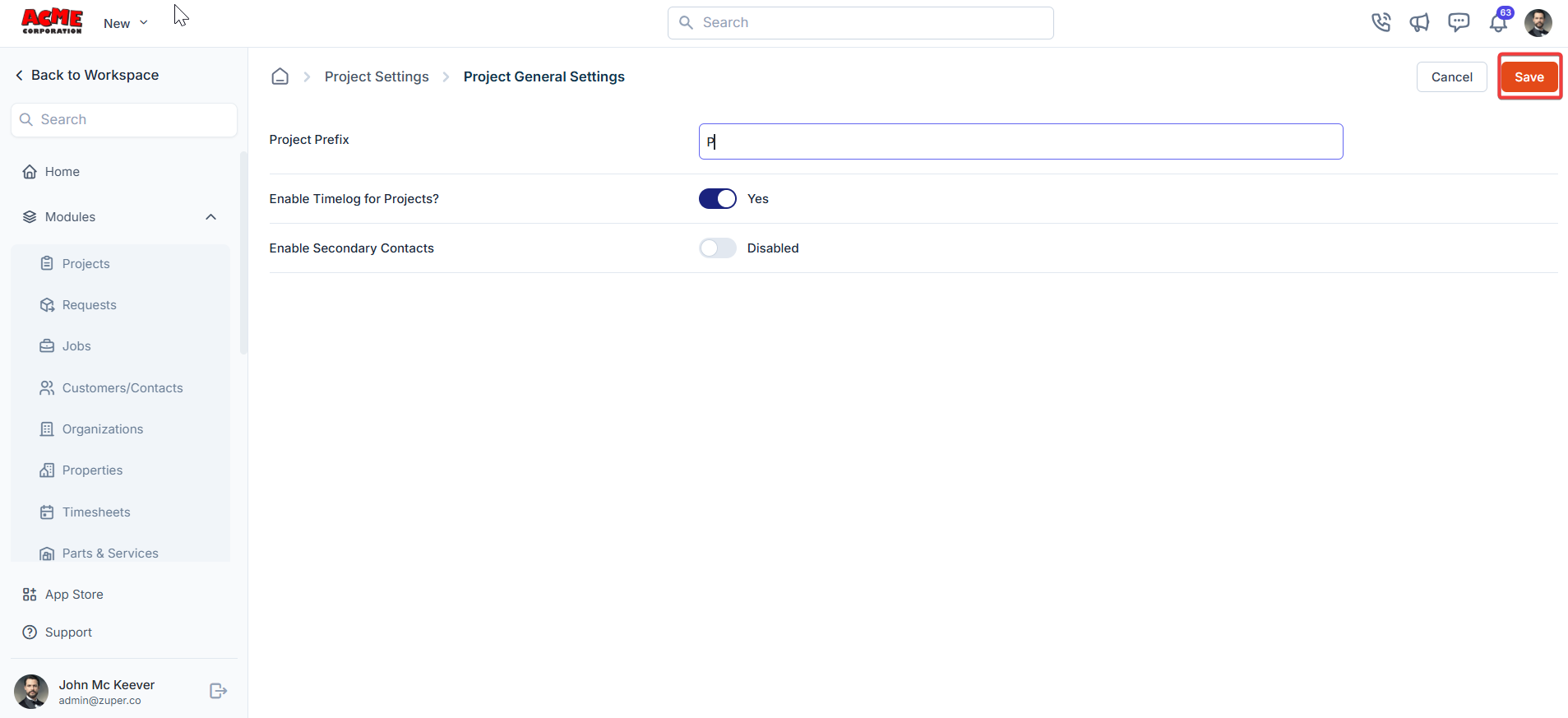
Project category
Navigation: Settings -> Modules -> Projects - > Project Category
- Select the “Settings” module from the left panel. Under the “Modules,” choose the “Projects.” Select the “Project Category.”
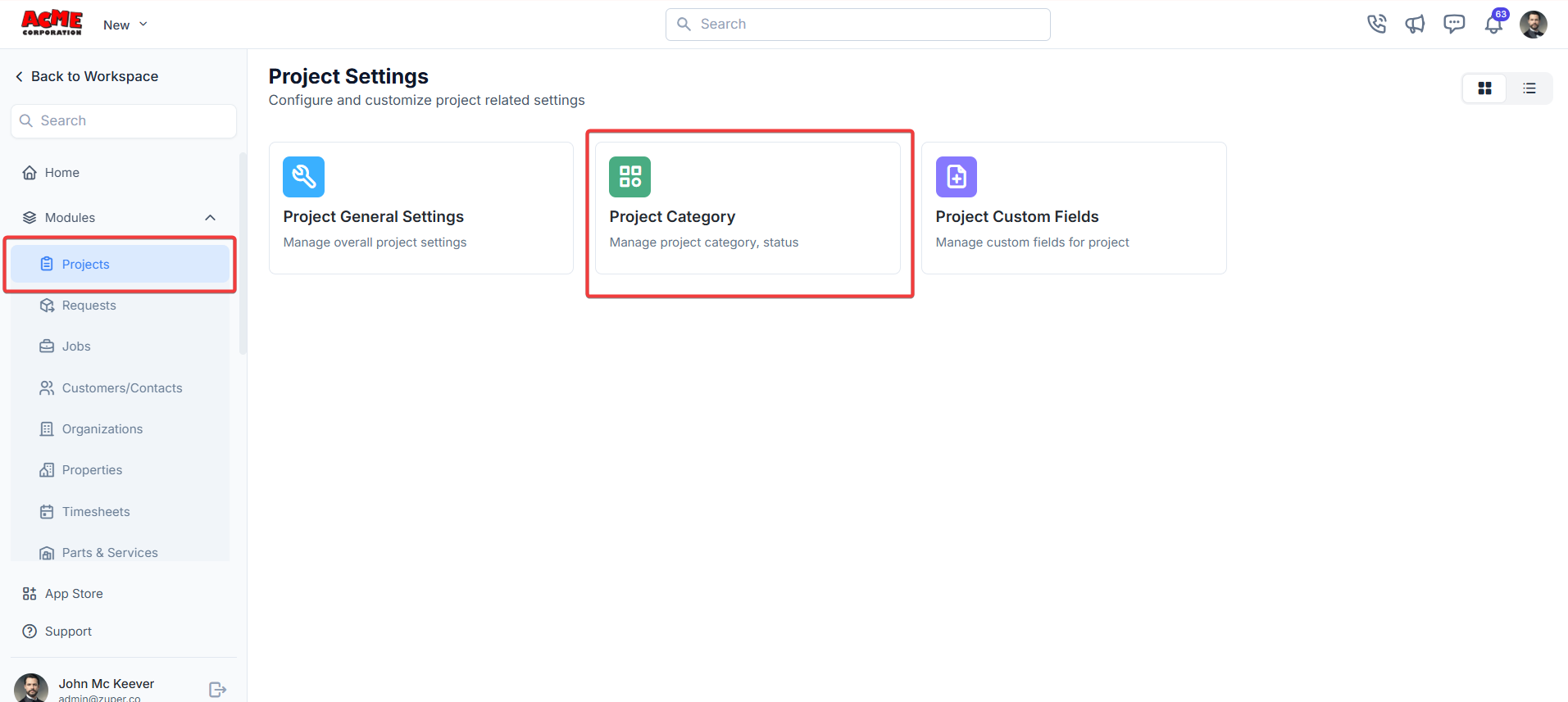
- Click the ”+ New Category” to create a new project category.
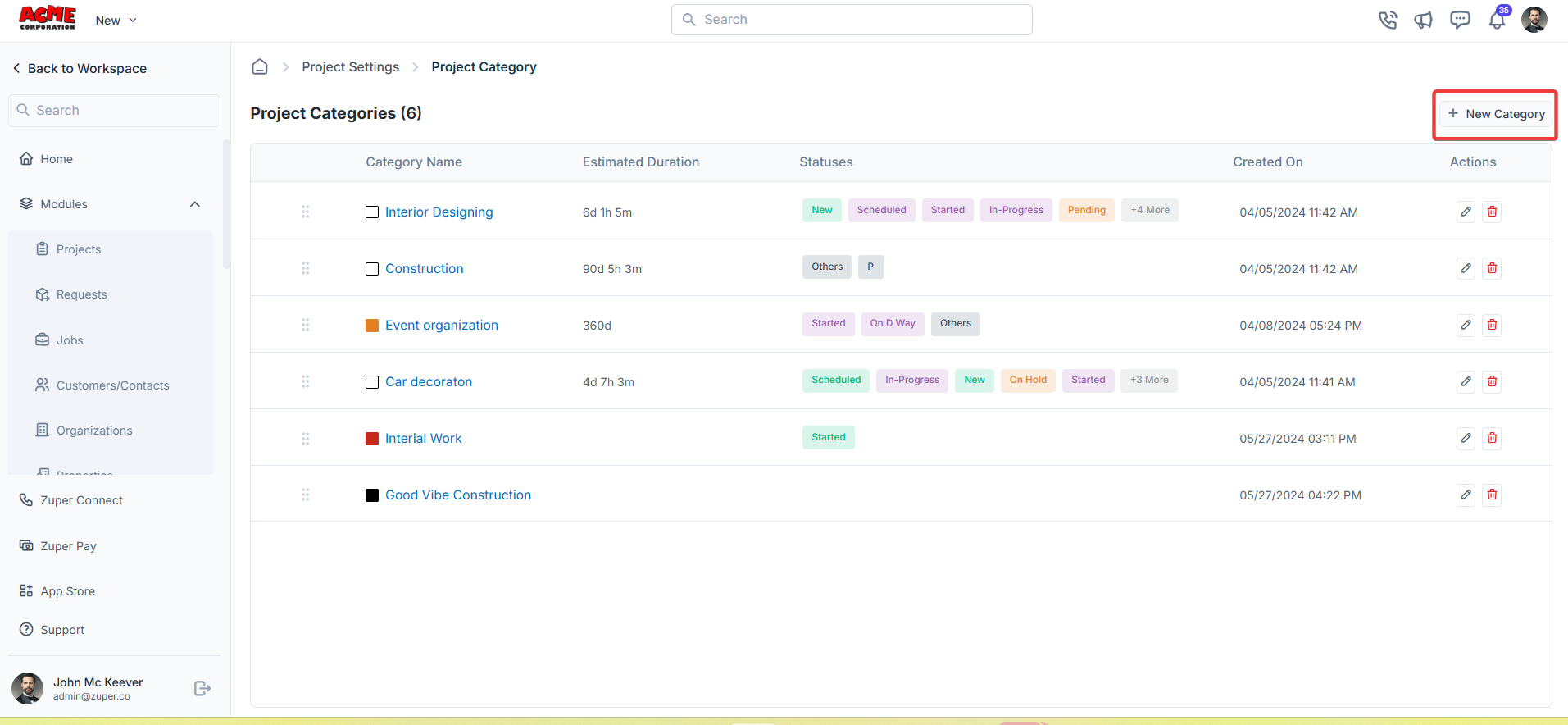
- A dialog box appears. Enter the following details
- Category Name*: The name of the project category.
- Category prefix: This optional prefix can be used as a shorthand or identifier for the project category.
- Category color: Choose a color to represent the category visually. This color can help quickly distinguish between different categories when viewing project lists.
- Estimated Duration*: Provide an estimated duration that a project might take to complete.
- Category description: Briefly explain the purpose or scope of projects within this category.
Note: The symbol ”*” indicates that the field is mandatory.
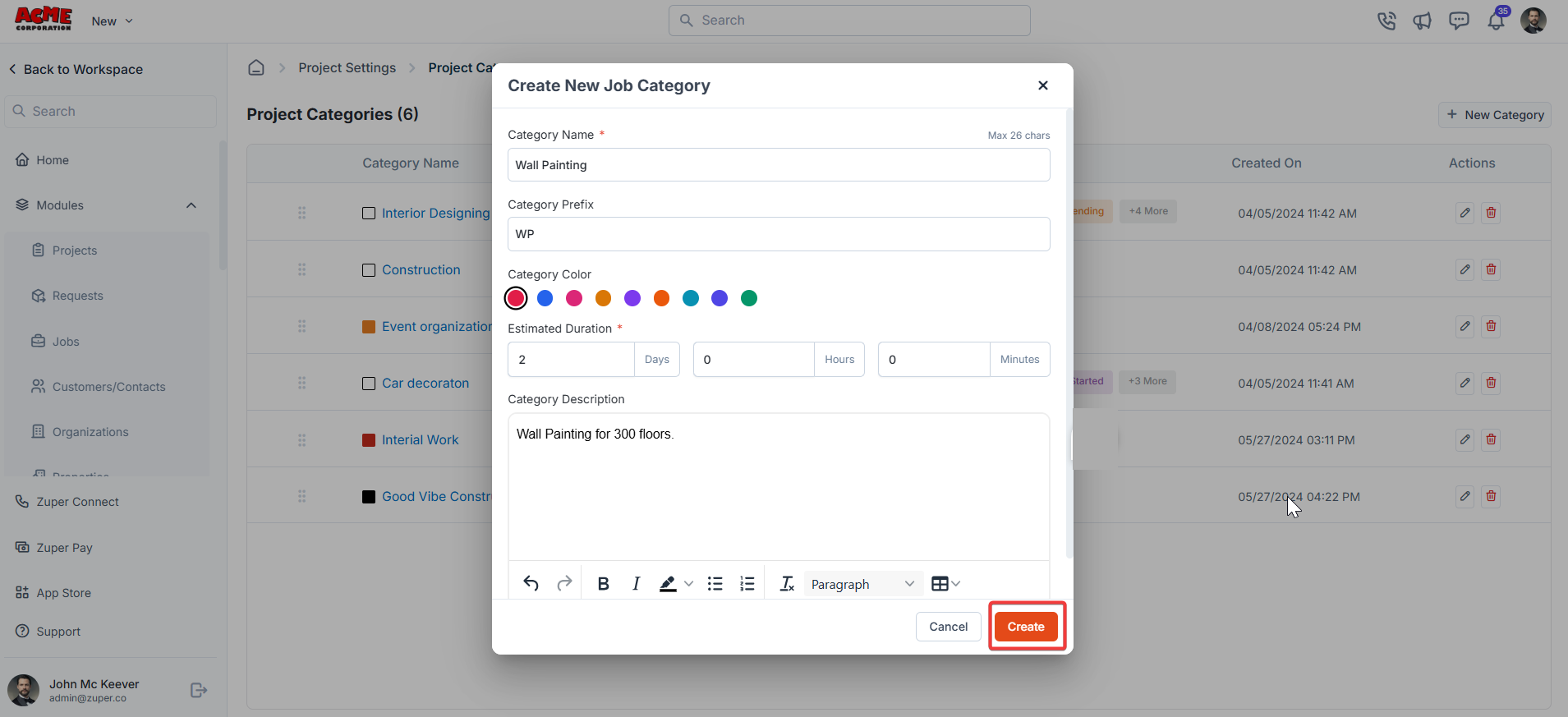
Project status
Navigation: Settings -> Modules -> Projects - > Project Categories - > Project Status
- Select any one of the project categories to view the project listing page.
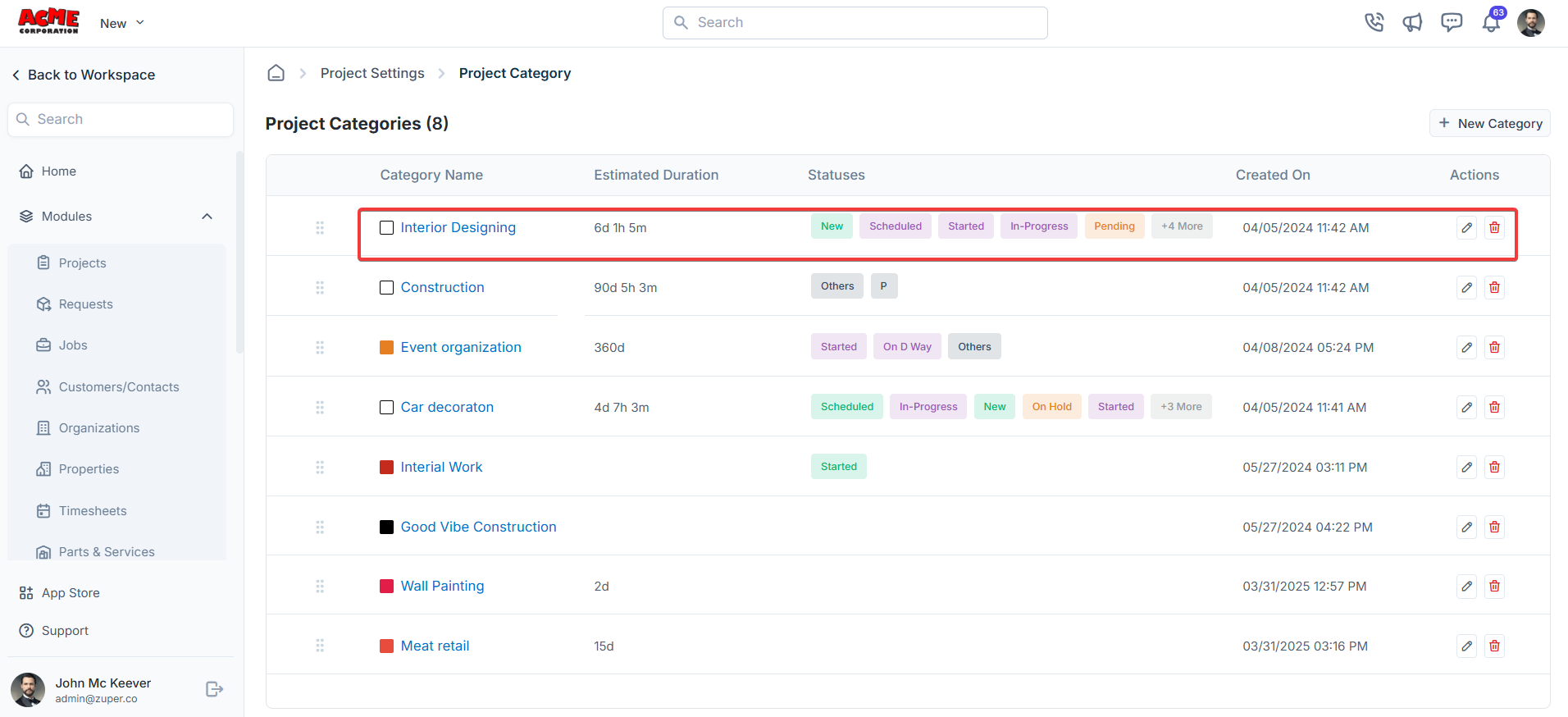
- The list of Job statuses is displayed. If needed, click ”+ New Status” to add a status for the selected project category. Click “Edit Project Category ” to modify the project category.
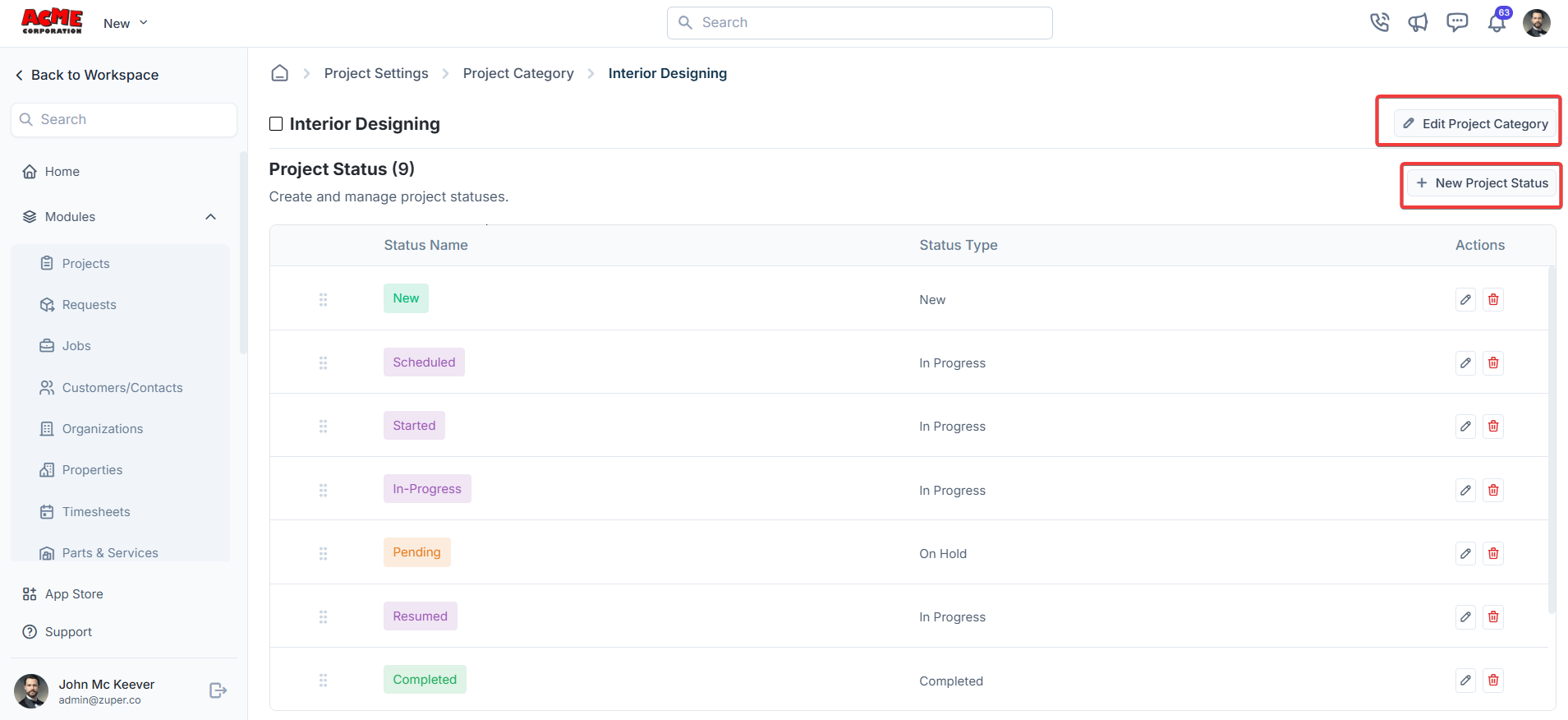
- A dialog box appears. Enter the following details to create a project status.
- Status Name*: Assign a unique name to the status within the project category.
- Status Type*: Select the appropriate type for the status from the dropdown menu.
- Description: Enter a brief explanation of the status’s purpose in the category.
- Status Color: Pick a color to represent the status visually. This helps quickly identify and differentiate project statuses in lists.
- Dependent Status: o Toggle the Enable option to allow the dependent status. o Toggle the Disable option to disable the dependent status.
- Restrict to Custom Roles: o Toggle the Enable option to restrict the status to custom roles. o Toggle the Disable option to assign the status to custom roles.
- Prompt Remarks: o Toggle the Enable option to allow the user to enter the remarks. o Toggle the Disable option to restrict the user from entering the remarks.
- Click the “Add Status” button.
Note: The symbol ”*” indicates that the field is mandatory.
- You can edit/delete the status as needed by clicking the edit or delete icon available next to the status name.
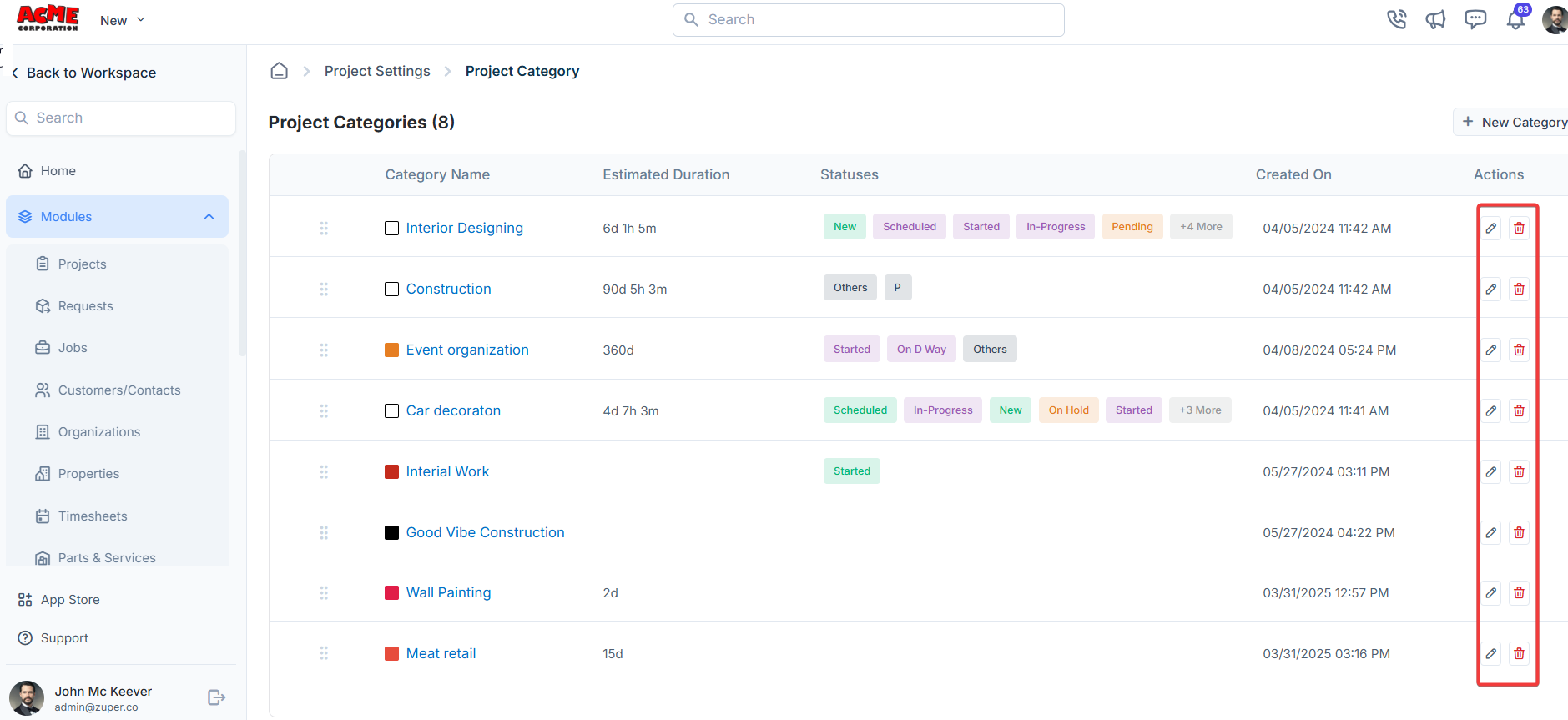
Project Custom fields
Navigation: Settings -> Modules -> Projects - > Project Custom Fields
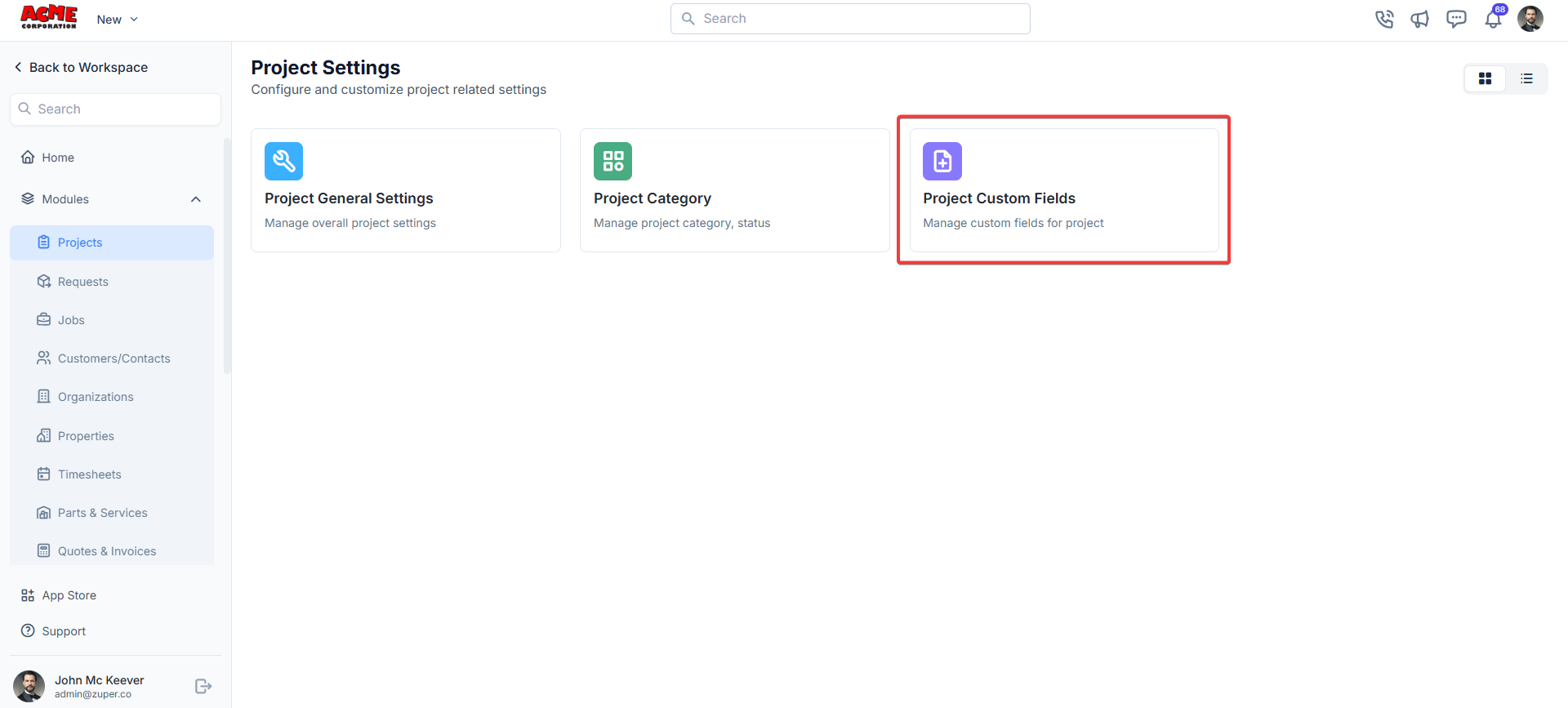
- Single-Line Input: This allows you to create a field to enter a single line of free text.
- Multi-Line Input: This allows you to create a field to enter multiple lines of free text.
- Date Input: This allows you to create a field to select a specific date from a calendar.
- Time Input: This allows you to create a field where you can select a specific time.
- Date Time Input: This allows you to create a field where both date and time can be selected.
- Single-Selection: This allows you to create a radio input Field where one of the provided options can be selected.
- Multi-Selection: This allows you to create check boxes where the provided options can be checked.
- Drop-Down: This allows you to create a drop-down field with the required list of options.
- Upload: This allows you to create a file input field to upload files.
- Look up : This allows you to create a file input field to look up the products from the parts and services module.
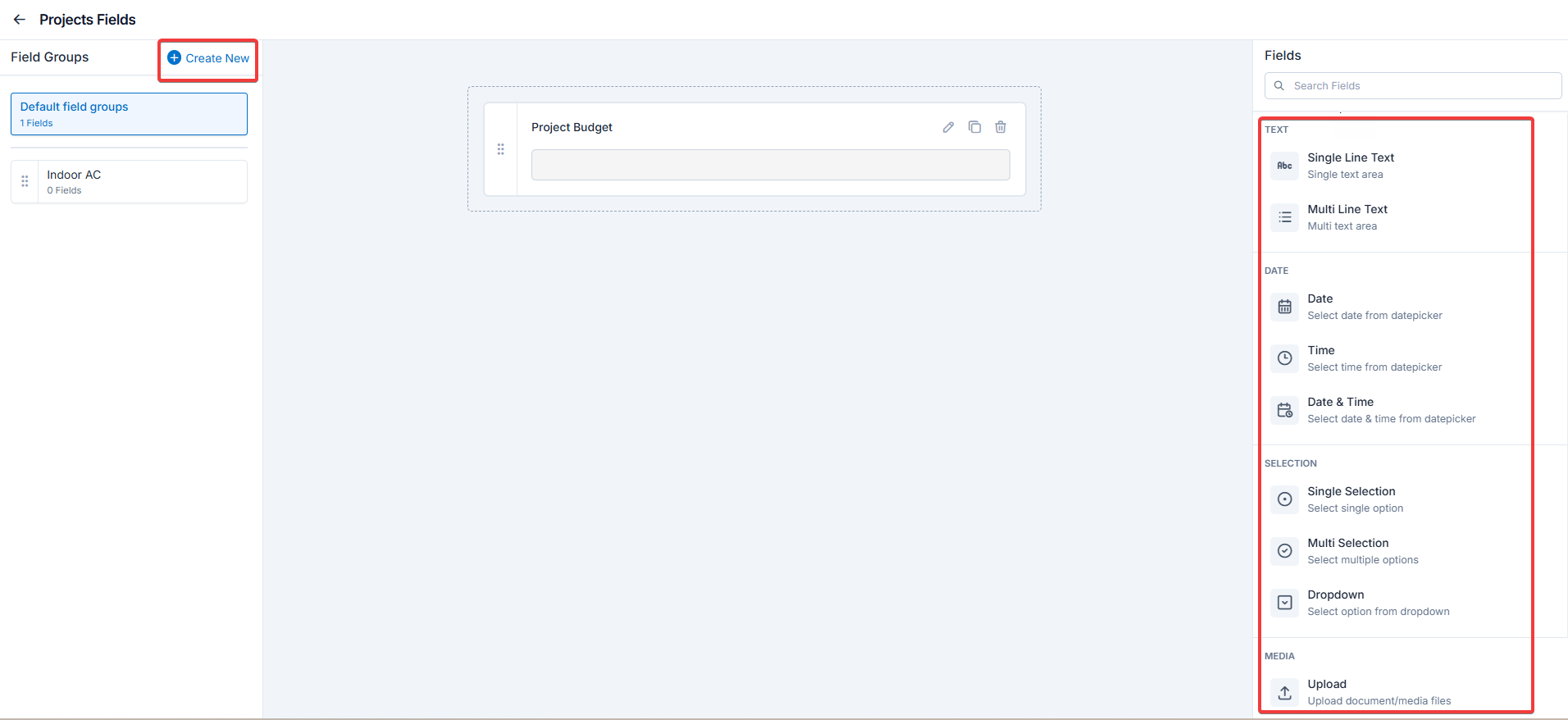
Note: You can also control the behavior and visibility of each field using the following options:
- Mark as Required Field - Makes the field mandatory to fill out before submitting the form.
- Mark as Read Only—This option makes the field non-editable; users can view the value but cannot modify it.
- Mark as hidden field- This hides the field from all users; it will not appear in the form interface.
- Hide to FE/Technician- This option makes the field invisible to technicians or front-end users during form access.