Navigation: Settings -> Developer Hub -> Custom Functions
- From the settings, select “Developer Hub,” choose “Custom Functions,” and click “+New Custom Function.”
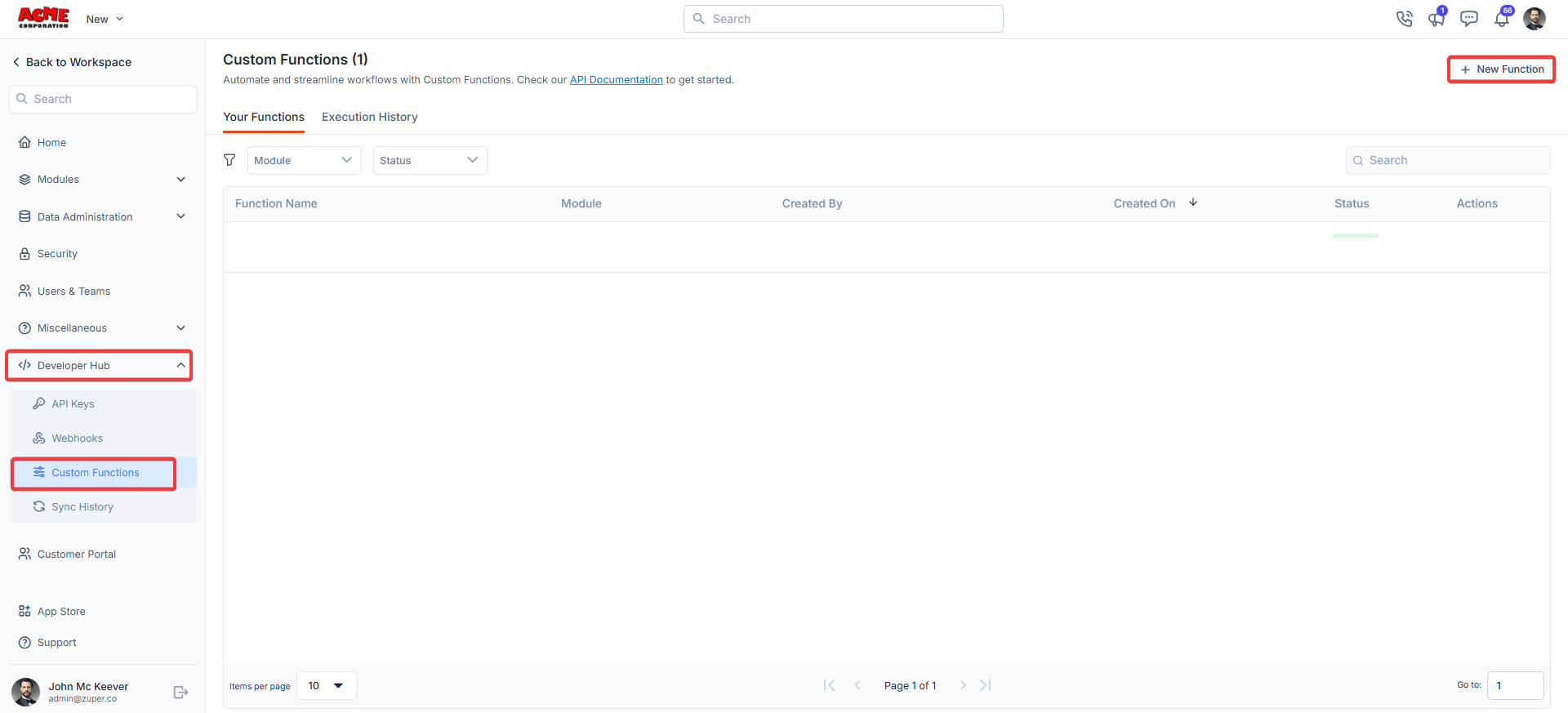
- Fill in the custom function details.
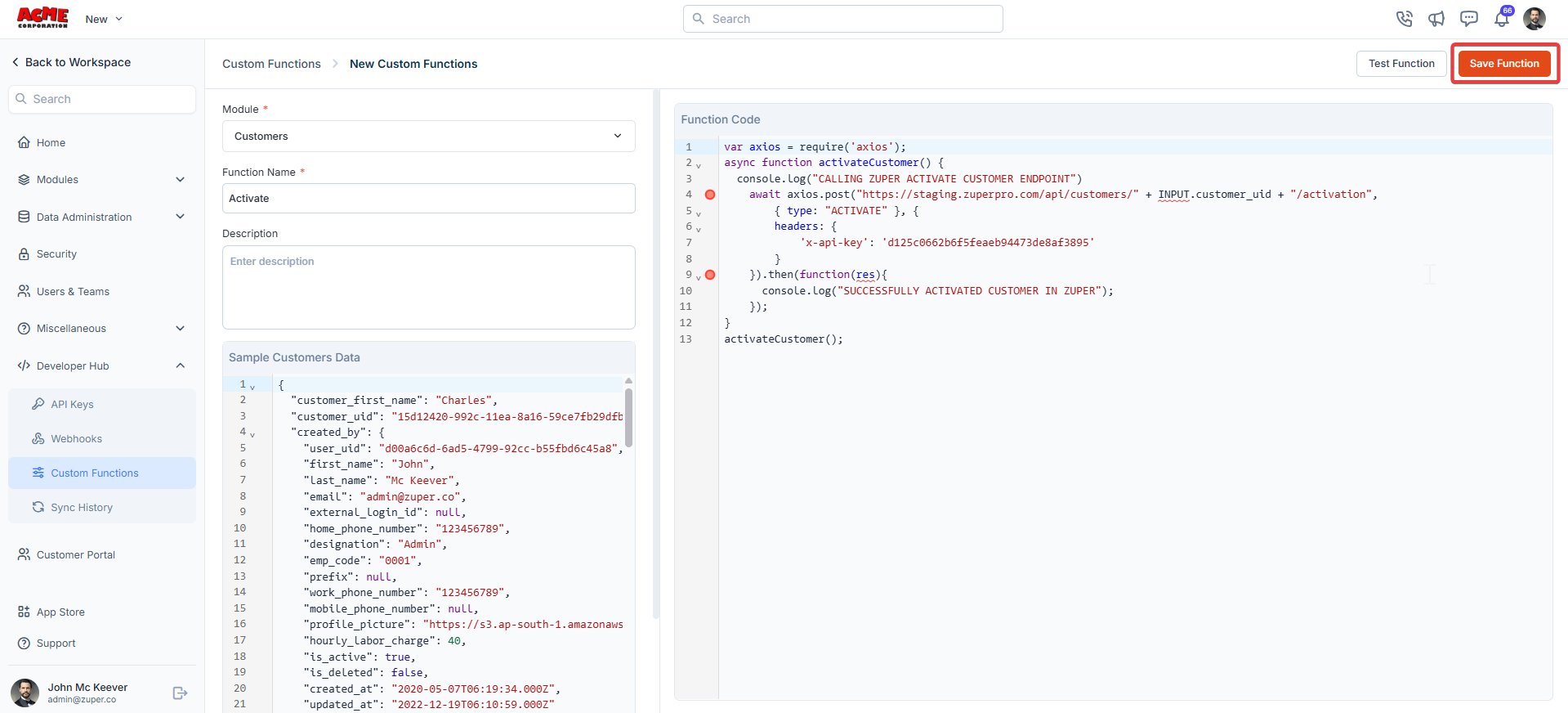
- Click “Test Function” to test the coding.
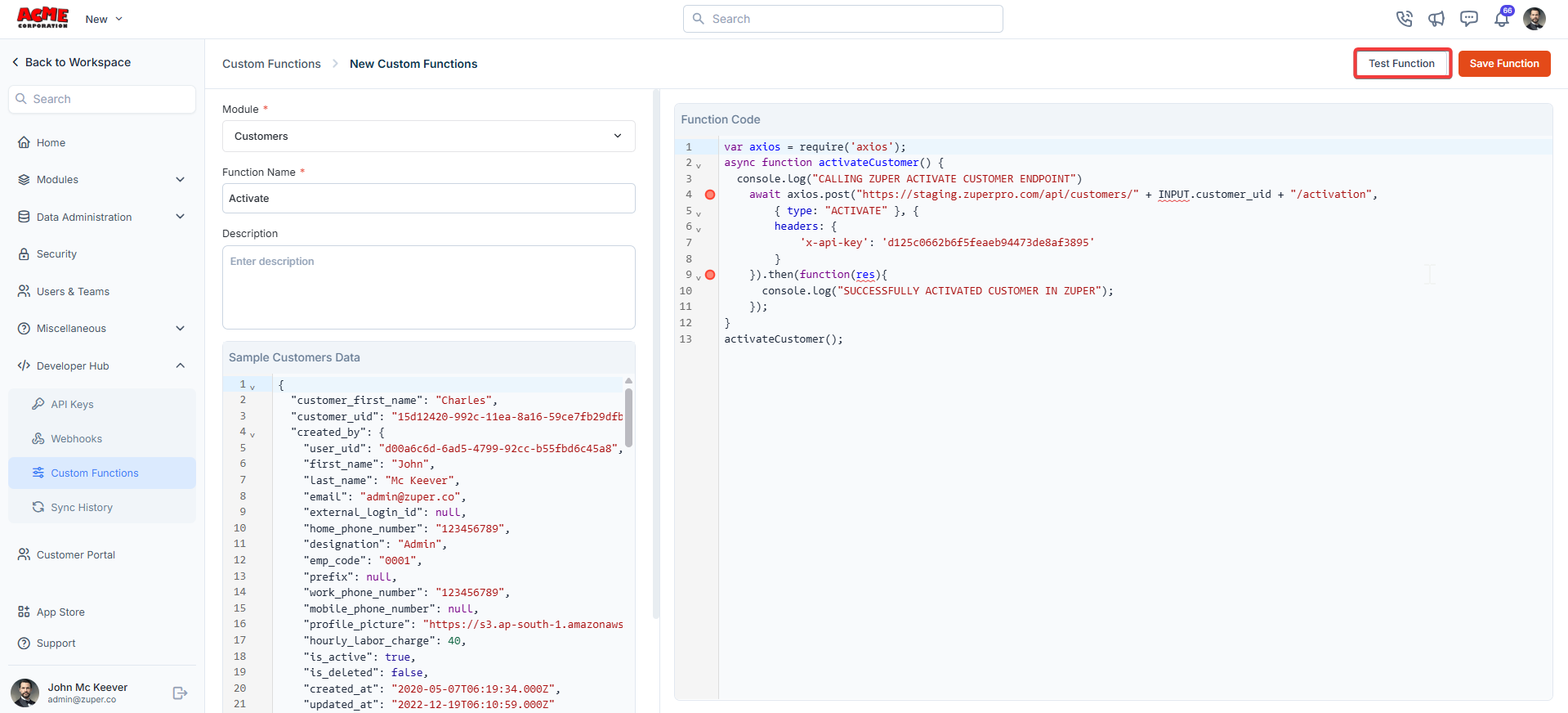
- A dialog box appears. Click “Test” to proceed.
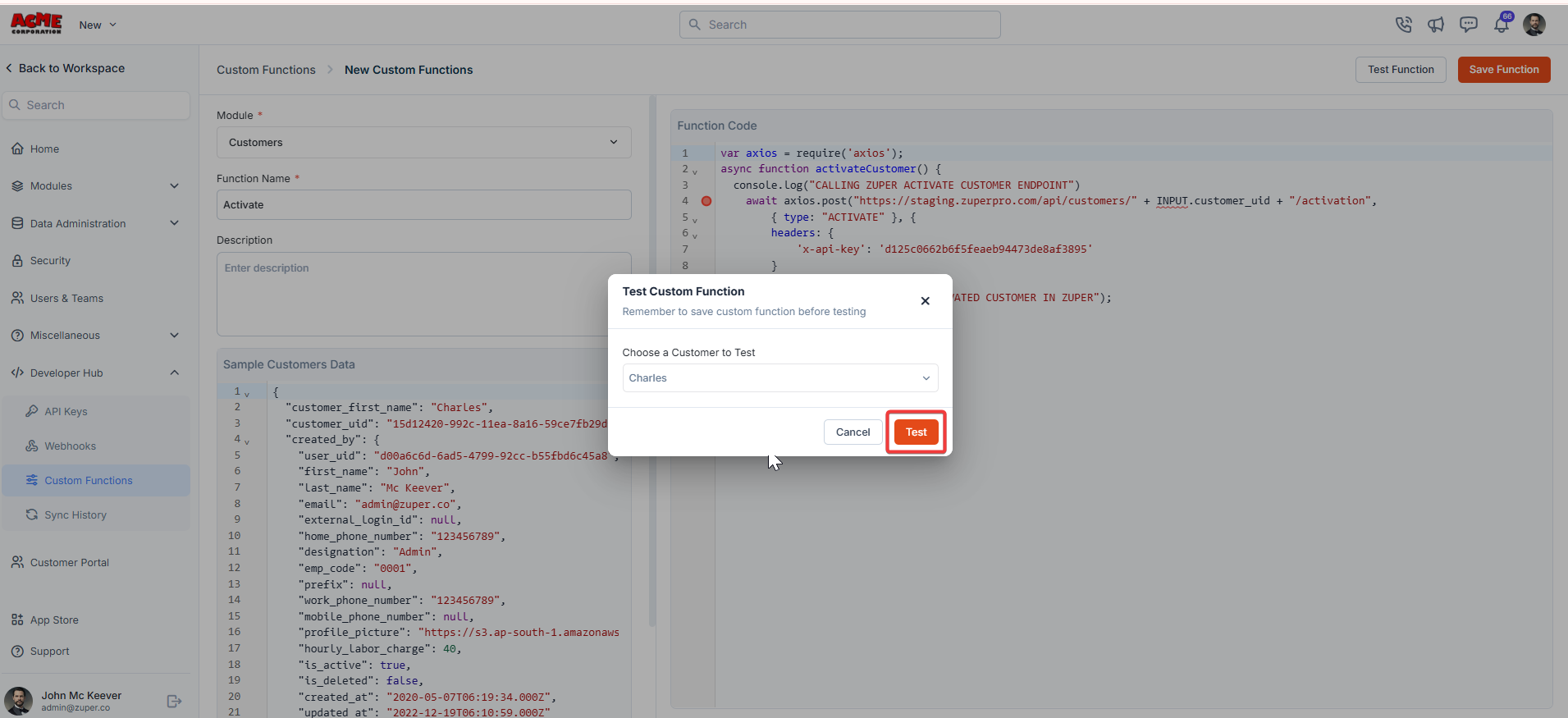
- The test function is successfully done.
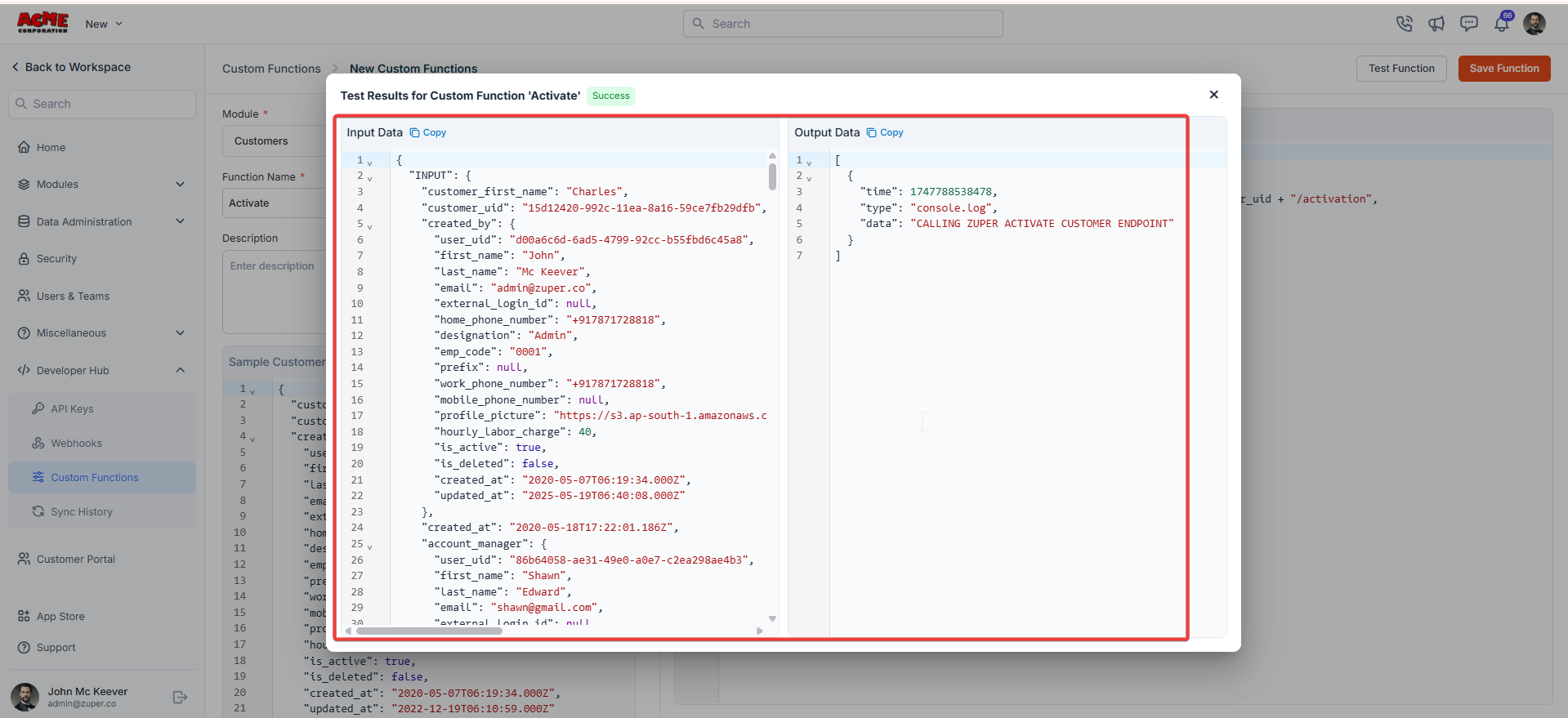
- Click icon to edit or deactivate the function.
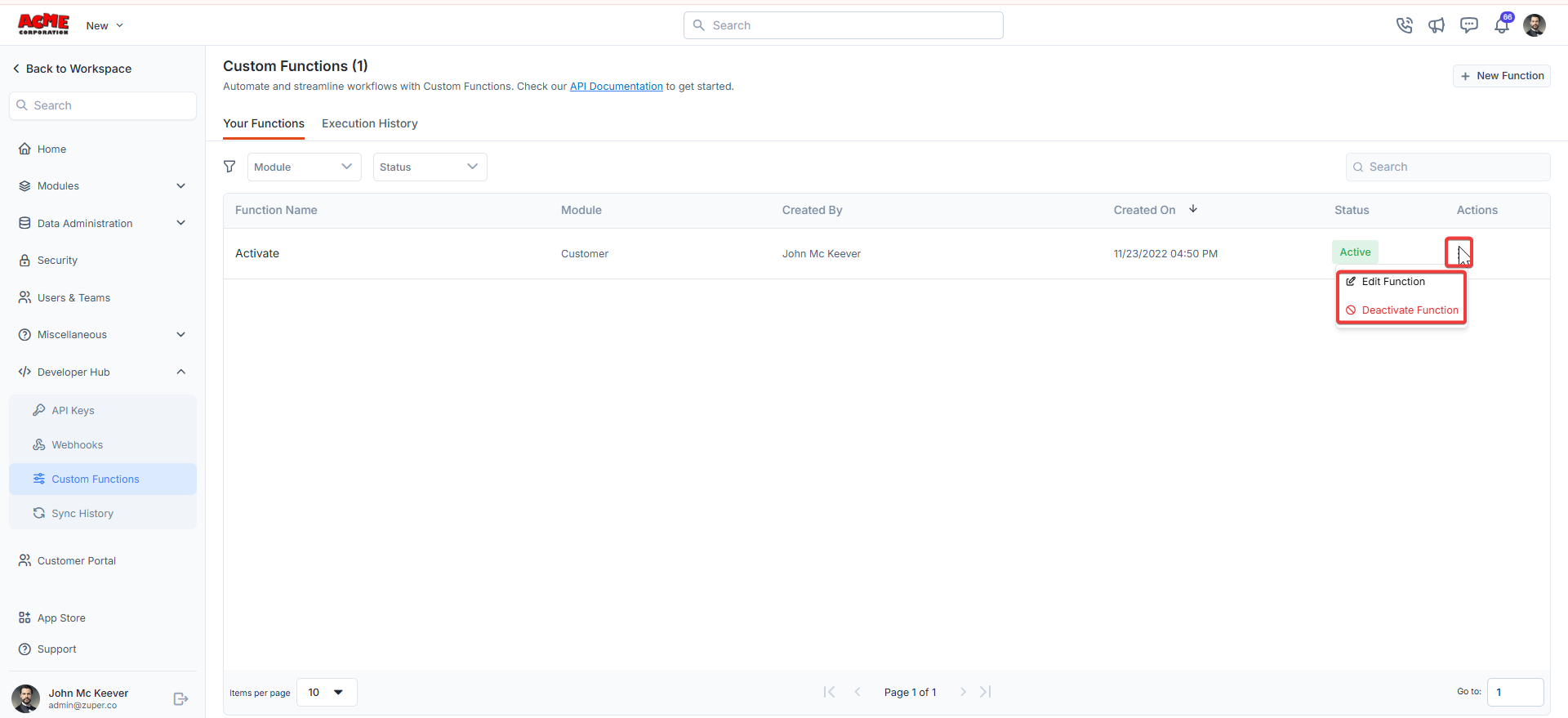
- Click the “Execution History” tab to view the custom function execution history.
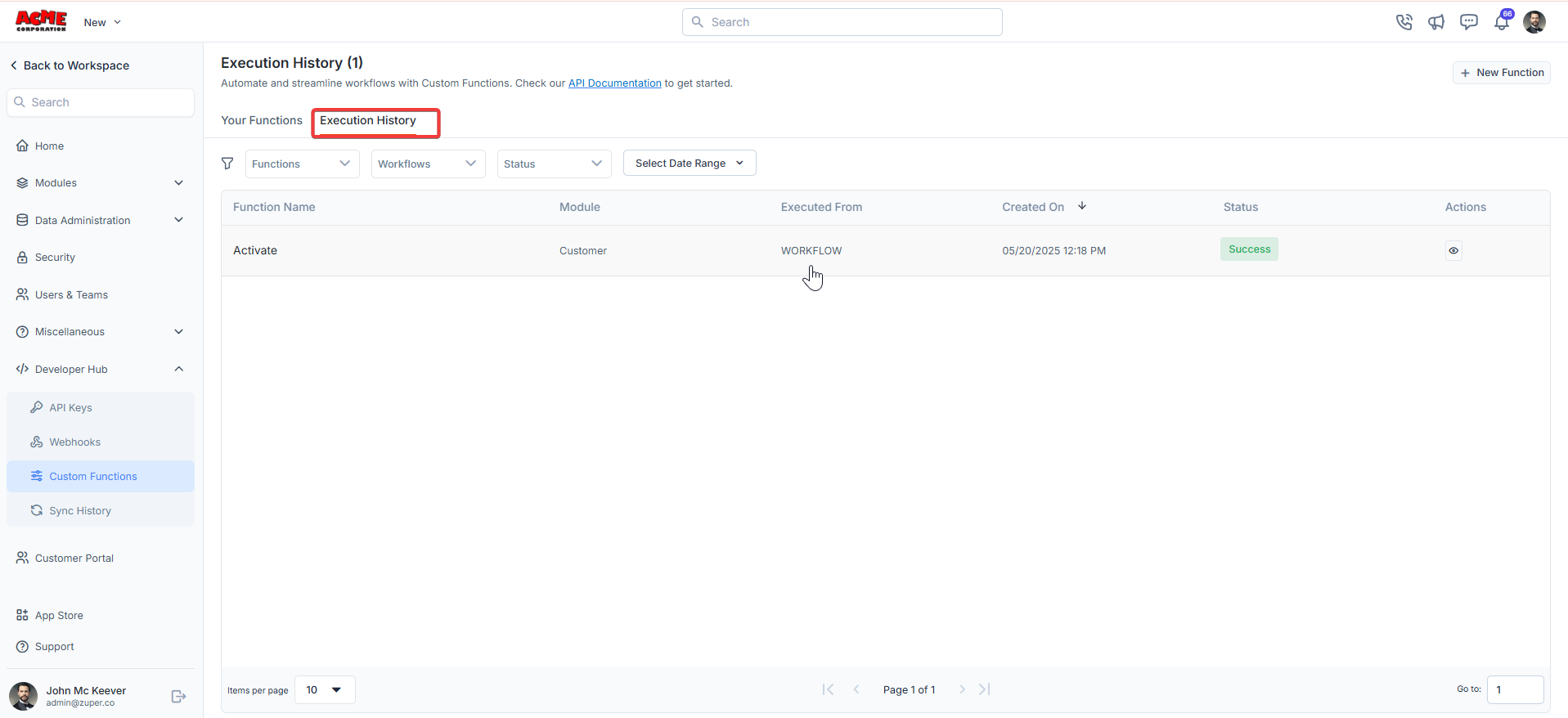
- The execution history details are displayed.
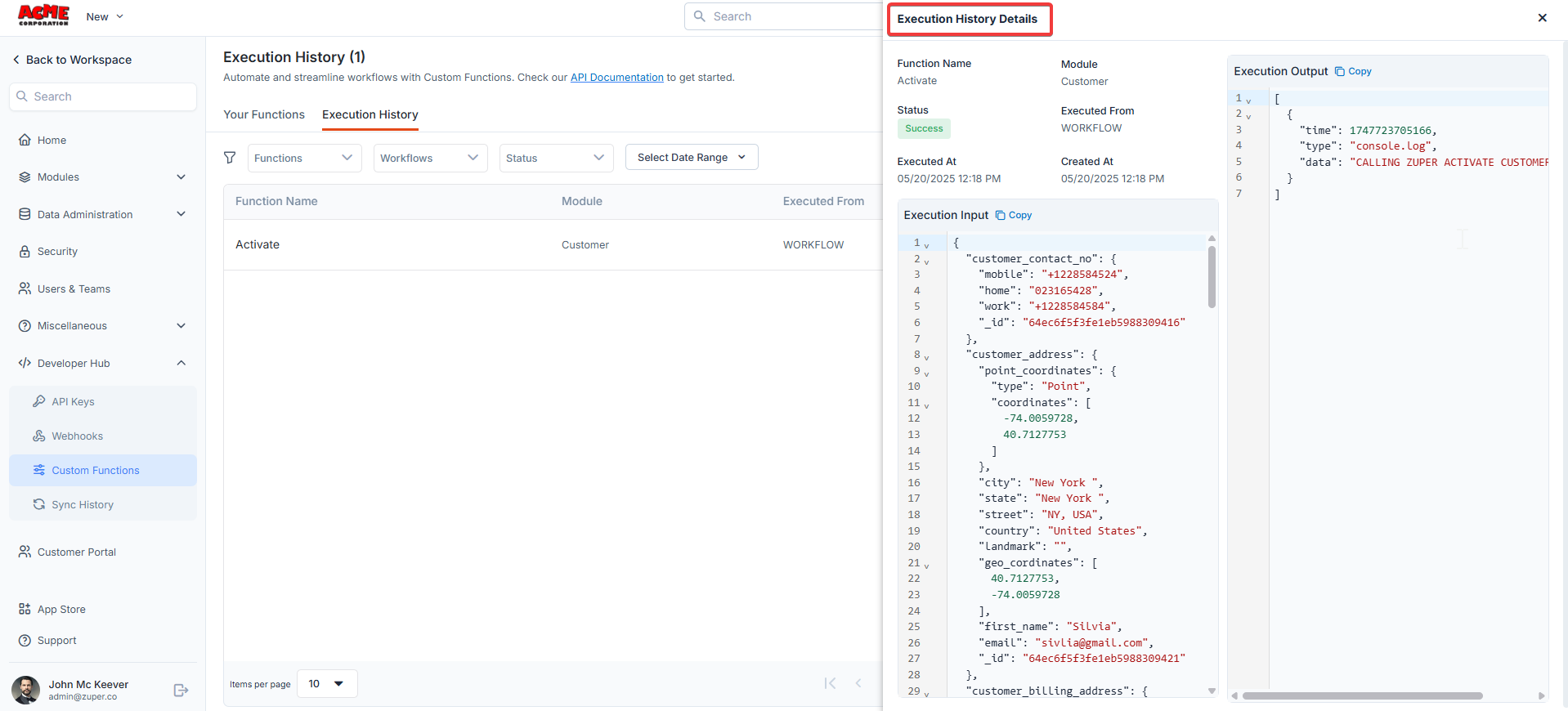
Additional Tips
- Check API Documentation: For more details on available endpoints and parameters, refer to the Zuper API Documentation (linked at the top of the Custom Functions page).
- Monitor Status: Use the Status filter in the Execution History tab to view successful, failed, or in-progress executions.