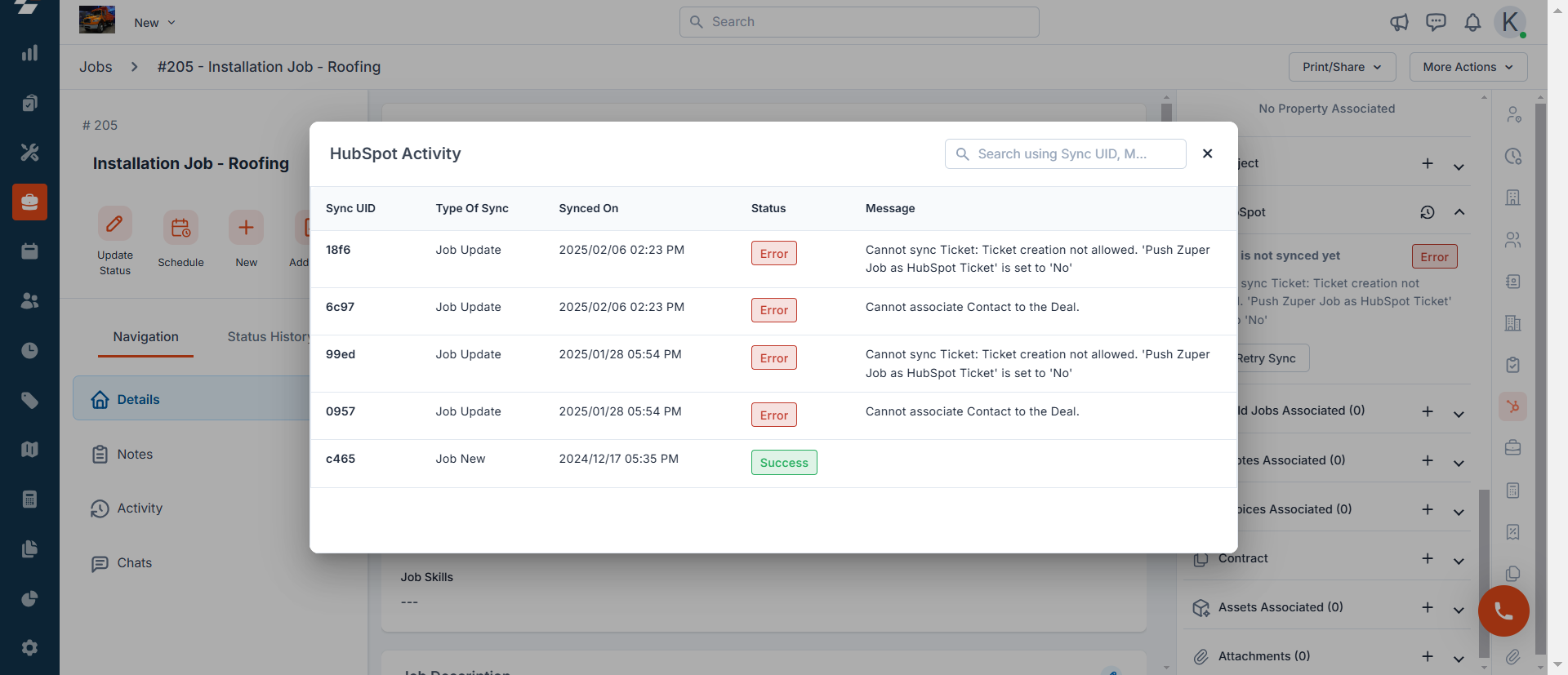Before you get started
The initial setup is critical for the integration to function smoothly. Once the integration is successfully set up, the Zuper widget will appear in the right-side pane within the HubSpot Deal and Ticket details page. Please follow the steps below to connect your Zuper Account with your HubSpot ServiceHub and HubSpot Sales account.A. Integrate Zuper and HubSpot (Setup):
- Once logged in to your Zuper account, click your Profile Picture in the top right corner of the screen and select “App Store.”
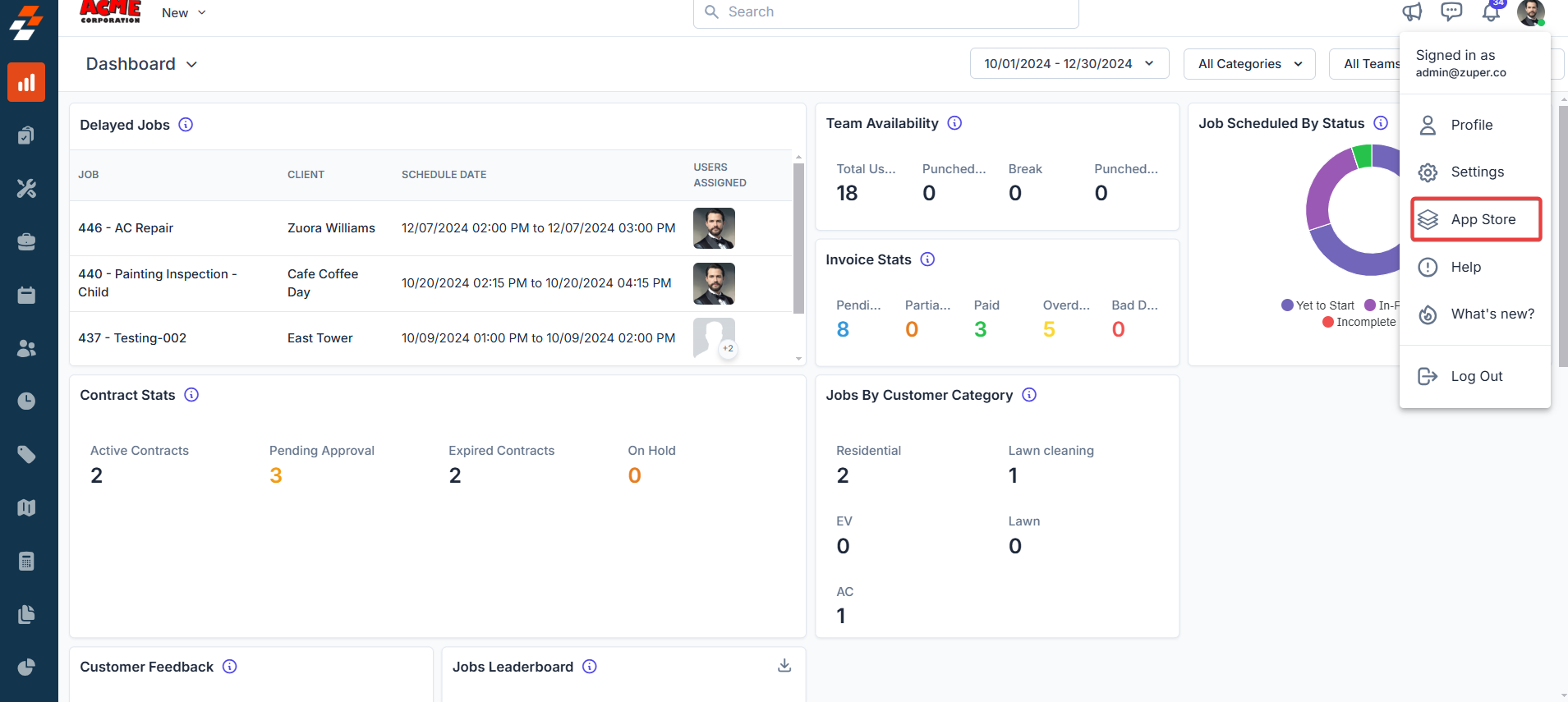
- You will be redirected to the Zuper App Marketplace, where you must choose the “CRM” category and select “HubSpot.”
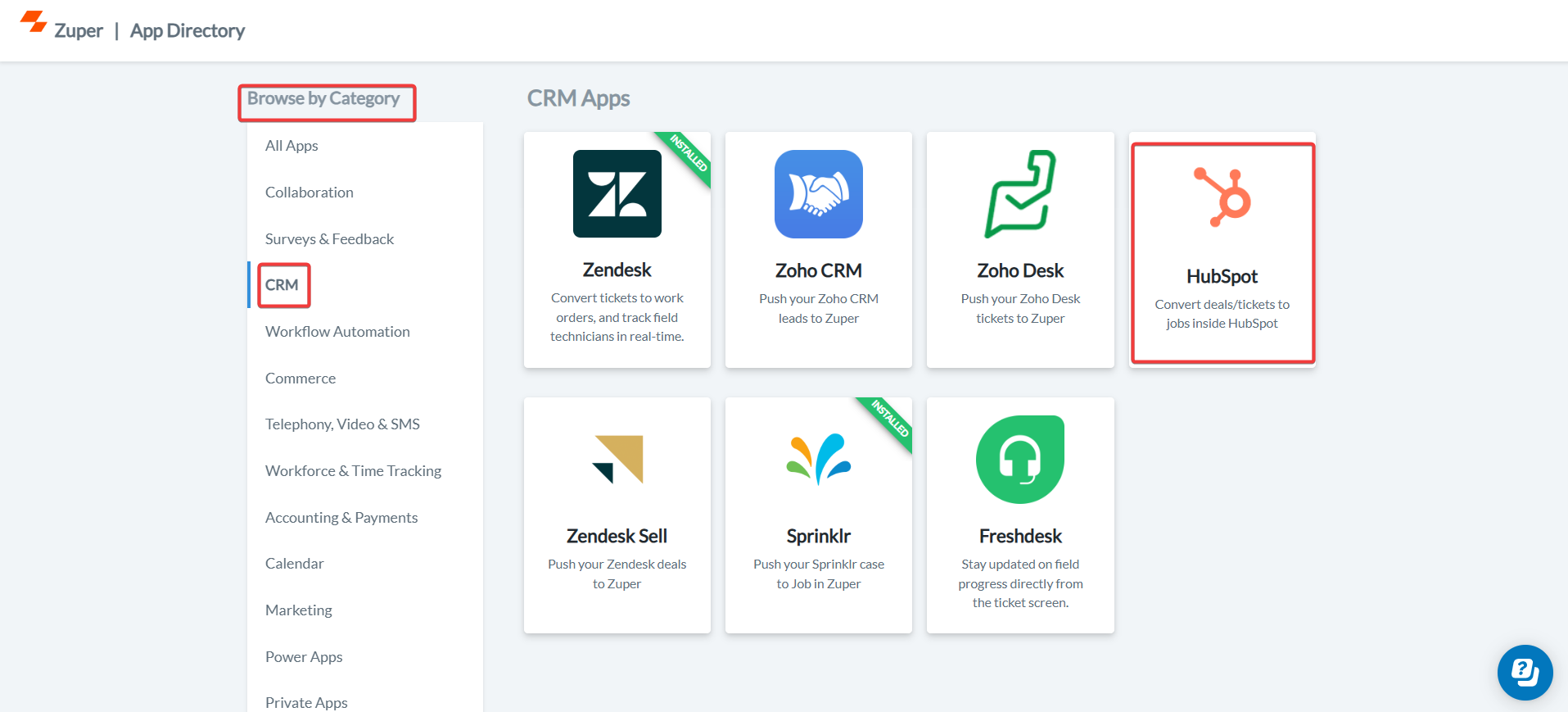
- Click the ” Install HubSpot” button to be redirected to HubSpot.
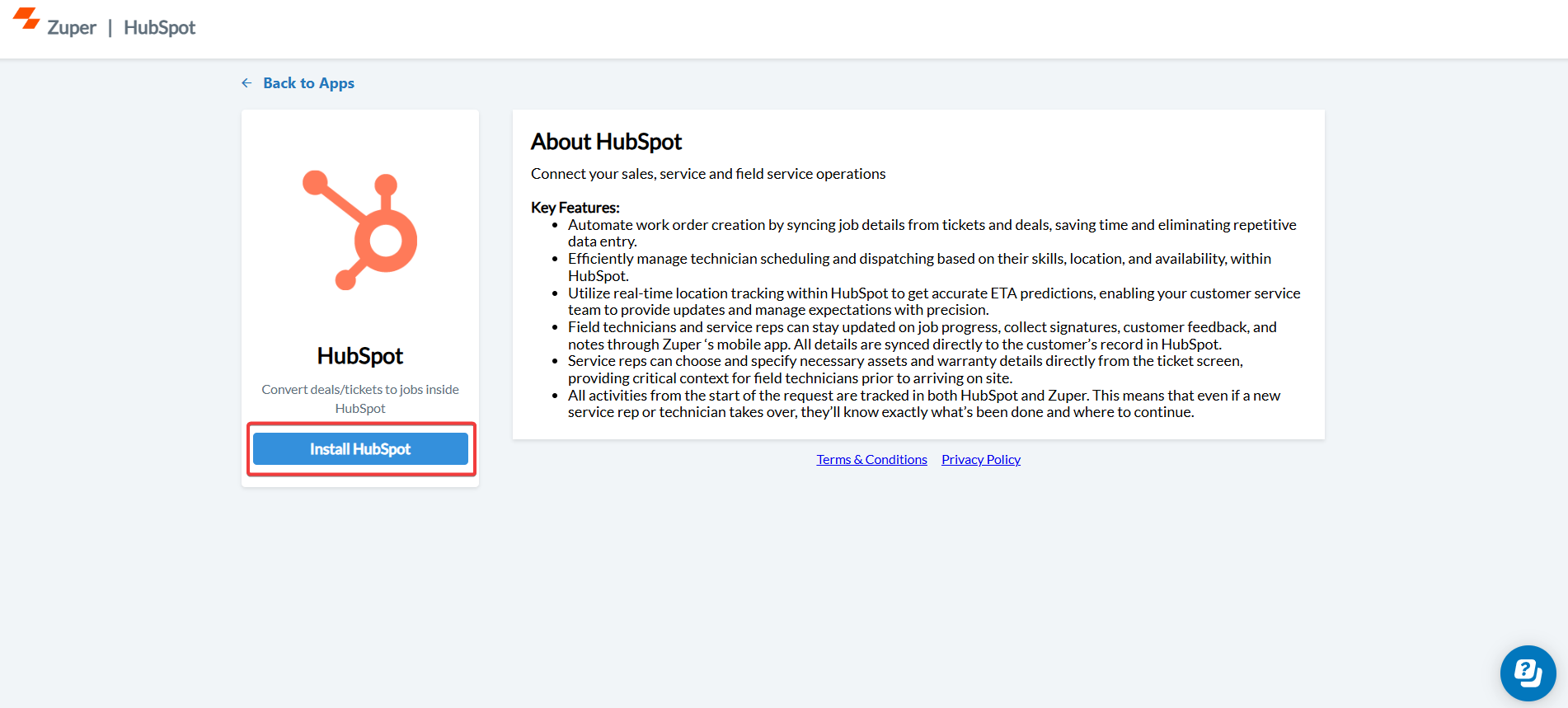
- Choose the HubSpot account to which you would like to link the Zuper account.
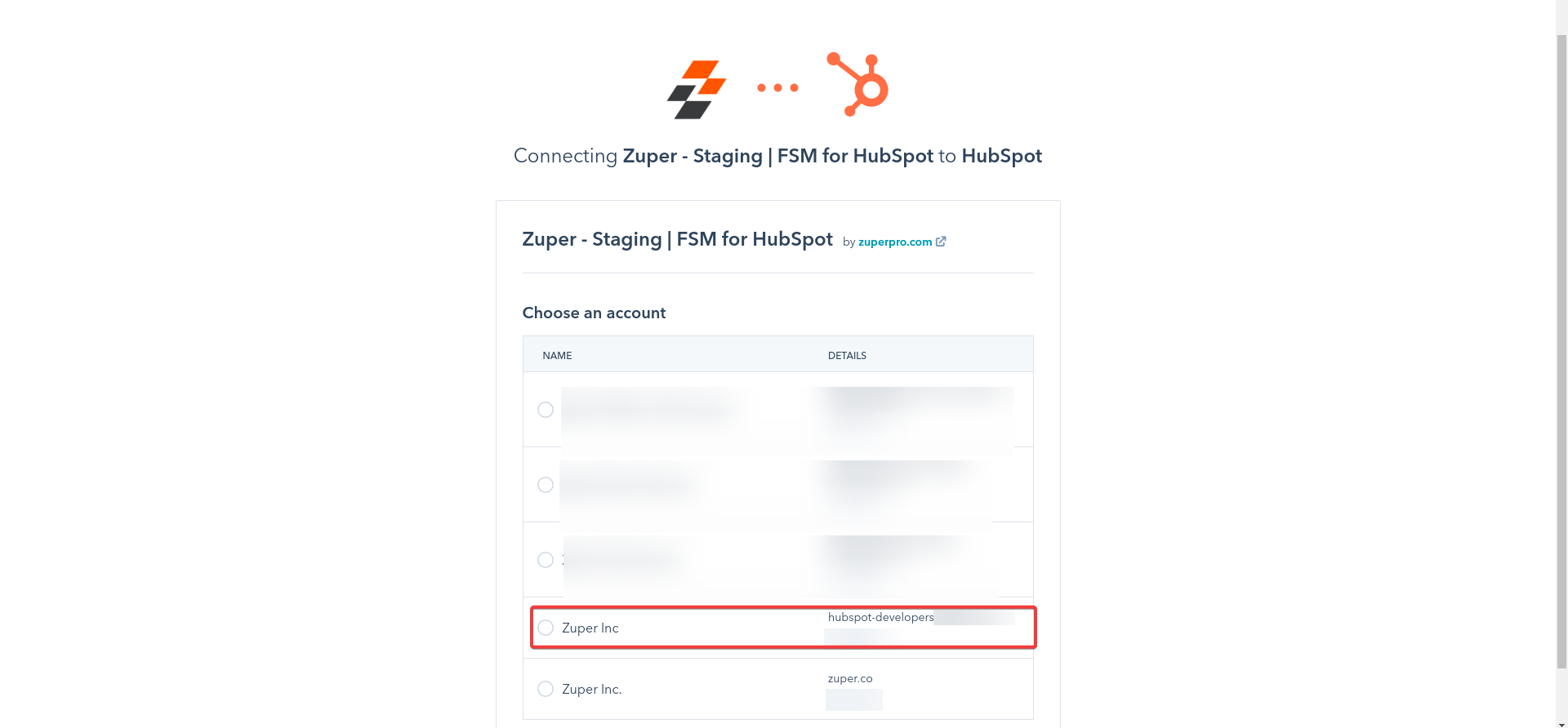
- The scope approval access request from HubSpot account screen appears. Check the mark on the terms and conditions and click the “Connect App” button.
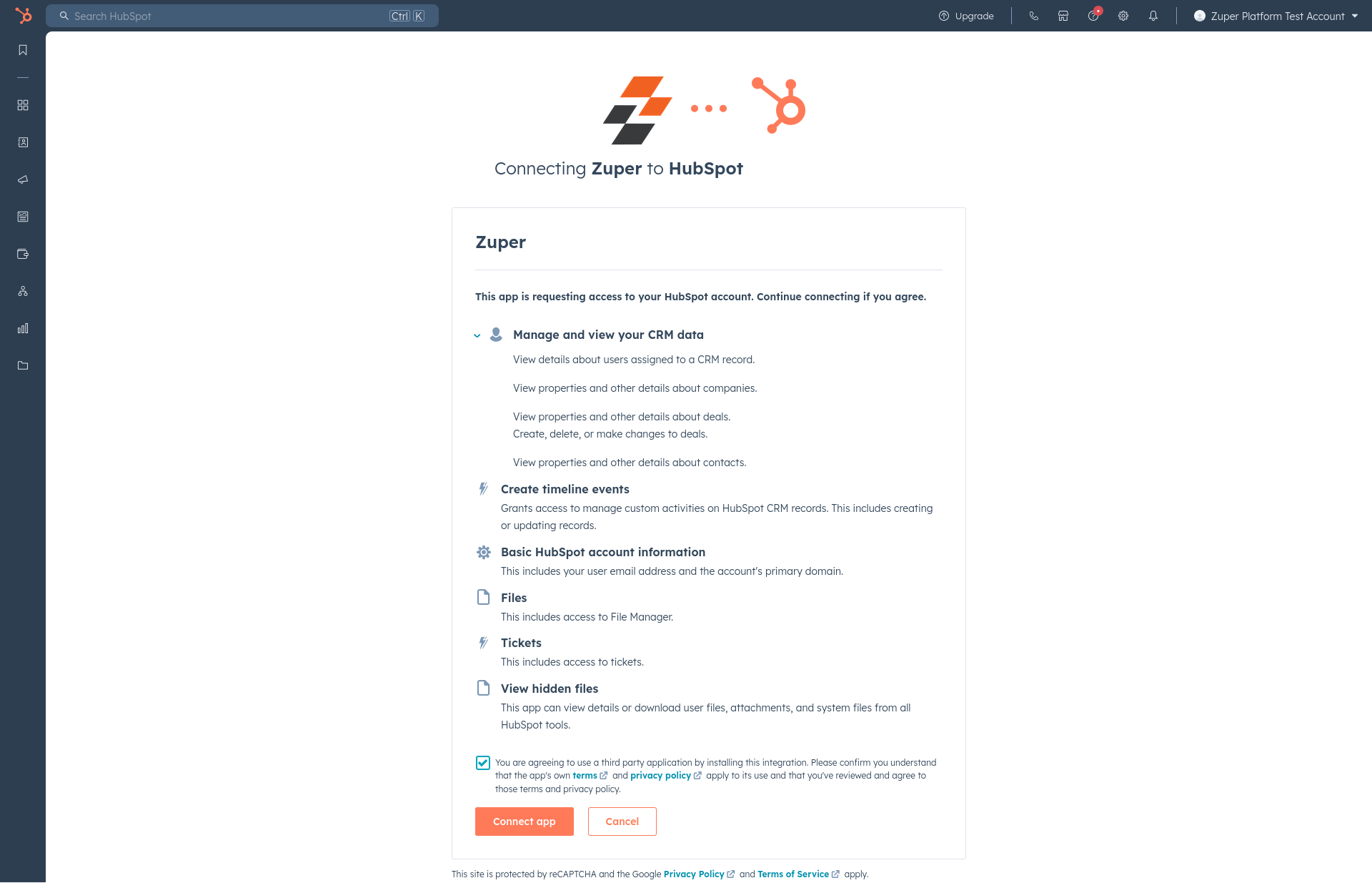
- Now, you can enable “Update HubSpot Settings” by entering the following details.
- Zuper API Key (Mandatory Field): - Enter the Zuper API key
- To create the Zuper API, refer to the below steps:
API Key
API Key
If you are trying to integrate Zuper with any external systems, you will need an API key to access the Zuper APIs. To generate API (Application Programming Interface) Key, please follow the below steps.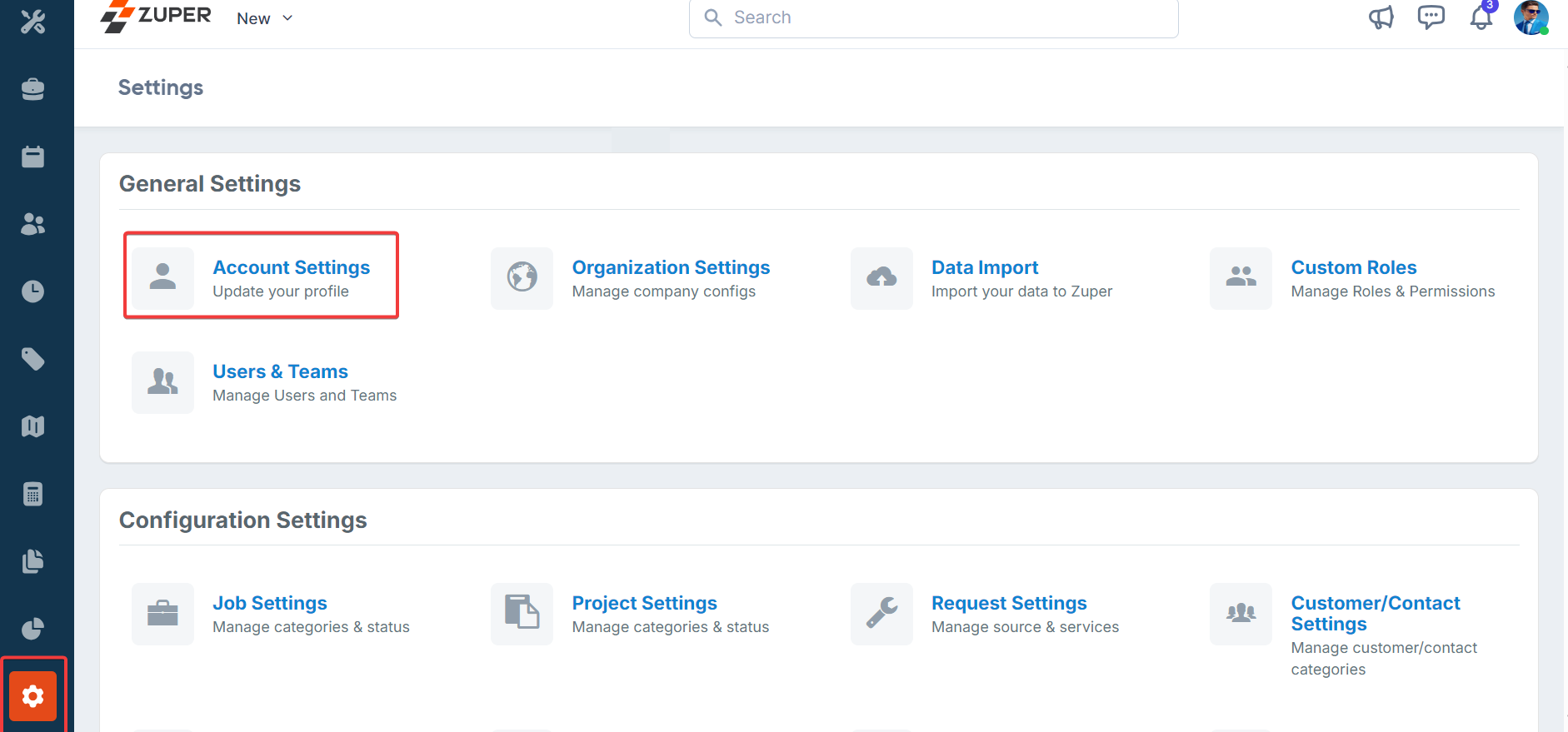
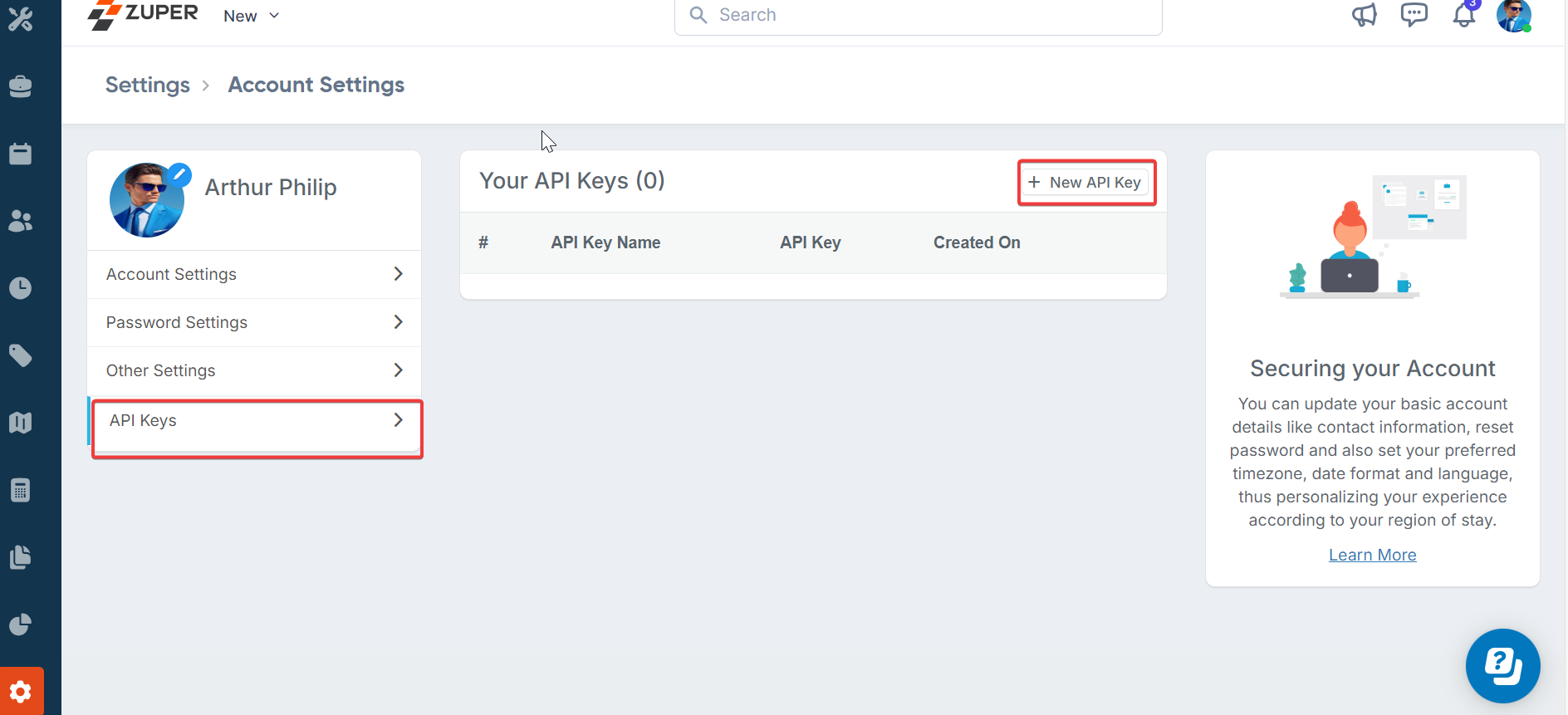
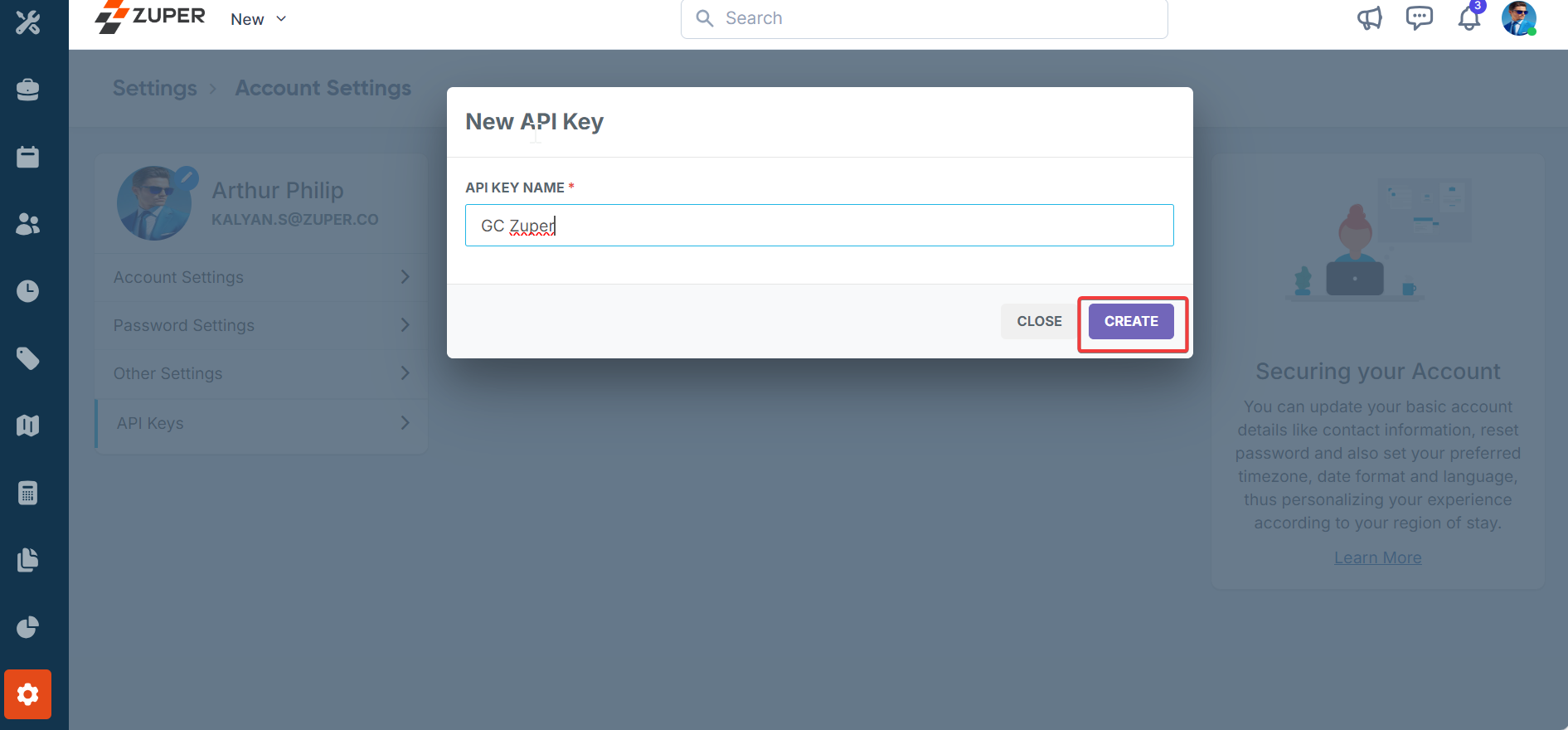
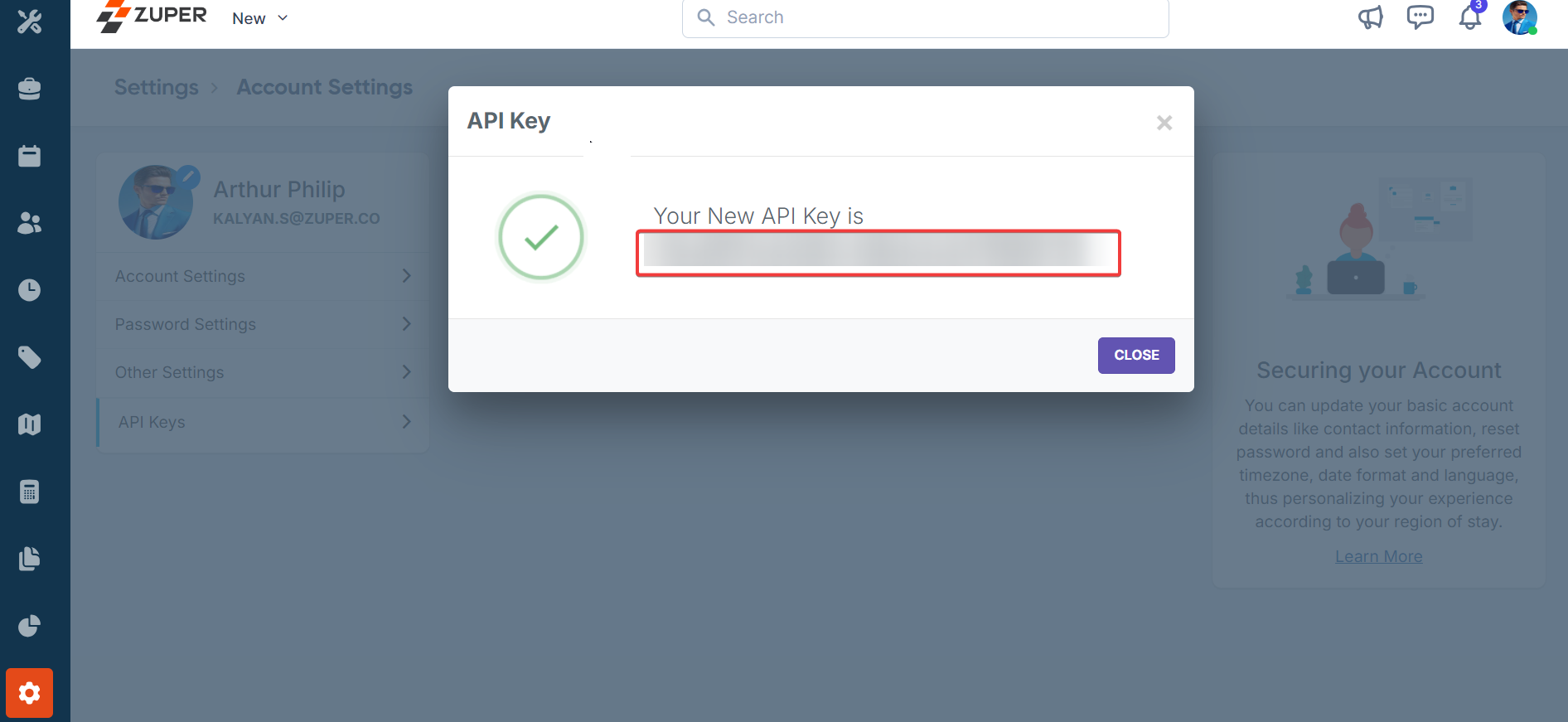

- Log in to Zuper with an admin account.
- Scroll down the menu bar on the left and select the “Settings” icon key.
- Under the “General Settings” category, select “Account Settings.”
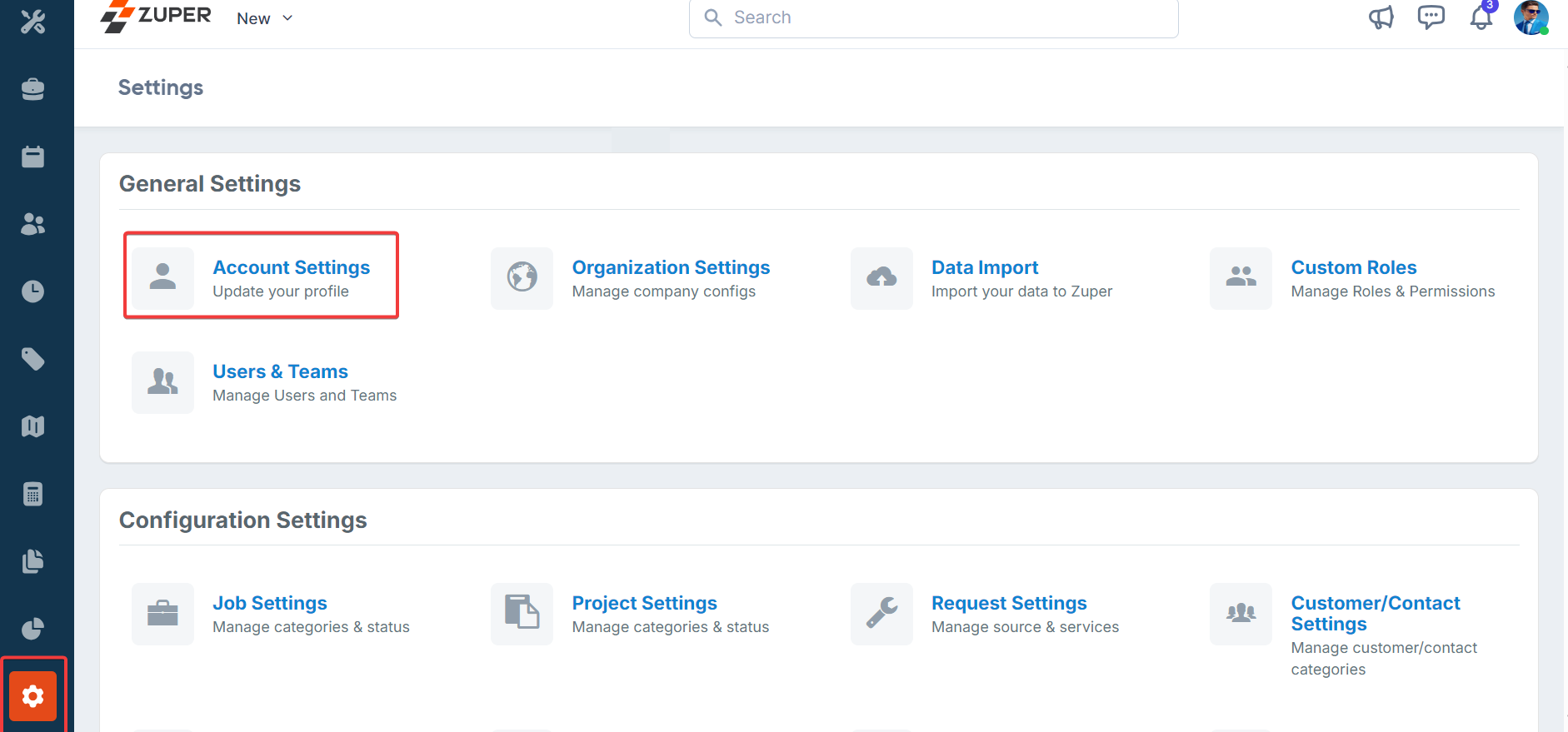
- On the account settings page, select “API Keys.”
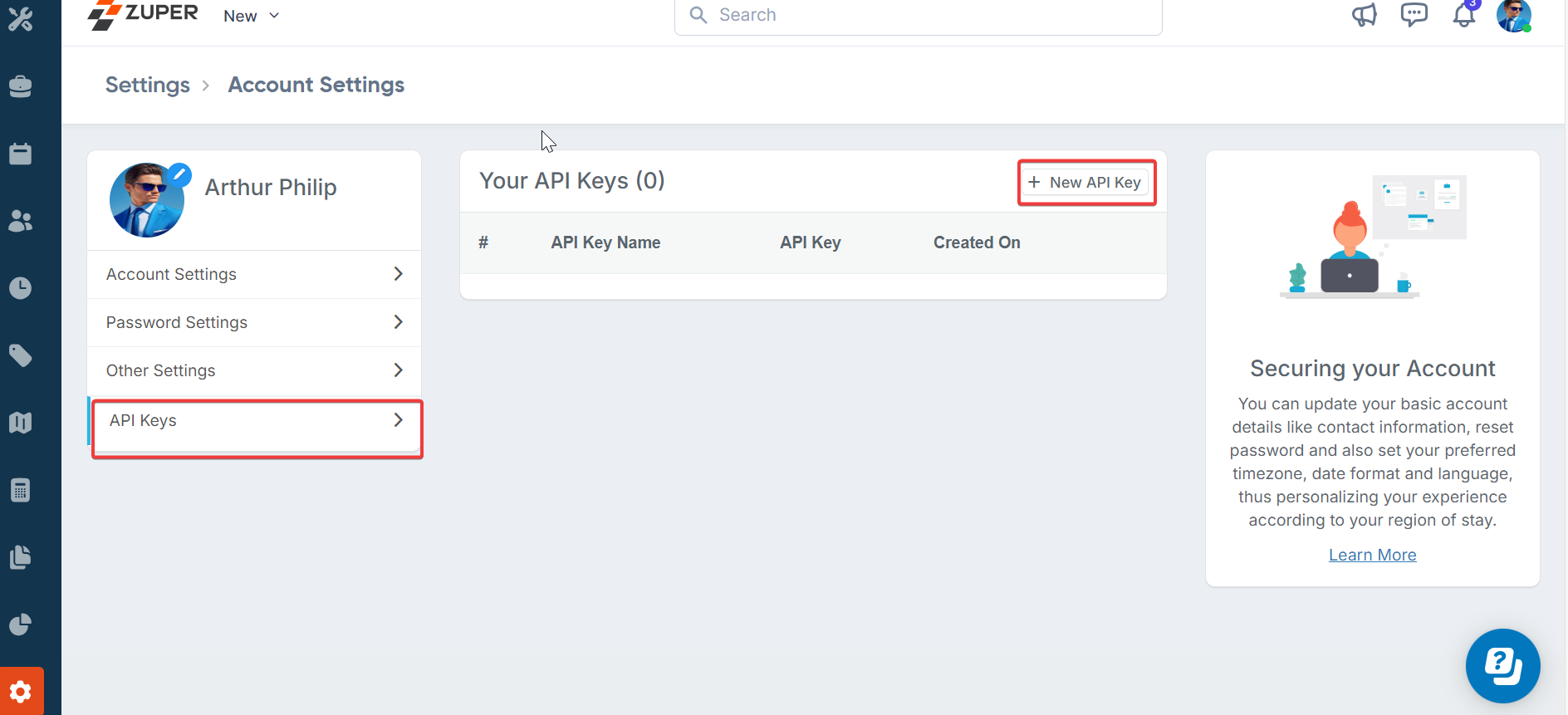
- Click on “New API Key” and enter the name of the API key in the pop-up windows.
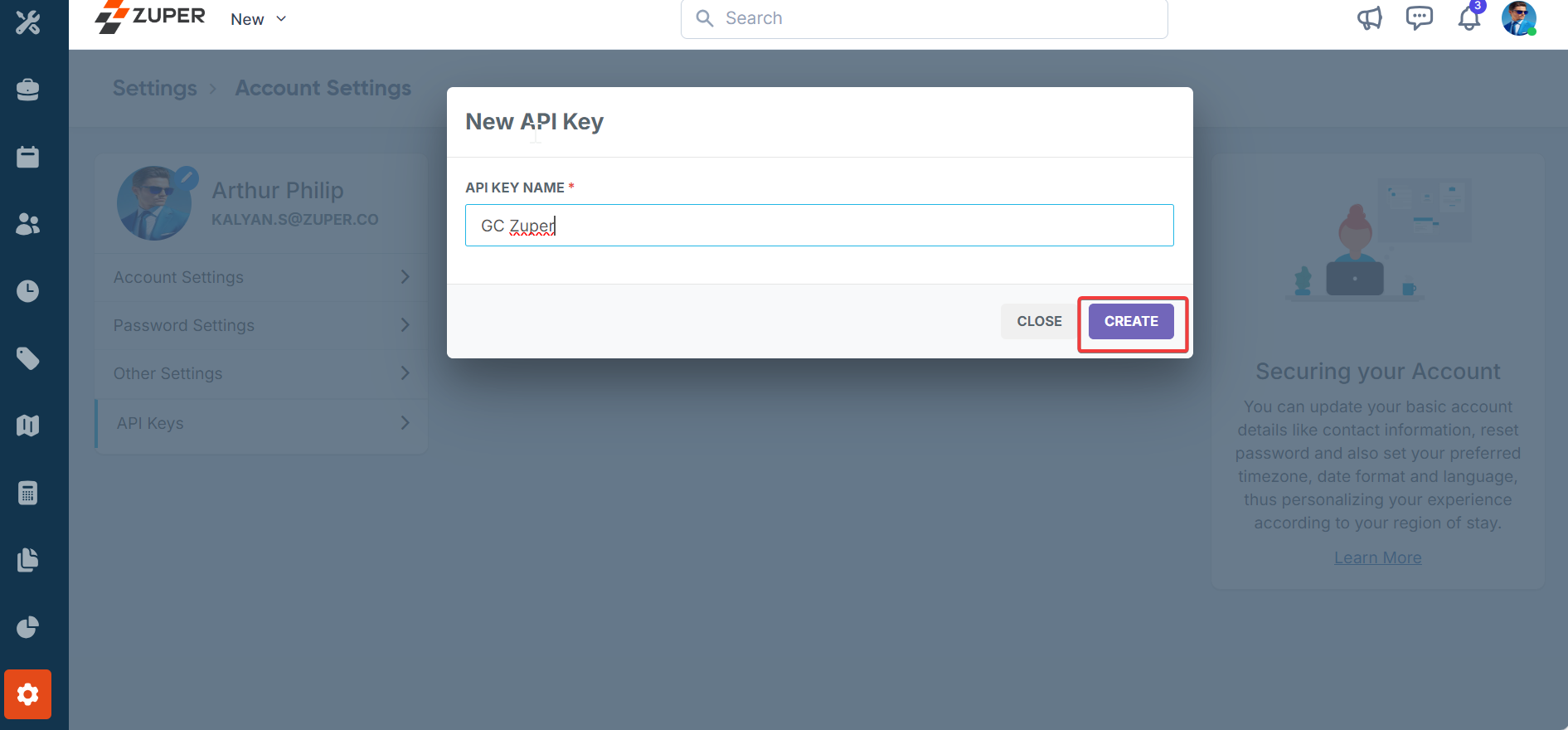
- Click on “Create” to generate the API key. (Once created, the API key can be viewed by clicking on the “View API Key” hyperlink.)
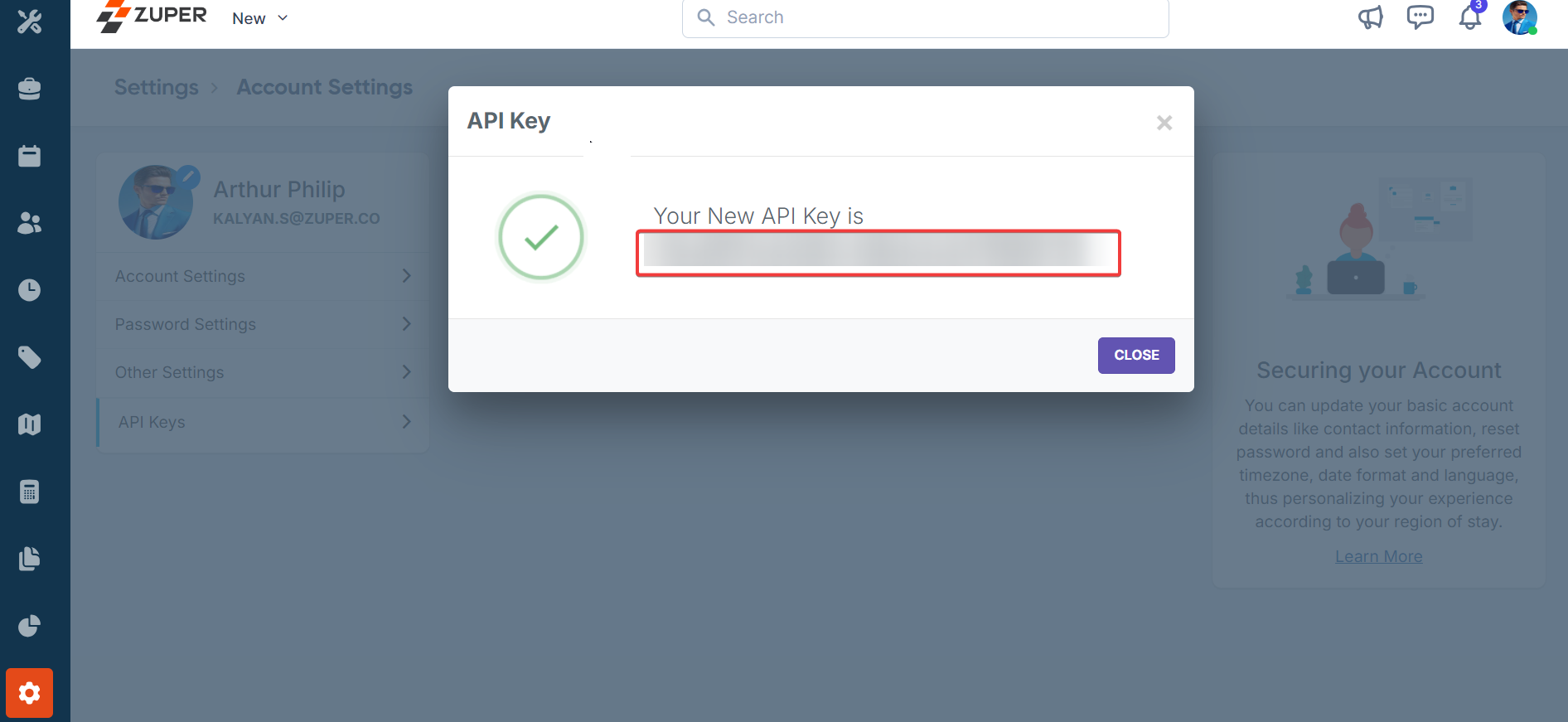
- To delete/deactivate an existing API, click on the “Delete API Key” (x) next to the respective API.

Note: The API key generated will provide full permission & access to the user whocreated this key. Please ensure to store this key securely.
Note: It is mandatory to enter the Zuper API Key for Integration to perform smoothly.
- Sync Zuper Status Updates (Mandatory Field): - Choose “Yes” to enable the sync of Zuper’s current job status updates with HubSpot.
- Sync Zuper Job Notes (Mandatory Field): - Choose “Yes” to enable the sync of Zuper Job Notes’ current job status updates with HubSpot.
- HubSpot Status Field Name (Mandatory Field): Enter the “Status” field API name of Zuper from where the current status is fetched and reflected in HubSpot.
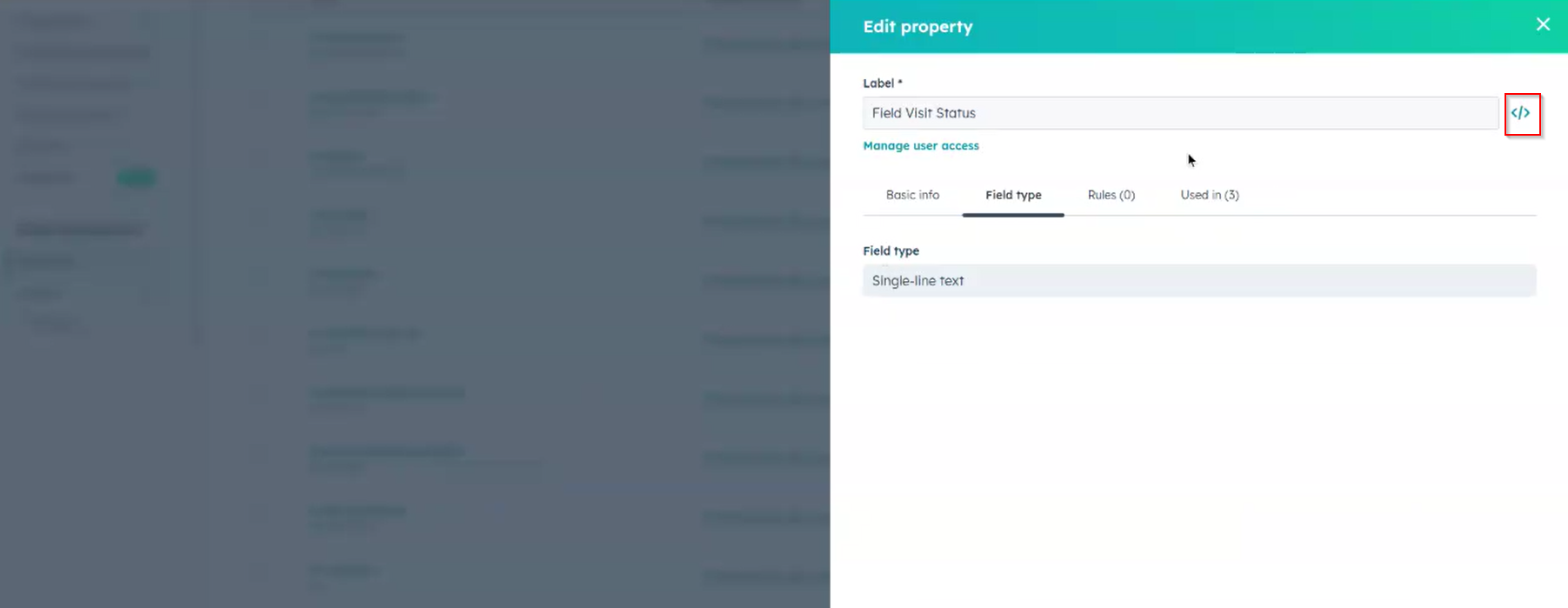
- HubSpot Assignees Field Name: Enter the “Assignees” field API name of Zuper, from which where the current status is fetched and reflected in HubSpot.
- To get the Assignees field name: Login to your HubSpot account, and under settings, choose Tickets → Manage ticket Properties → All Properties → choose Assigned Technician property → Select the “Backslash” link under field type.
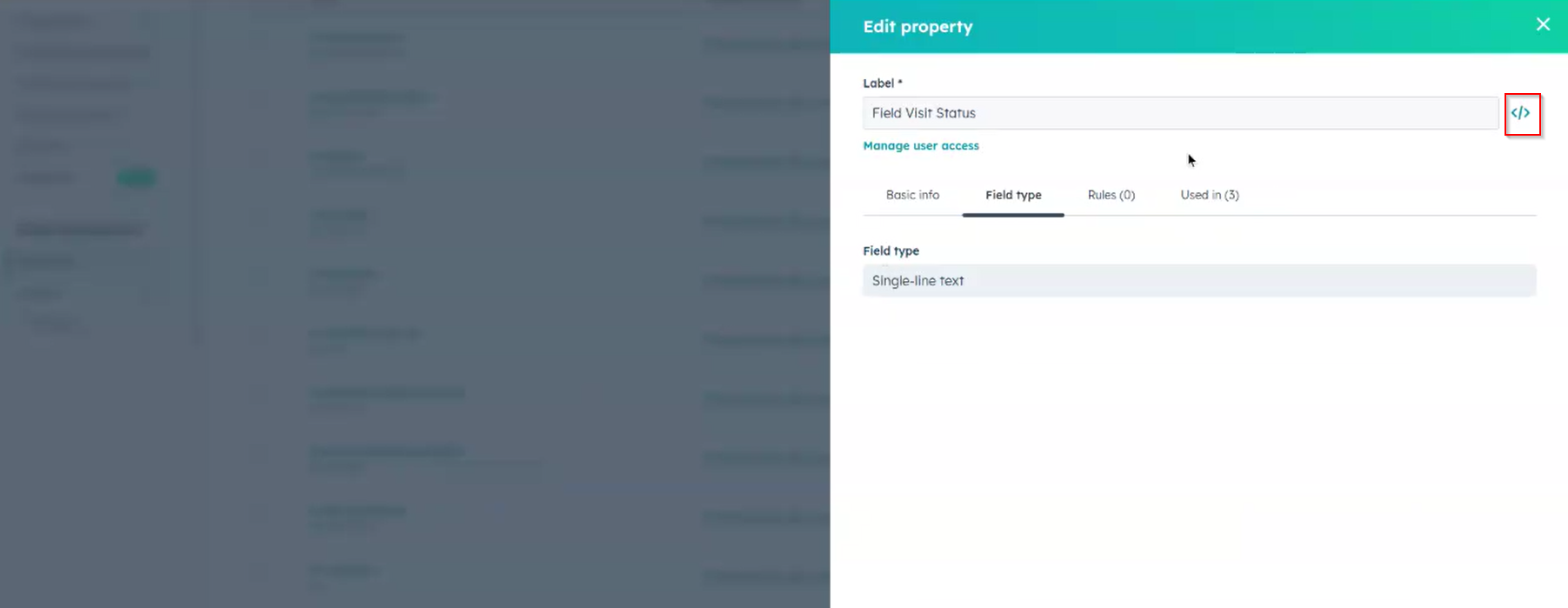
- You must copy the API label from the “Internal Name” option and paste it under “HubSpot Assignees Field Name.”
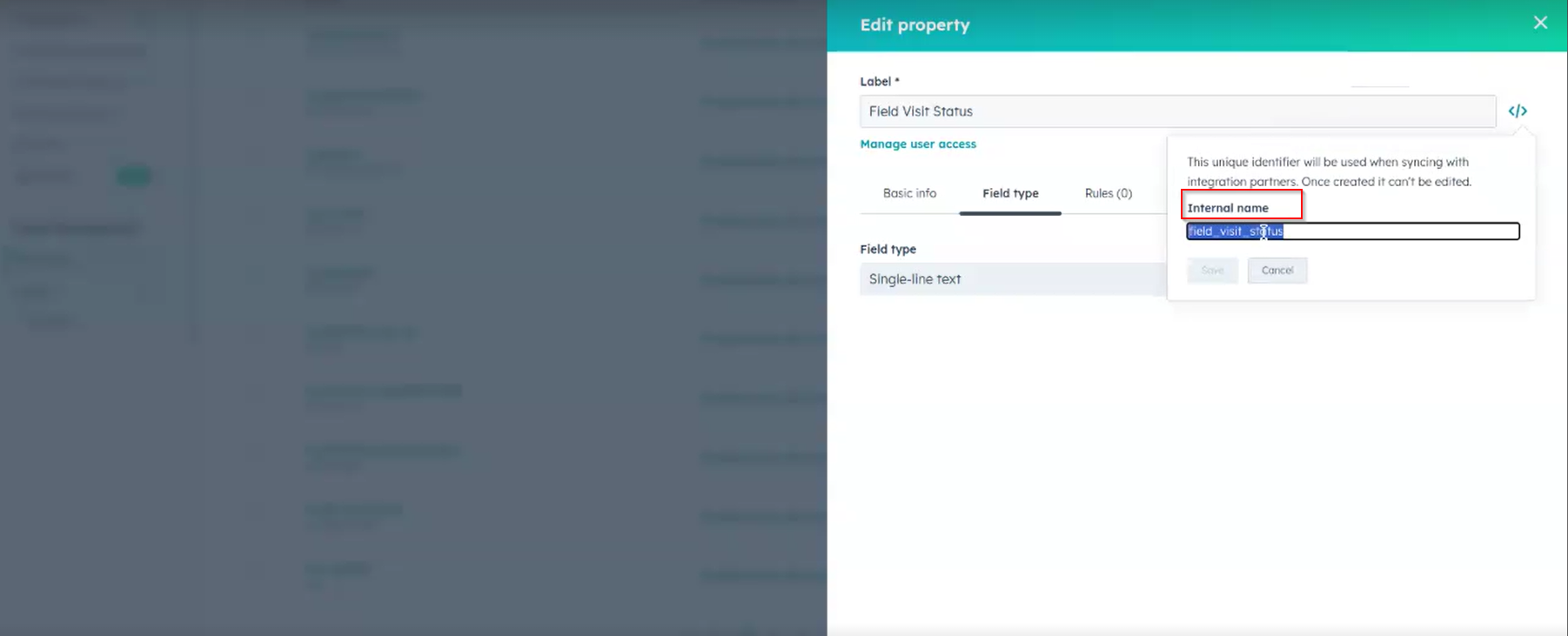
- HubSpot Completed Date Field Name - Enter the internal name of the completed date field in HubSpot to which the Zuper status-completed or closed date will be synced.
- HubSpot Customer Feedback Field Name - Enter the internal name of the customer feedback field in HubSpot, to which the Customer Signature will be synced from Zuper.
- Sync HubSpot Job Notes (Mandatory Field) - Choose “Yes” to enable the sync of HubSpot Job Notes updates with Zuper.
- HubSpot to Custom Fields Mapping - Enter the custom fields API field name of HubSpot followed by Zuper’s custom API field name separated by commas, from which the current status is fetched and reflected from Zuper.
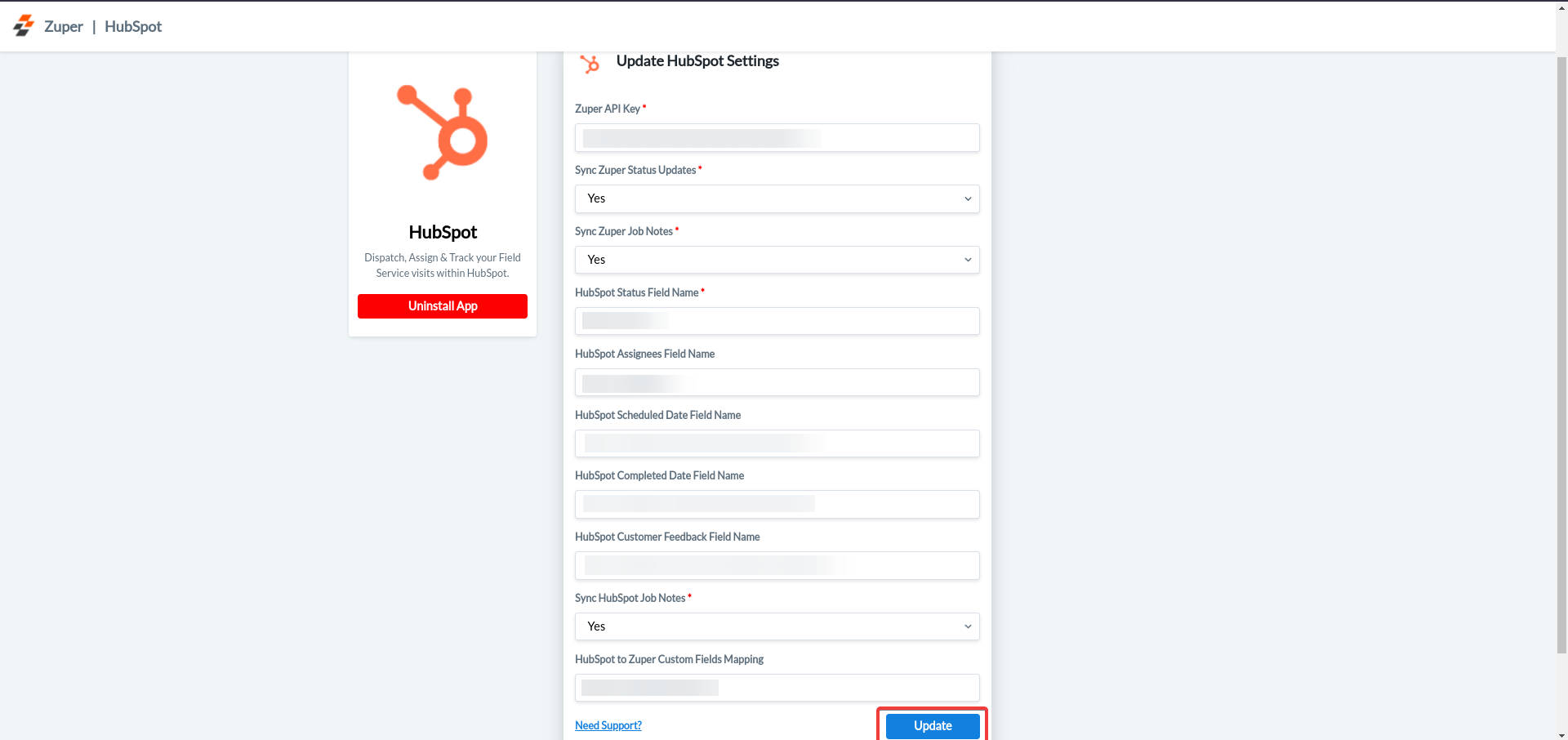
- Once you have filled in all the information, click the “Update” button. Your preference will be updated successfully.
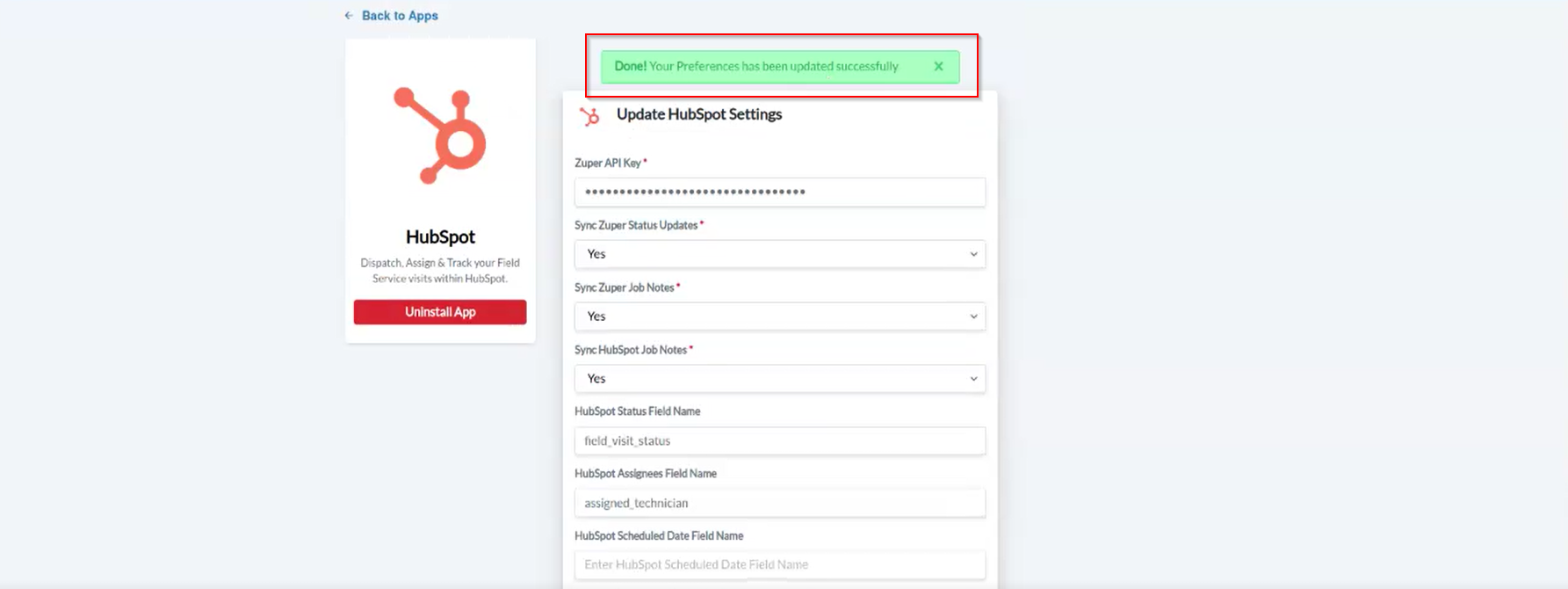
B. Create Zuper Jobs within HubSpot
You can create jobs in Zuper through the widget in HubSpot’s right-hand panel of the Deal or Ticket Object. The HubSpot Deal & Ticket sidebar will display the Zuper Jobs widget which will list the associated Zuper’s jobs. Zuper lets you have one or multiple jobs for a single deal or ticket.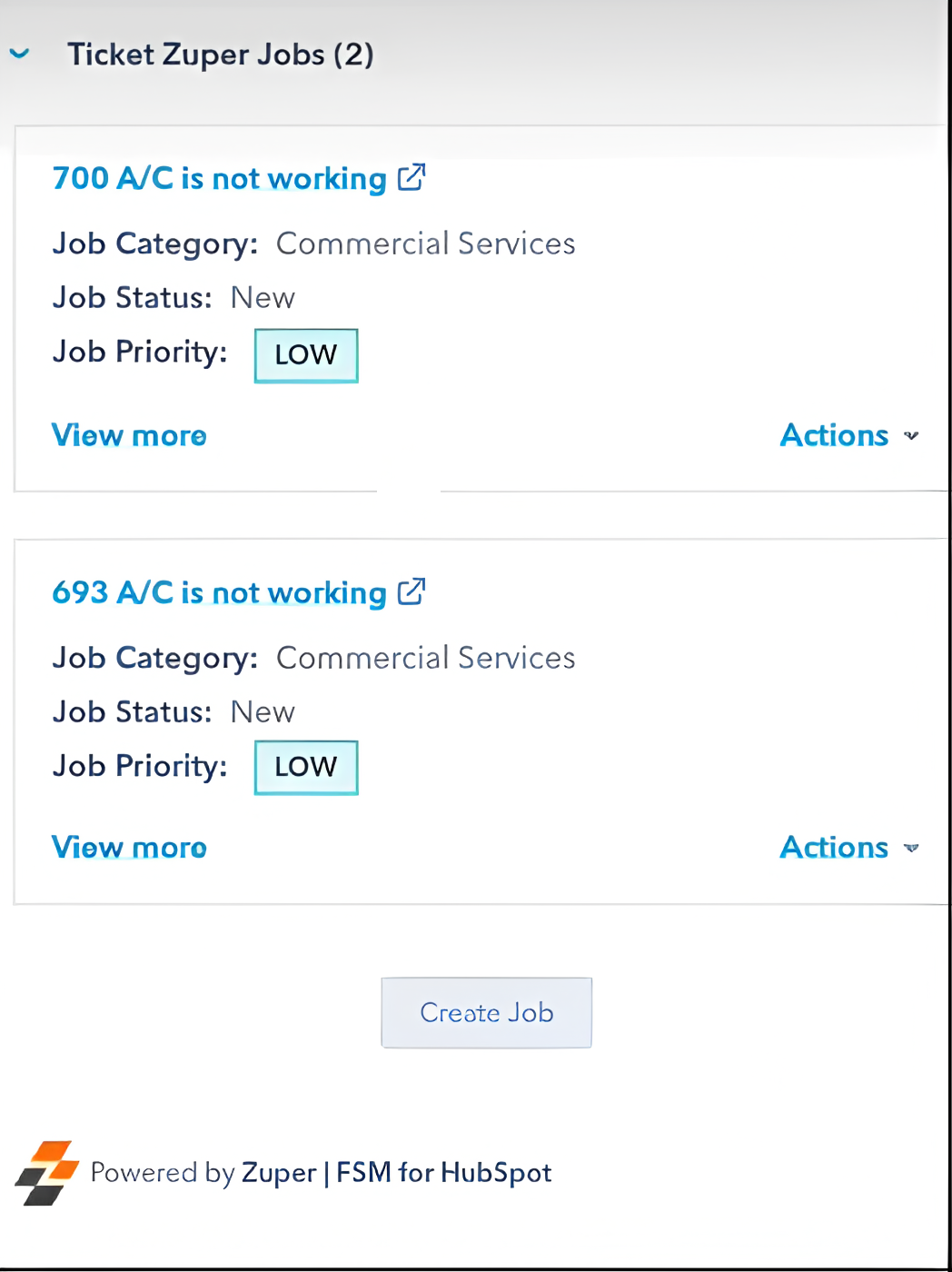
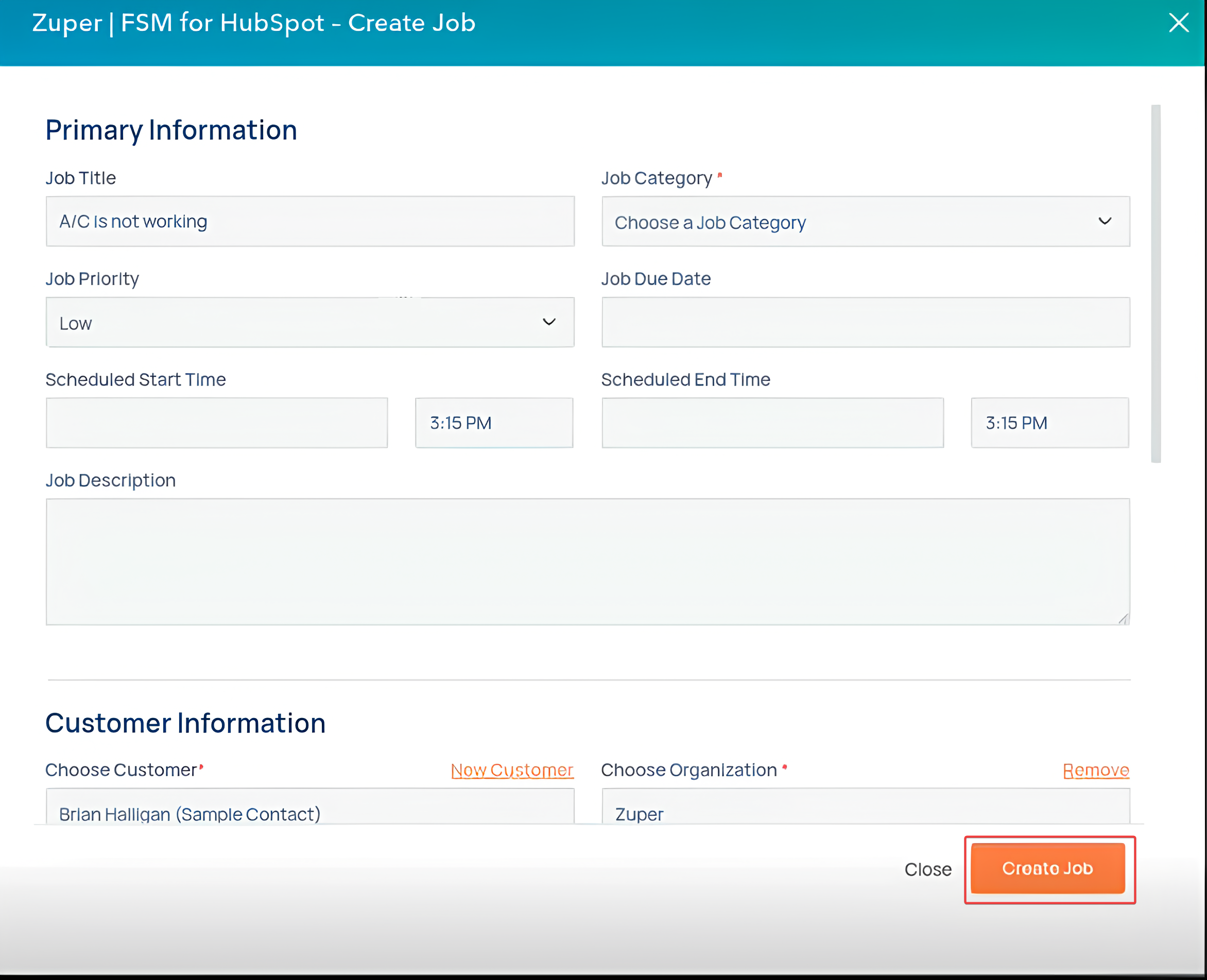
| Zuper Fields | HubSpot’s Equivalent Fields for Zuper |
|---|---|
| Customer | Contacts |
| Organization | Company |
| Assets | Same (Display as per Zuper master) |
| Parts | Same (Display as per Zuper master) |
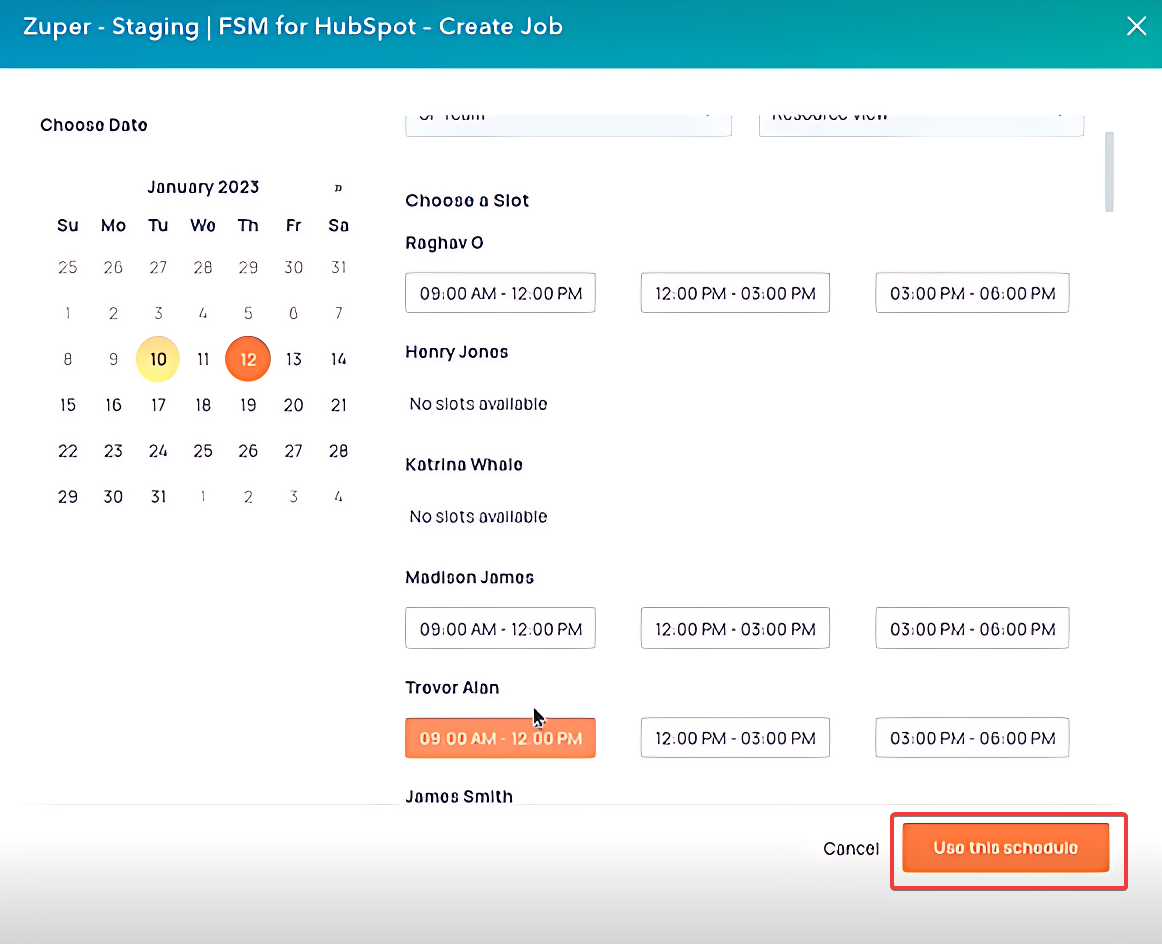
- While creating a job from the HubSpot widget, an existing Zuper customer can be chosen from HubSpot, or a new customer can be created ad hoc in the widget and linked to Zuper.
- To associate an existing customer, you can choose them from a dialog box based on the available list by searching for their name in the widget’s search bar.
- To add and associate a new customer with this job, click the “New Customer” option in the widget and provide the necessary details to create a customer. The customer will be associated with the job.
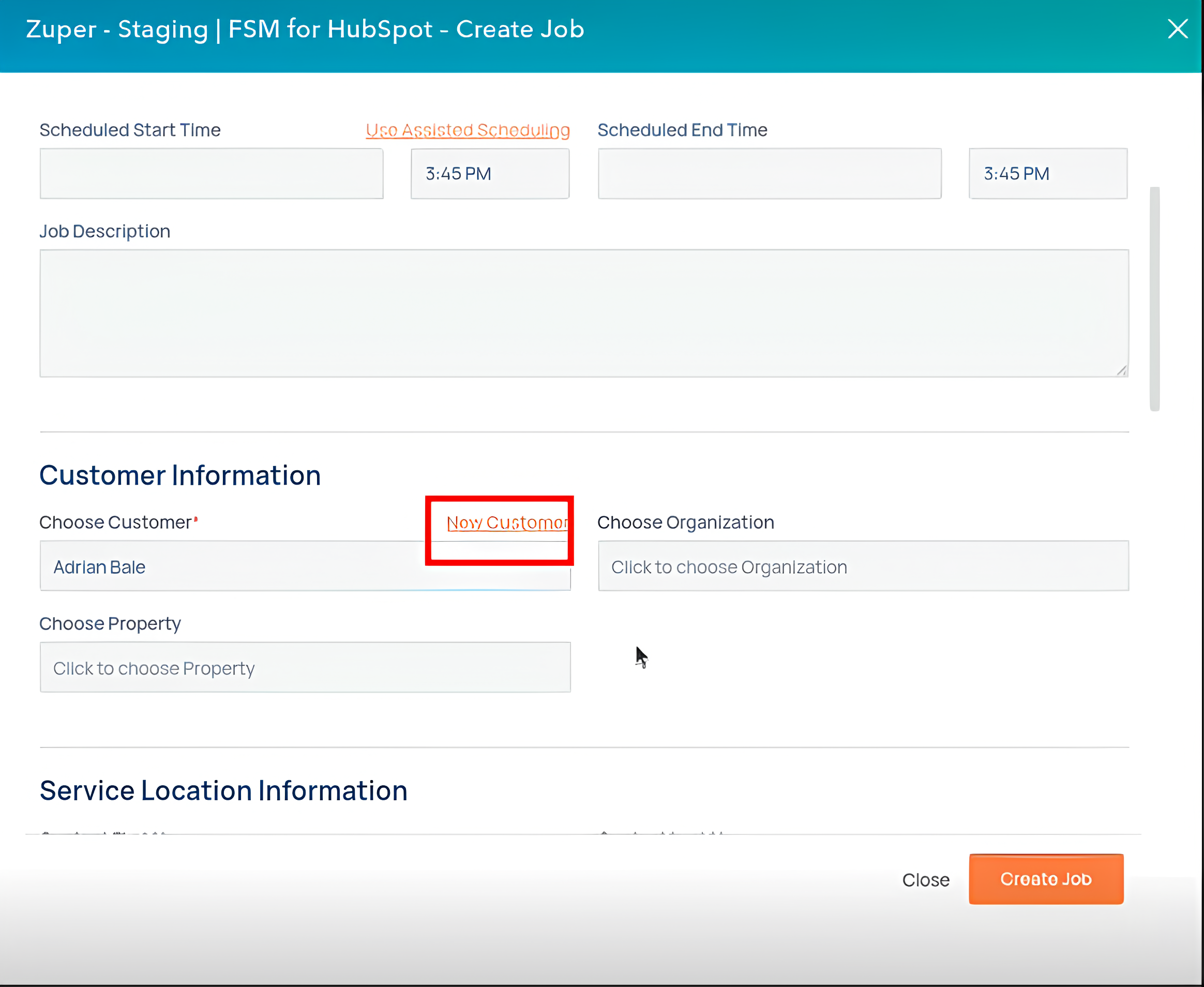
Notes for Job Creation
- A Customer (Contact) or an Organization (Company) is mandatory when creating a new Job.
- The HubSpot widget allows you to create recurring jobs with the following recurrence schedules: .
- Assets, parts, and services related to the job can be picked for the service.
- If custom fields are present in a Job based on the Job category, they will be available to fill in HubSpot. All custom field types are supported except lookup and File Upload.
- Notes added to HubSpot Deal/Ticket will sync to Zuper Job as soon as they are created.
- Attachments were added to the HubSpot Deal/Ticket. Also, create a note in HubSpot, which will be synced to the Zuper Job.
- Notes added to Zuper job will sync directly to the associated Hubspot Deal/Ticket’s notes instead of to a section on the widget.
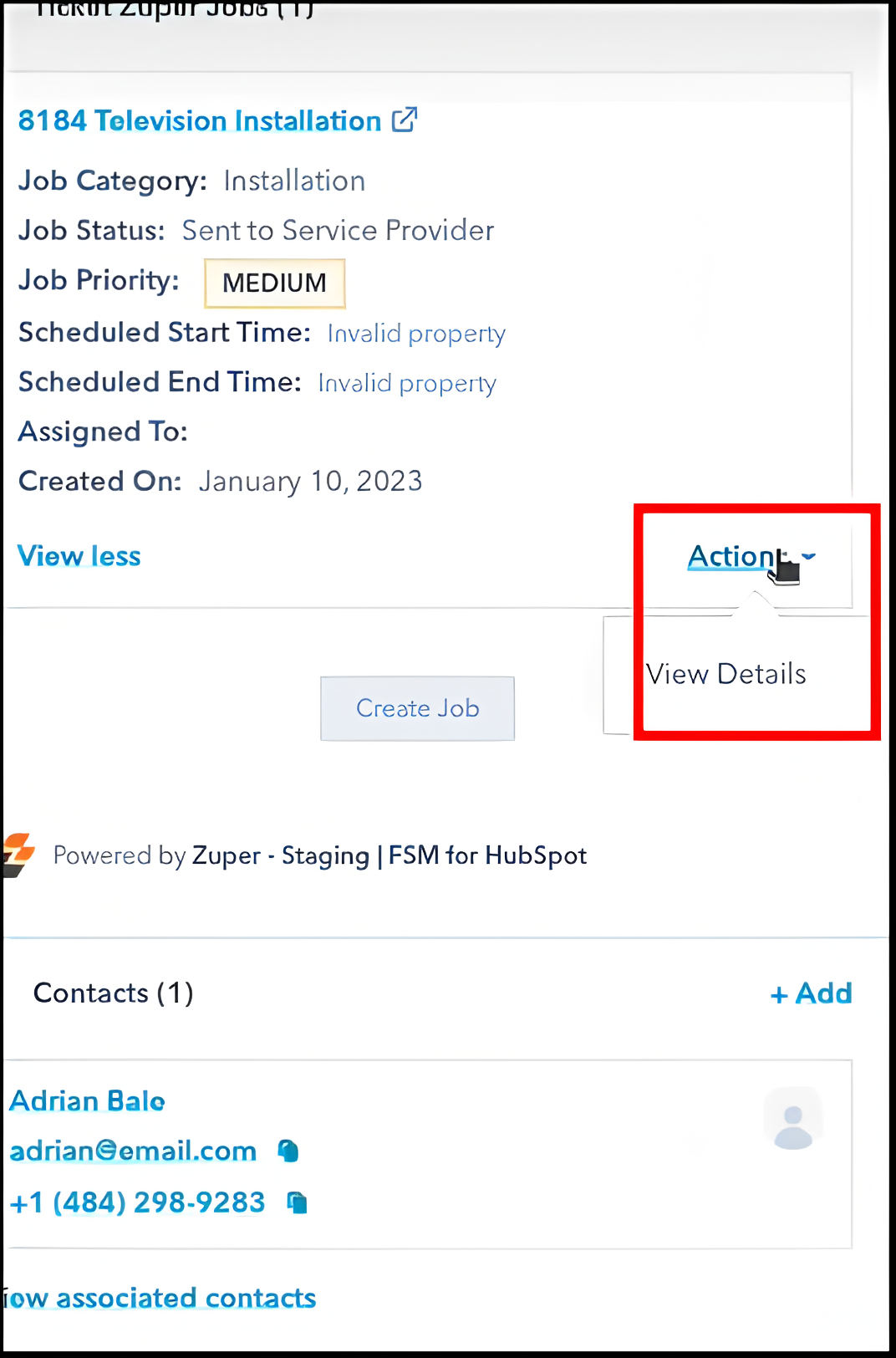
HubSpot App Cards
The new Job Gallery feature brings all your job-related media into one seamless, unified view on Zuper. For Staff using HubSpot to create jobs, the Gallery feature in HubSpot’s Details page brings all your job-related photos and videos into a single view within HubSpot - no more digging through Checklists, Notes, or Attachments! This provides crucial context and information that agents may need to respond to customers or take action on the Deal/Ticket. How do you set up the Gallery Feature in HubSpot Deal?- Under the “Deals” page, click the “Customize Card” to add the gallery.
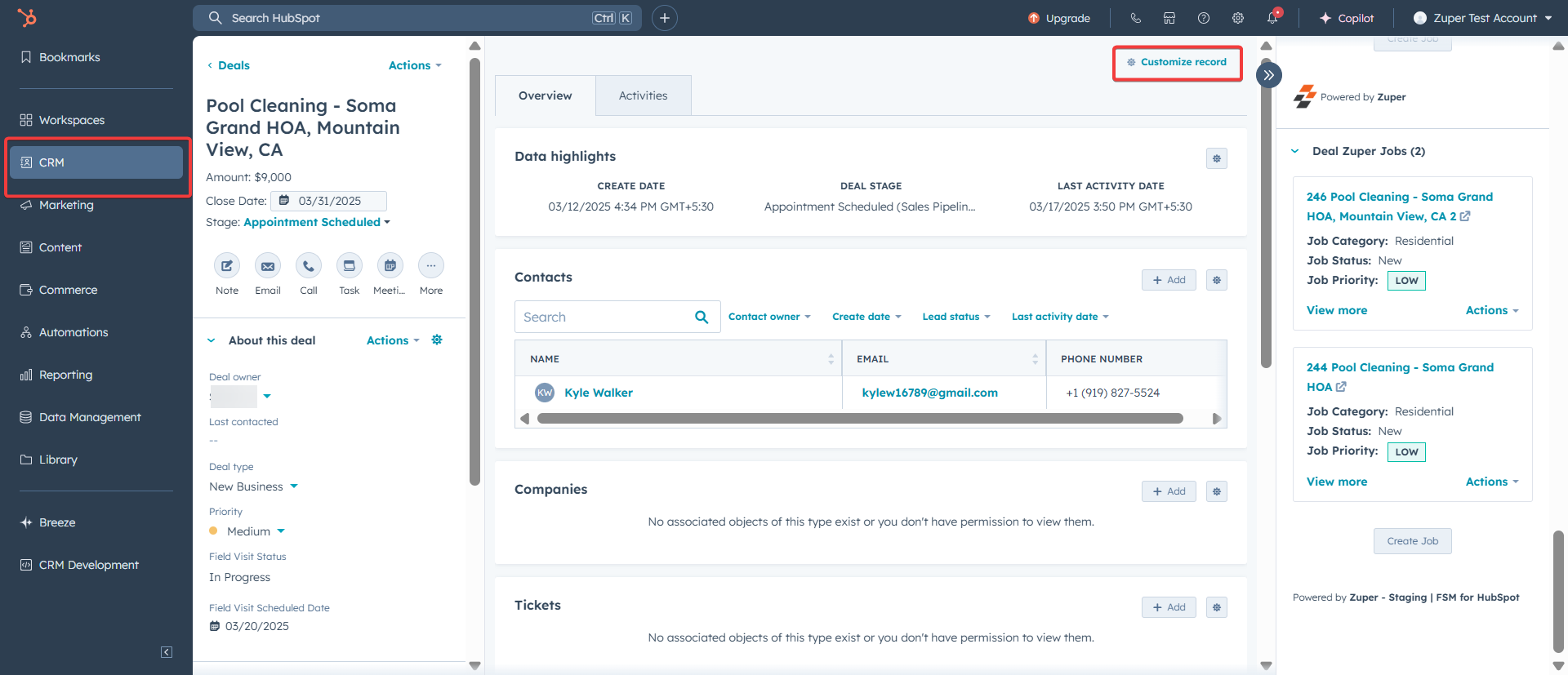
- Select the view you regularly use in the record (deal/ticket) you wish to enable for App Card.
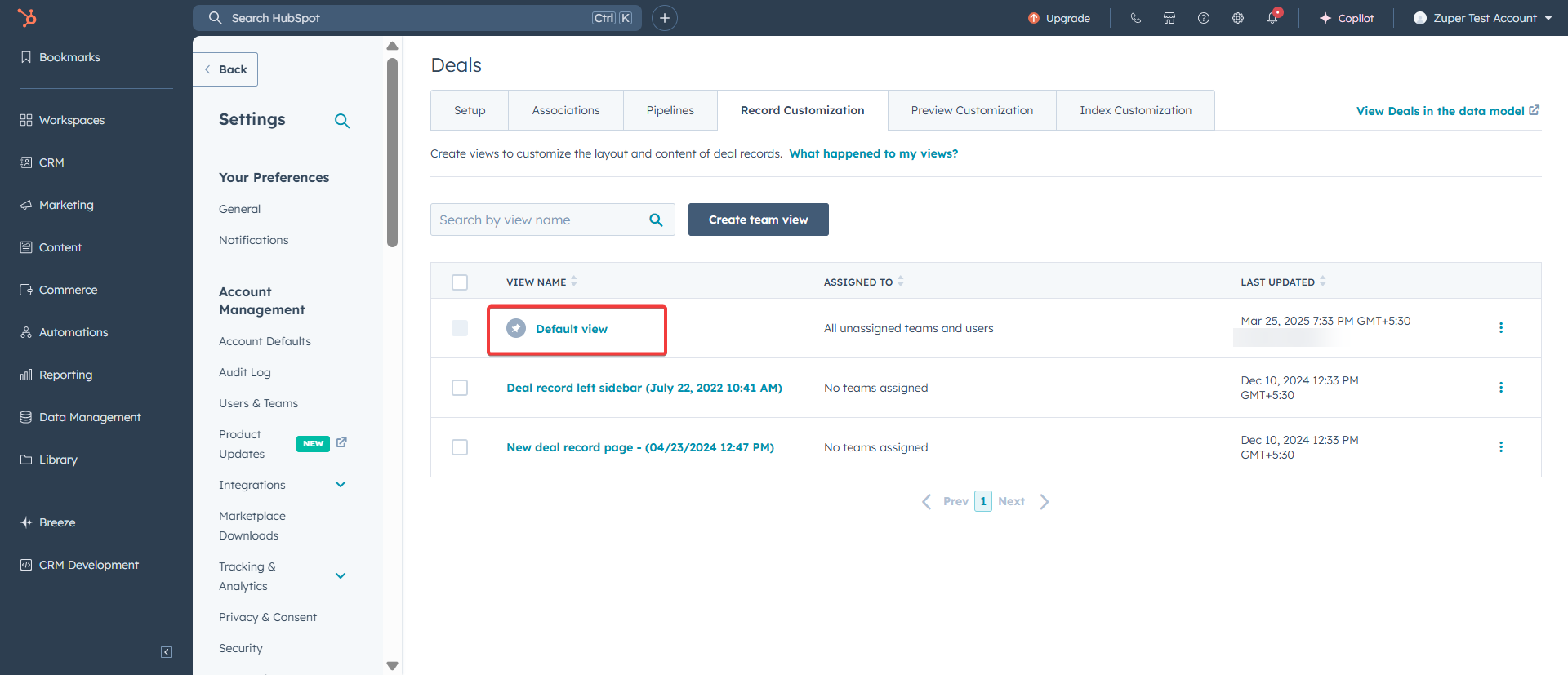
- Click “+” to add the new tab. (applicable only for enterprise plans).
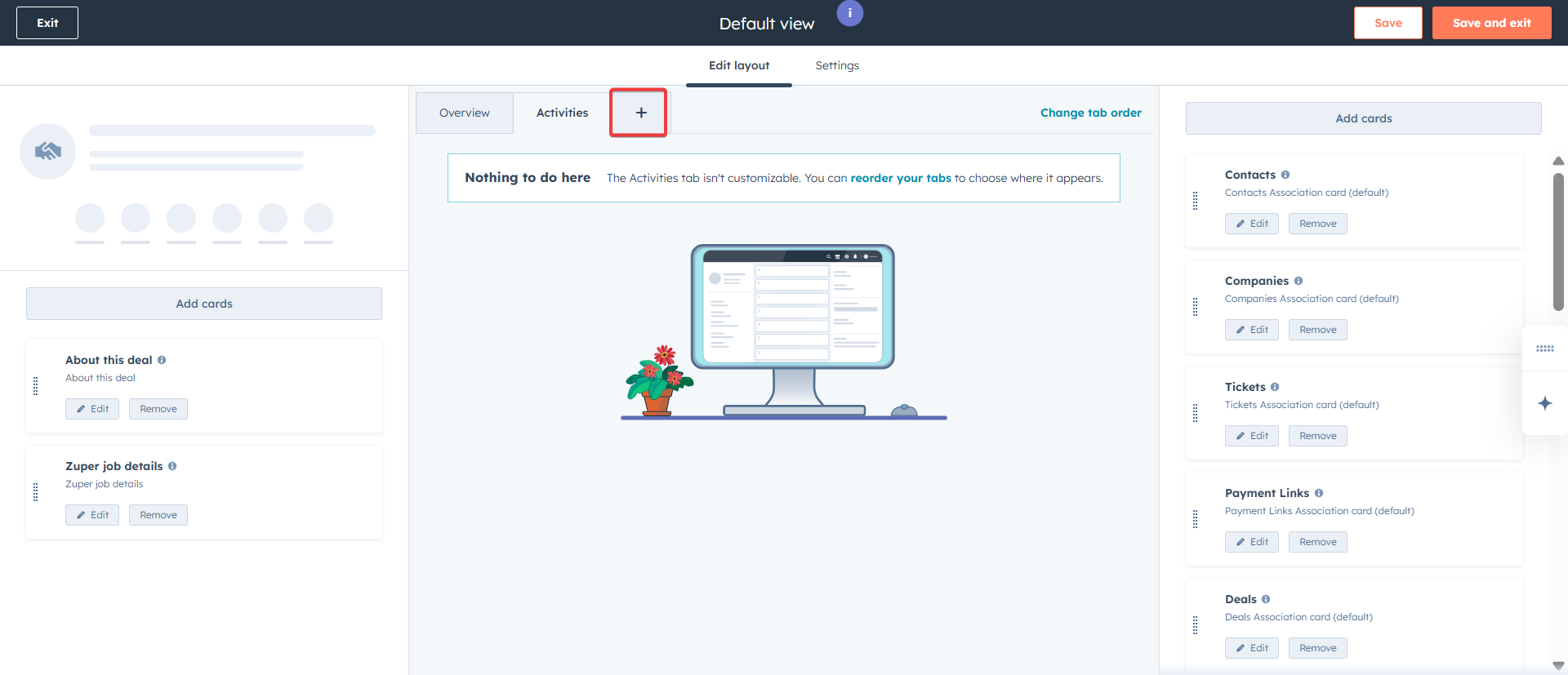
- A dialog box will appear. Enter the tab name. Click the “Done” button.
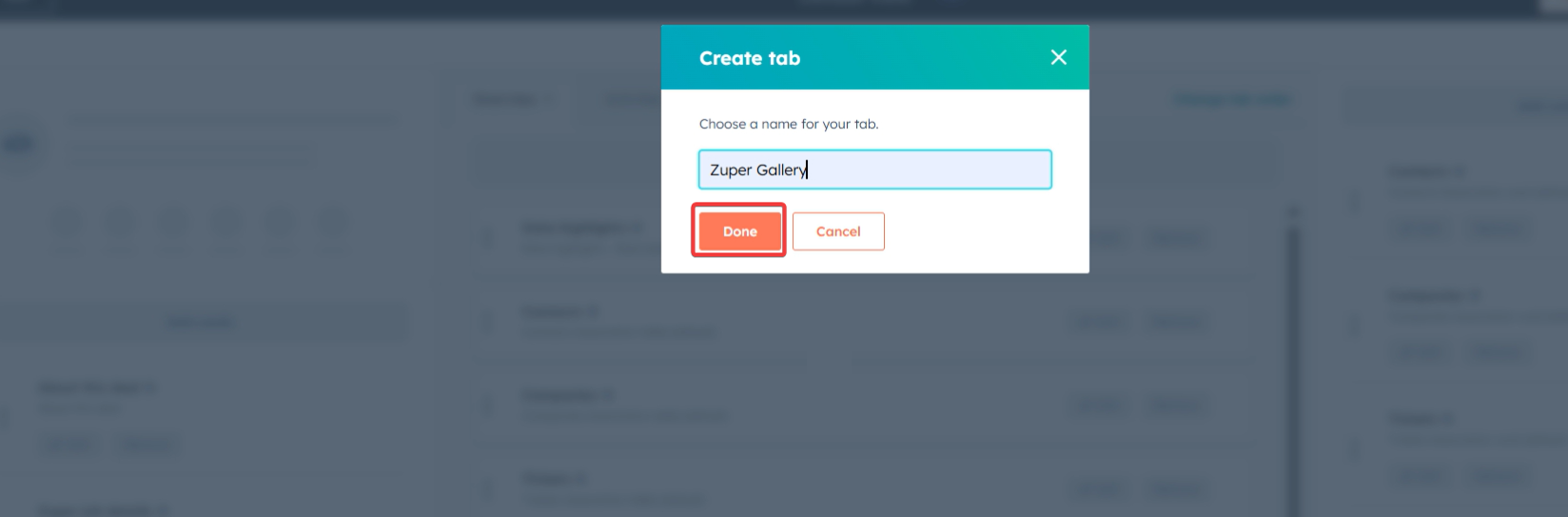
- Click the “Add Cards” button.
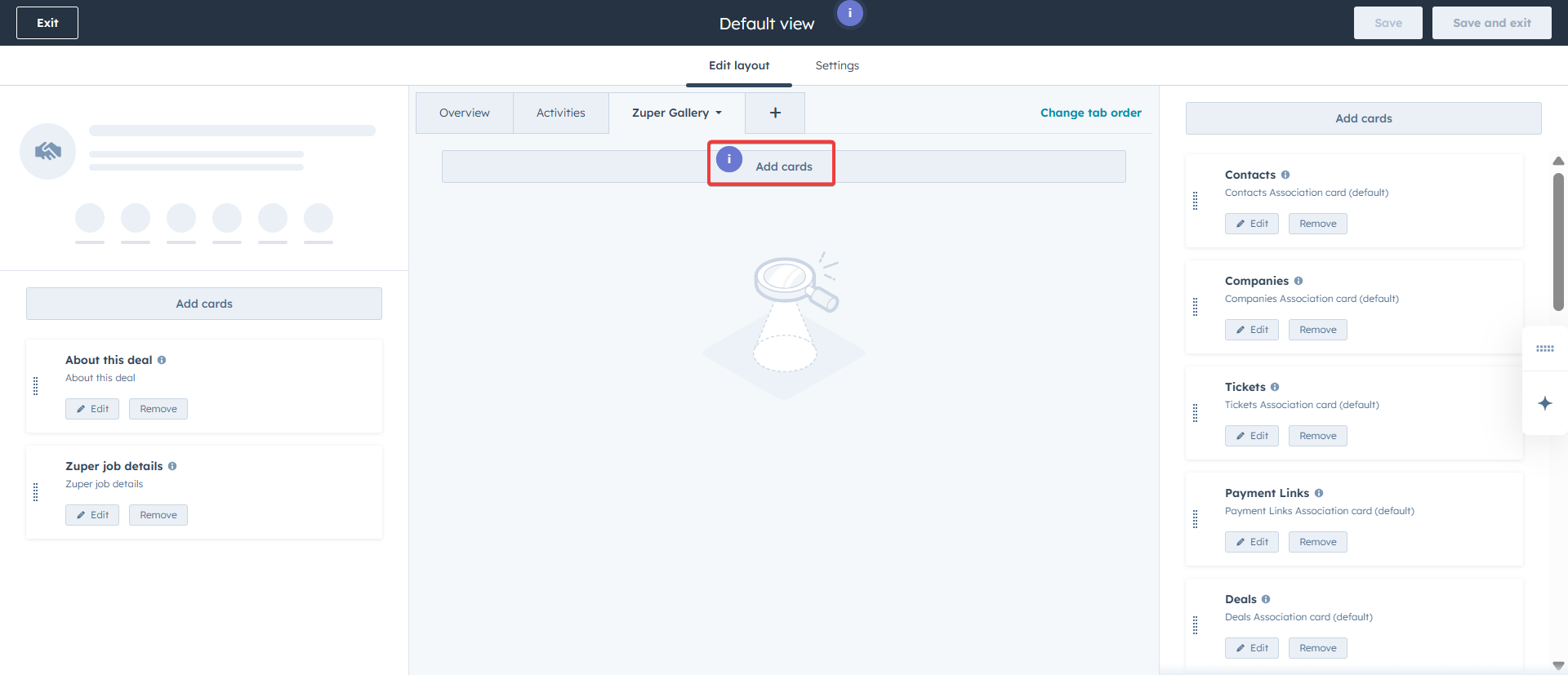
- An “Add middle column cards” side panel appears. Under “Apps,” check the “Zuper Gallery” check box.
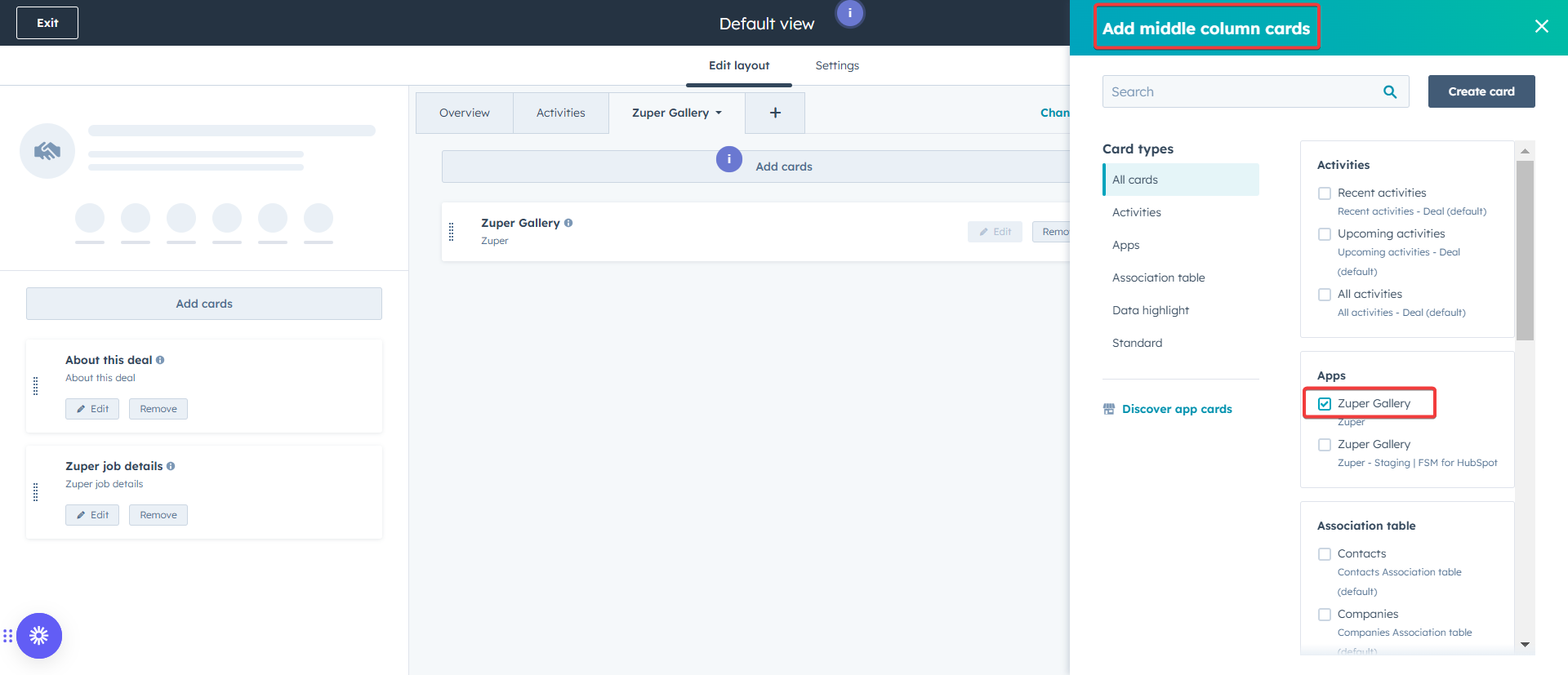
- Click the “Save and Exit” button to save the card.
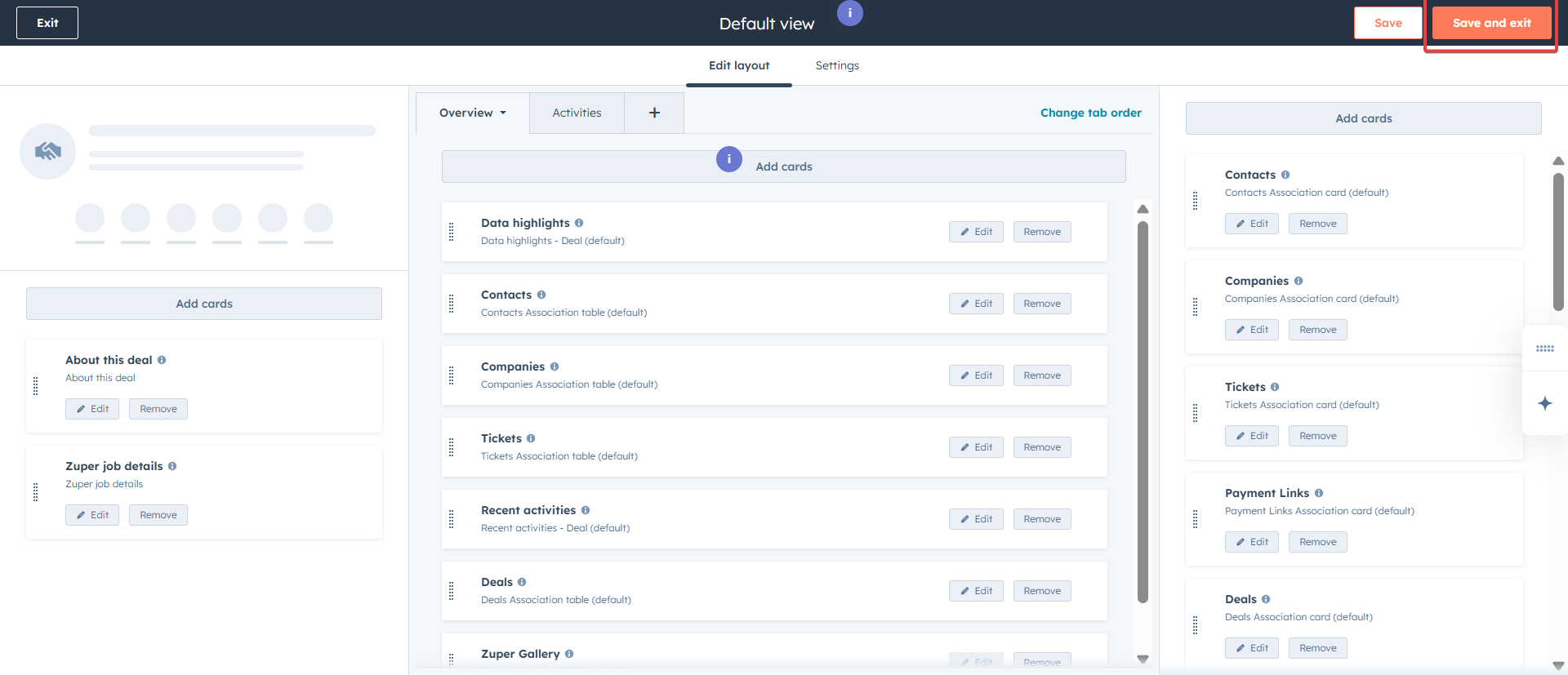
- The App gallery is loaded successfully.
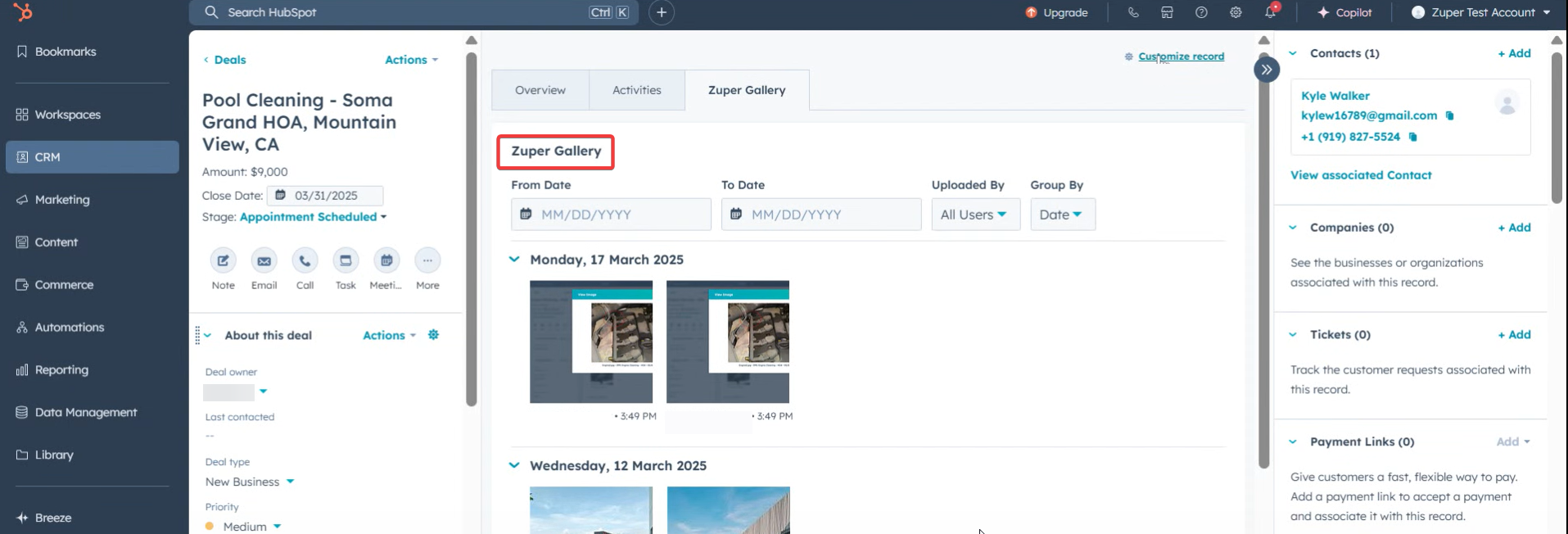
- Click the “Overview” tab to view the app gallery for CRM Tickets. Click the “Edit Layout” to modify the gallery view.
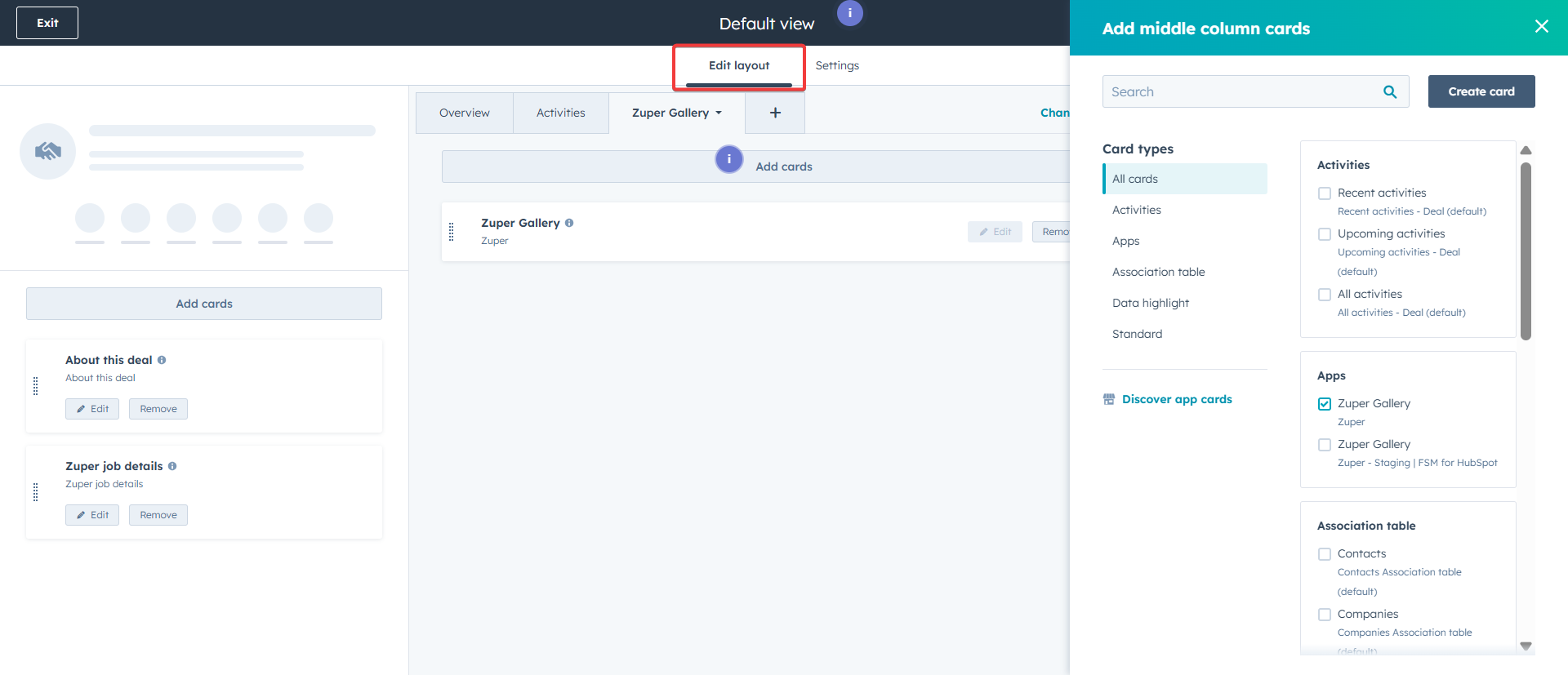
- Click any one of the images from the “Job Gallery.” Click the “View Image” button to see the gallery picture. Click the “View Video” button to see the video.
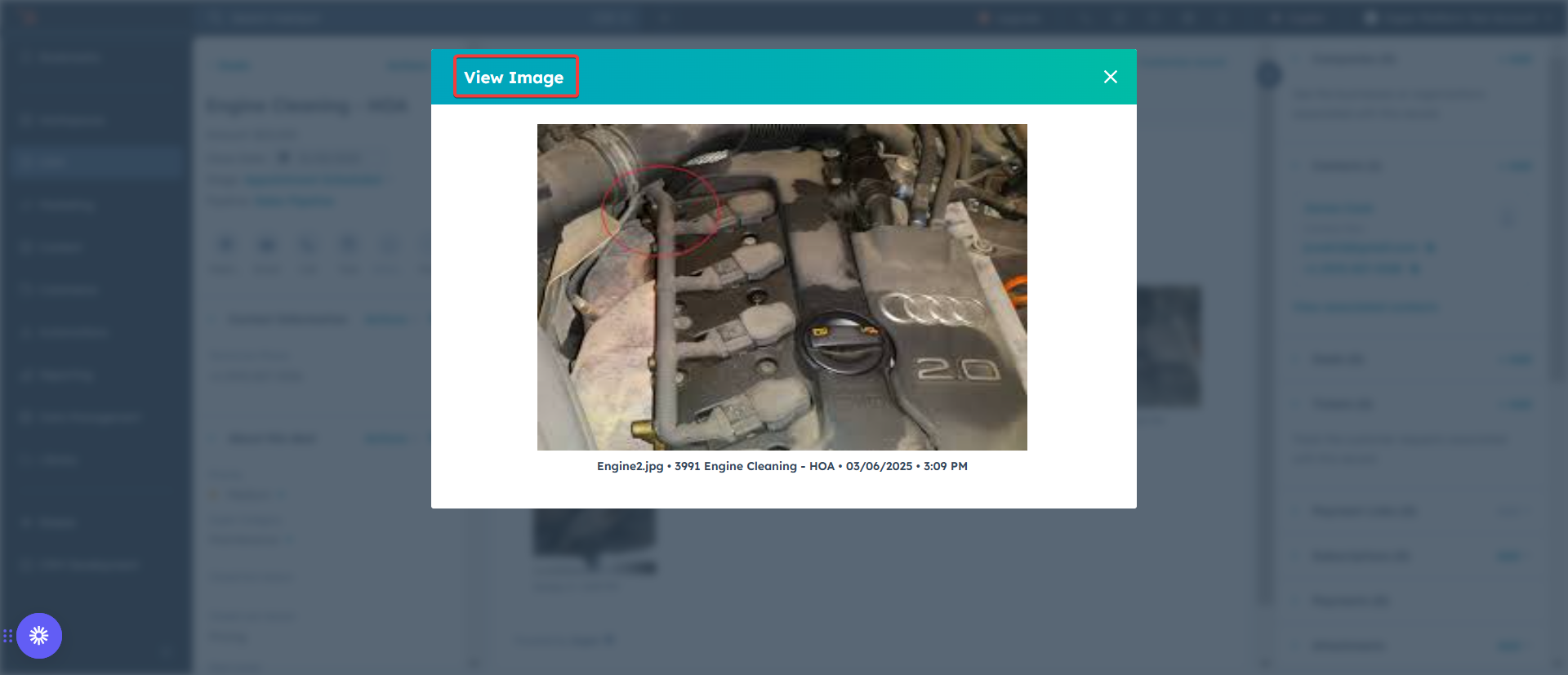
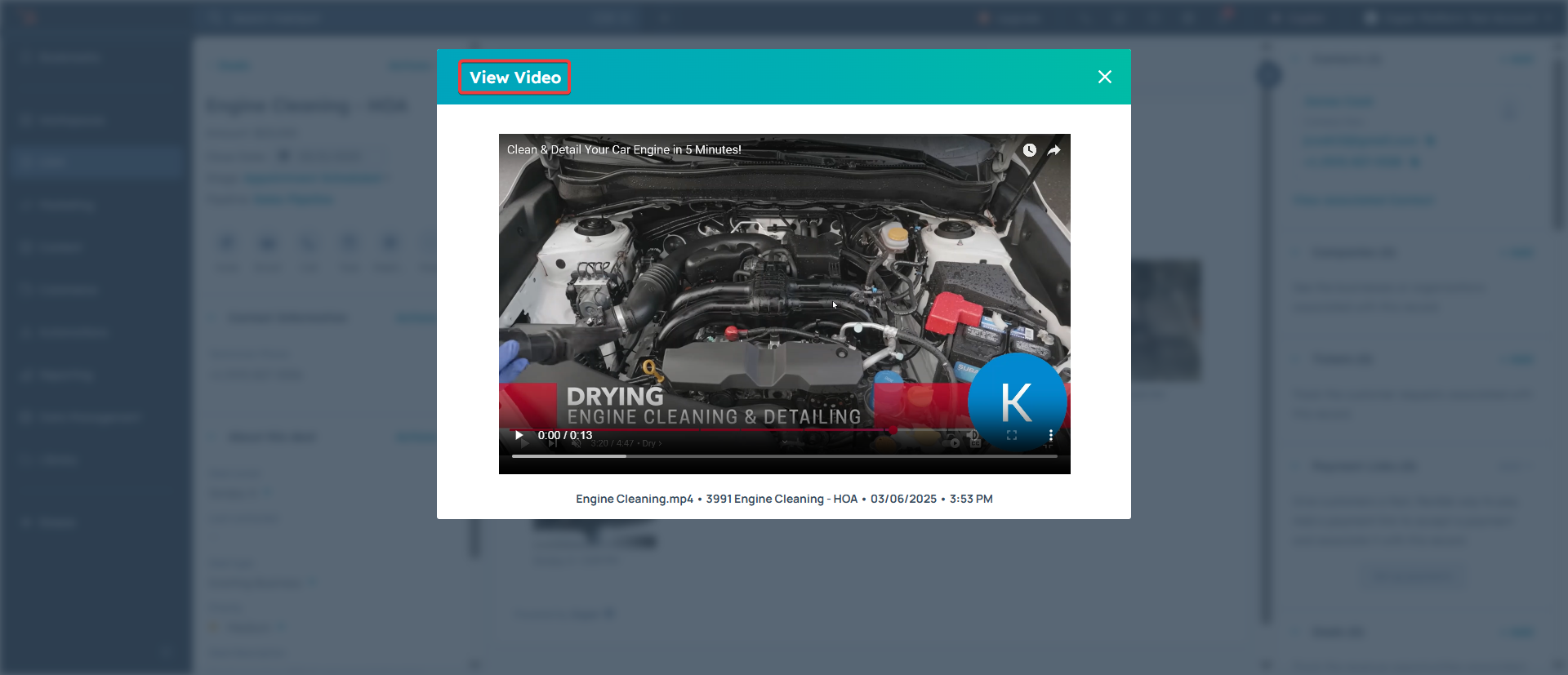
Uninstall HubSpot
- Once you’re logged in to your Zuper account, click your Profile Picture in the top right corner of the screen and select “App Store.”
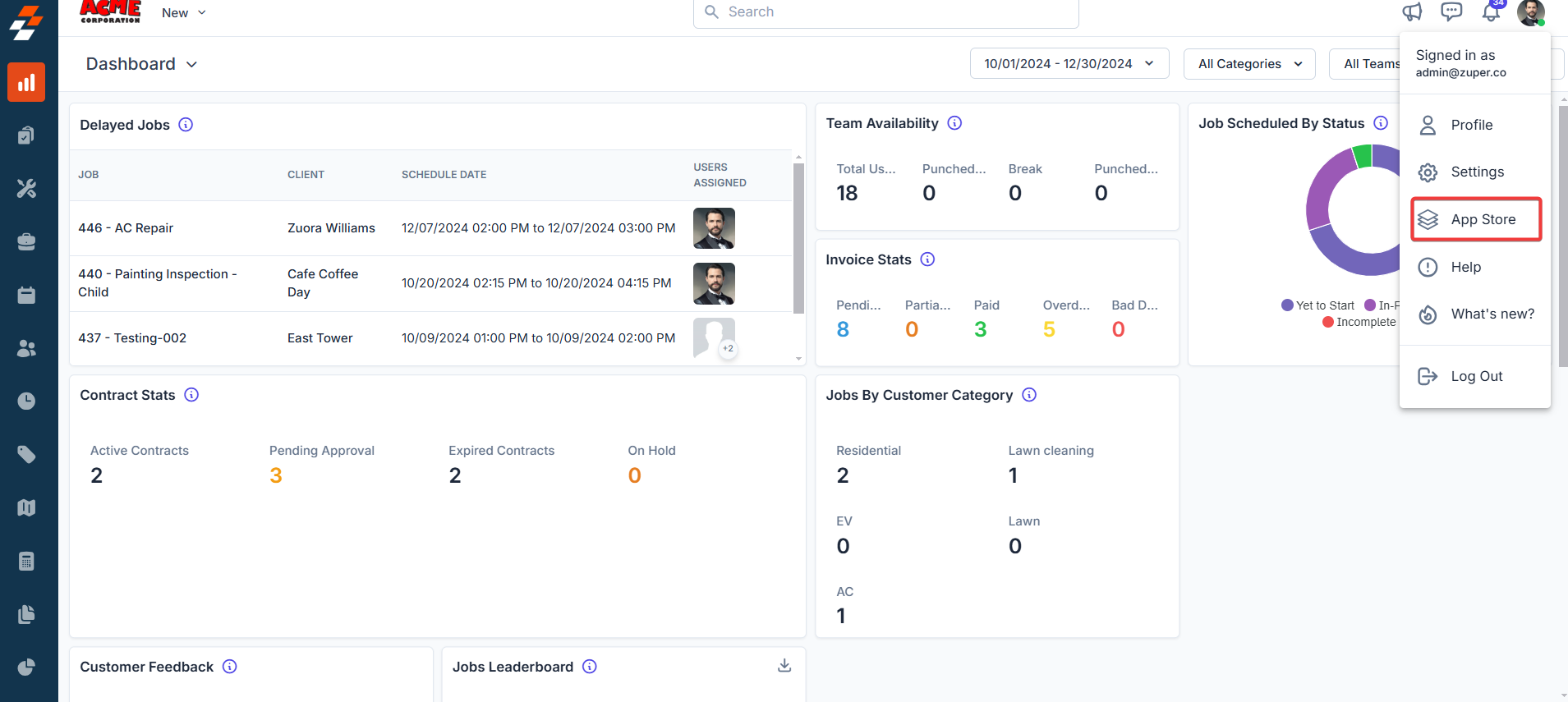
- You will be redirected to the Zuper App Marketplace, where you must choose the CRM category and select “HubSpot.”
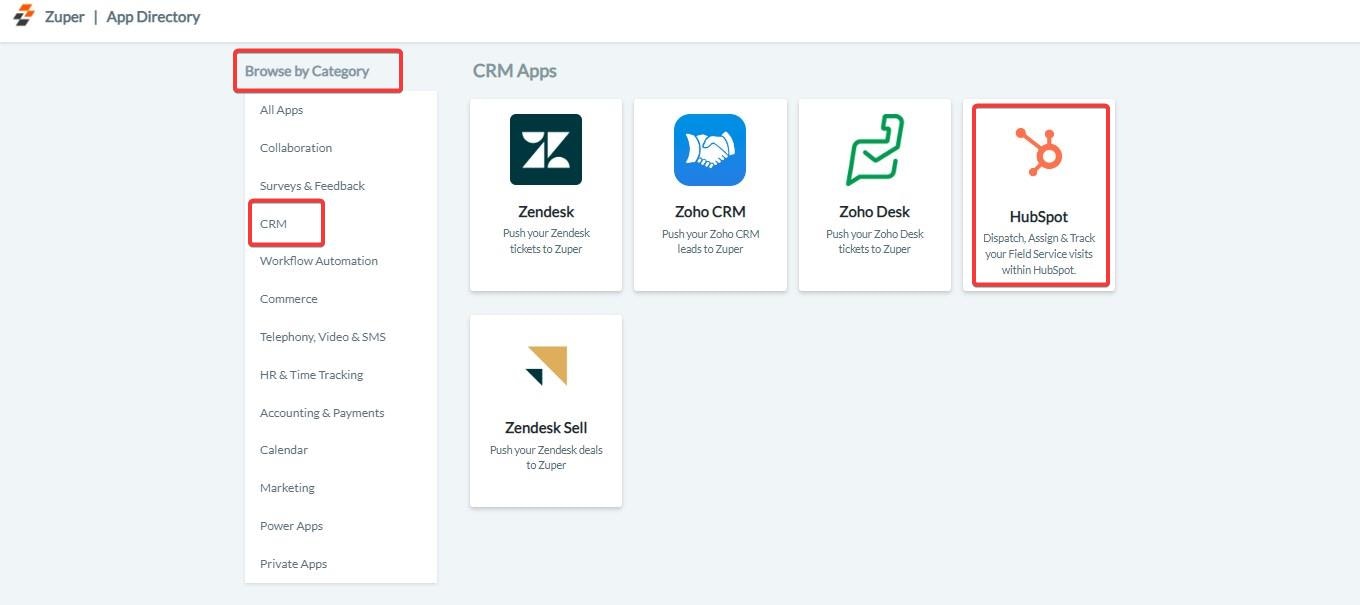
- Click the “Uninstall HubSpot” button, and Zuper will be disconnected from HubSpot.
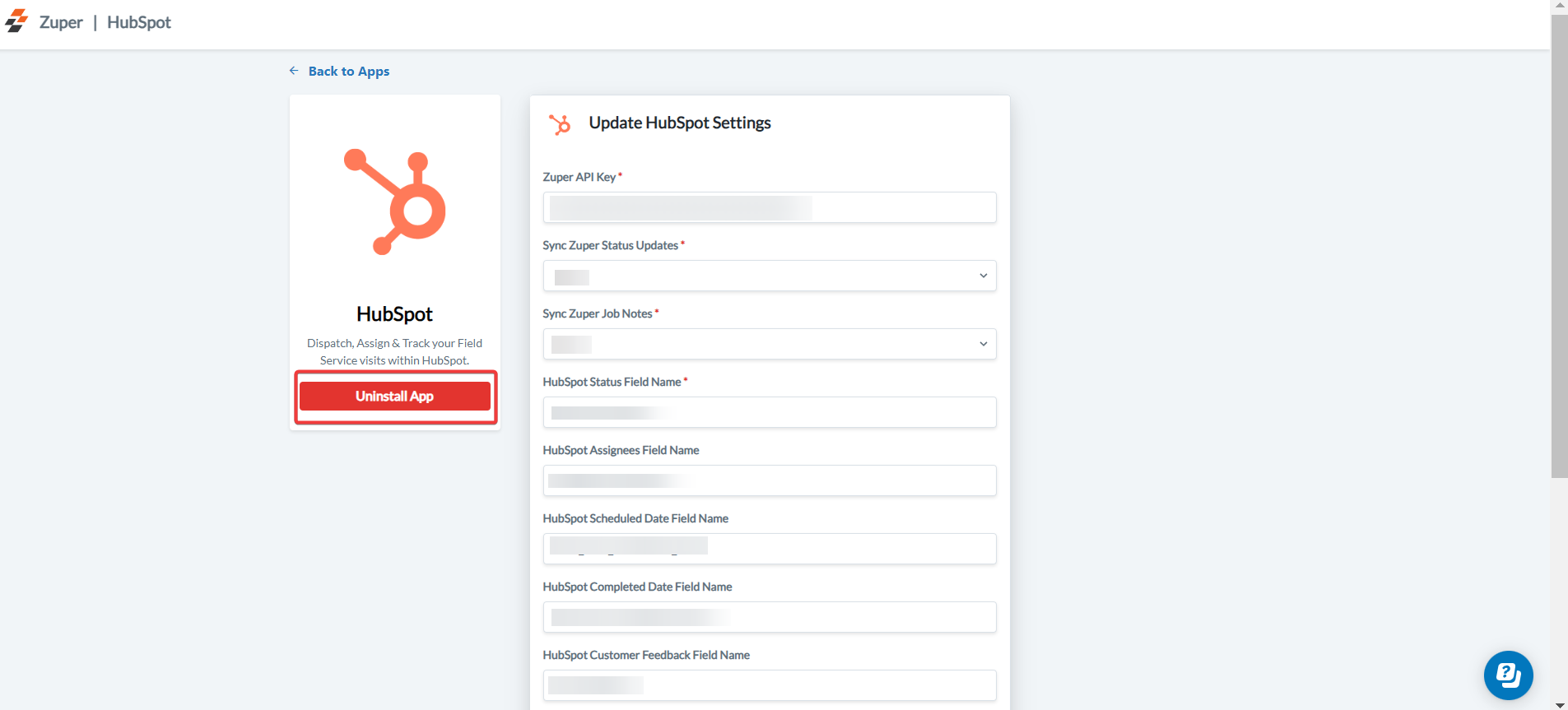
- The uninstallation is successfully done.
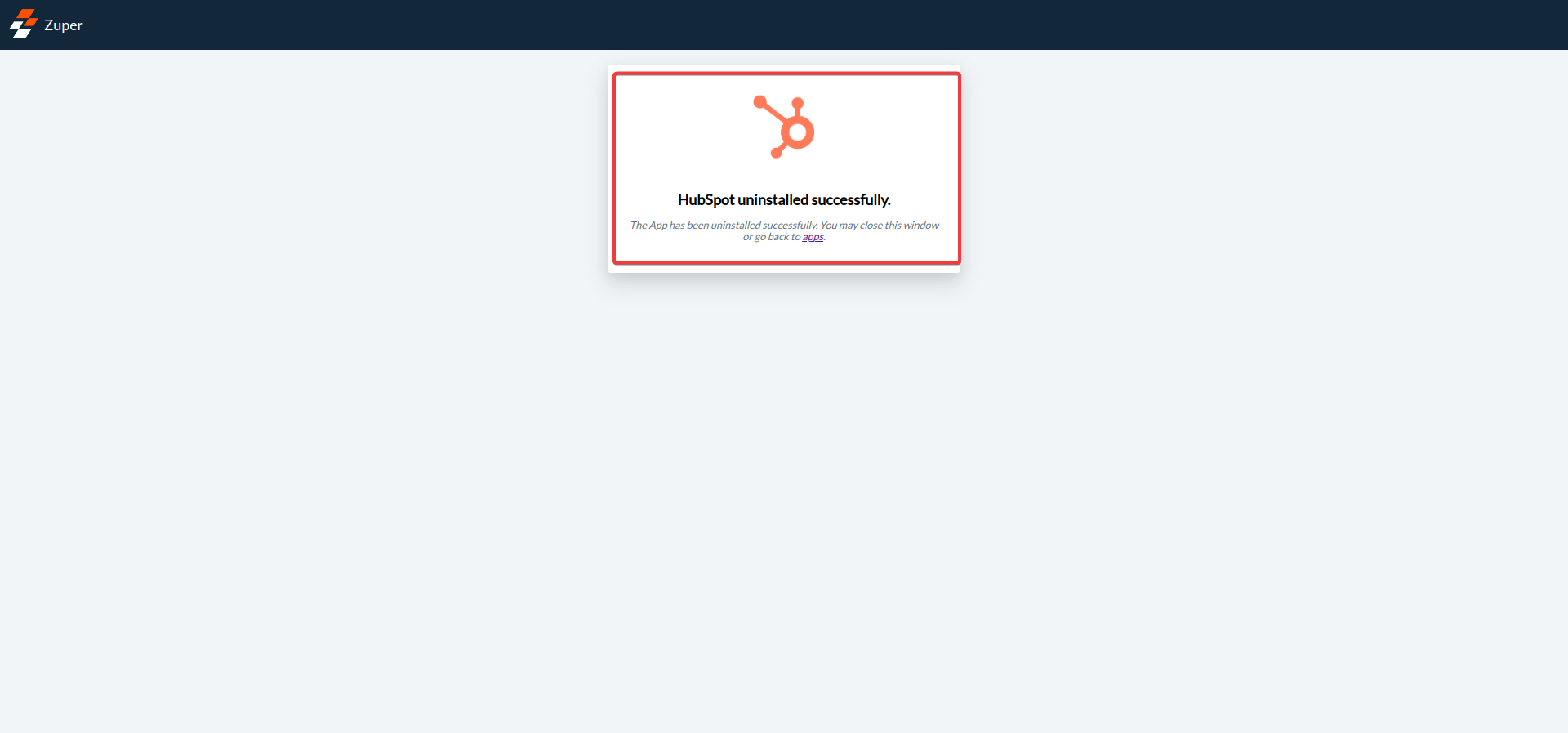
Note: Once you “Uninstall” Zuper from HubSpot, the previous data synced between HubSpot and Zuper is retained in Zuper, and the ongoing data sync is disconnected between Zuper and HubSpot.
HubSpot Zuper Workflow Automation
With the HubSpot – Zuper Integration, you can currently create a job in Zuper from HubSpot using the Zuper widget on the right-side pane. This provides flexibility in creating a job to suit your different needs. You can specify the job details in the form and create a job. But this will involve some manual effort. HubSpot Workflow Automation allows you to set up the automatic creation of jobs from deals and tickets from HubSpot to Zuper. You will have greater control over when data from HubSpot is pushed using triggers and how the data is pushed to Zuper with the mapping table. You can push a deal or a ticket to a job and sync customers’ and organizations’ data.Pre-requisites
- It would be best if you were in the HubSpot Professional or Enterprise plans.
- Ensure HubSpot Zuper Integration is set up (Use this link to set up).
How to install and use Zuper - HubSpot integration
Install HubSpot
- Log in to your “HubSpot” account and go to the app marketplace.
- From the app marketplace, navigate to Customer Service, then Field Service Management, and select “Zuper.”
Data Flow
With workflow automation, we can define how data flows between Hubspot and Zuper. Currently, Data flows from the following Hubspot to Zuper modules are supported:HubSpot Zuper
| HubSpot’s Equivalent Fields for Zuper | Zuper Fields |
|---|---|
| Deal | Job |
| Ticket | Job |
| Deal | Project |
| Contact | Customer |
| Company | Organization |
Field Pairing
In the integration between Zuper and HubSpot, field pairing is used to specify how the fields in Hubspot are connected to those in Zuper. This process guarantees that data is accurately moved and interpreted between the two systems.- Map the “Deal to Job” fields. HubSpot’s fields get synced with Zuper field. a. The Deals field in HubSpot will be synced with the Job fields in Zuper. b. The Contacts field in HubSpot will sync with the Customer fields in Zuper Company fields in HubSpot get synced with Organization fields in Zuper.
Note: Click the “Add Field” button to add the additional fields for mapping.
Note: The default value column lets you define the default value to be used if it is empty in Zuper or HubSpot.
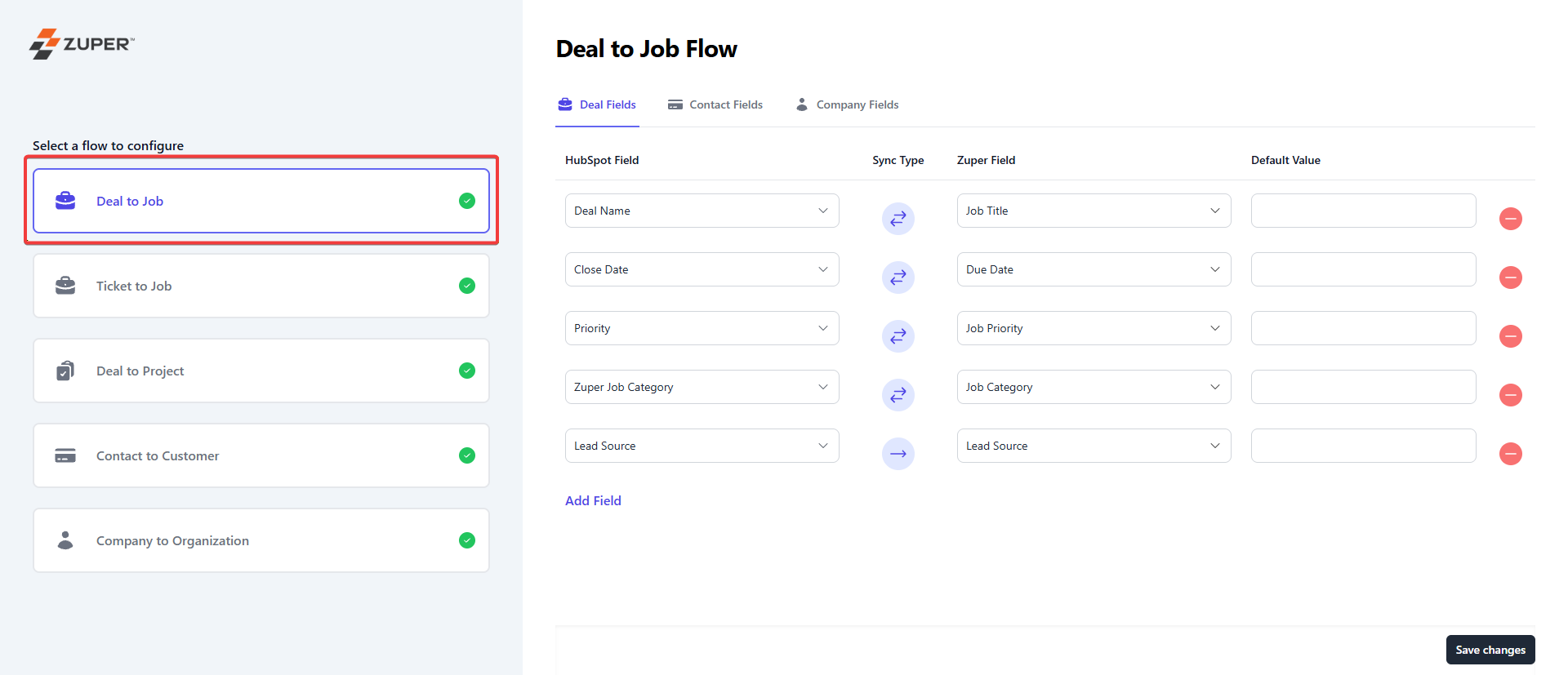
- Map the “Ticket to Job” fields. HubSpot’s fields get synced with the Zuper field. Click the “Save Changes” button to save and configure the workflow.
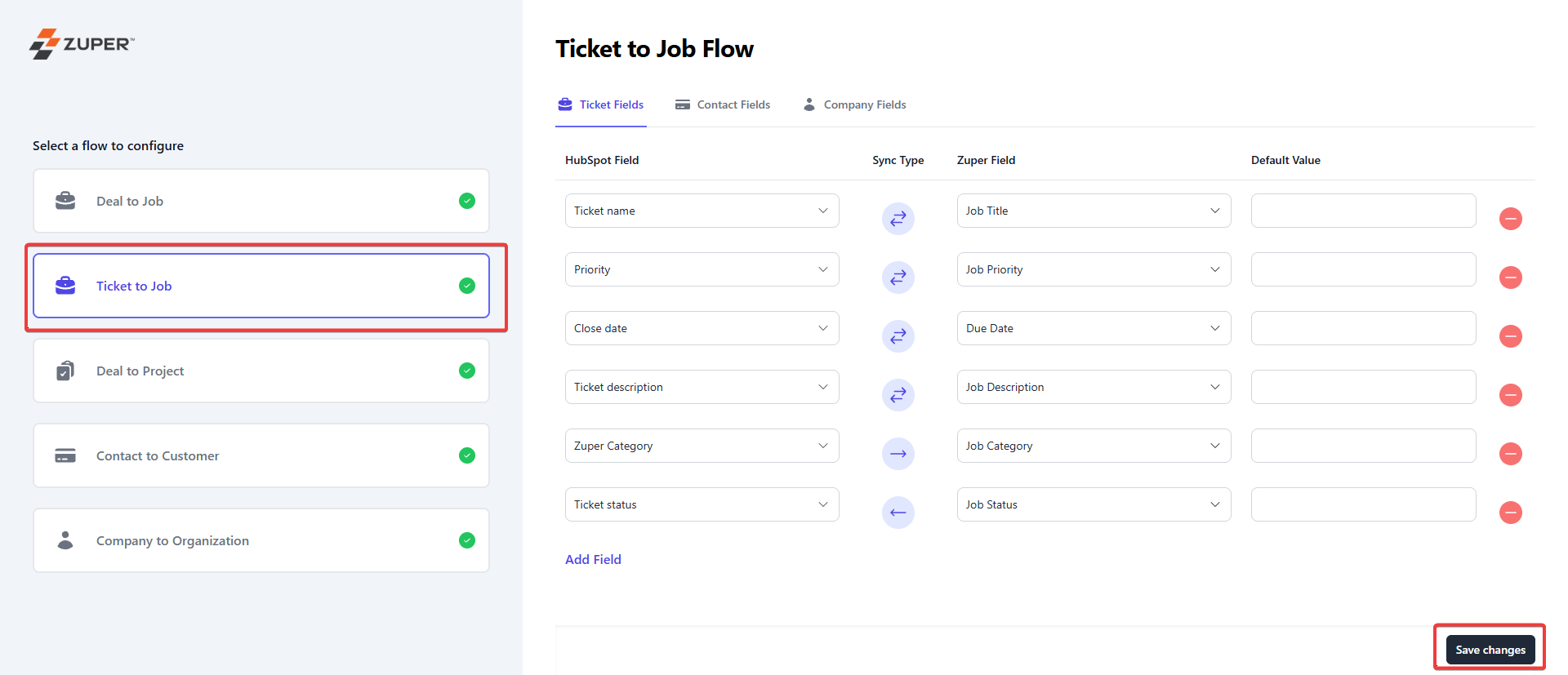
- Map the “Deal to Project” fields. HubSpot’s fields get synced with the Zuper field. Click the “Save Changes” button to save and configure the workflow.
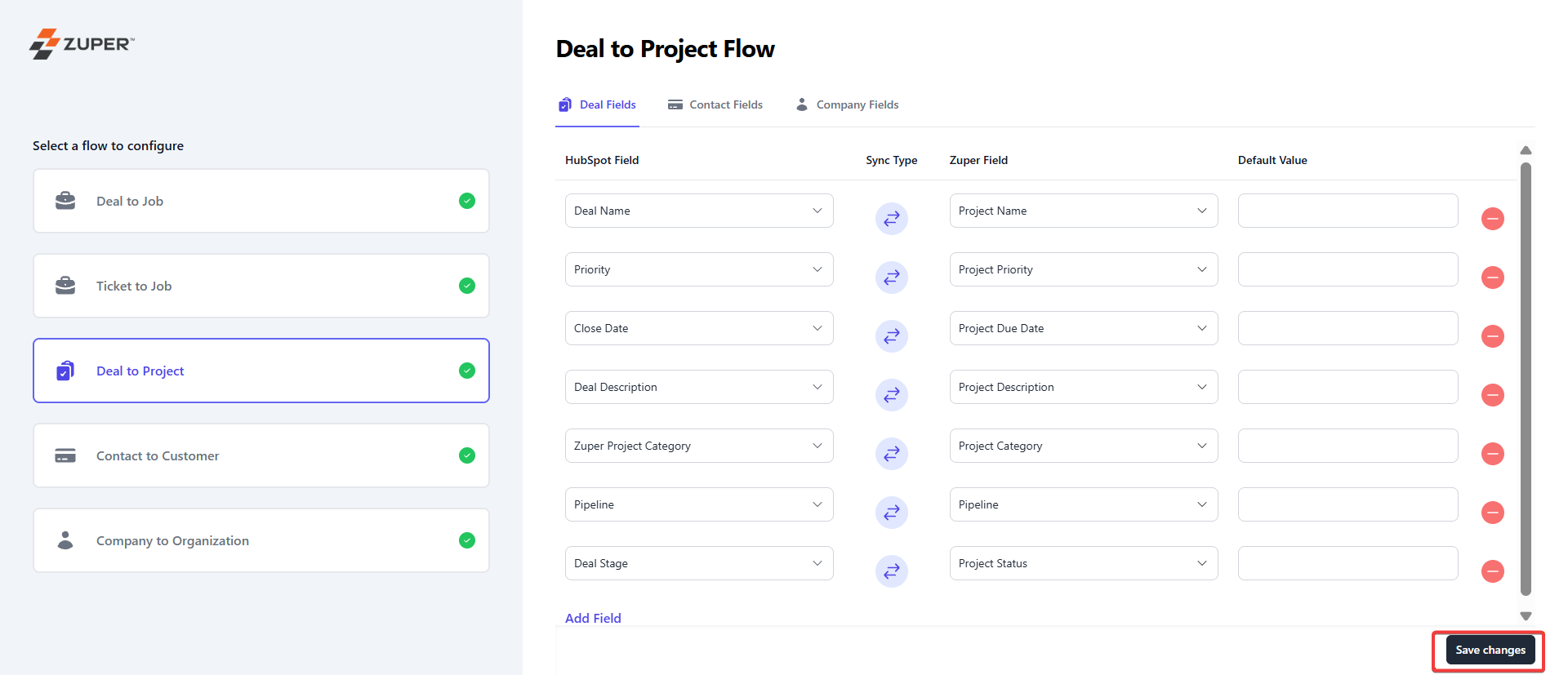
- Map the “Contact to Customer” fields. HubSpot’s fields get synced with the Zuper field. Click the “Save Changes” button to save and configure the workflow. Here, the Zuper Field – “Customer Link” is available by default and can be mapped to any field in the HubSpot Contact record where you wish to populate the URL of the connected Zuper Customer.
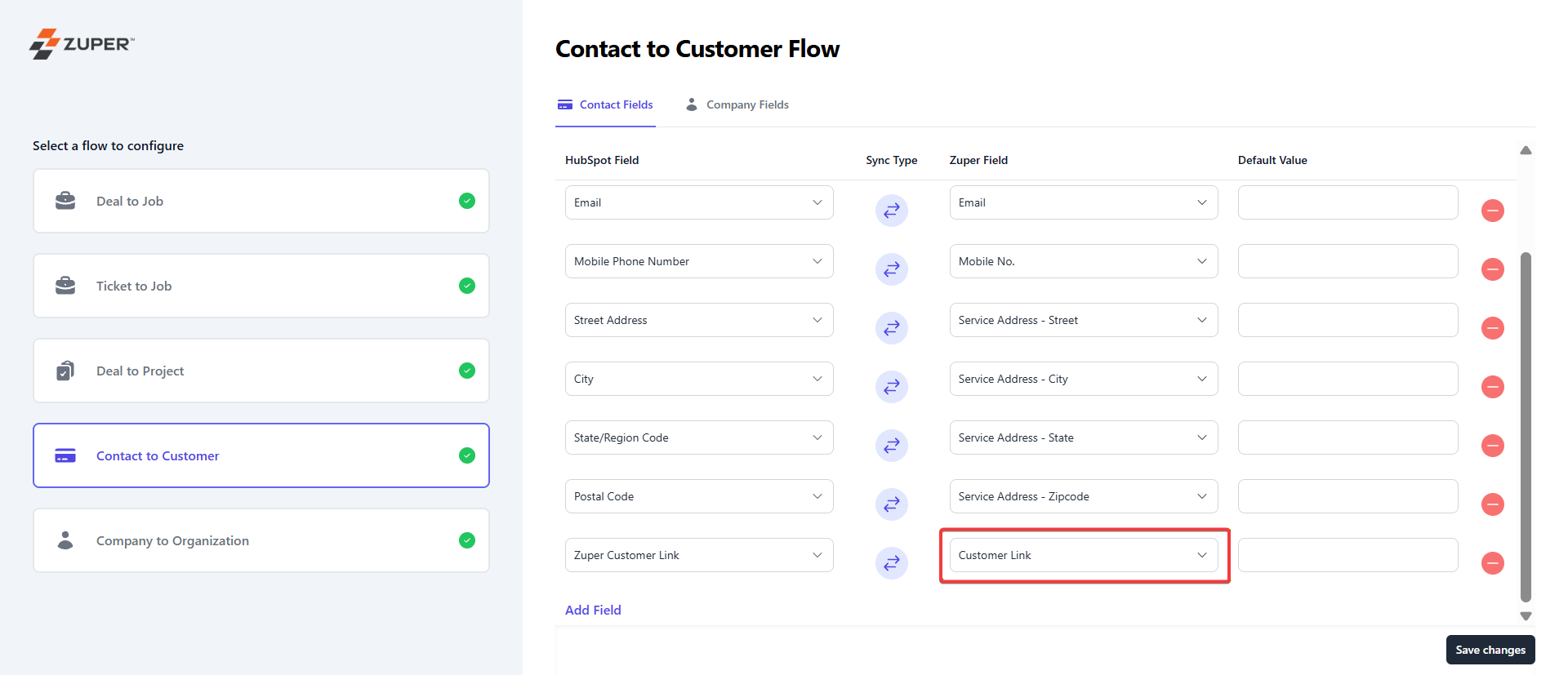
- Map the “Company to Organization” fields. HubSpot’s fields get synced with the Zuper field. Click the “Save Changes” button to save and configure the workflow. Org Link is available to be mapped to a HubSpot field in the Company record. This will push the URL of the connected Zuper Organization to that field.
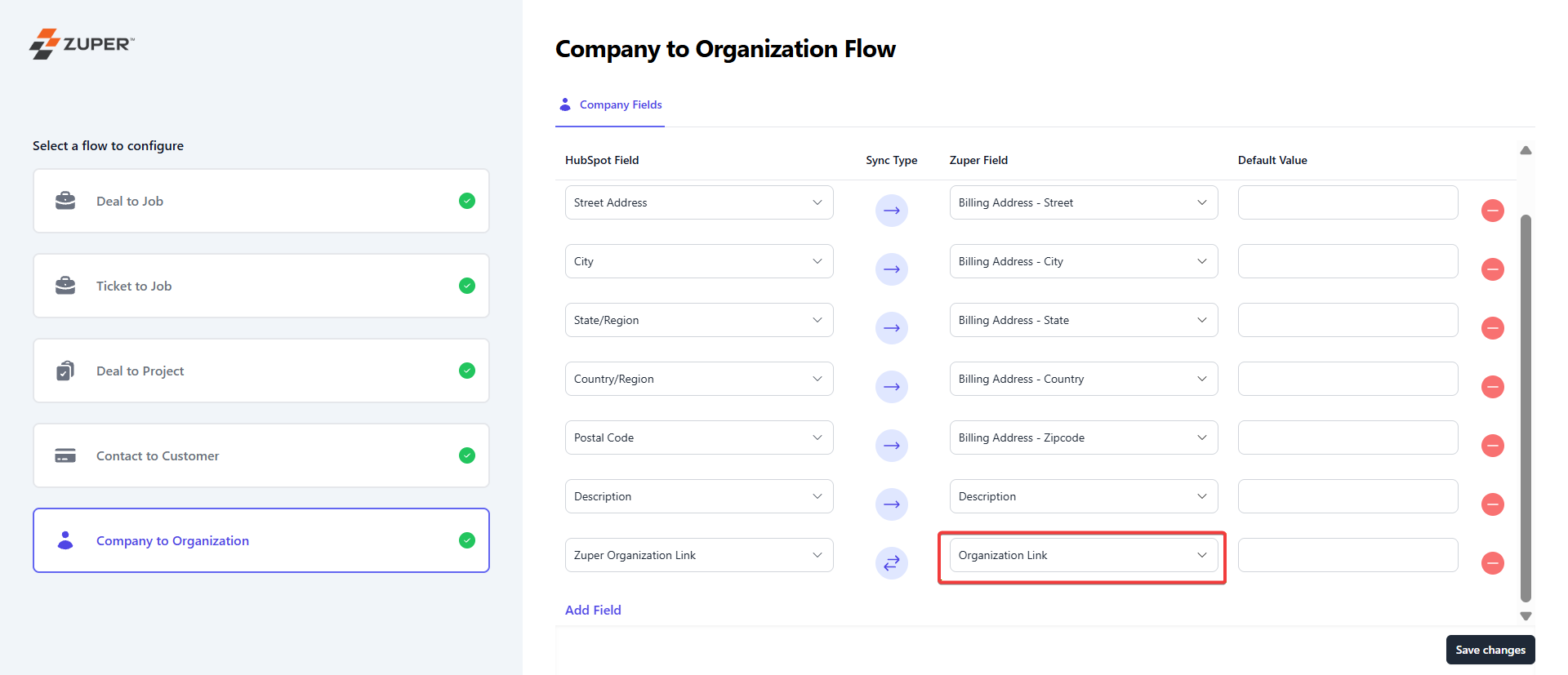
Note: The sync type in the field mapping must always be set to bi-directional when mapping the Customer/Organization Link to any field in HubSpot.
Setup automated workflow
After field mapping is done, you can set up the workflow to act in an automated process. Trigger workflow in HubSpot, and you can see the action in Zuper.- Go to Settings -> Automation and click the “+New Workflow.” Select Deal-based or Ticket-based workflow.
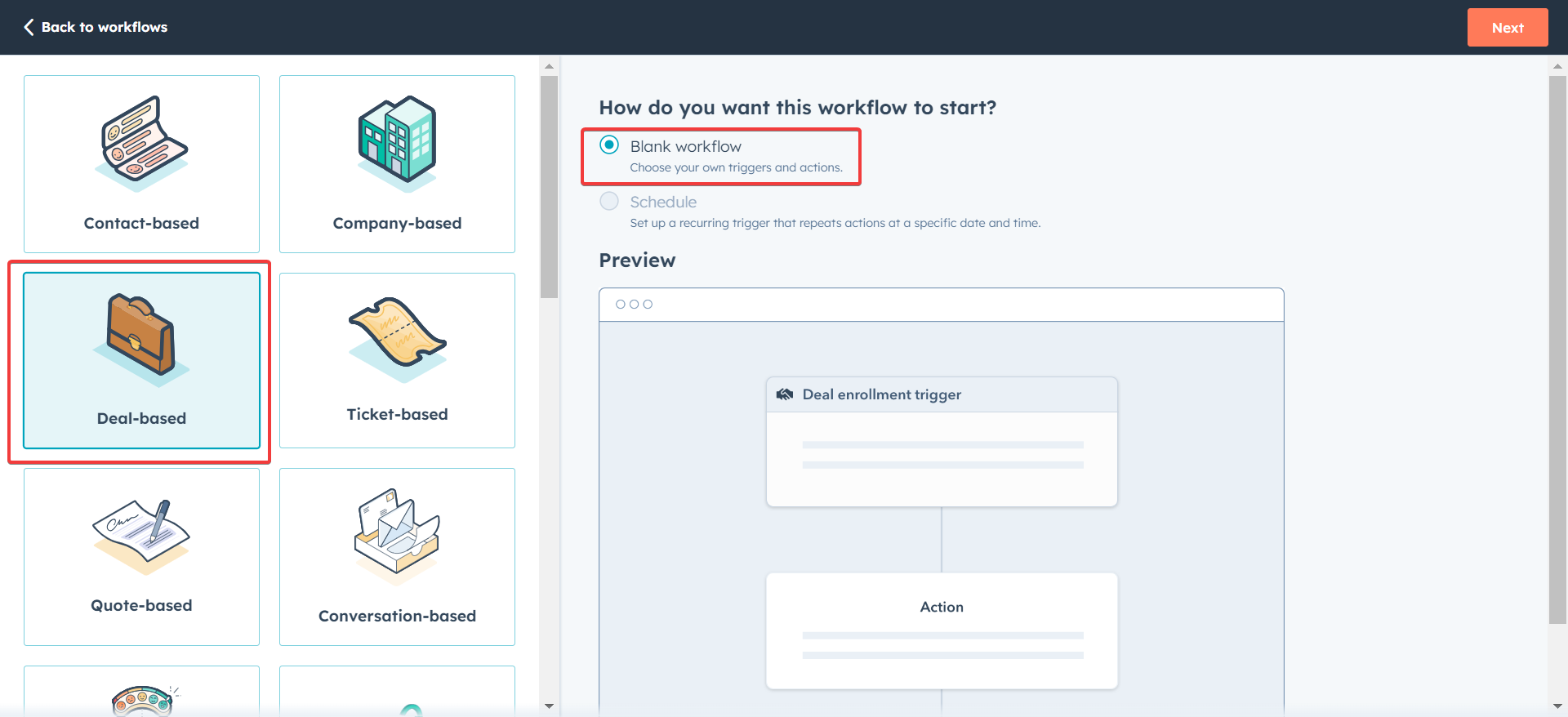
- The initial step is enrollment.
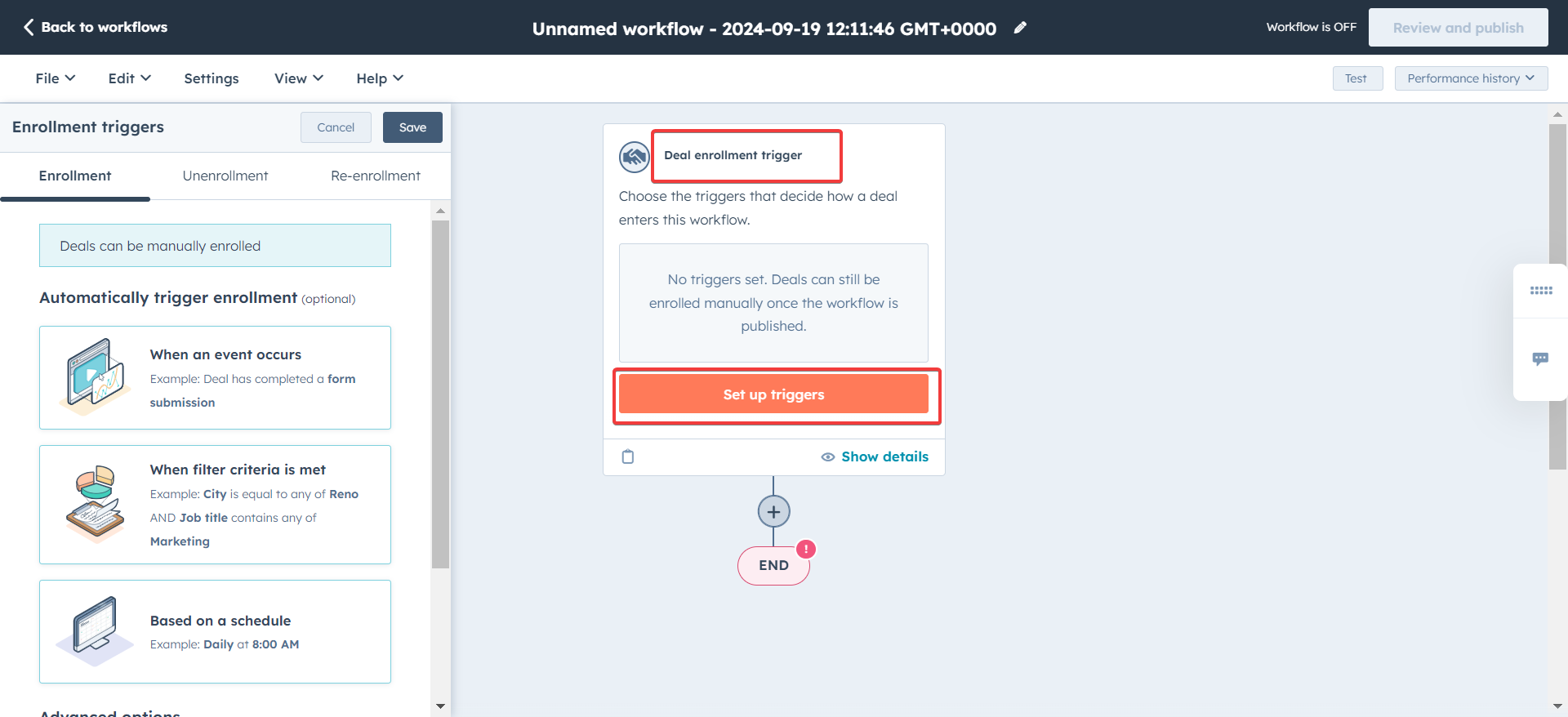
- You can set up the conditions for the trigger to happen.
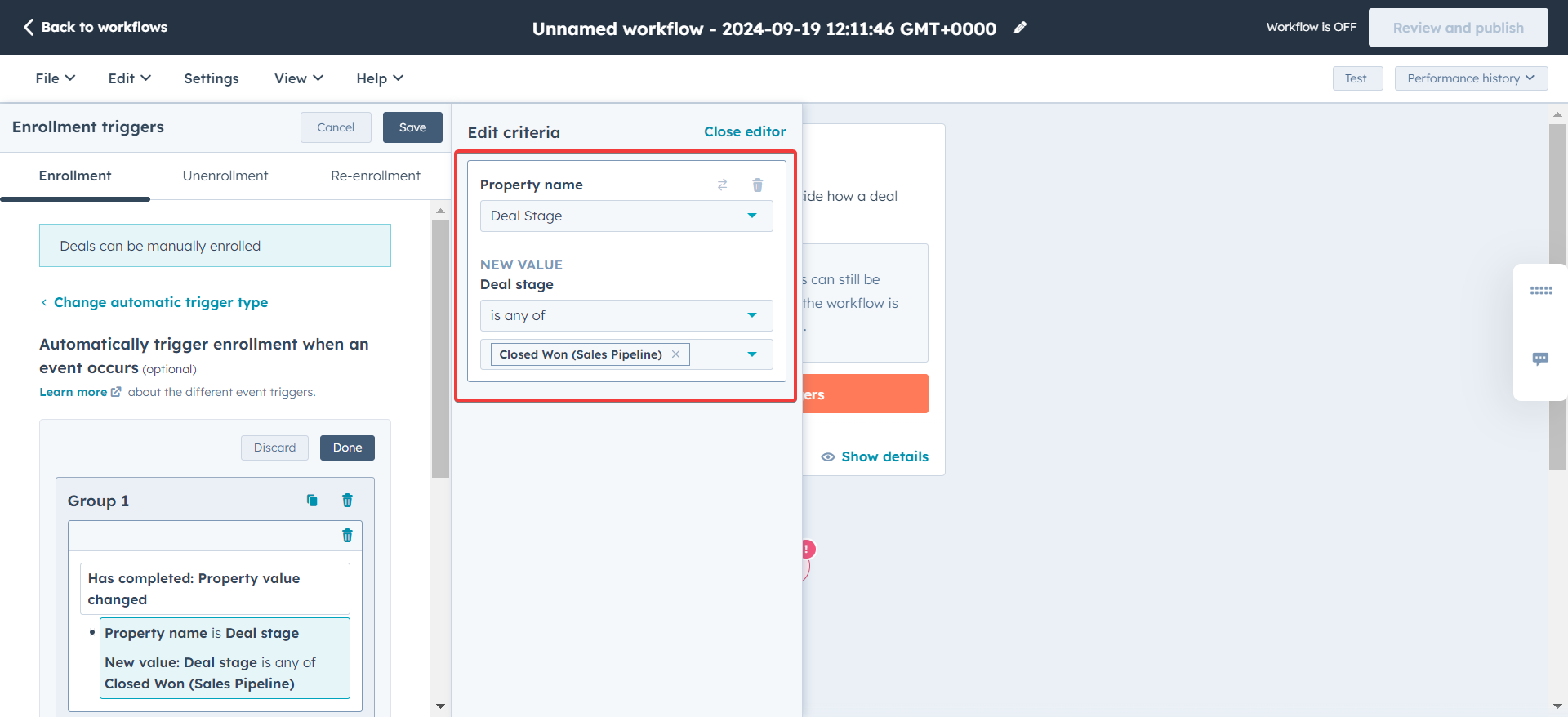
- The event is successfully selected.
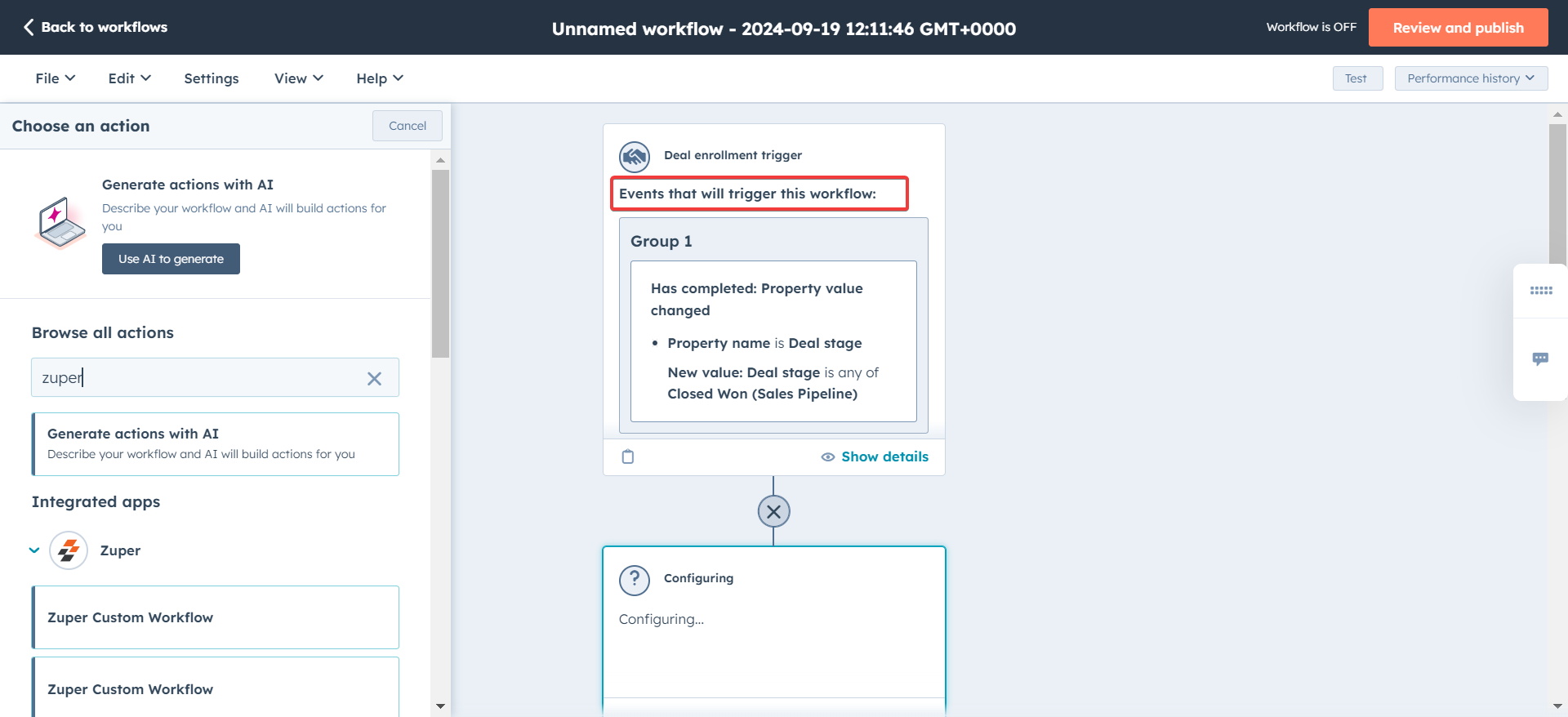
- Here, the relevant Zuper action will be available and can be set.
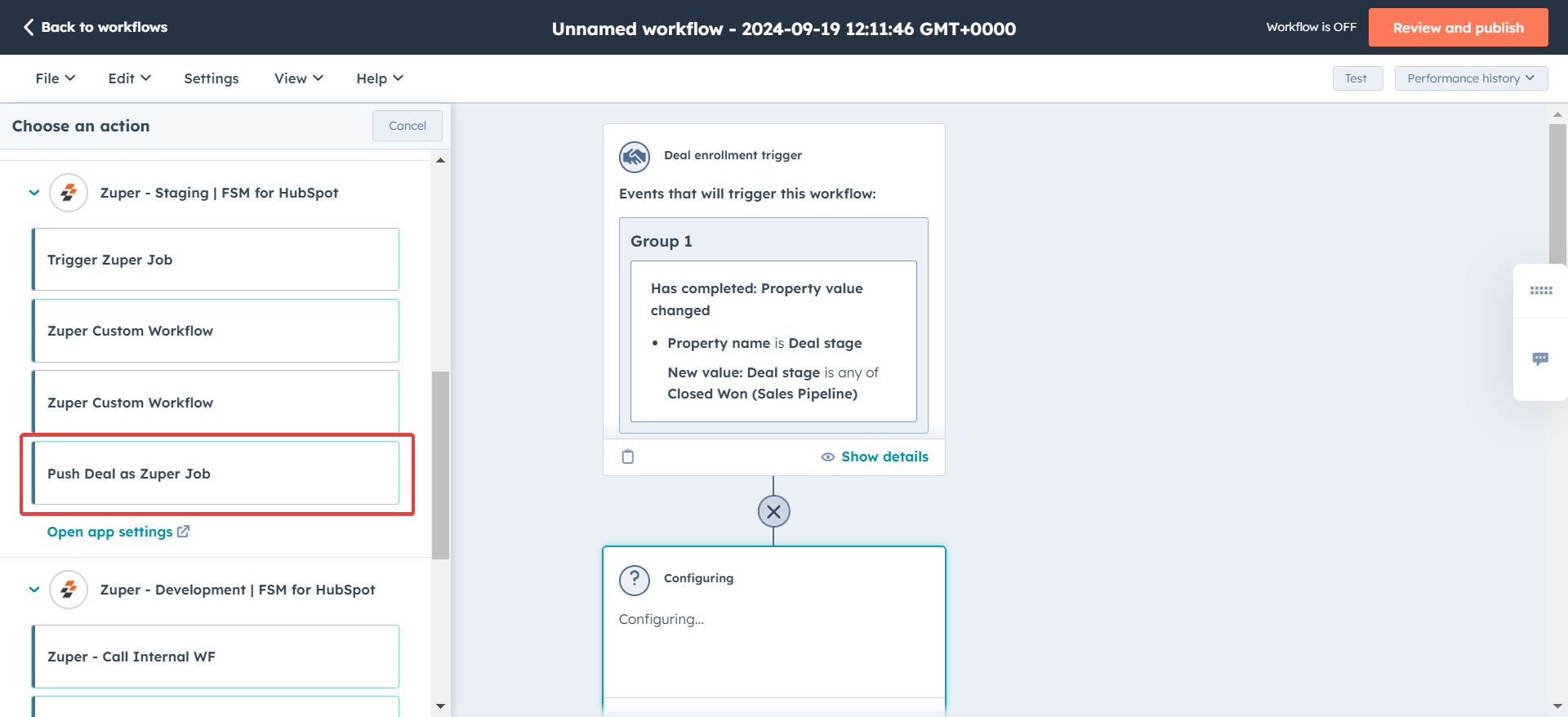
- The deal from HubSpot will be pushed as a Job in Zuper. Click the “Review and publish” button.
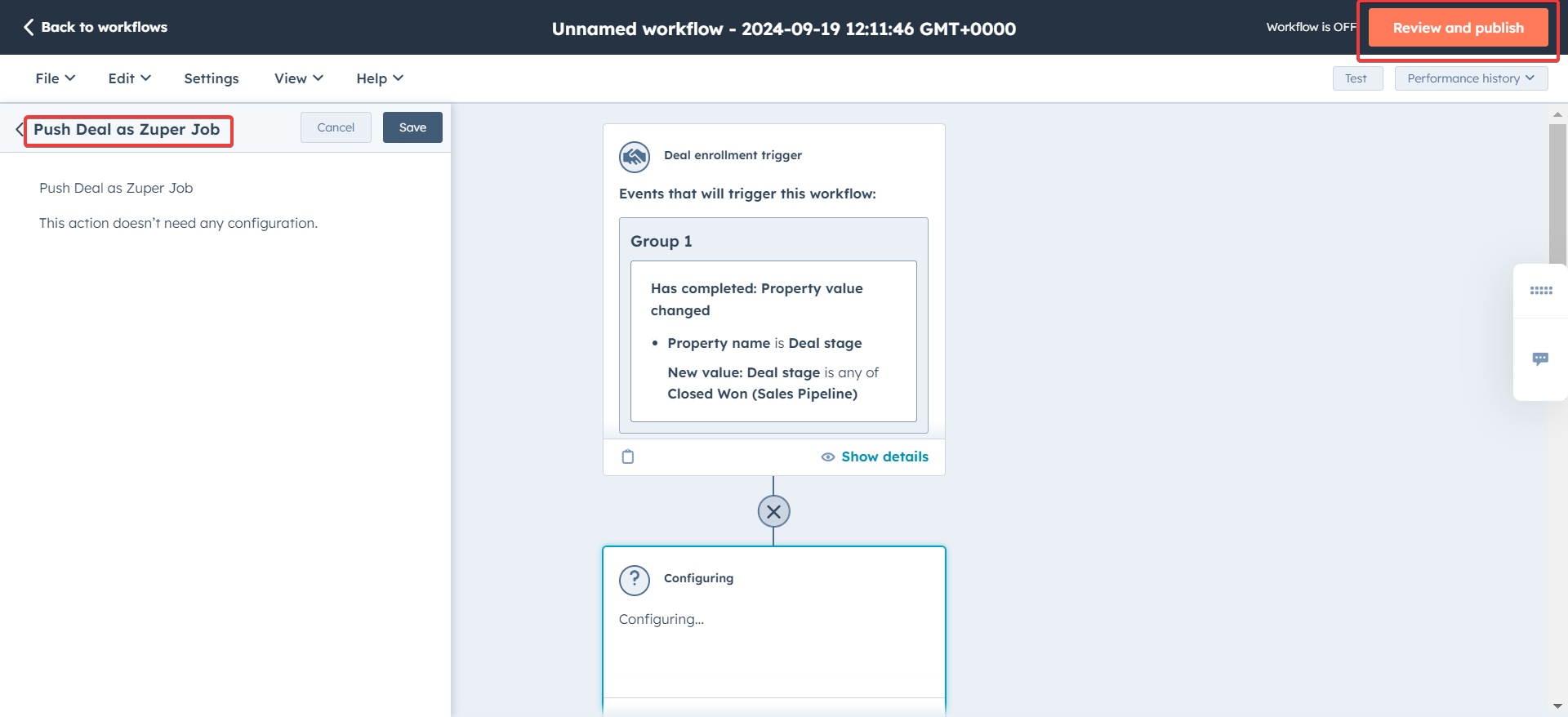
- You can review the configurations set and turn on the workflow.
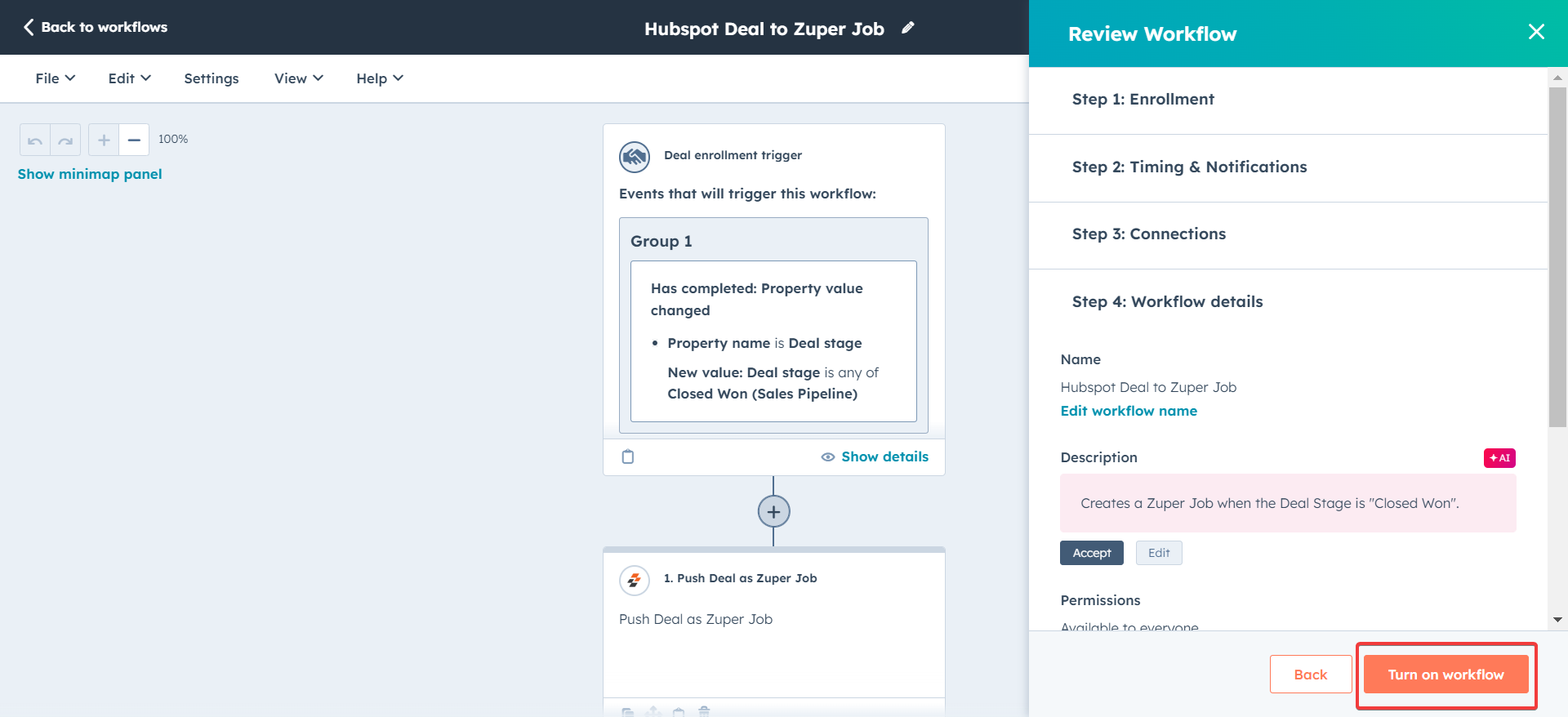
Note: Once the workflow is set up, a new Deal or Ticket that satisfies the corresponding job will be created on Zuper with the specified field mapping. When a field value is updated in Zuper, it will correspondingly update in HubSpot when the direction of sync is Zuper to HubSpot and vice versa.The fields set to sync bidirectionally will update their values whenever the update happens on either system.
- The automation has now been set up and is live. Once a Deal or Ticket meets the configured trigger criteria, the object data will be pushed to a Zuper job according to the field mapping specified. The fields will also be kept in sync according to the sync direction specified.
- Relevant workflows need to be set up for data flow between other modules. For example, a ticket-based workflow with the relevant Zuper action needs to be set up for data to flow between Ticket and Job.
Important Points:
- It is recommended that only one workflow be set up for each Zuper module sync. For example, only one deal-based workflow using a Zuper action should be created when moving data from a deal to a job.
- For Certain Fields, e.g., calculated fields, the sync direction can only be unidirectional; here, the source field is HubSpot.
- When transferring a large number of deals or tickets from HubSpot to Zuper, expect a 30-minute delay for all records to fully sync. Please wait until the sync is complete before proceeding.
HubSpot Sync History
Customers who use the HubSpot integration to create jobs from Zuper to HubSpot sometimes encounter errors. The Sync history feature allows you to troubleshoot these issues. To help troubleshoot Zuper-HubSpot sync issues, Zuper provides a sync history log of the Jobs and Projects module that tracks data transfers between the two systems Jobs and Projects. This allows you to determine the root cause of errors, resolve them, and resync for smooth integration.Sync History
- Select the “Settings” module from the left navigation menu. Under the “Other Settings,” select the “Sync Activity.”
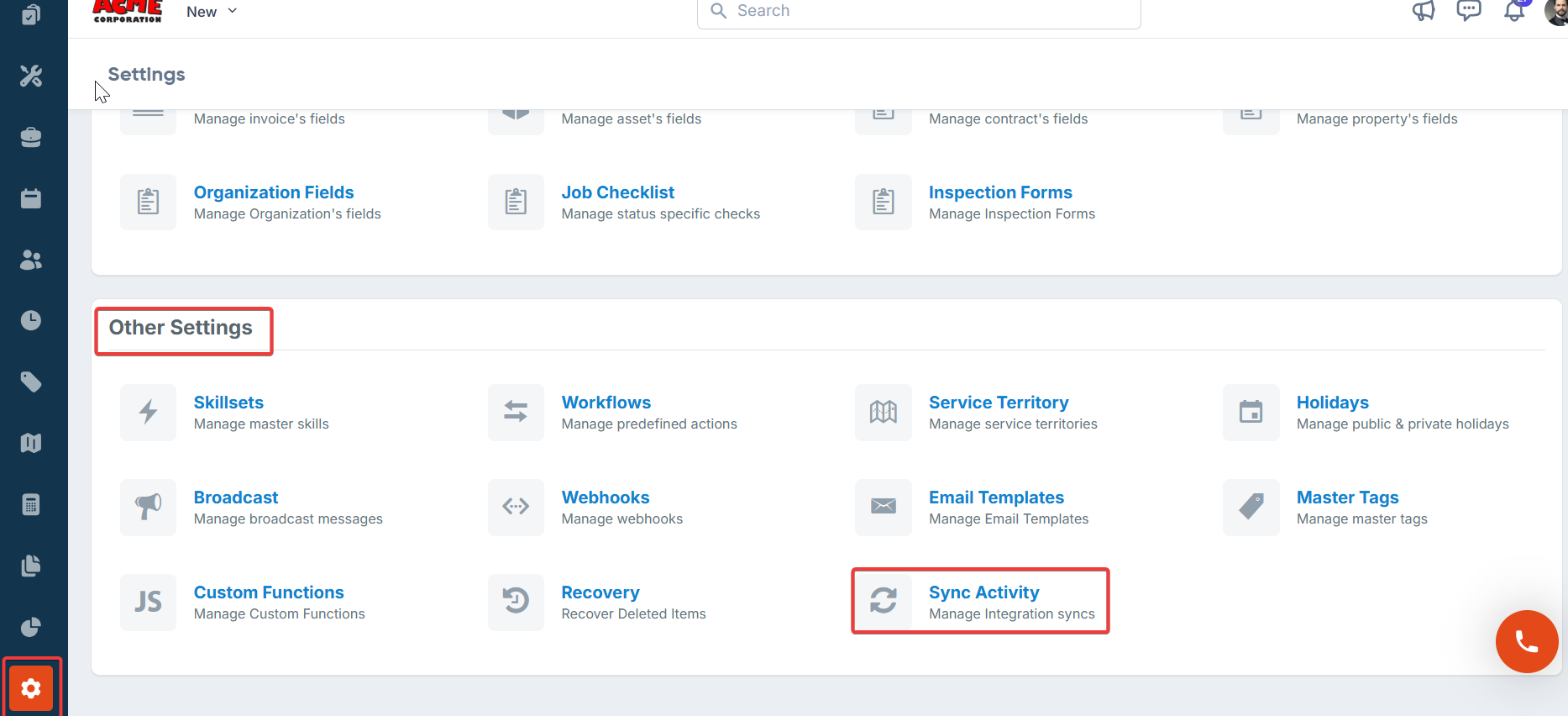
- The “Sync History” list page appears.
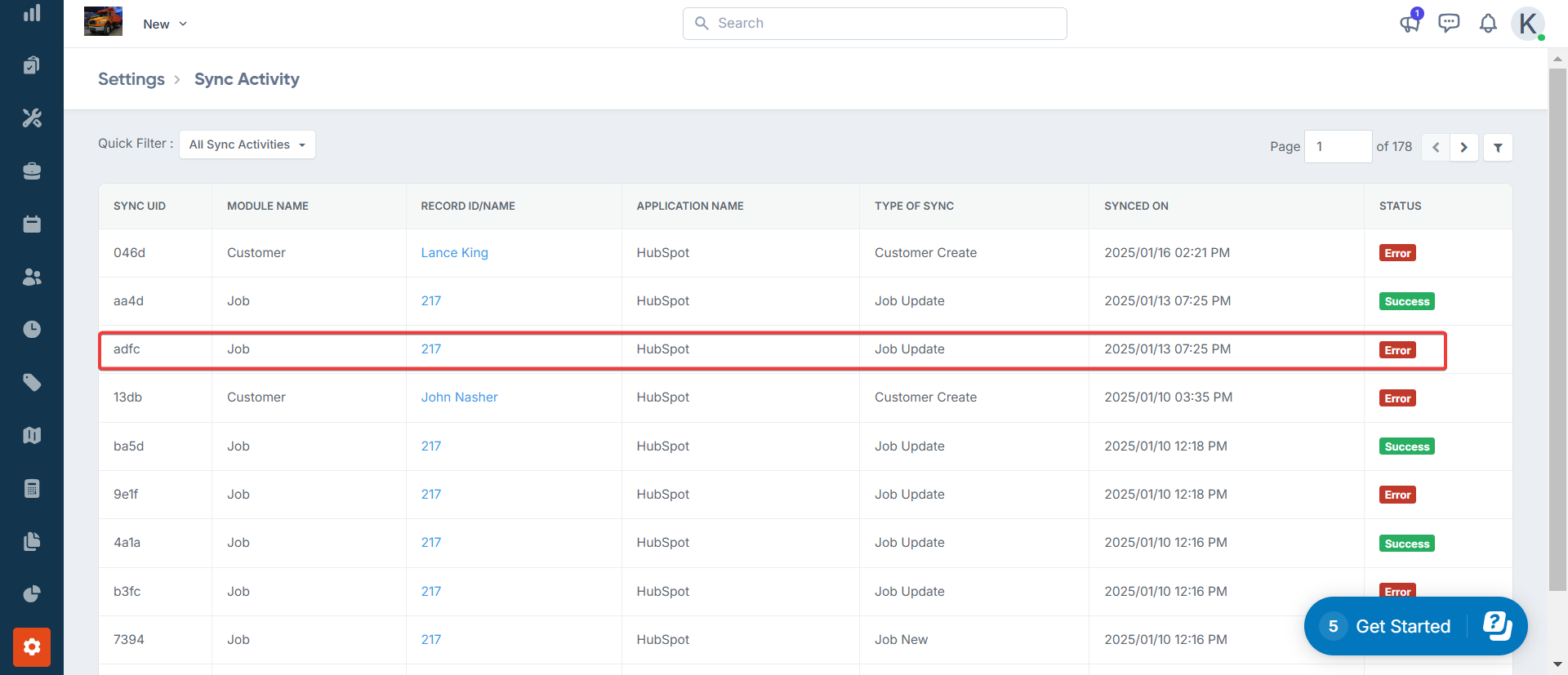
- The sync will happen and be completed in a few seconds. The sync has been successfully completed. To acknowledge and dismiss the error, click the “Acknowledge” button.